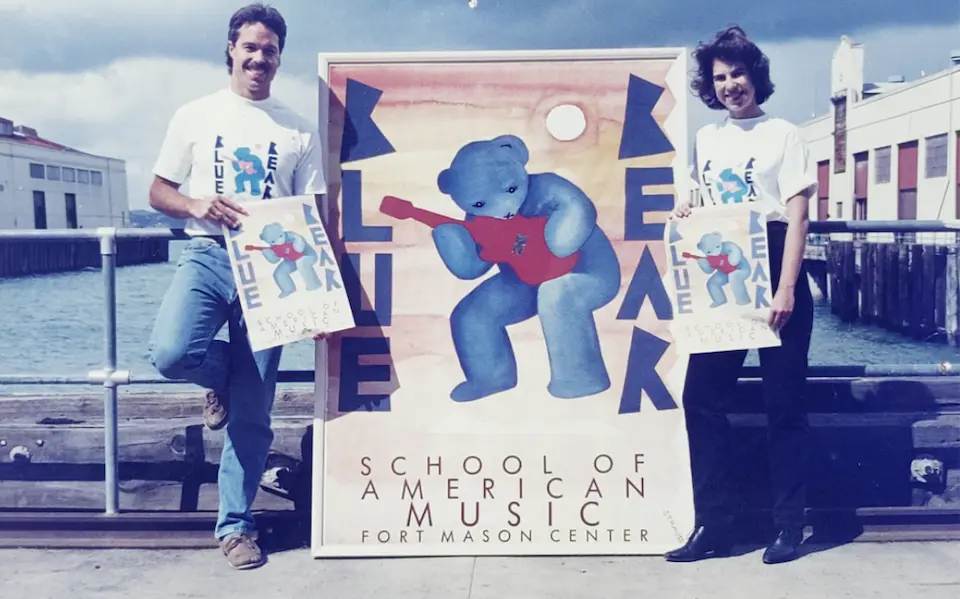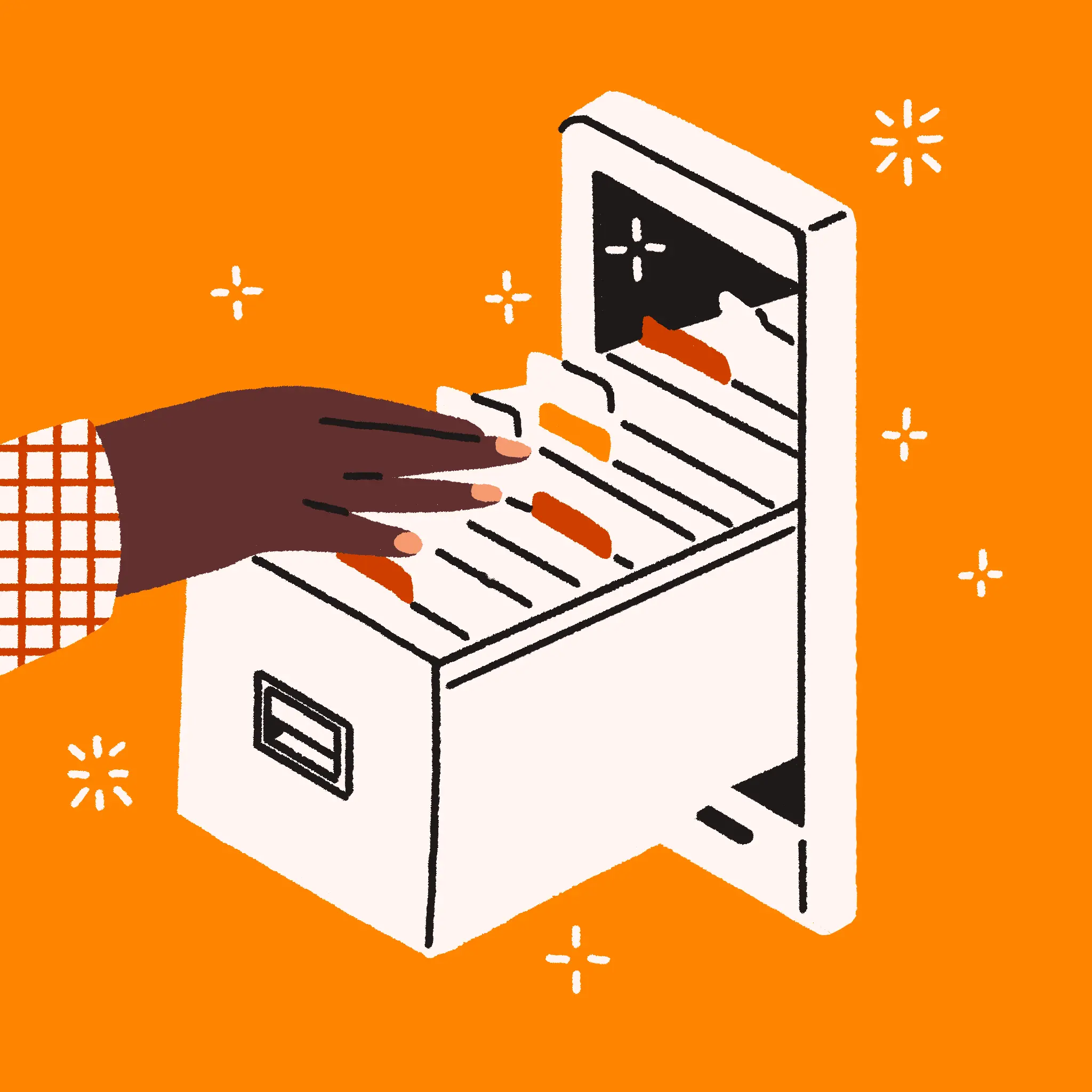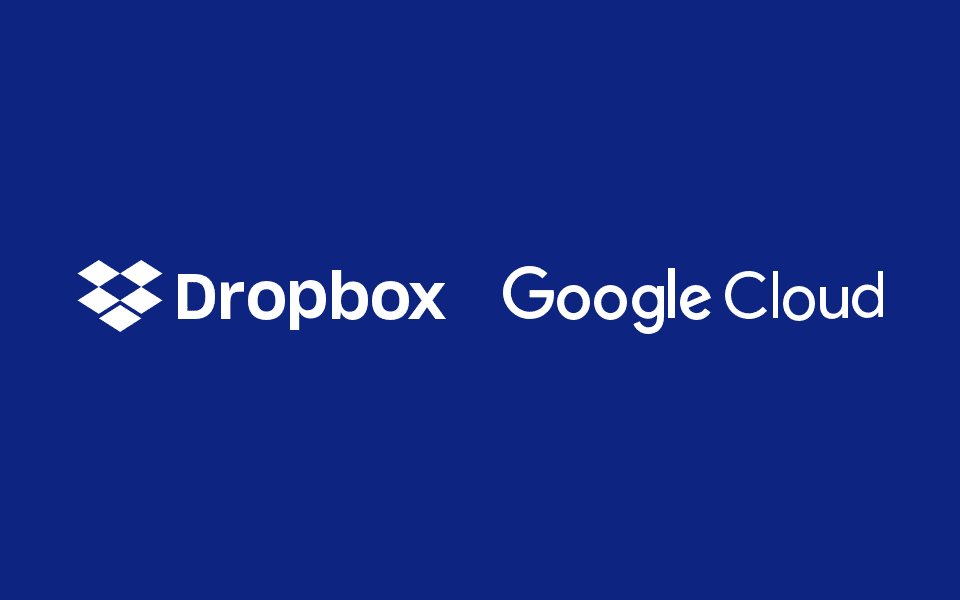
Create, save, and share Google Docs, Sheets, and Slides from Dropbox
Published on April 09, 2019
Update (June 11, 2019): All users—on both individual and Dropbox Business plans—now have access to this feature. To learn more, visit our Google Cloud page.
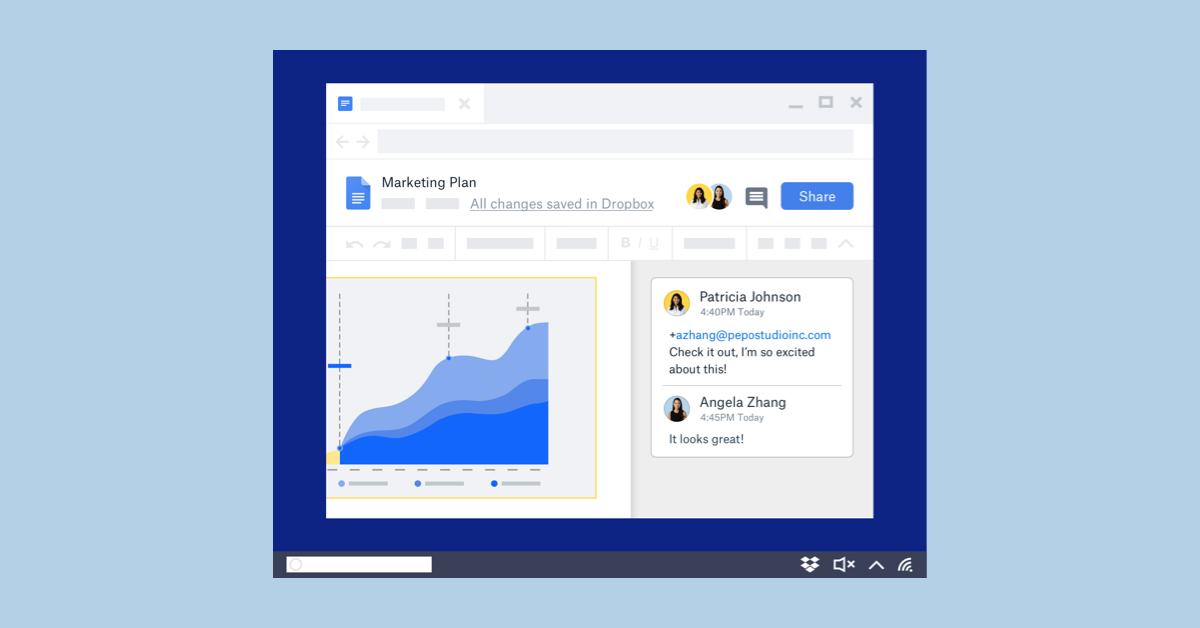
In recent years, web-based files have quickly gone from “interesting glimpse of the future” to critical part of day-to-day work. But corralling work stored across multiple web-based tools is difficult, if not impossible. Today, we’re taking the first steps towards changing that. At Google Cloud Next ’19, we showed off a new feature—available in open beta for Dropbox Business customers today—that lets you work with Google Docs, Sheets, and Slides files right from Dropbox.
Organize your work
Once you’re signed in to both your Google and Dropbox accounts, you can create and store Docs, Sheets, and Slides files in any Dropbox folder, right alongside traditional files. This new feature will make it easier to organize your work by letting you:
- Search everything. Docs, Sheets, and Slides files will show up when you search your Dropbox account. And our full-text search feature—available when searching from our website, mobile app, and the Dropbox icon in the Windows system tray and Mac menu bar—will show results from the content of your Docs, Sheets, and Slides, not just the file names.
- Create web-based files. You can start a shared Docs, Sheets, or Slides file right from dropbox.com or our apps for Windows and Mac, and have it stored in Dropbox. And when you open it, you’ll be taken straight to familiar Google editors that launch right on dropbox.com.
- Edit existing files. Now you can open .docx, .xlsx, or .pptx files from Dropbox in Docs, Sheets, or Slides, respectively, and save them back to Dropbox in their original format.
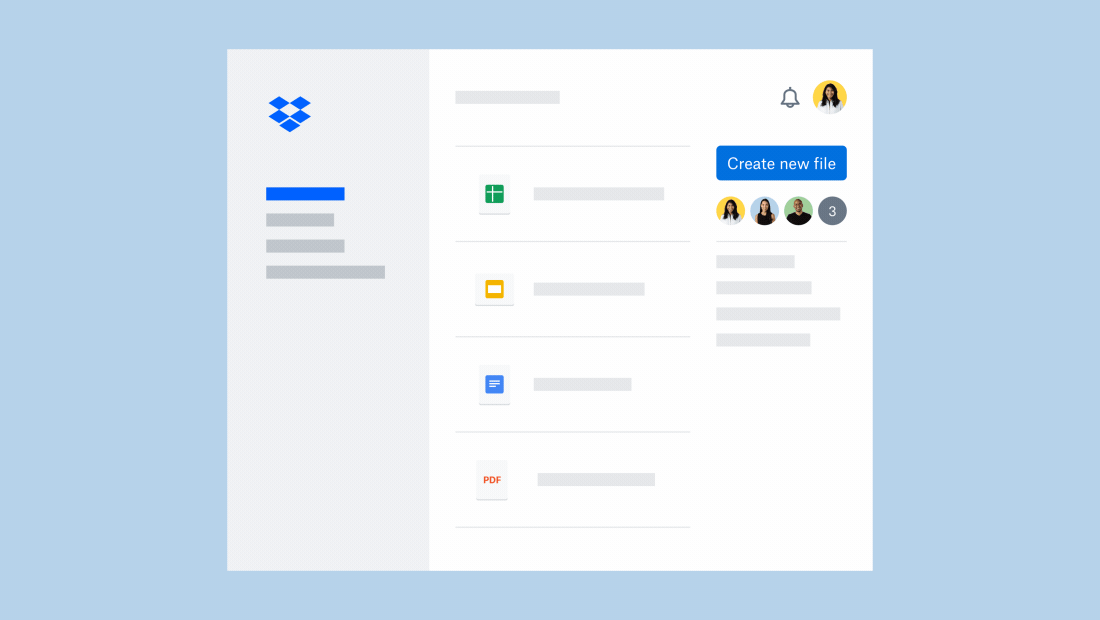
Manage everything
Sharing and real-time co-editing functionality is part of what’s made Docs, Sheets, and Slides so successful, and they’re at the heart of this new feature. Adding a Docs, Sheets, or Slides file to a shared Dropbox folder will automatically grant members access—no need to leave Dropbox—so everyone can get to work quickly. You’ll also be able to:
- Share individual files. You can also share any Docs, Sheets, or Slides file on a one-off basis, without adding it to a shared folder. You’ll have the option of inviting people directly from our apps or by creating a shared link you can paste into an email or chat.
- Manage access. Whether you’re sharing directly from Dropbox or by creating a link, you can grant recipients edit or view-only access. You can also set permissions to team-only—to keep work inside your company—or anyone, for sharing outside your Dropbox Business team. And since sharing is managed by Dropbox, there’s nothing additional for team admins to manage.
- Get feedback. Comments made on your Docs, Sheets, and Slides files will appear in your Dropbox notifications, so you can stay up to date without checking multiple places.
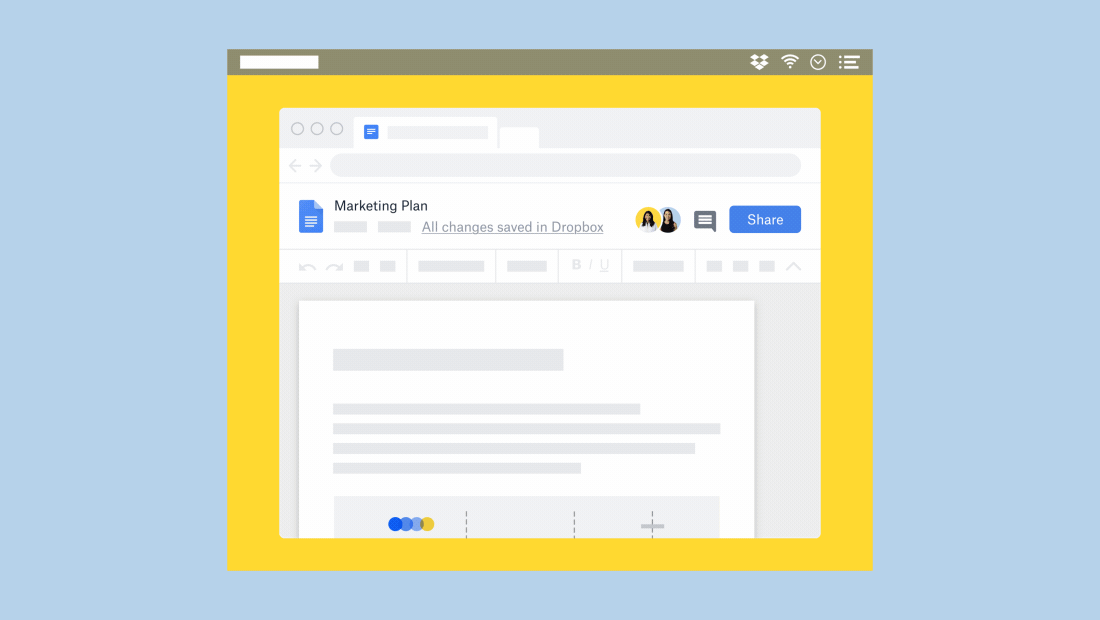
Open for Business
This new feature is launching as an open beta for English-language Dropbox Business teams starting today.* To opt in, visit our signup page. Once activated, you can create new Google Docs, Sheets, and Slides files from the Windows system tray, Mac menu bar, and dropbox.com. You’ll be able to browse, move, copy, and delete Docs, Sheets, and Slides files on our website, and our Windows, Mac, iOS, and Android apps. In our mobile apps, you’ll be able to preview any stored Docs, Sheets, and Slides files and make them available offline.
We’re thrilled to partner with Google Cloud to bring this new feature to teams using Dropbox, and help them get work done more easily every day. And it’s just the first step we’re taking to bridge web-based apps with Dropbox. Stay tuned for more announcements soon.
*Some teams may be ineligible due to contractual obligations.