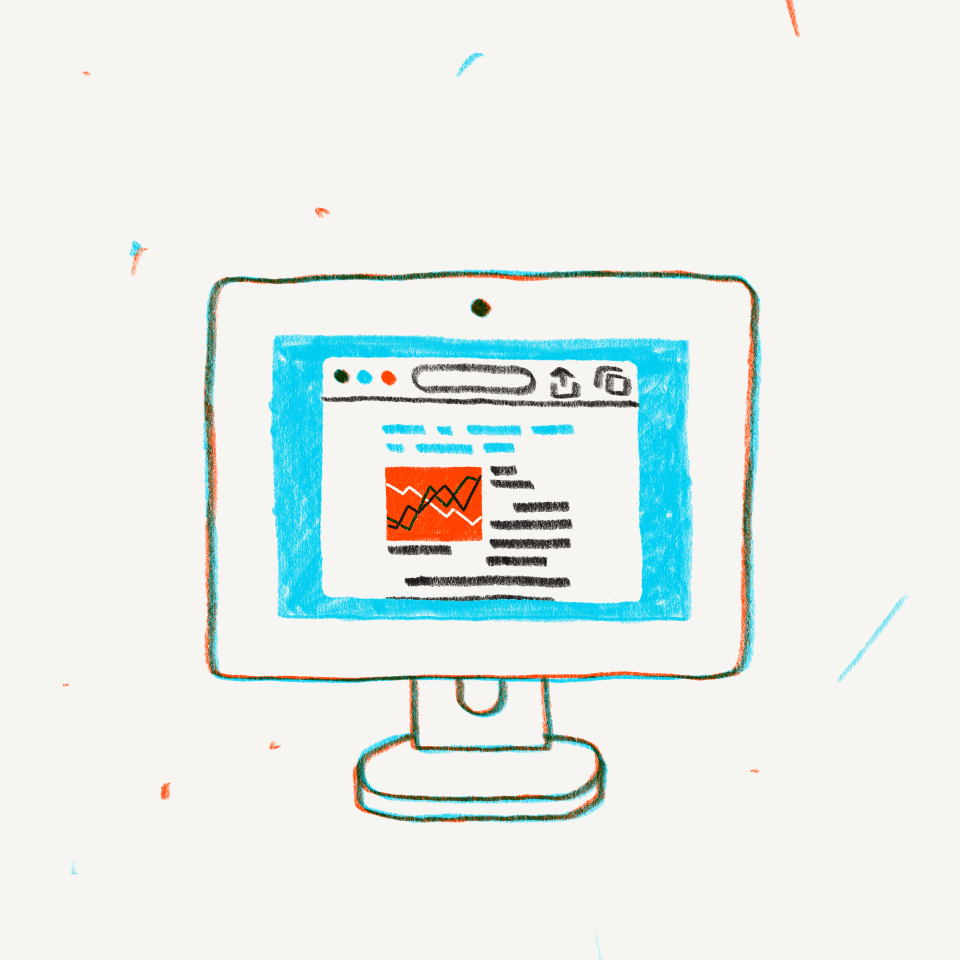Thousands of assets—and collaborators? No problem. Learn how Dropbox makes organizing and producing creative projects simple for the sprawling Mary Kay crew.
Dropbox helps teams spend less time on logistics and more time doing the things they love. Find out how David Wilson, Senior Manager of Creative Technology and Production at Mary Kay, uses it to stay organized and work efficiently.
With over 30 international markets and independent beauty consultants selling its products across the globe, Mary Kay boasts a sprawling network of people desperate for ways to connect, share, and store files, data, and other information. In the past, the organization used Dropbox primarily for file transfers, but the recent rise of remote work had the team rethinking their workflow.
Today, Dropbox "is really where our company's work lives," says David Wilson, Senior Manager of Creative Technology and Production for the organization's U.S. Creative Services team. "It's just wonderful to have something that's a Swiss Army knife of creative tools. It would almost be easier to say what we don't use it for."
Below, Wilson talks through how Mary Kay leverages Dropbox products to distribute information about—and collect assets from—an event, organize and search through the photos and videos, and work asynchronously with the files to create the organization's monthly digital magazine.

Step 1: Preparation and preproduction
We're a direct sell company that has hundreds of thousands of independent beauty consultants who we need to communicate with and a lot of typical solutions that vendors offer don't work for us very well. We do a lot of events and we need to first announce the event, and then have an easy way for attendees to send us photos we can use on social and in our magazine, Applause.
With Dropbox Transfer, we can take one link and send it out to as many people as we want, which is a great way of delivering an invitation via PDF. Separately, we can also send out a file request, asking attendees to send us their favorite photos and videos using a specific link. It's simple for them to send back the photos, and they'll automatically go into a folder we created so finding them and looking through them is easy for our team. From a security perspective, it's much more secure than an FTP site since individual independent beauty consultants don't have access to see anyone else's files.

Step 2: Browse, search, and transfer the assets
We now have all of our creative files stored on Dropbox, including all the pictures from the event. Our social media team or the sales development team will browse through the photos, determine which ones they want to use, and make sure we have the rights to use them. If another team member needs to find a specific photo, it's easy to search. In the past, we just didn't really have the ability to search our file servers. That's not the case with Dropbox. Now we don't worry about finding things anymore.
Transferring files is also much easier. Say we need to move thousands of photos from an event from one location to another. We had another cloud solution in the past but frequently when we were transferring large batches of files, those operations would just fail or we'd have many file corruptions. Even when it worked, it was so slow. With Dropbox, you just initiate the transfer as a web operation and go about your day. The transfer happens quickly, smoothly, and seamlessly.
Step 3: Creative production
The creative team has the photos they want to use and someone wrote copy. A team of designers are working on creating pages to go in the magazine. They are remote and async, so a system that ensures only one person is working on a file at once is essential to prevent versioning issues or other lost work. Dropbox has a feature called ‘locked for editing.’ It's so simple. When using file check in and check out, all you have to do is right click, say locked for editing, and it's locked. What Dropbox does is so simple and elegant. Now say I need to know who has the file out. That's easy, too. Double click on the file and it will tell you it's locked for editing, report who has it locked, and ask if you'd want to request they unlock it for you. How amazing, you know? If the person who locked it is unavailable for some reason, we can go in as an admin and unlock it as well.

Step 4: Commenting and reviewing
Dropbox makes it really easy to comment on a file or create a Capture video to make comments. If we're doing a quick review on video, we just use Capture to talk through the review and send it for anyone to look at in the future. Or, if we want to comment on an existing PDF of the photo spread, we can do that with the PDF editor. Multiple options to get to the same place.
And viola. The PDF is built and ready to ship out to thousands of people across the world. Another win for Mary Kay and Dropbox.
Bonus step: Never lose anything
The ability to easily retrieve a deleted file or an earlier version of a file is key.
On our file servers in the past, yes, we'd do backups every few days. But, if you had something that was added to the server since the last backup and there wasn't a backup before it was accidentally deleted, there's no getting it back. And even then, you're going back to a version that might have been several iterations older than the most recent copy. That would lead to people stashing multiple versions of files, which was a real problem because it created a scenario where one version got approved but another one got shipped accidentally. Now, however, every time you save a file, Dropbox is saving it for you. People don't need to worry about making a copy and saving a separate version. They have the confidence that it's there. If they need it, they can go back to it by right-clicking 'Go to Version History.' They know it's there now, which gives them real peace of mind.
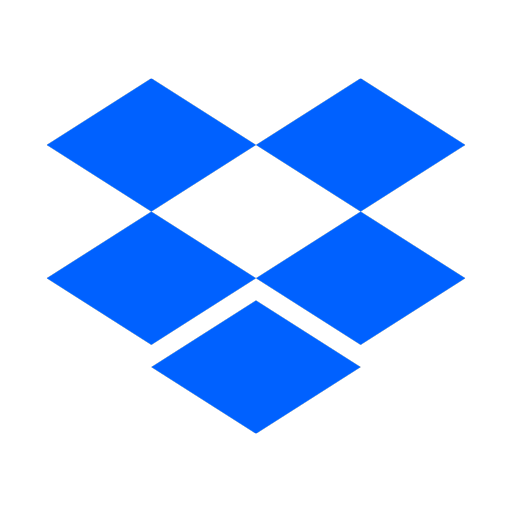



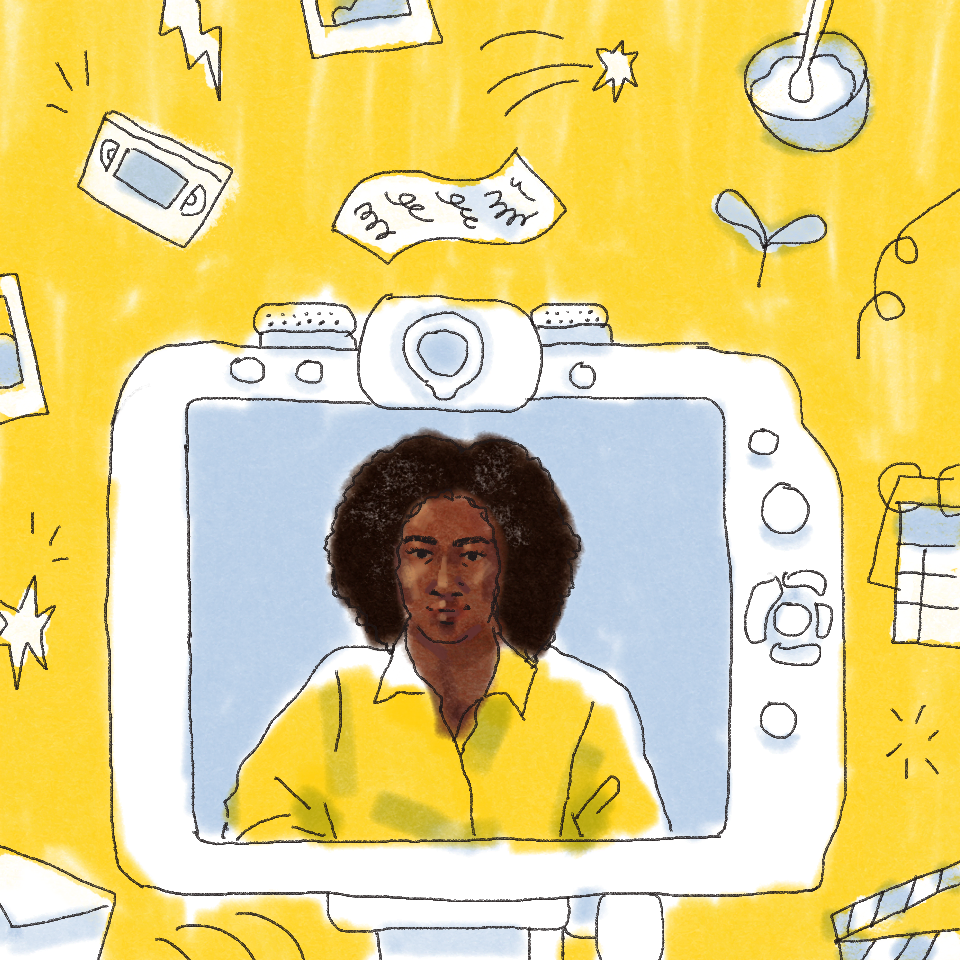
.jpg/_jcr_content/renditions/1200x628%20(5).webp)