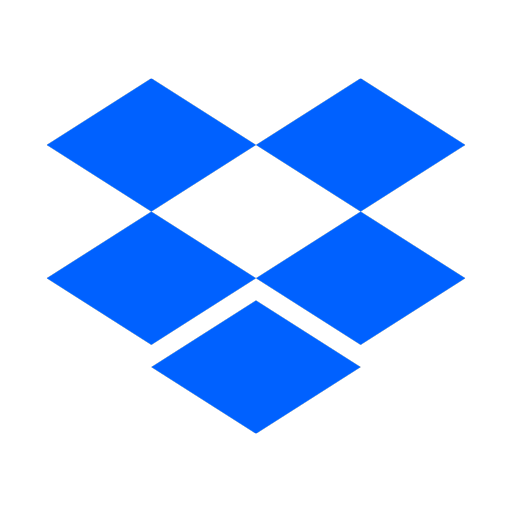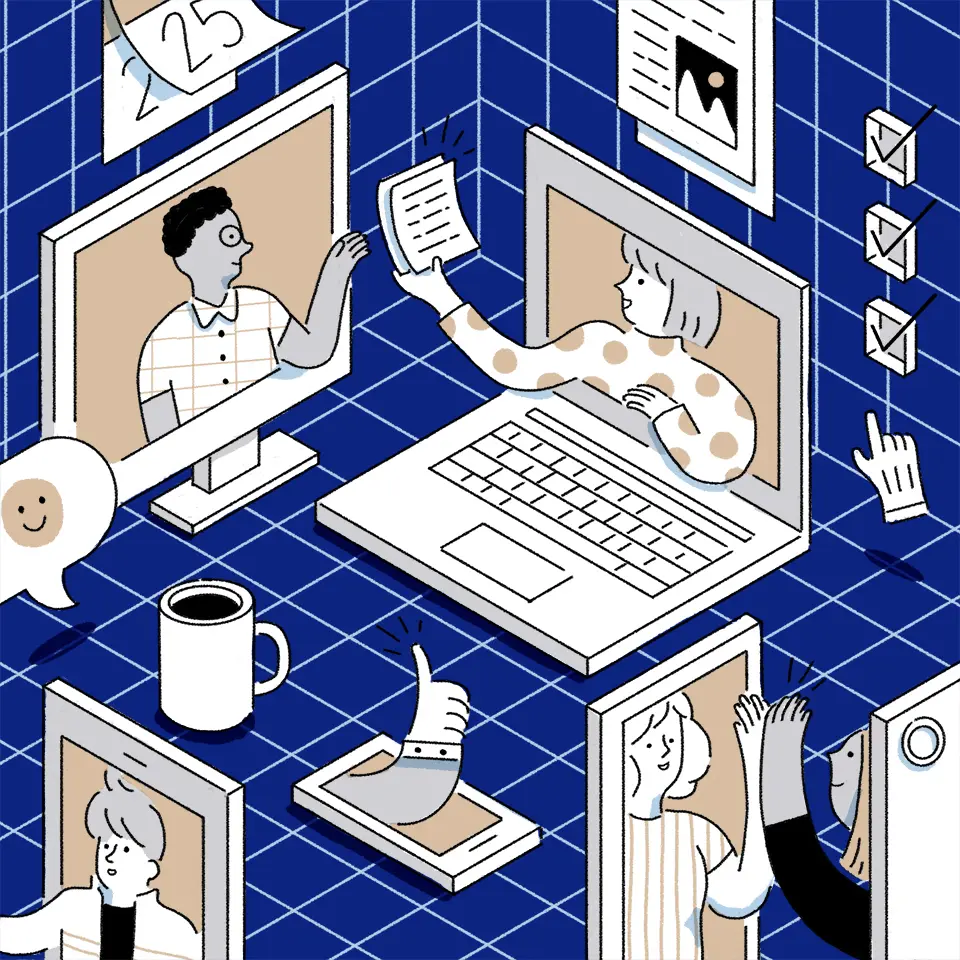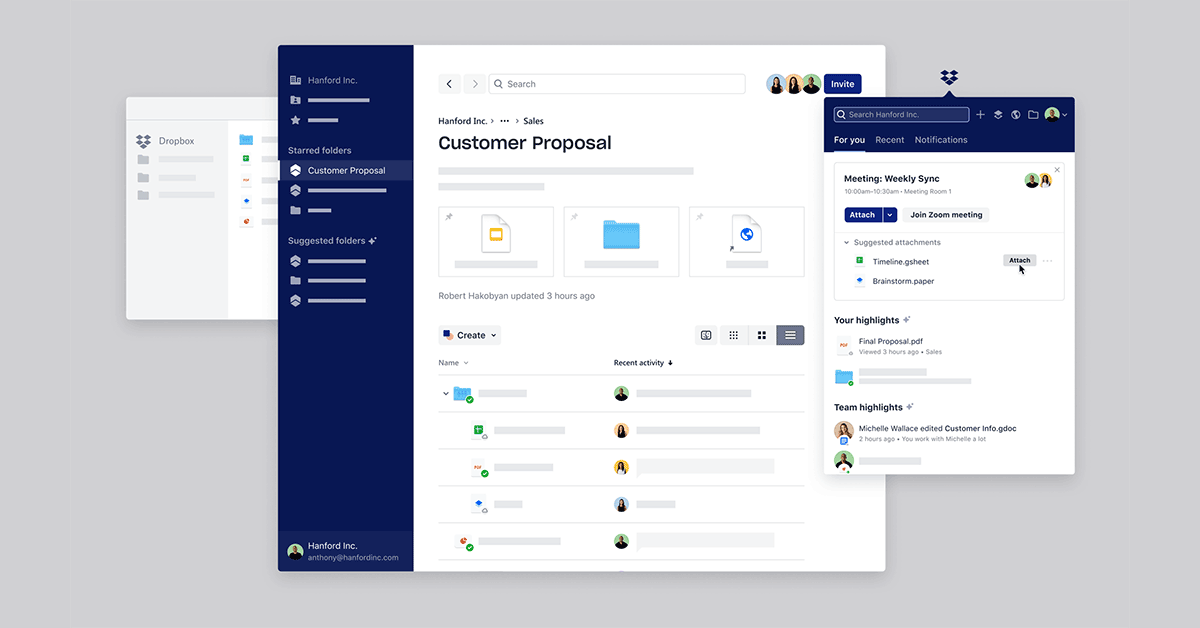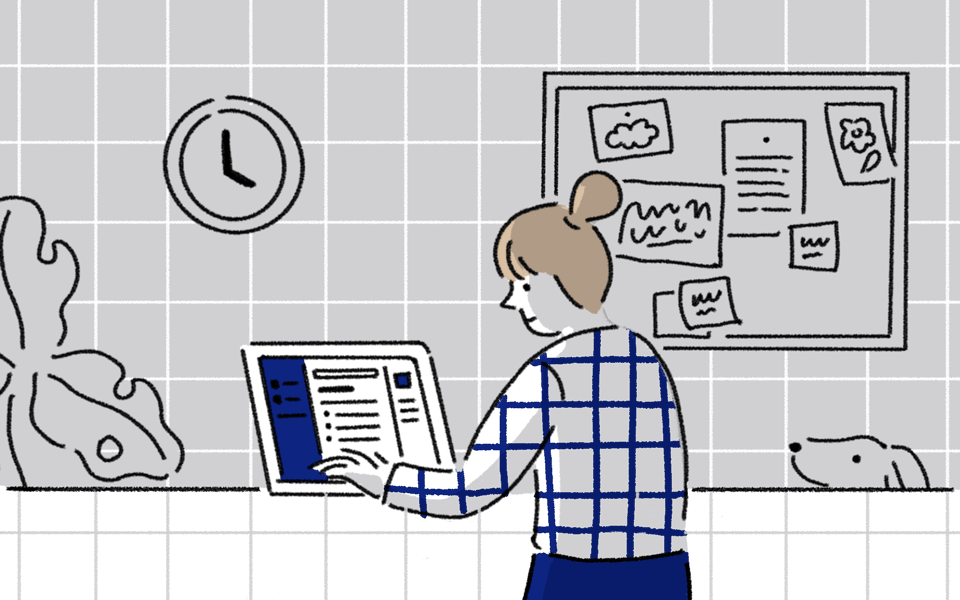
While working remotely has become more common in recent years, people and teams are now adjusting to the realities of a distributed workforce at a whole new scale.
We want to help make this transition as seamless as possible. This post will show Dropbox users how to get the most value from our products so you can keep work moving and stay connected while working remotely.
With features that let you make all content available across devices, collaborate in real time, and keep different file types organized in one place, Dropbox enables work to happen in virtually the same way regardless of where you’re working from.
Sync: Saving all content in the cloud
The first step in preparing for distributed work is storing everything you need in the cloud. Here’s how to make sure you and your team can access all the materials for every project on your plate right now, from any device.
Sync files across devices and platforms. To start, sign in to your Dropbox account on each device, then add your files and folders to the Dropbox folder on your computer, phone, or tablet. The latest version of all your files and folders will be synced automatically and available on all your devices, so you won’t need to email updated versions to your team. The green checkmark lets you know all your important files are completely synced. You can even recover earlier versions of your files for 30 days. Learn how
Get offline access on all your devices. In this unpredictable new paradigm, you might find yourself working where there’s no WiFi or cell signal. No worries. Even when you’re away from an internet connection, locally synchronized folders and files are available on the desktop app so you can keep working until you get back online. Once you get reconnected, Dropbox will automatically sync your folders and files with any changes you made. Learn how
Upload photos and scan documents from your phone. With the Dropbox mobile app, you can scan paper documents or upload pictures taken with your phone, and images will be saved as a PDF or PNG into the folder of your choice—ready to share. Dropbox Professional and Business users can even search for text within their scans, thanks to optical character recognition (OCR). Learn how
Save space on your hard drive. The more you collaborate with large teams, the more hard drive space you use. With Dropbox Smart Sync—available on select plans—you can move files and folders to online-only, so you can work without worrying about space limitations. They’ll still be visible and accessible from your desktop, even though they’re off your hard drive. When you need to use them again, they’re just a click away—open a file and it automatically syncs to your hard drive. Learn more
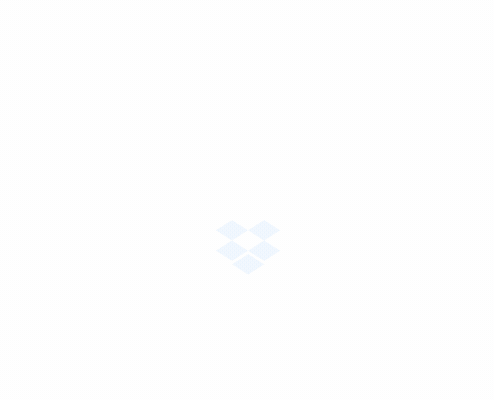
Organize: Setting up a virtual office
Dropbox Spaces gives you a single source of truth where you can see all of your team’s content in one convenient view. It’s a smart workspace that provides a calmer, more organized framework for every project in progress. Learn more
Everything in one place. The new Dropbox desktop app combines local files and cloud docs like Google Docs and Dropbox Paper, letting you access all content you need in one place. It also integrates with popular tools like Zoom, Slack, and Trello so you won’t have to keep switching between apps all day. This is especially handy if you're just starting to work remotely and still getting used to the smaller screen of a laptop instead of a big office monitor.
Focus on the most important work. Dropbox helps surface the most important things fast so you don’t waste time tracking them down. You can see suggested content first, search for key phrases across text in files and overview descriptions, and find images fast by searching the content of the image—instead of the file name—across JPG, JPEG, PNG and GIF files.
Prepare for meetings more effectively. Our calendar integration on your desktop lets you attach and share content, and access meeting note templates.
A faster way to sign. With the HelloSign integration you can sign and send documents right from Dropbox. Once your document is signed, a copy will automatically sync to your Dropbox account. Learn more
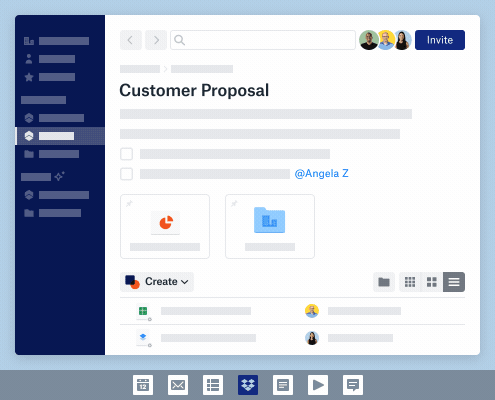
Collaborate: Working together from anywhere
The hardest part about having everyone out of the office is keeping everyone on the same page when they’re not in the same room. Dropbox Paper is a digital workspace where teams can easily create, coordinate, and communicate on all their project content. Learn how
Simple task management tools. Assign to-dos, add due dates, and tag team members with an @mention to call their attention to questions and tasks. They receive email notifications to let them know when their assignment is due.
Add rich media to creative reviews. Paper lets you embed Invision, Sketch, or Dropbox files directly into the doc. You can even add links to Google maps, GIFs, YouTube videos, and SoundCloud clips. Just copy and paste the URL into the doc, and Paper automatically displays a preview. Having one doc that displays different formats can be helpful in explaining your thought process to people remotely.
Give and get feedback. Collaboration is personal in Paper. You can see when team members have reviewed a doc, attributions show you who’s added what, and emojis add personality to the review process. You can even comment on a specific part of an image to give precise feedback.
Map out every step of a project. The timelines feature in Dropbox Paper is useful not just for collaboration, but for as coordination as well. Assign tasks to team members. Set project milestones to mark deadlines and launch dates. Zoom in or out—to view just one week or up to a year. Learn how
Quickly send large files to anyone. Dropbox Transfer lets you send up to 100 GB of files in just a few clicks. Drag and drop files to upload from your computer, or just add items stored in Dropbox. You'll get a link that can be pasted anywhere or sent to anyone, even if they don’t have a Dropbox account. Recipients receive copies of the files—your originals will remain untouched. Learn how
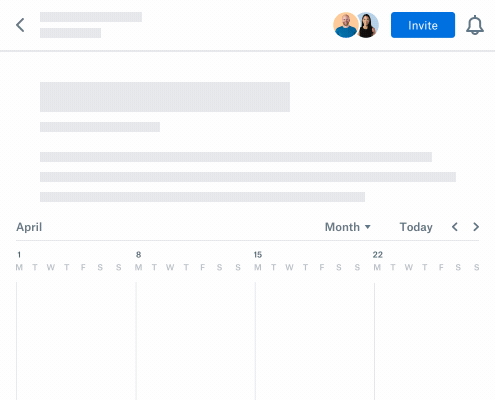
To get support setting up your distributed workforce on Dropbox, visit here.