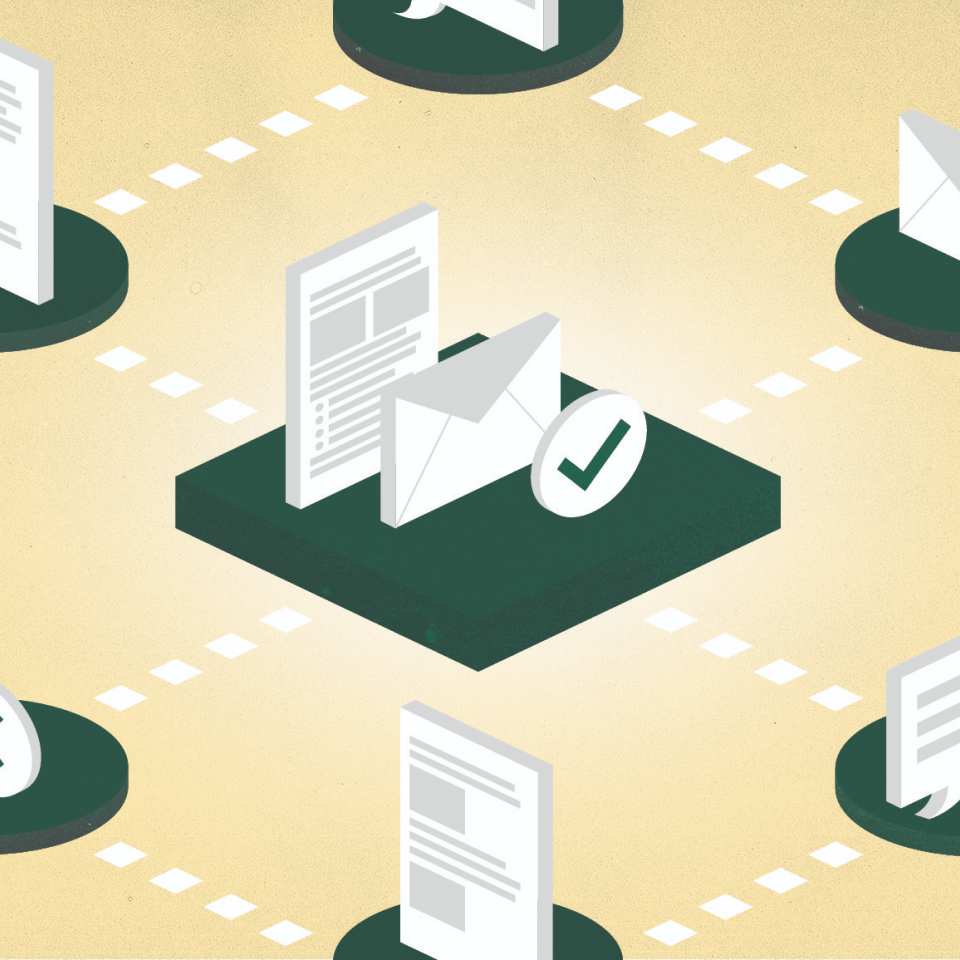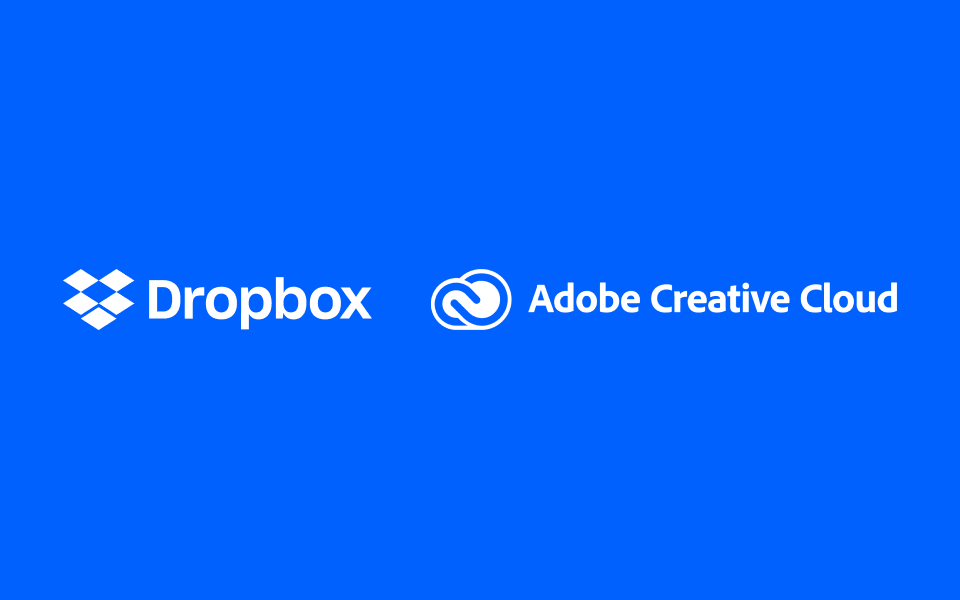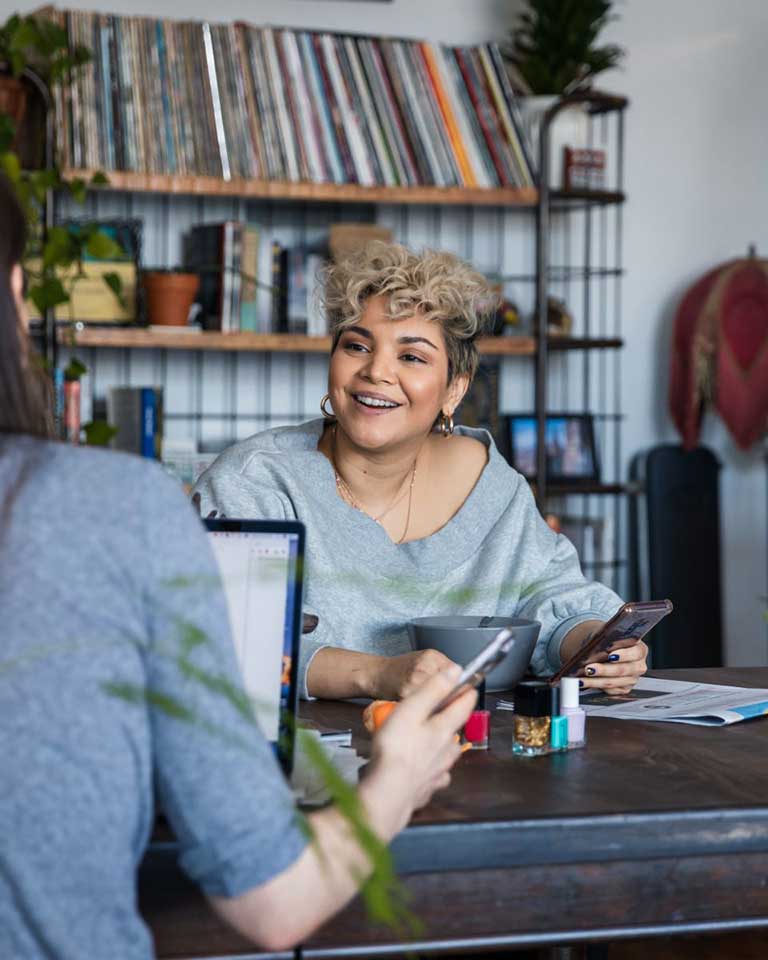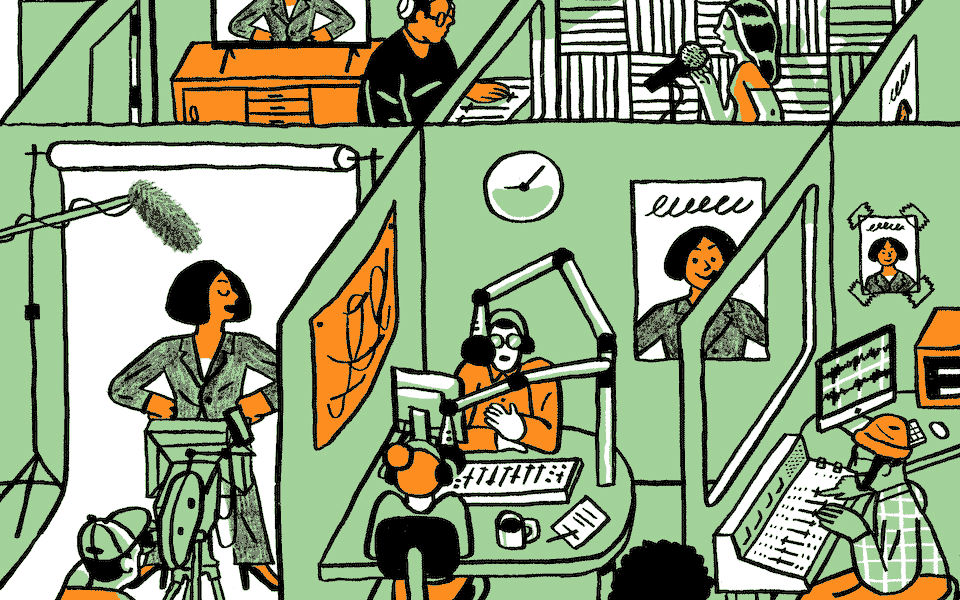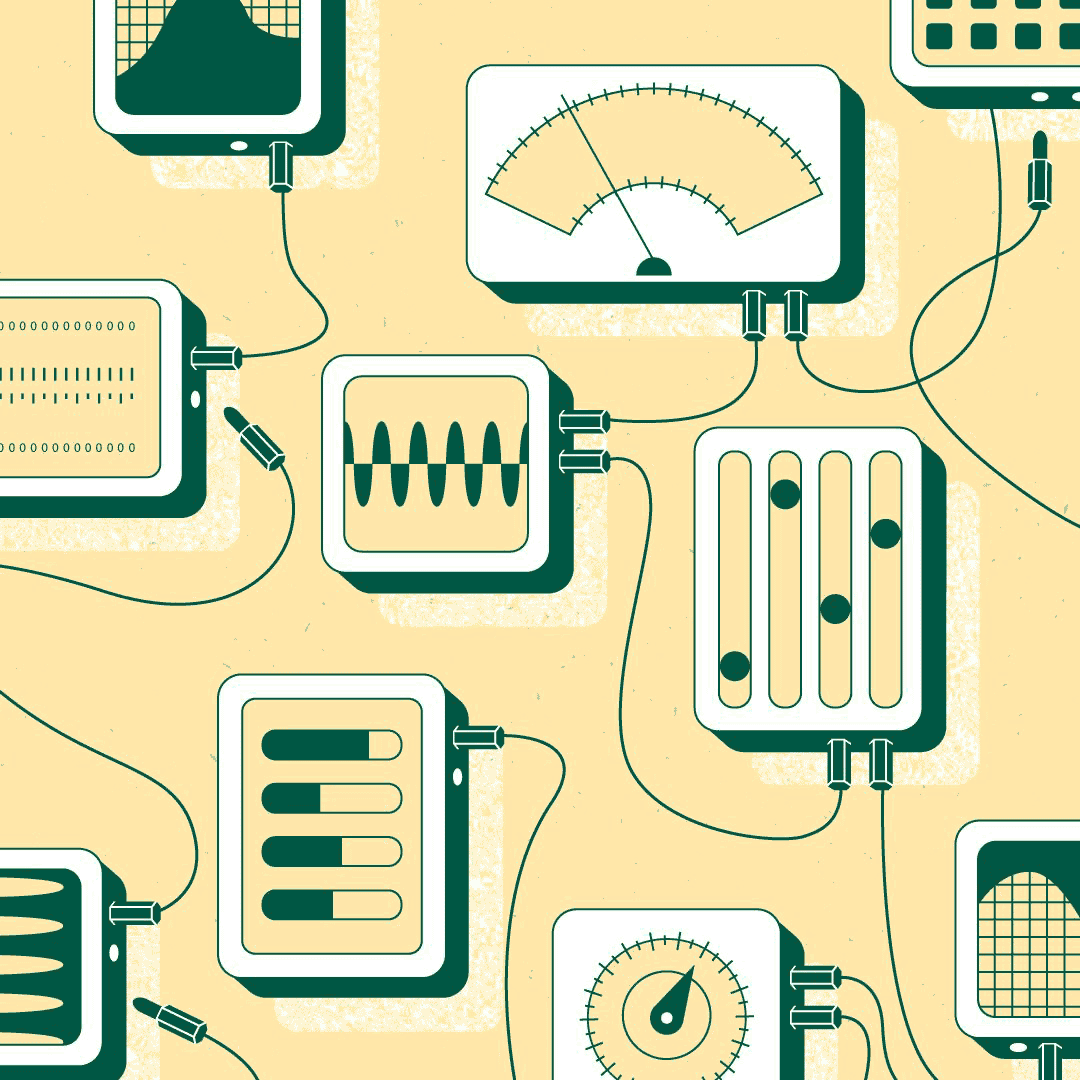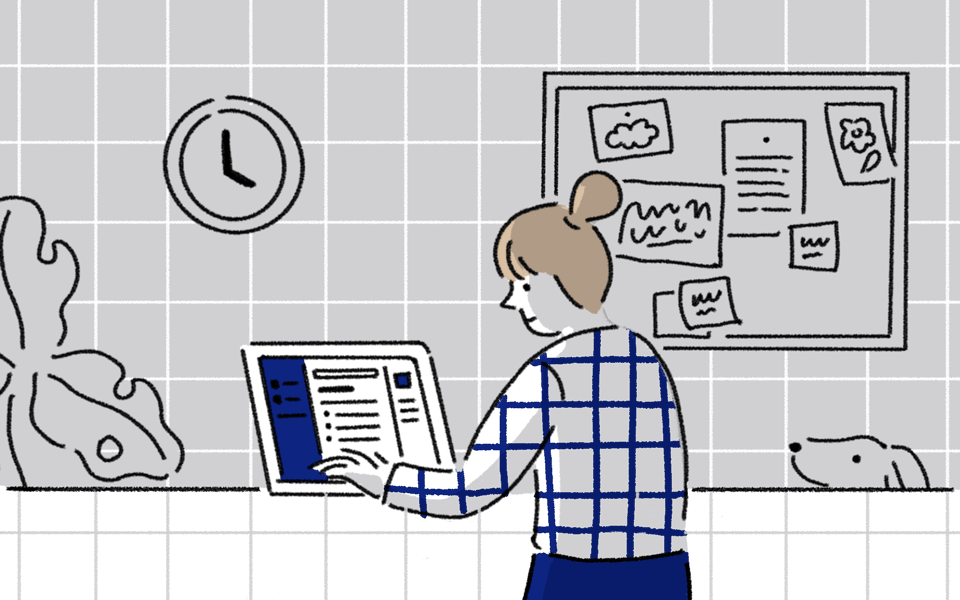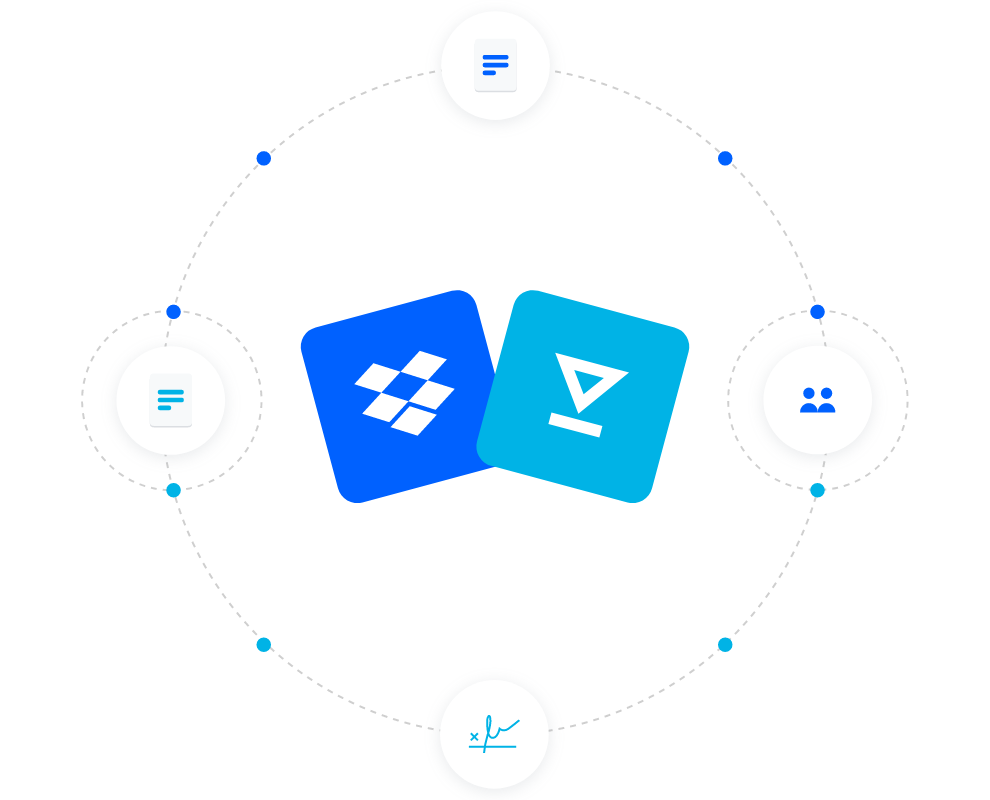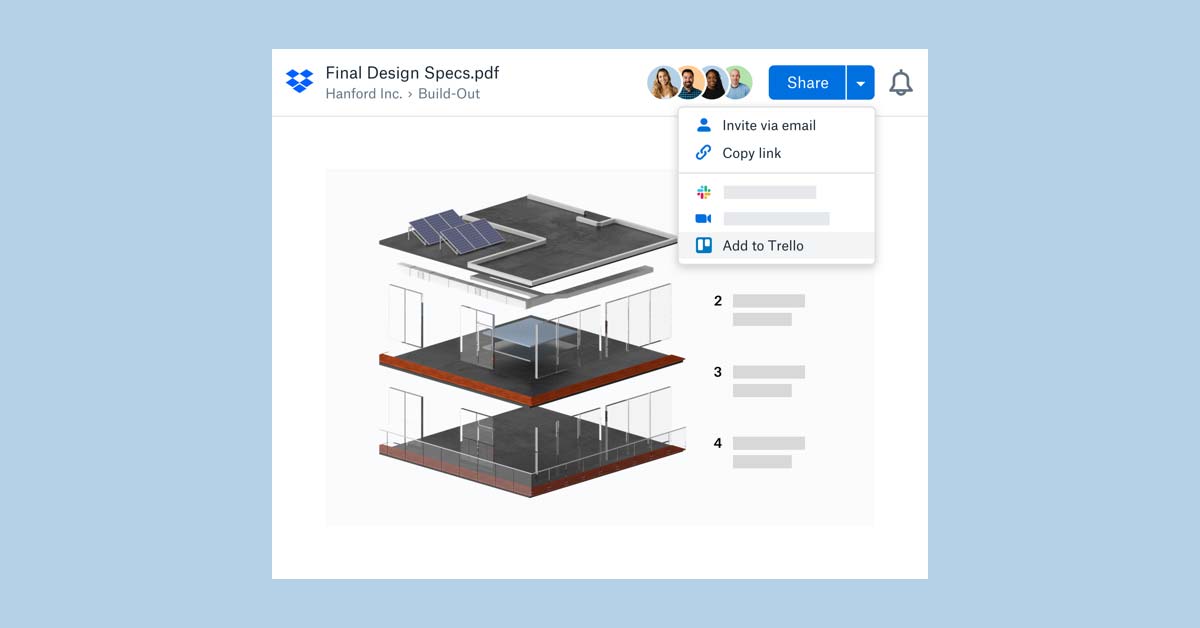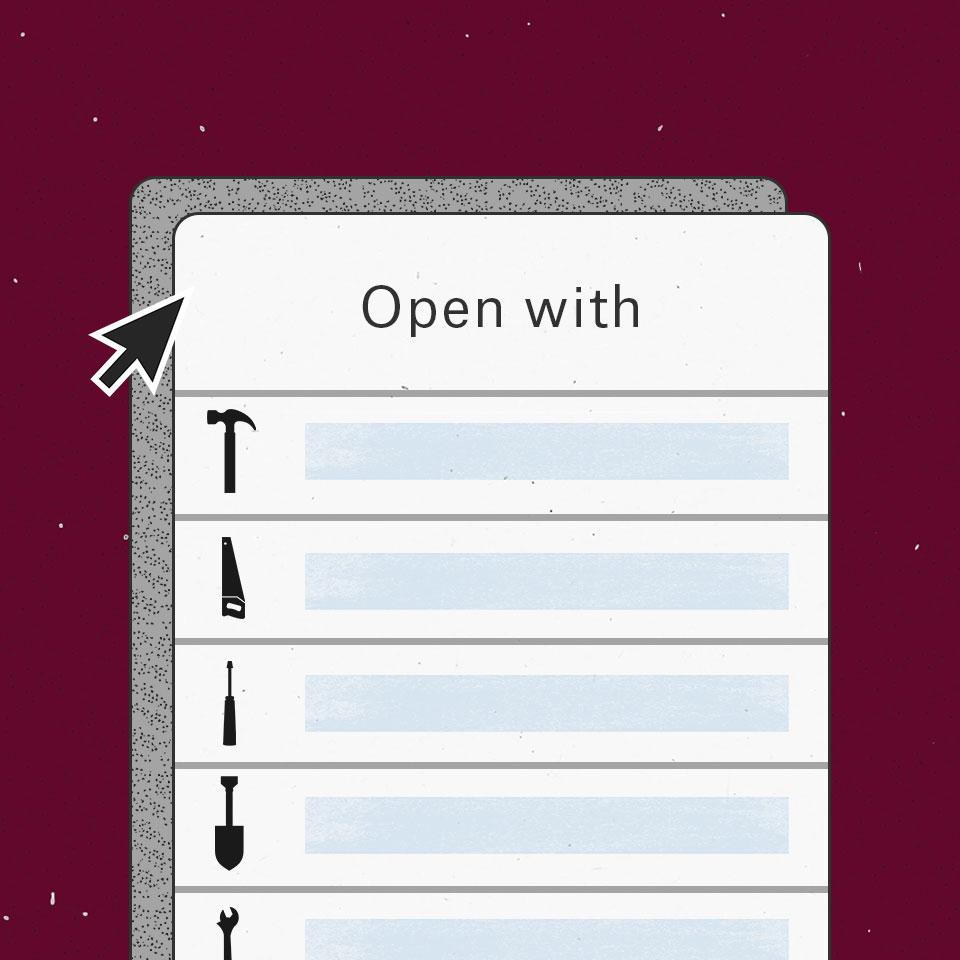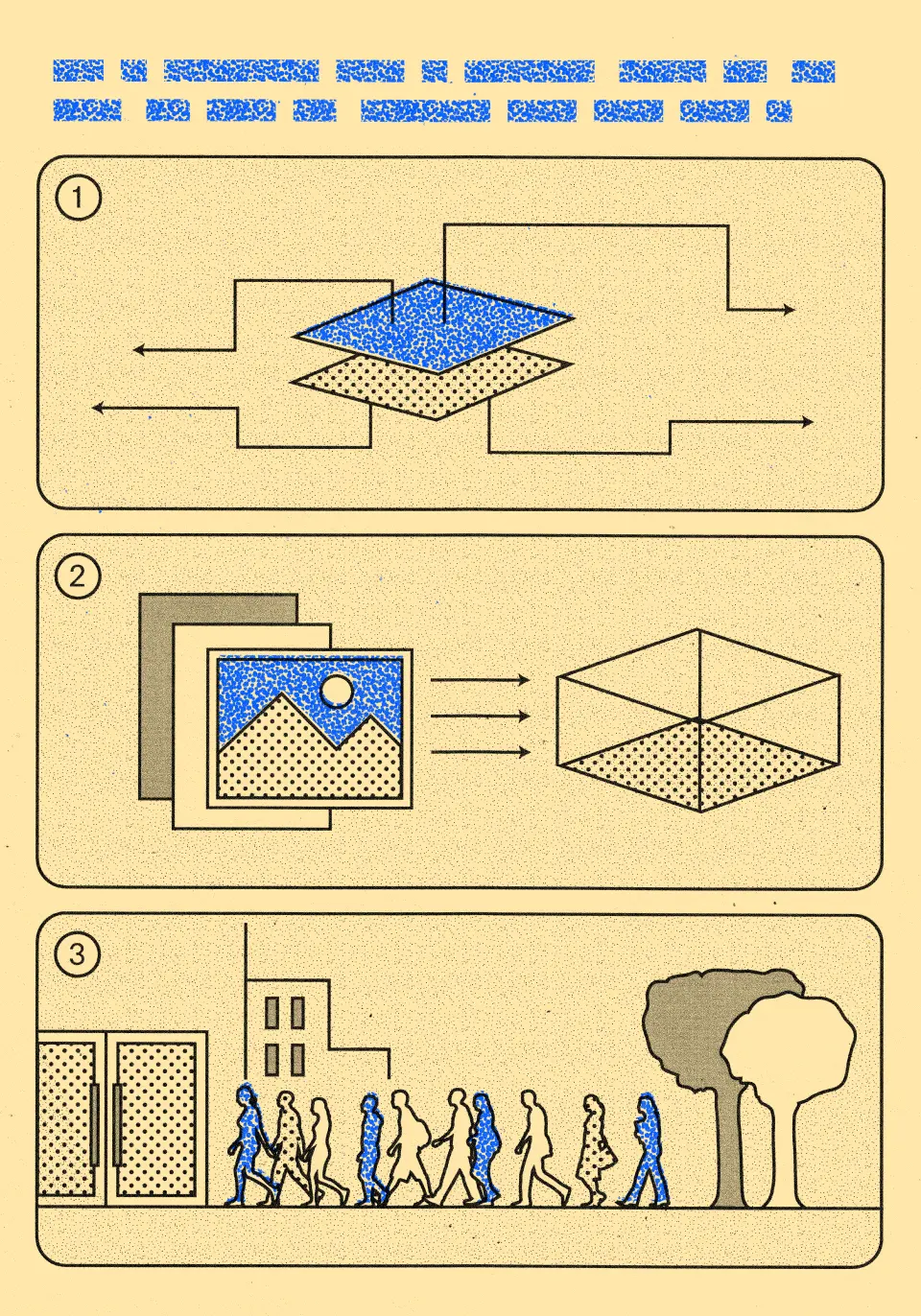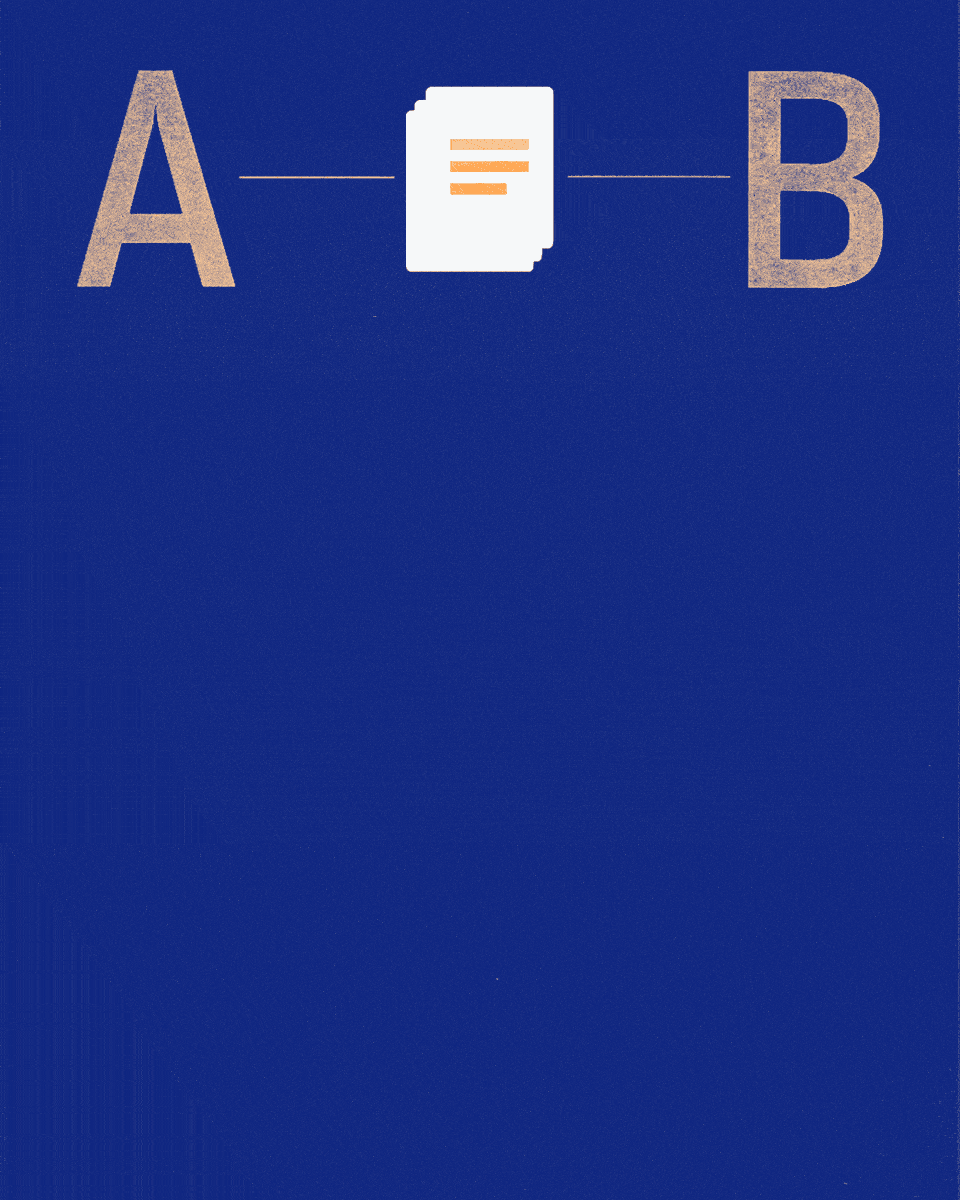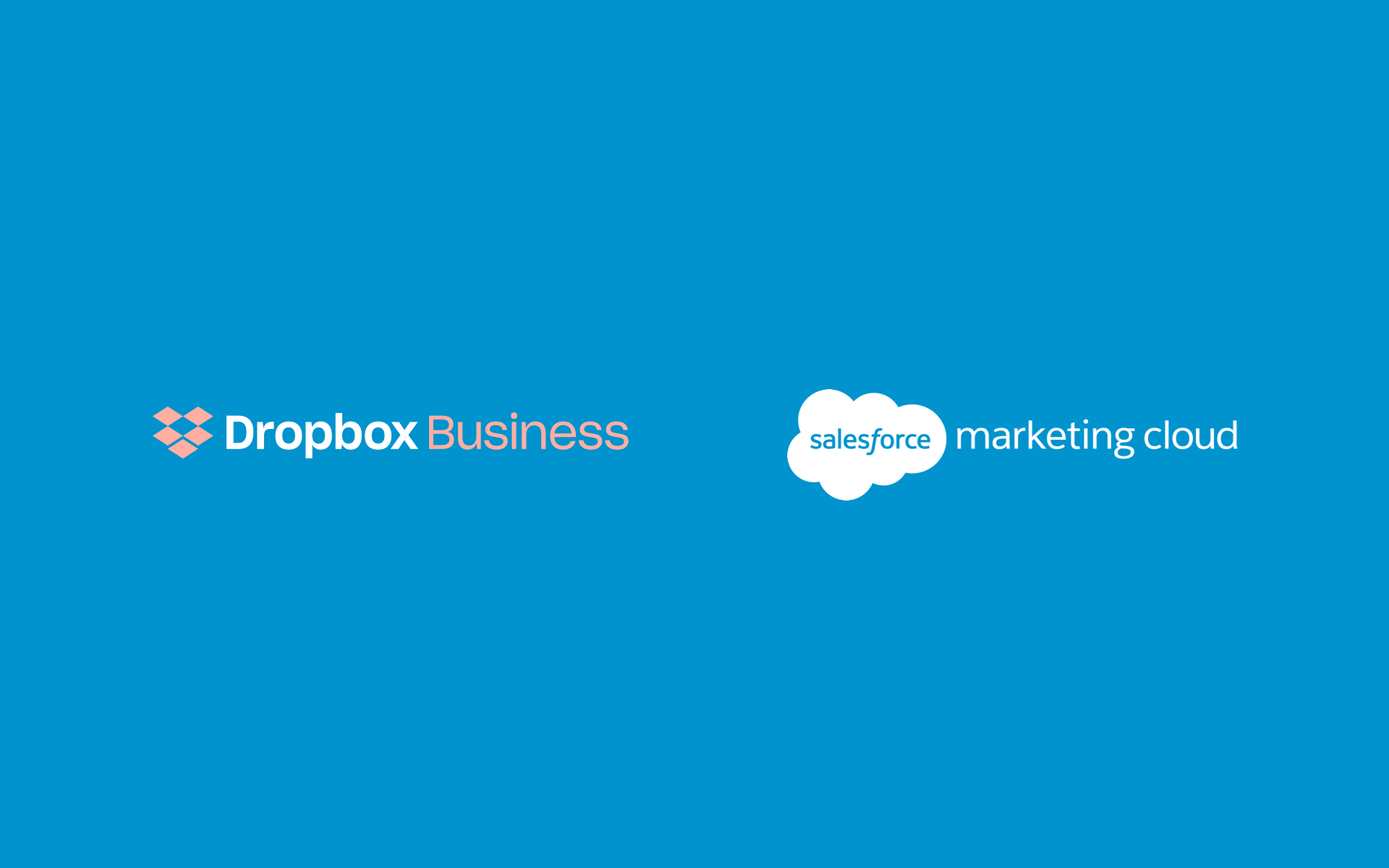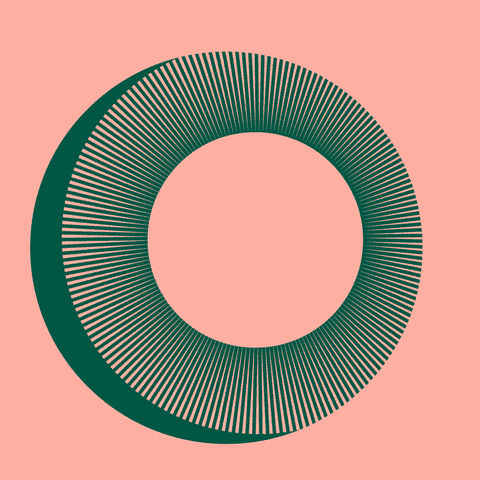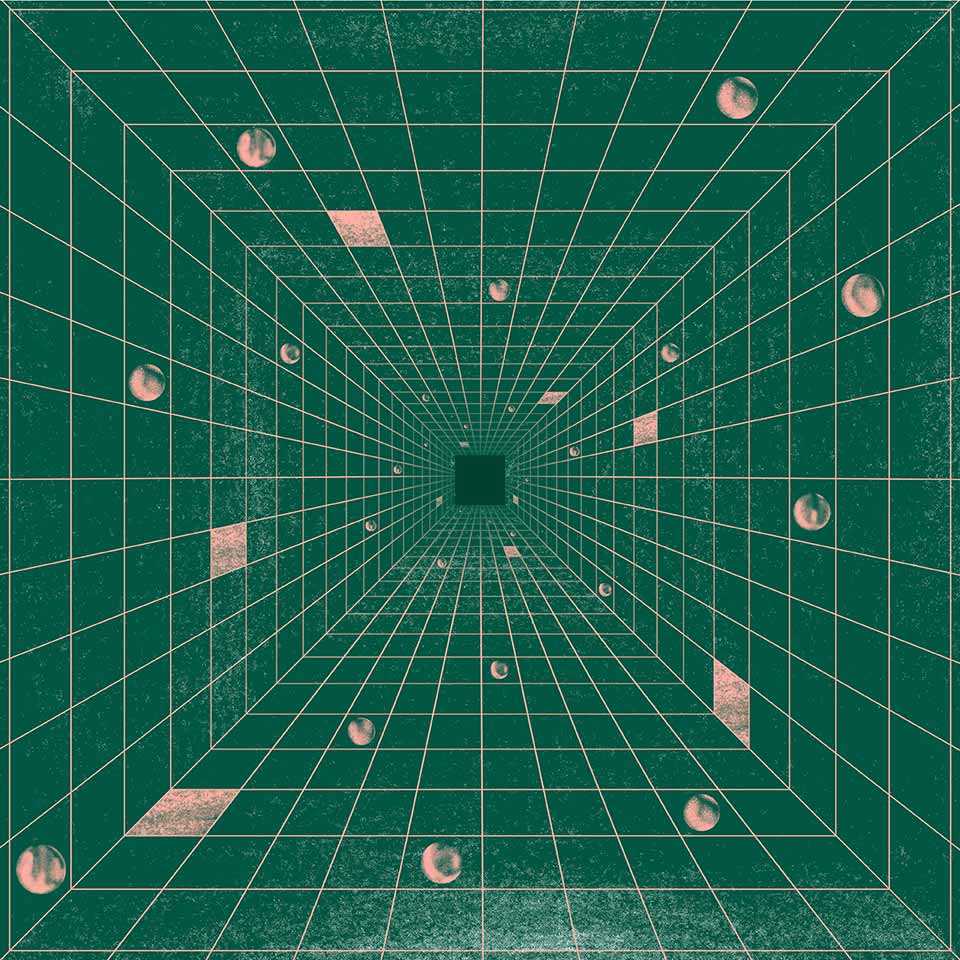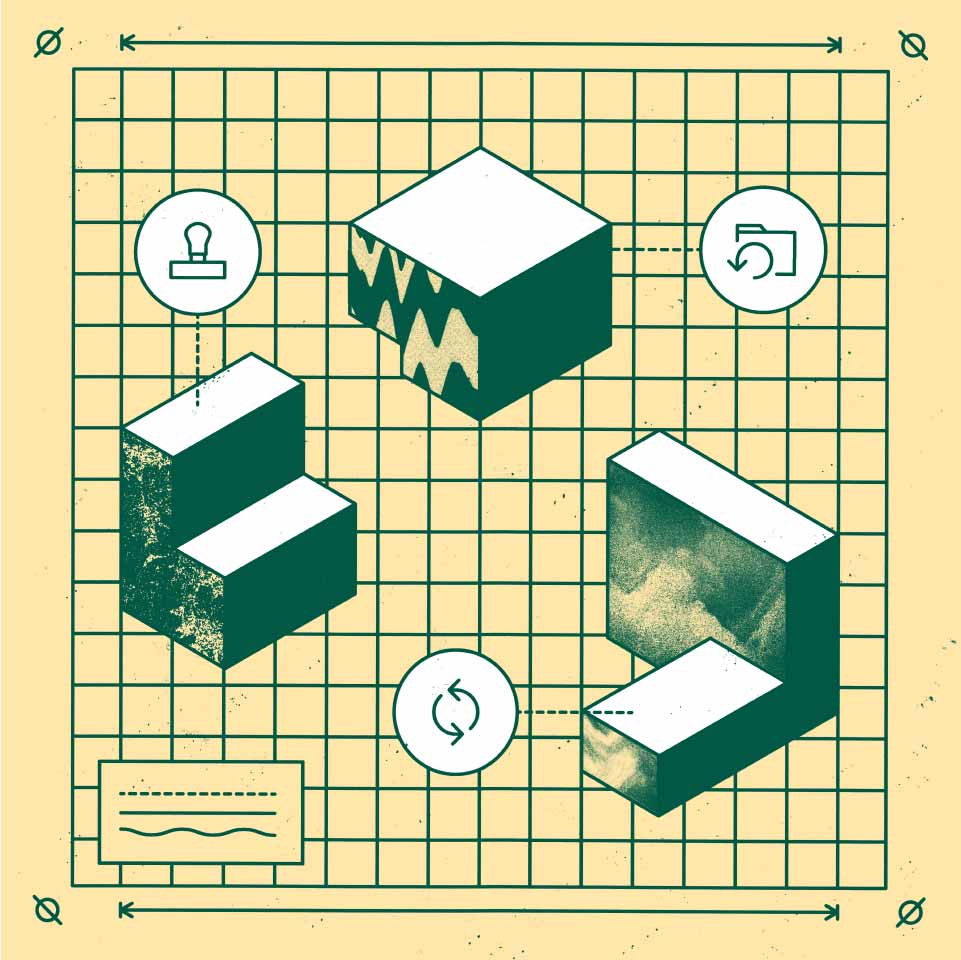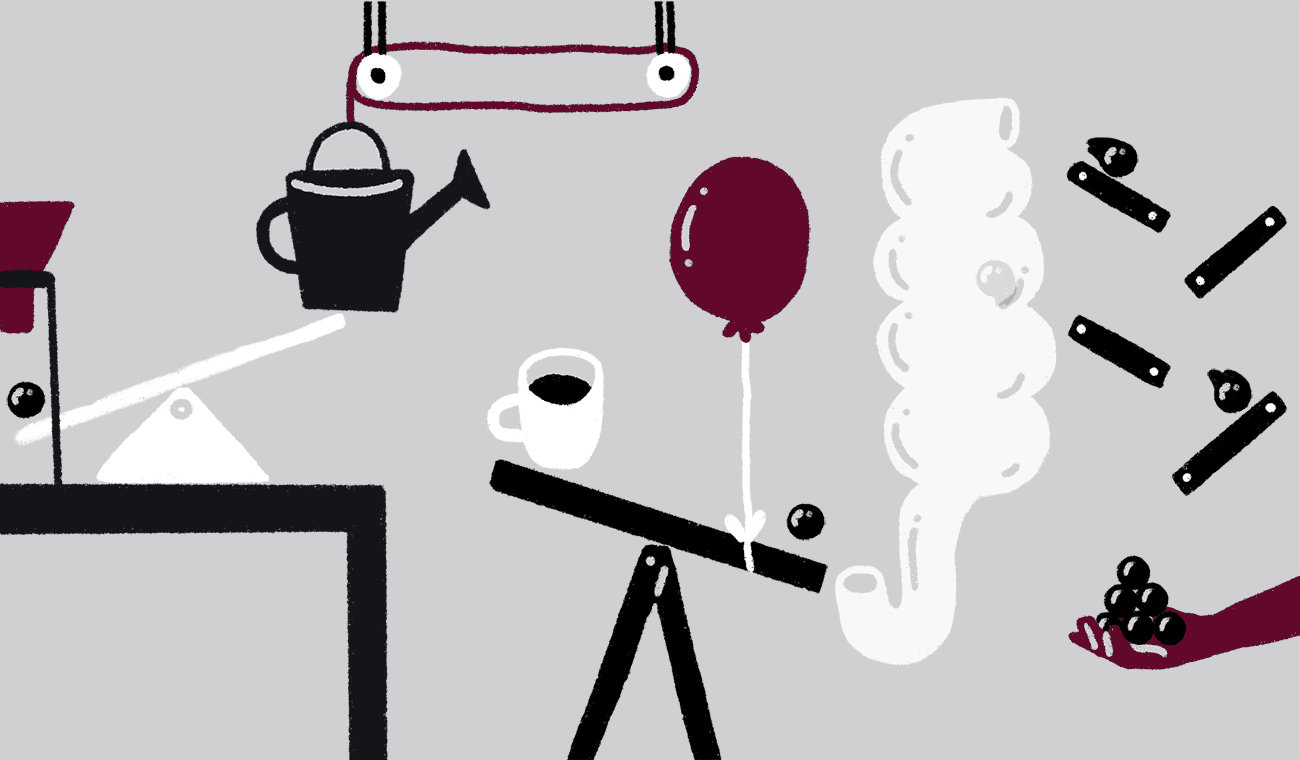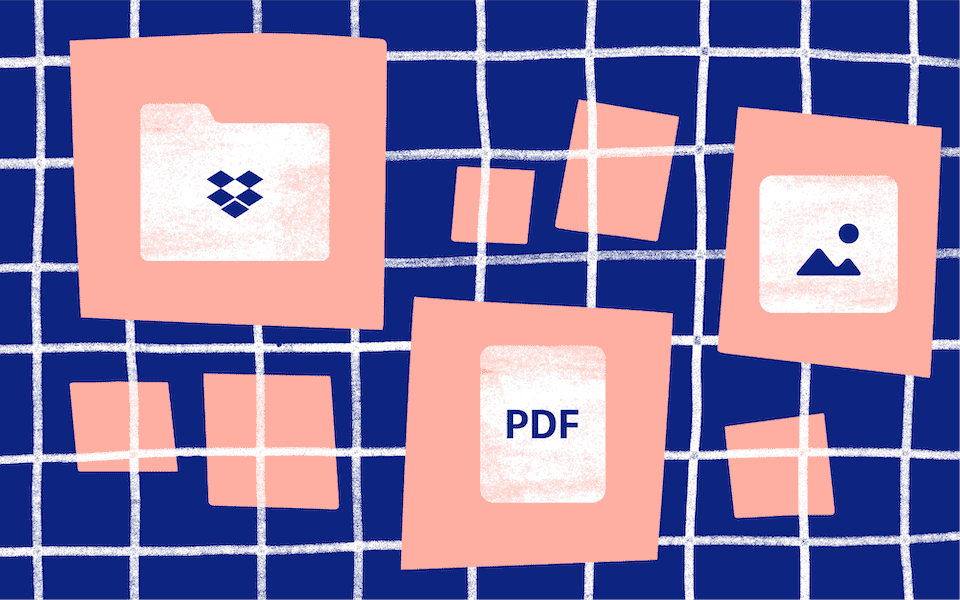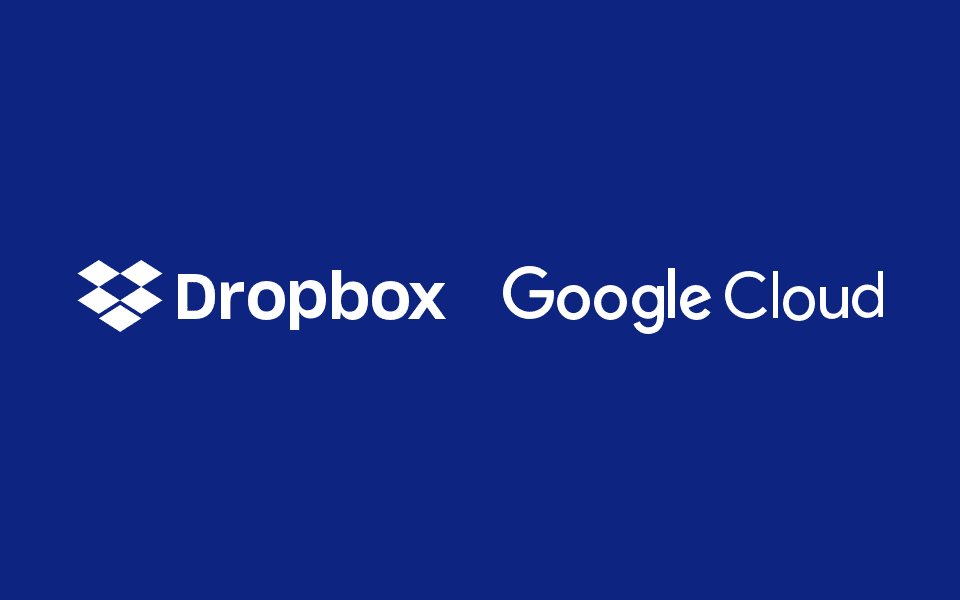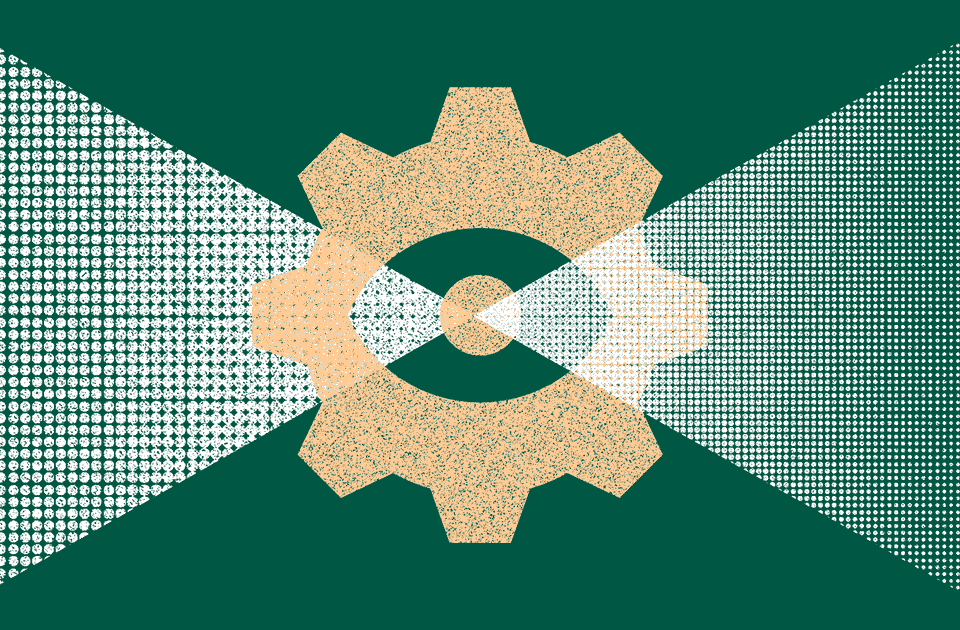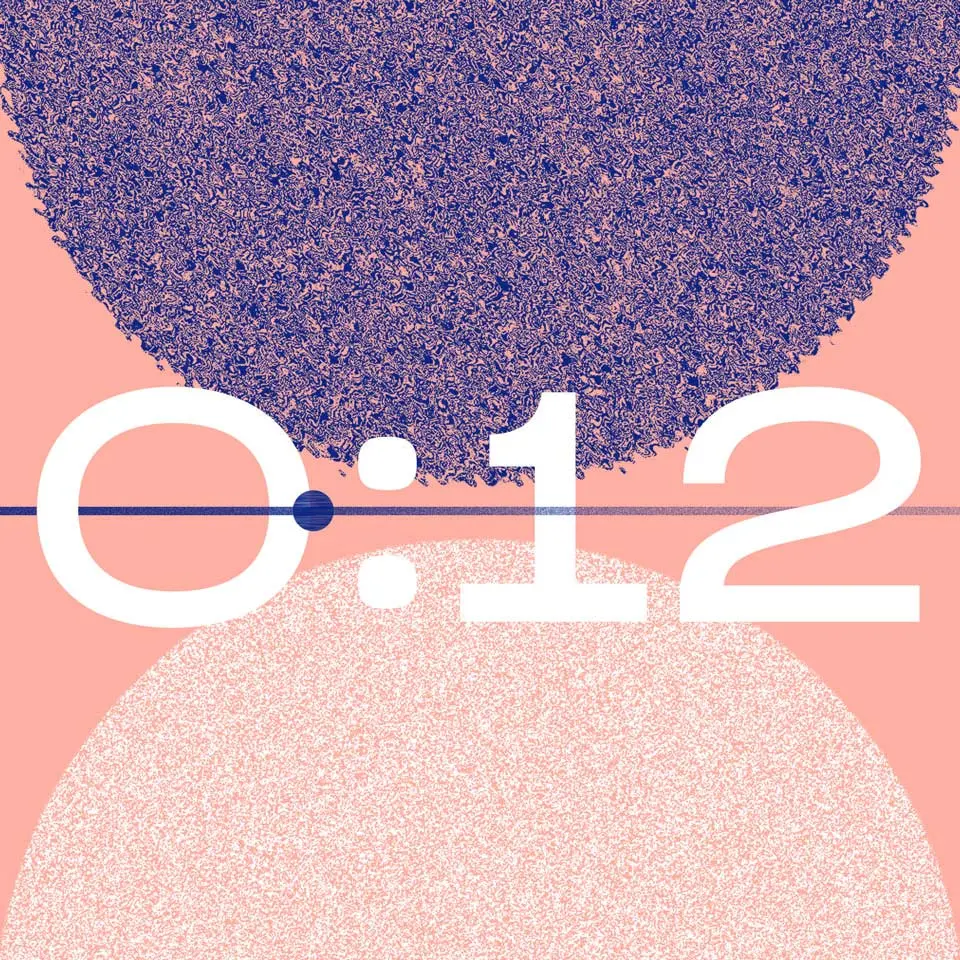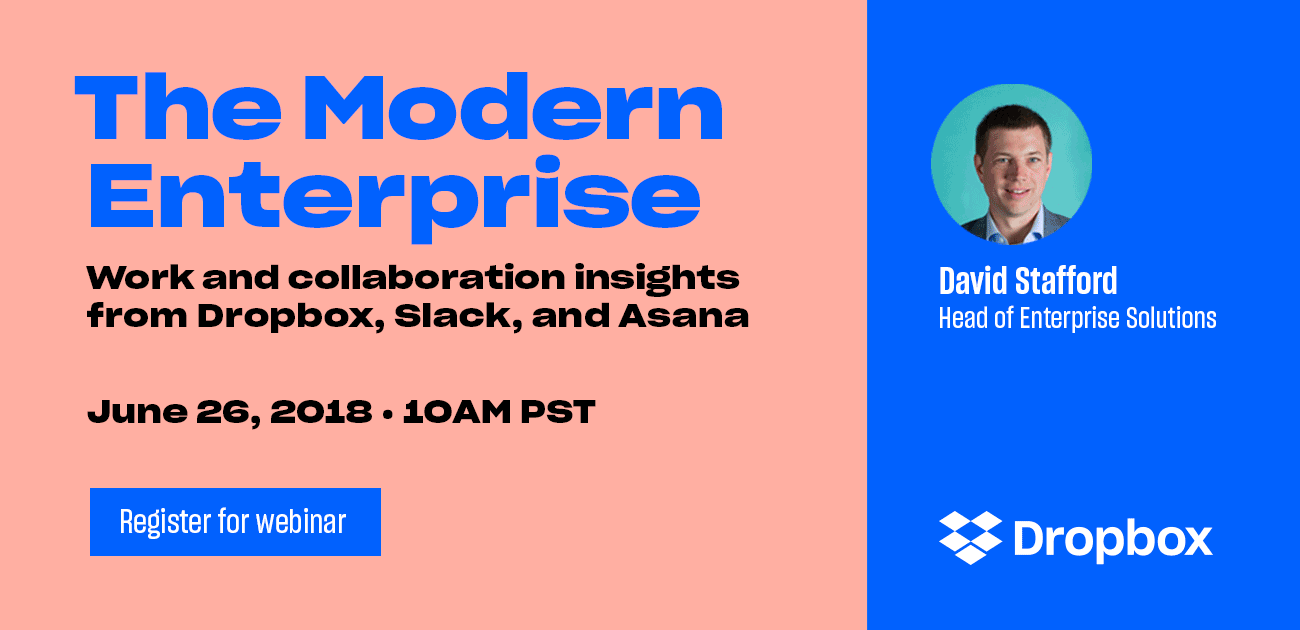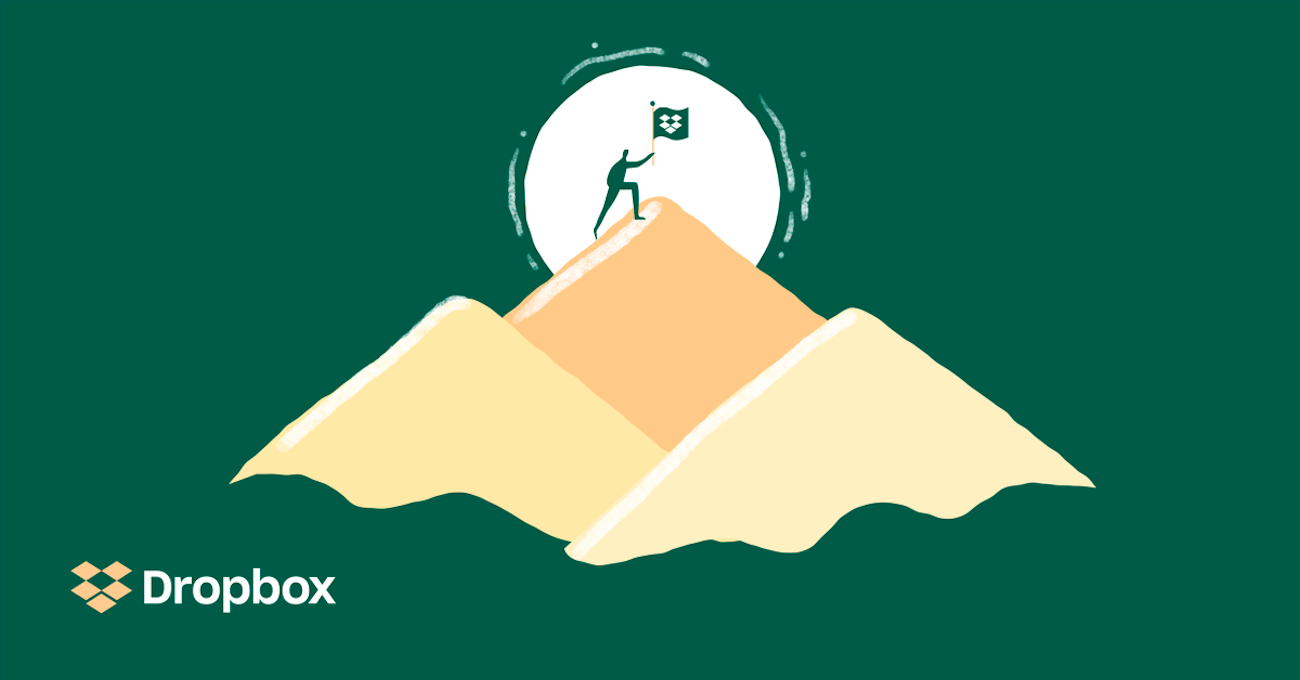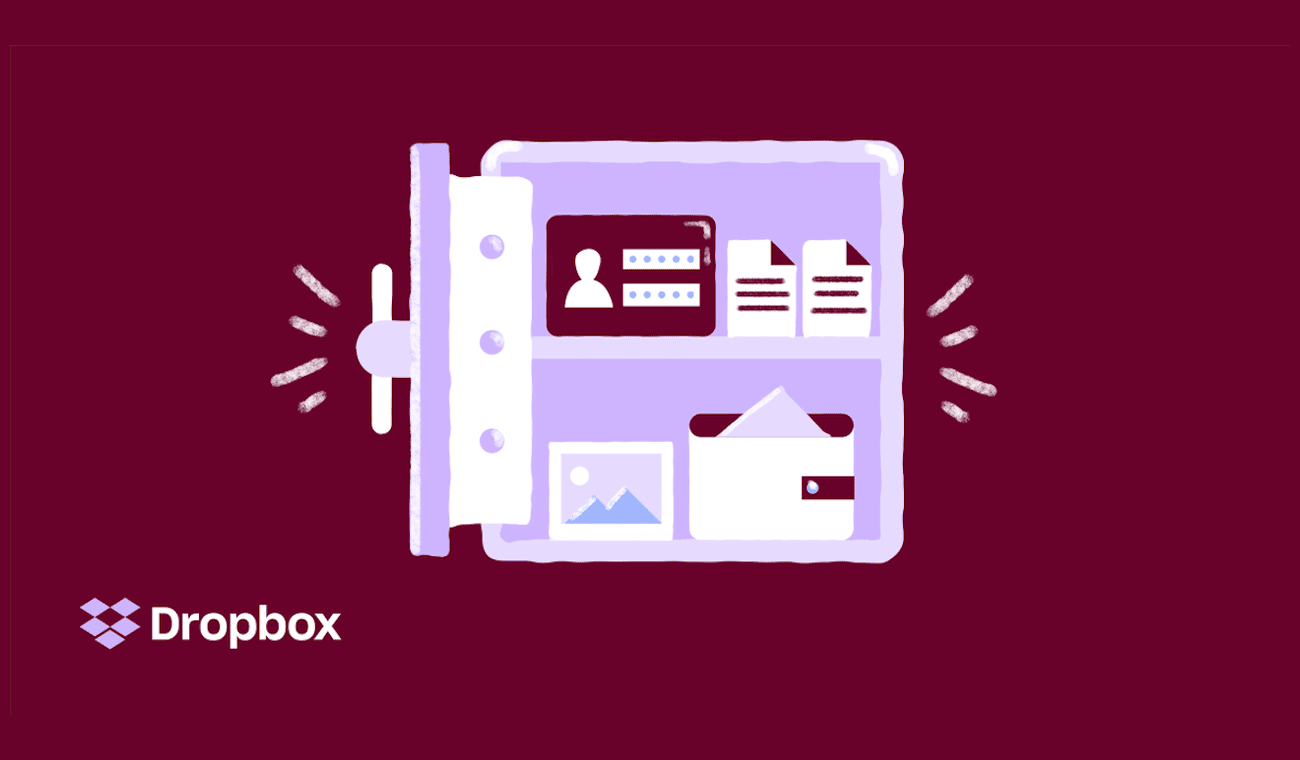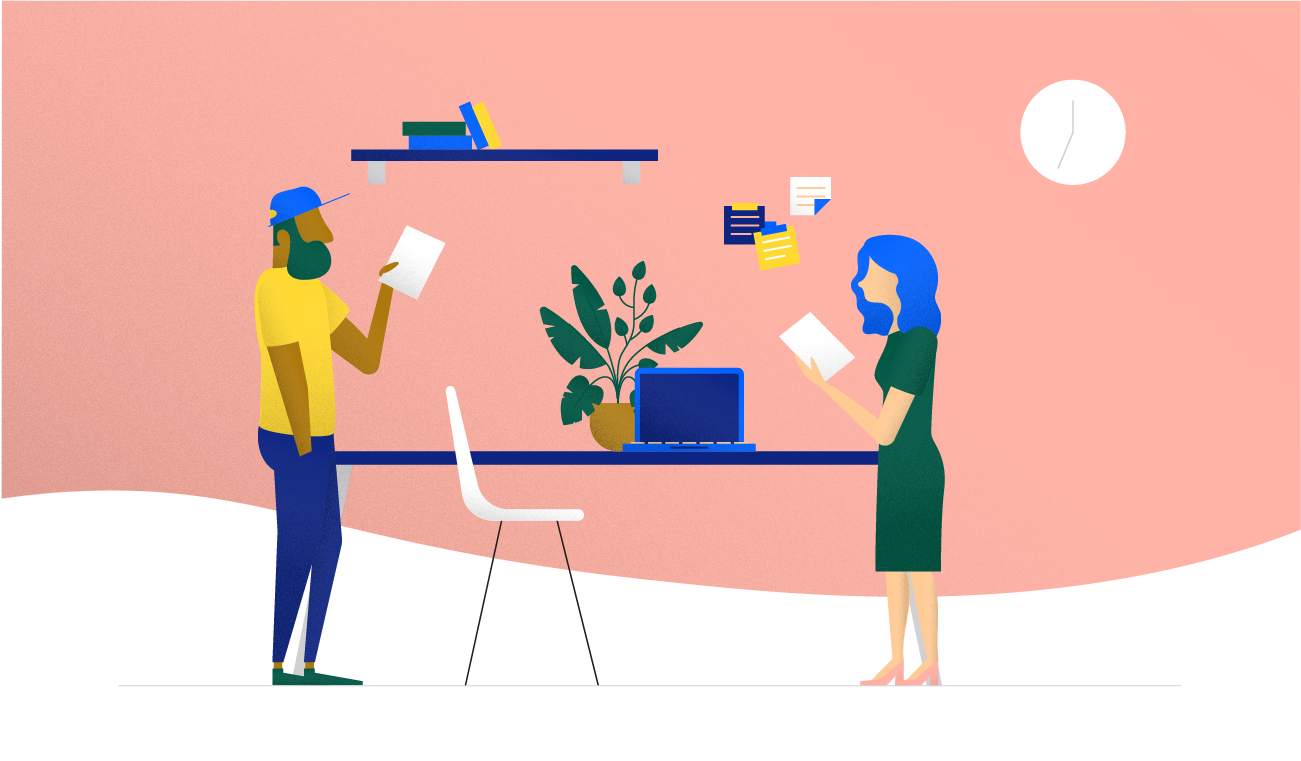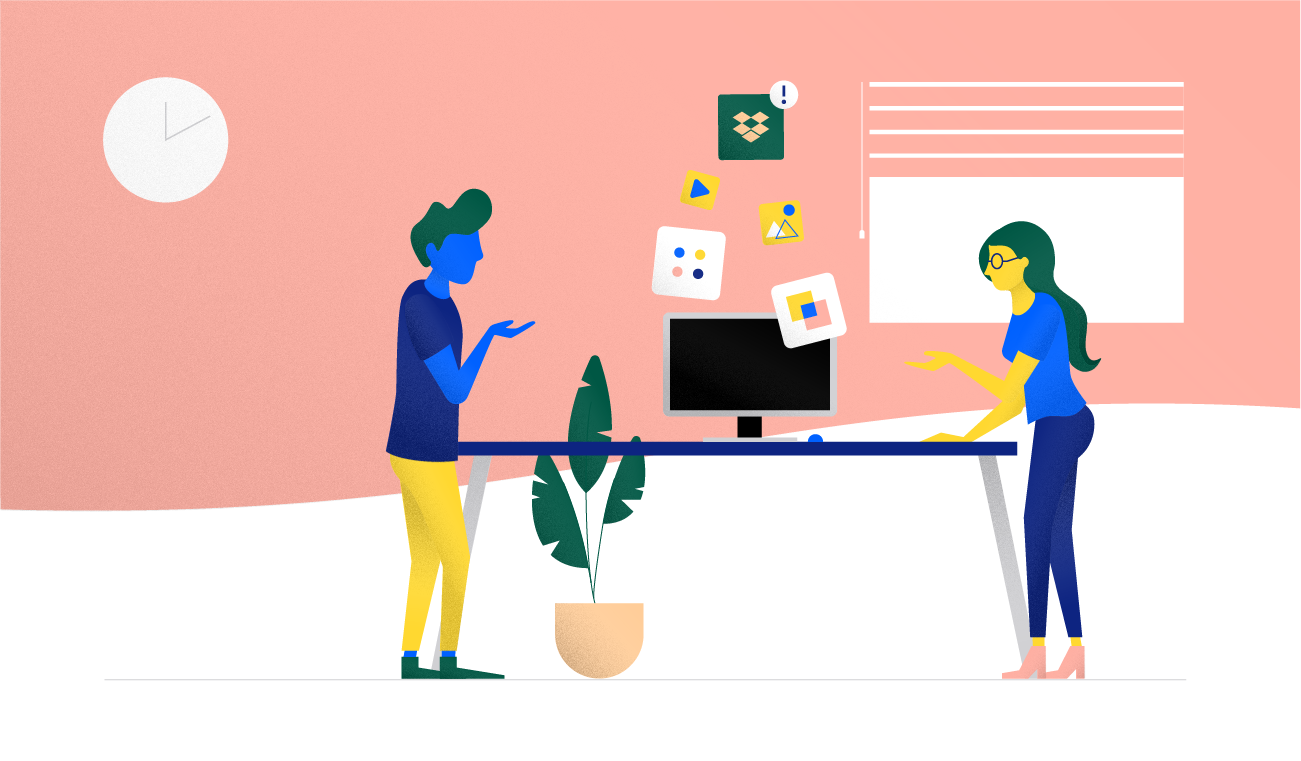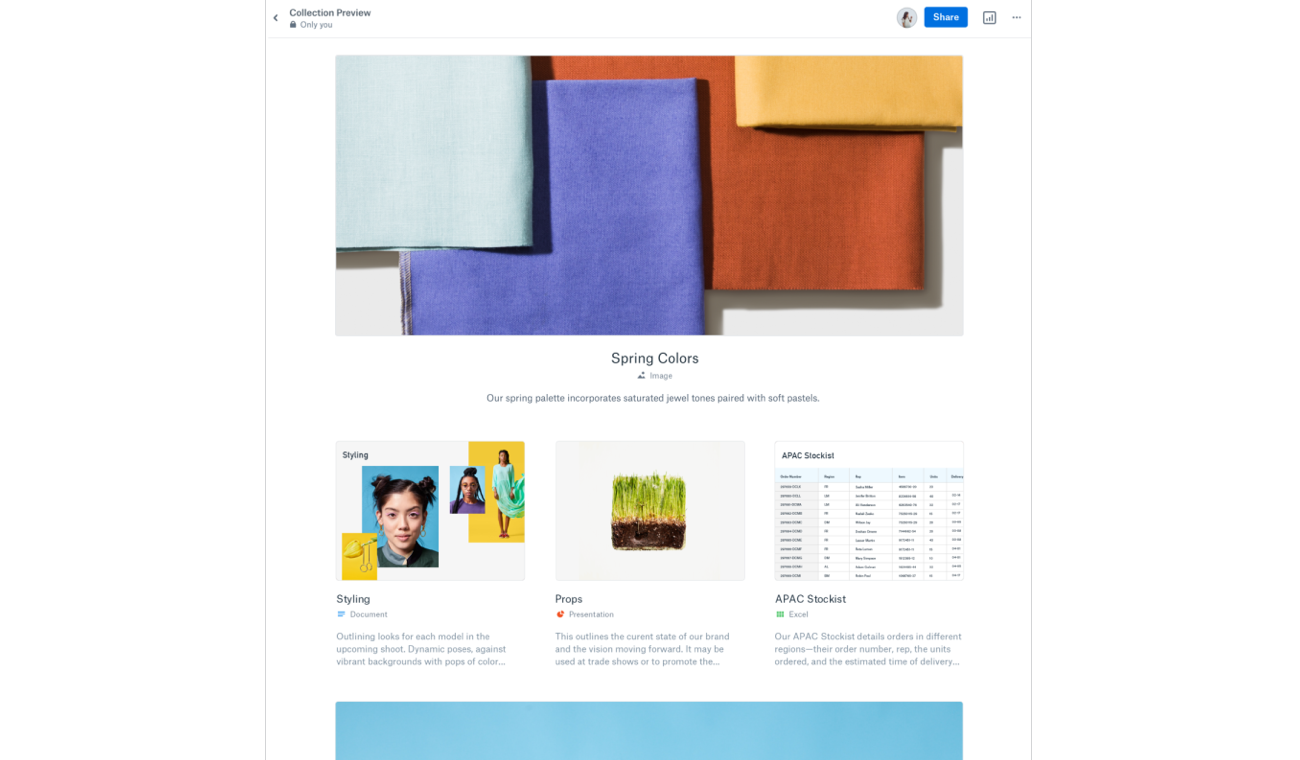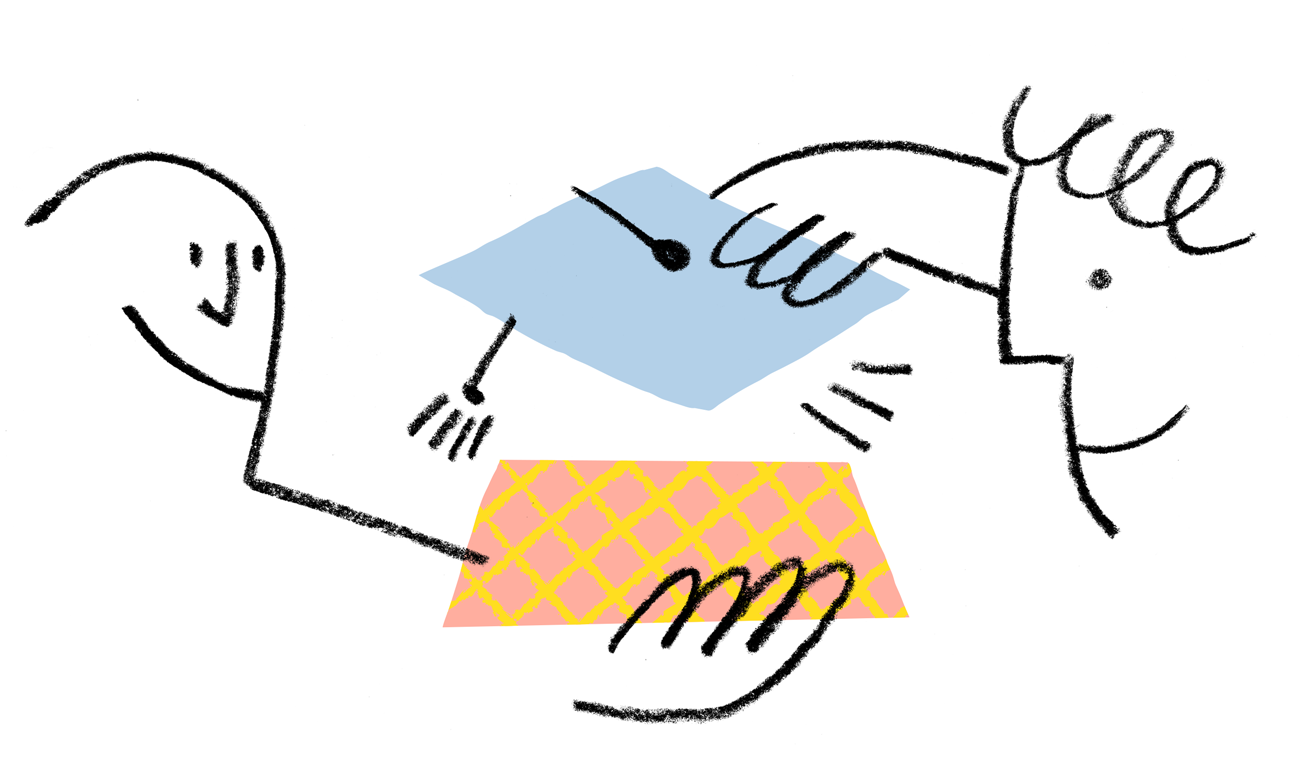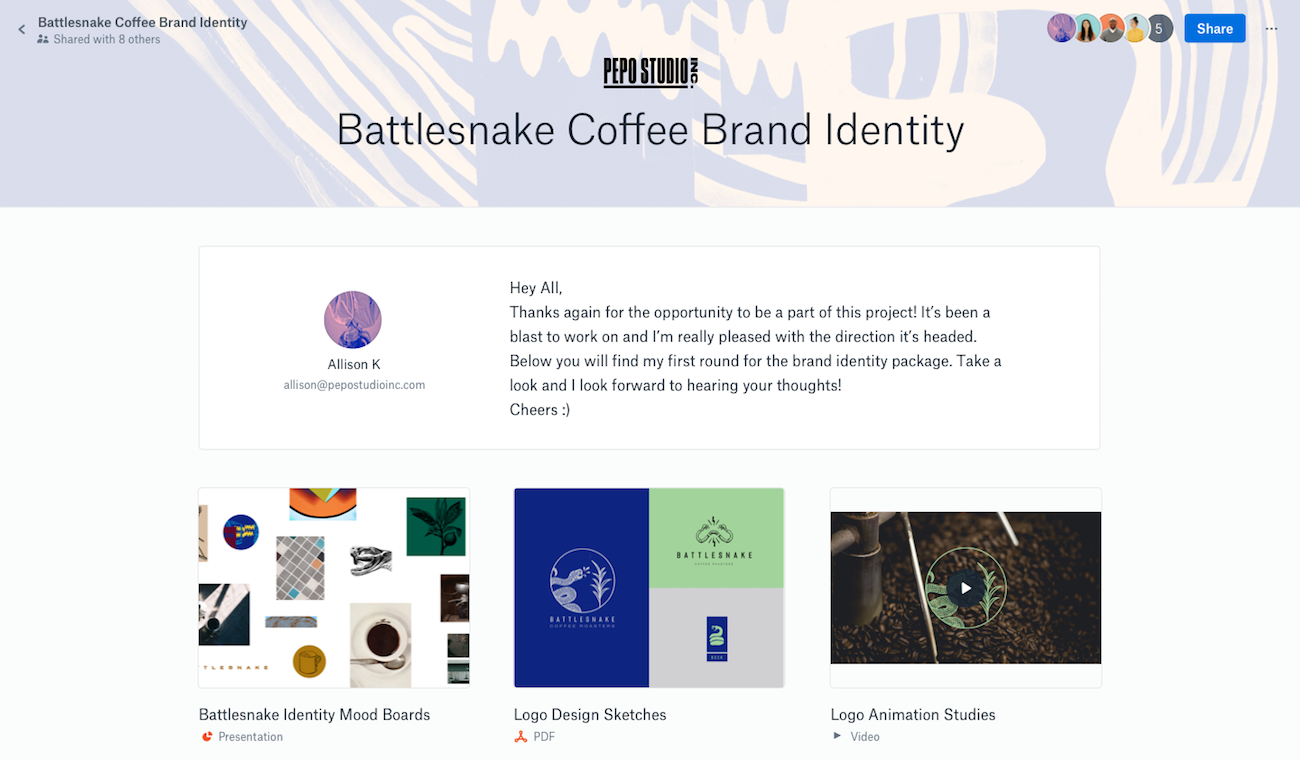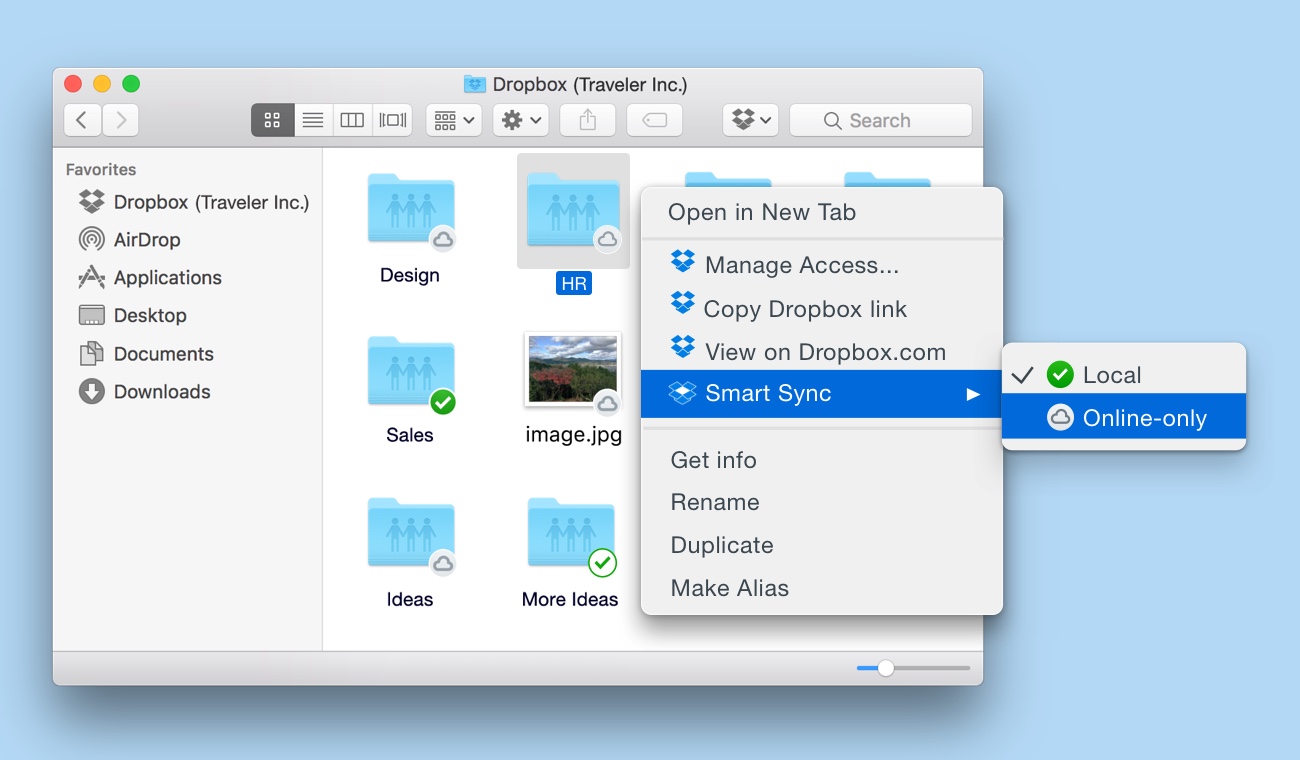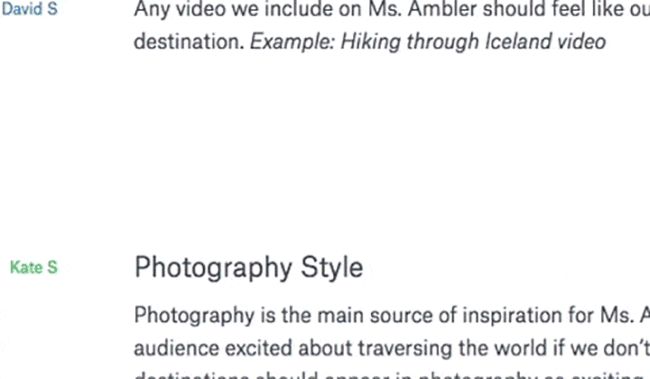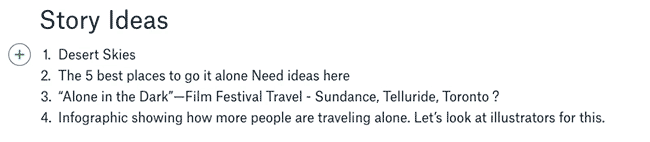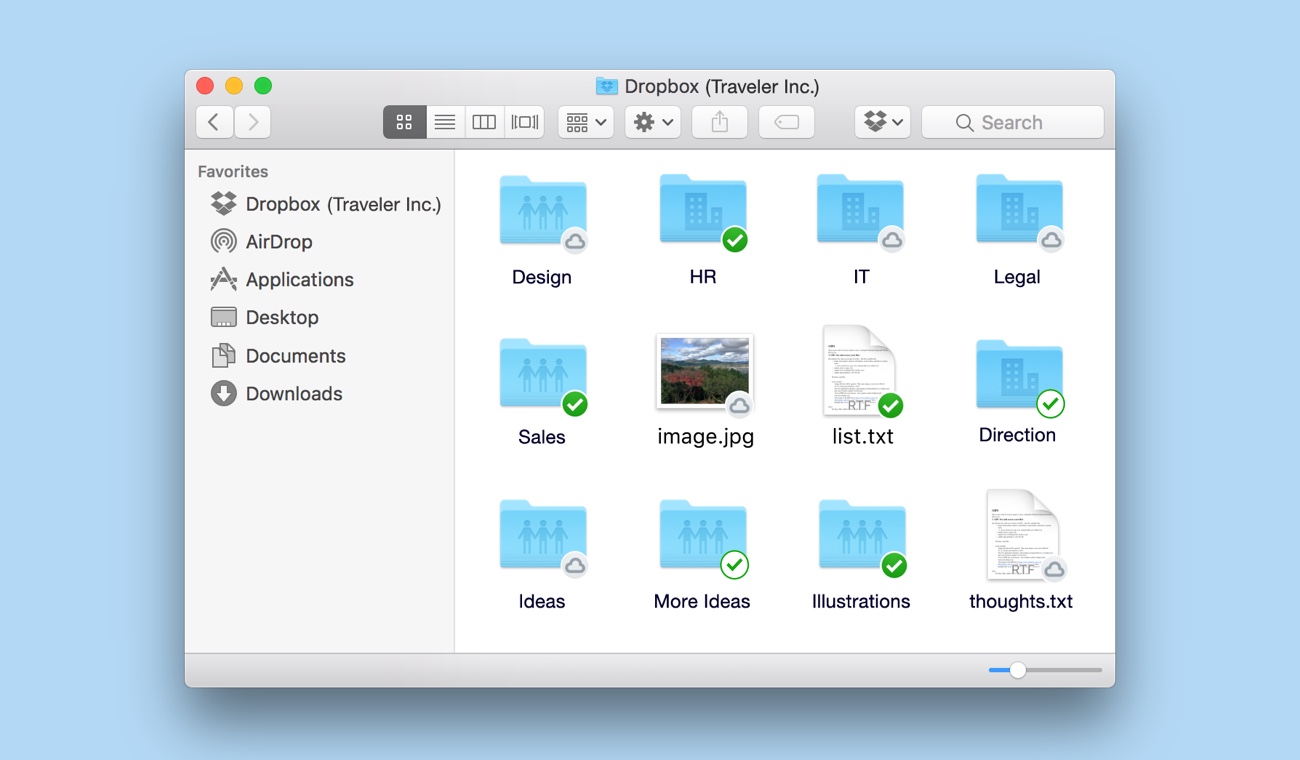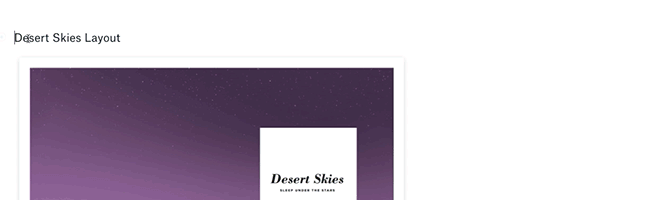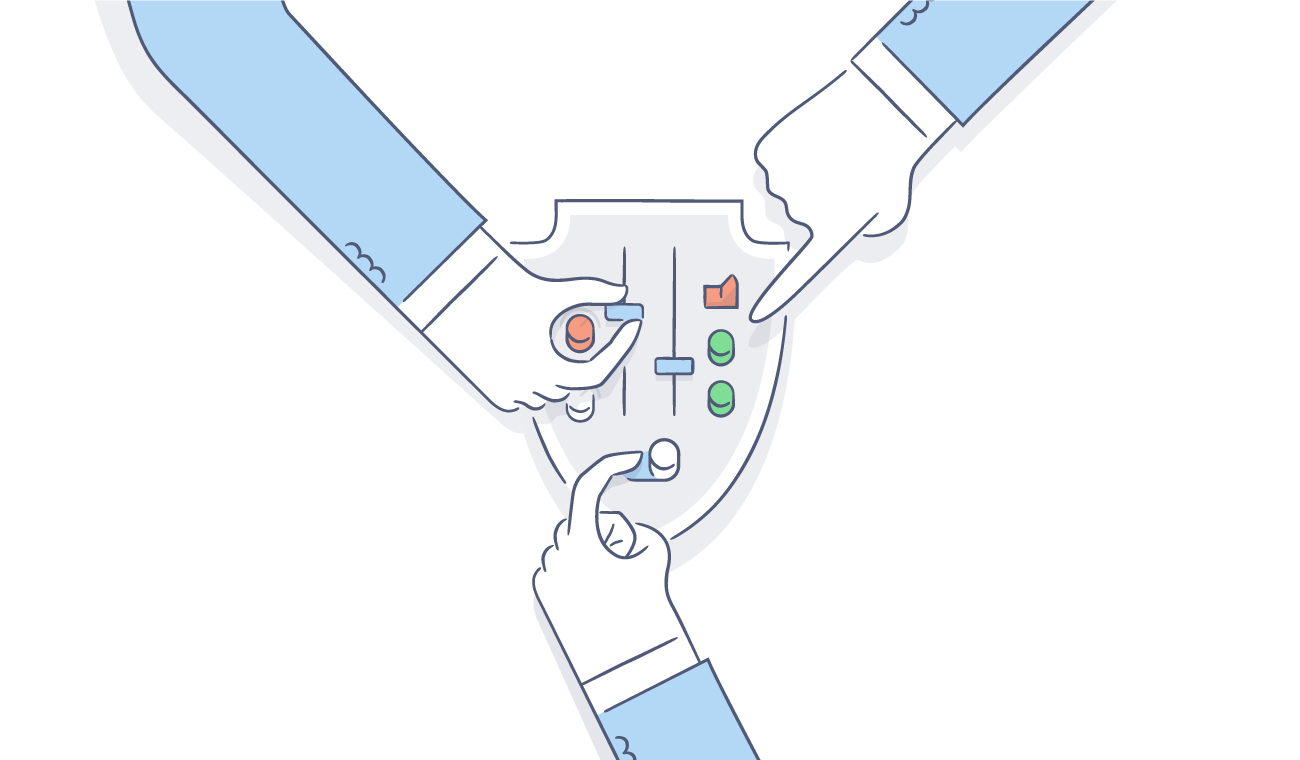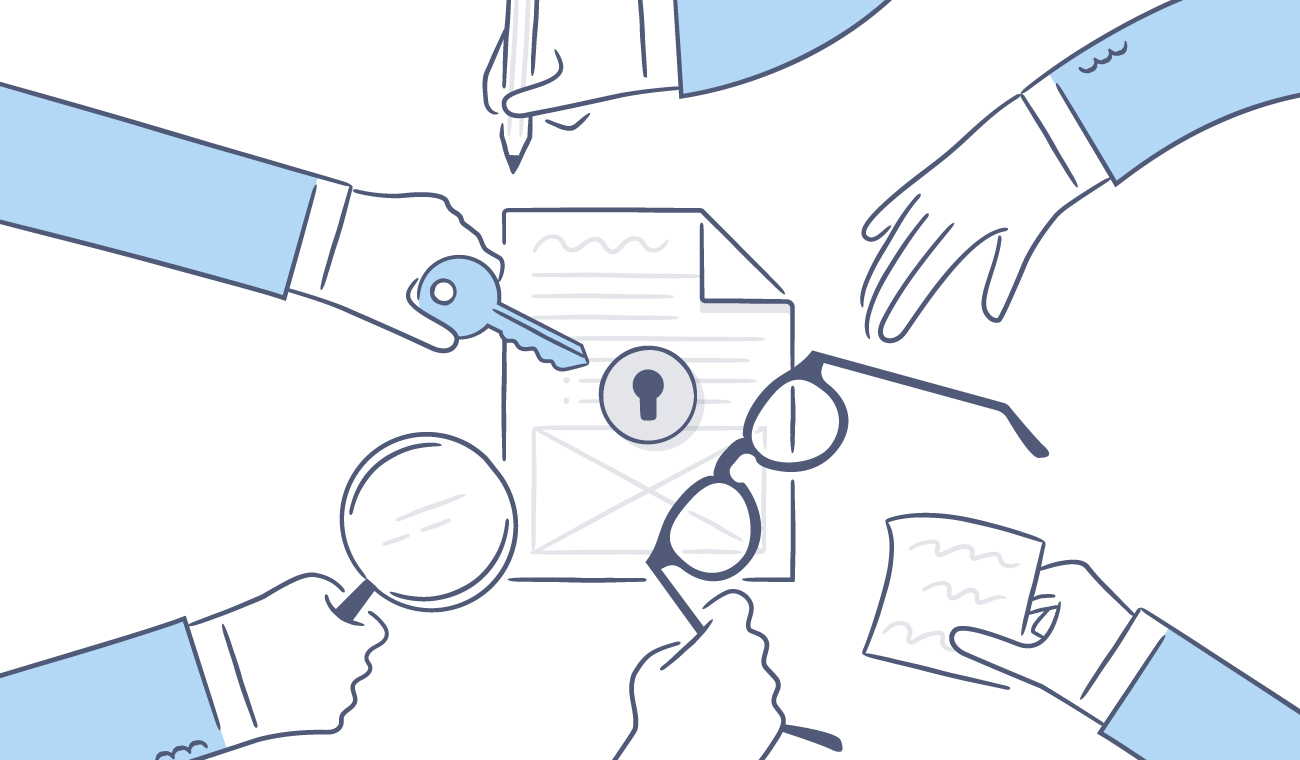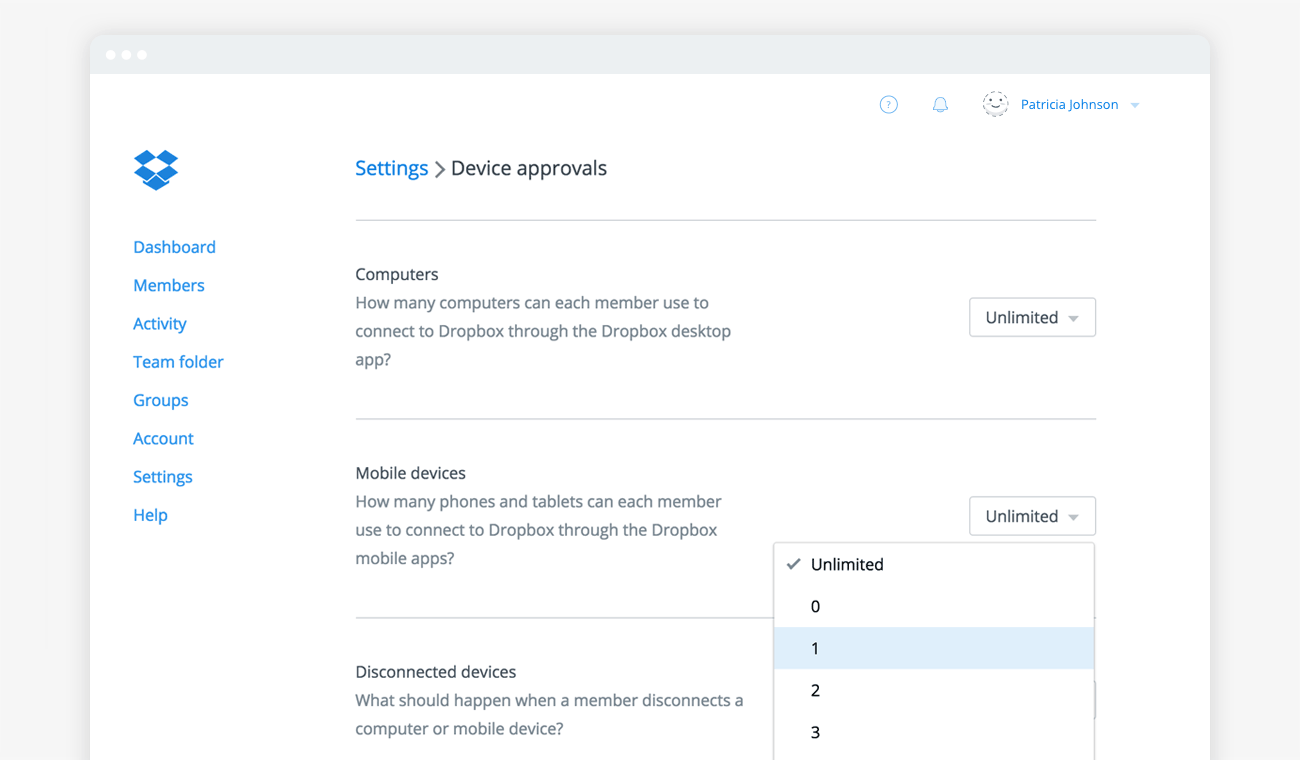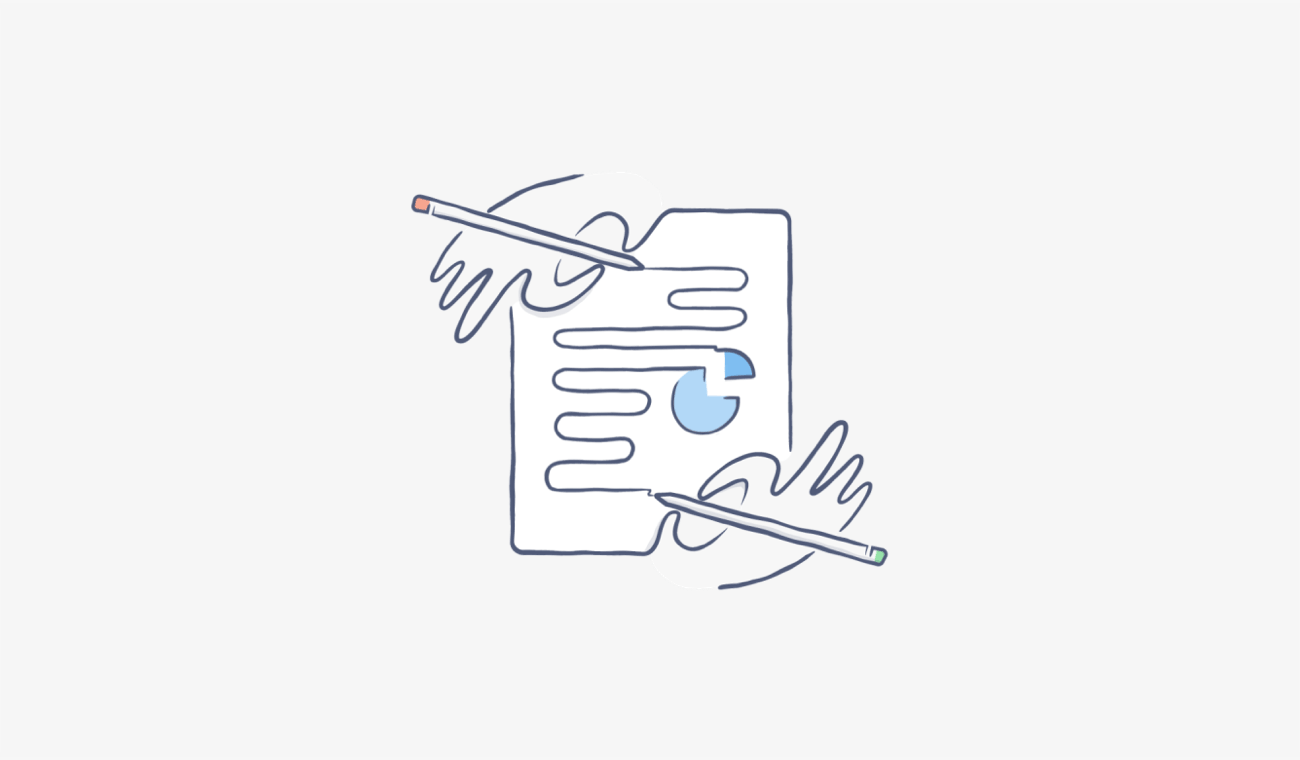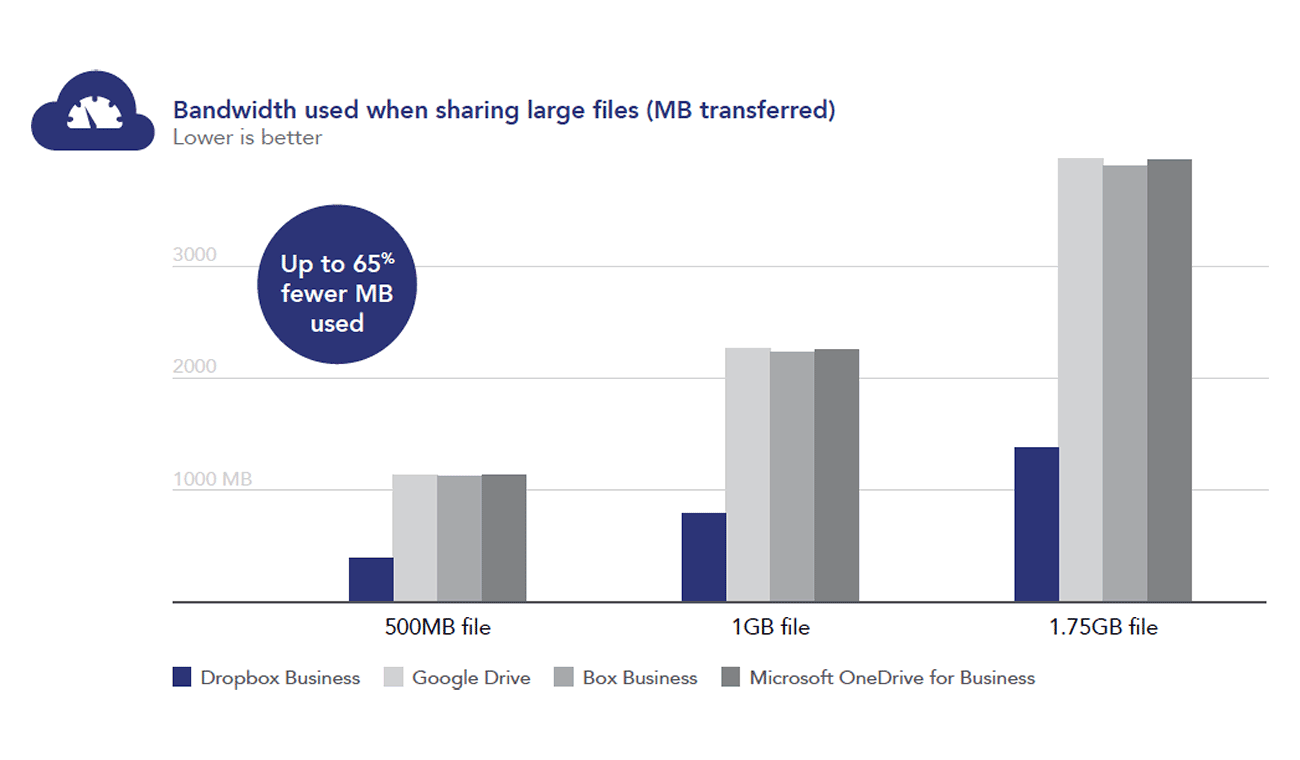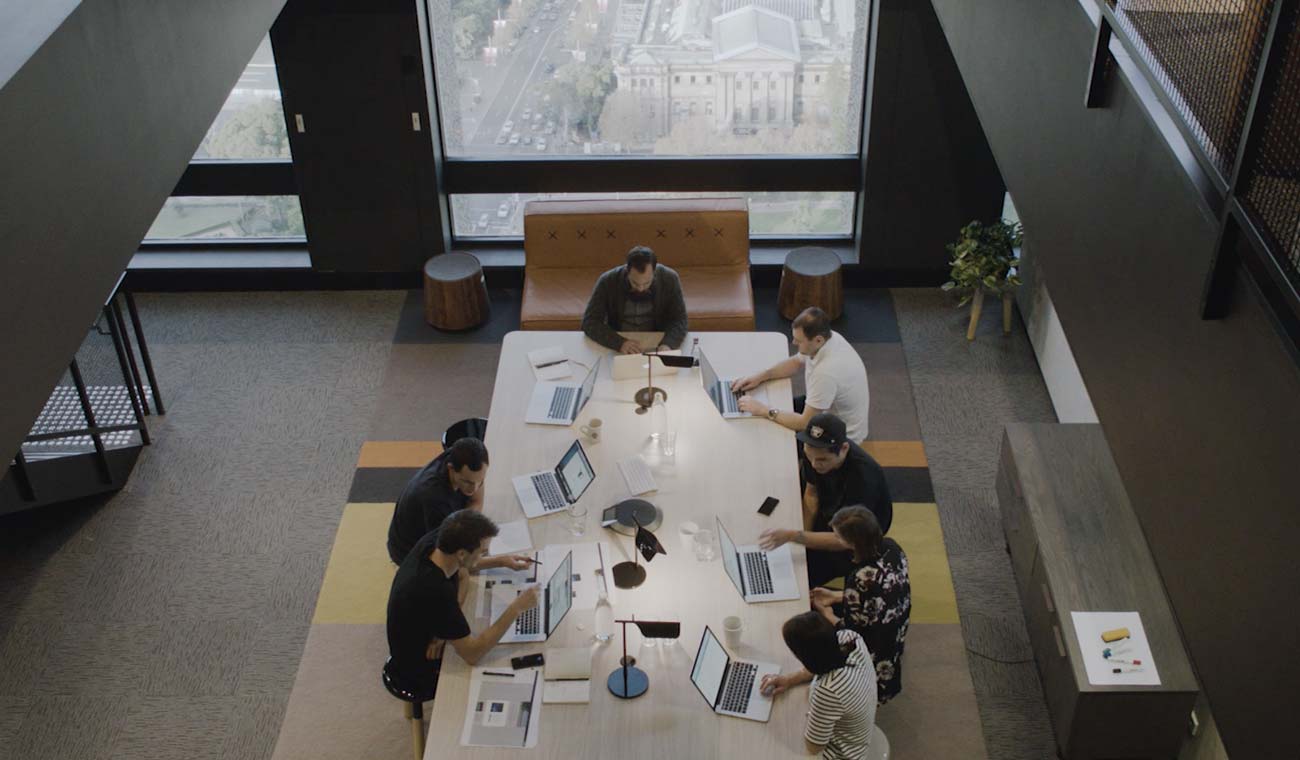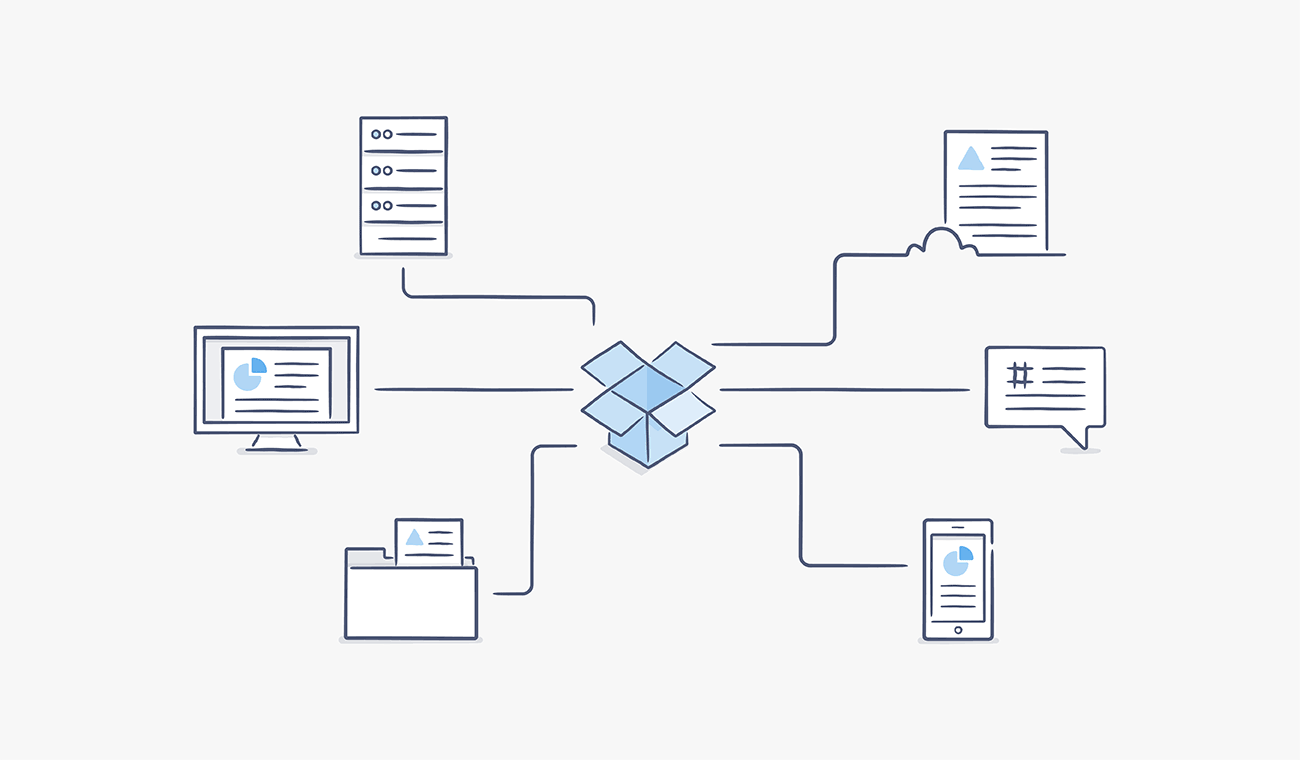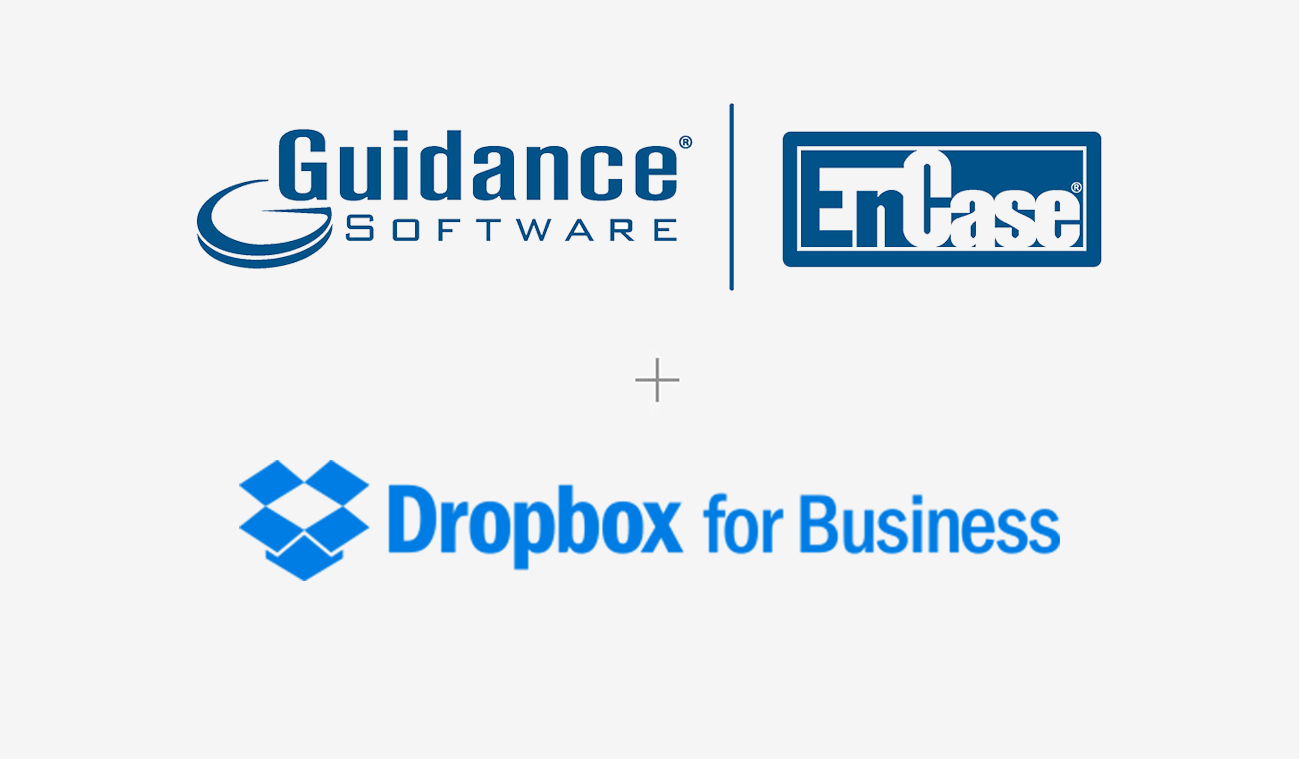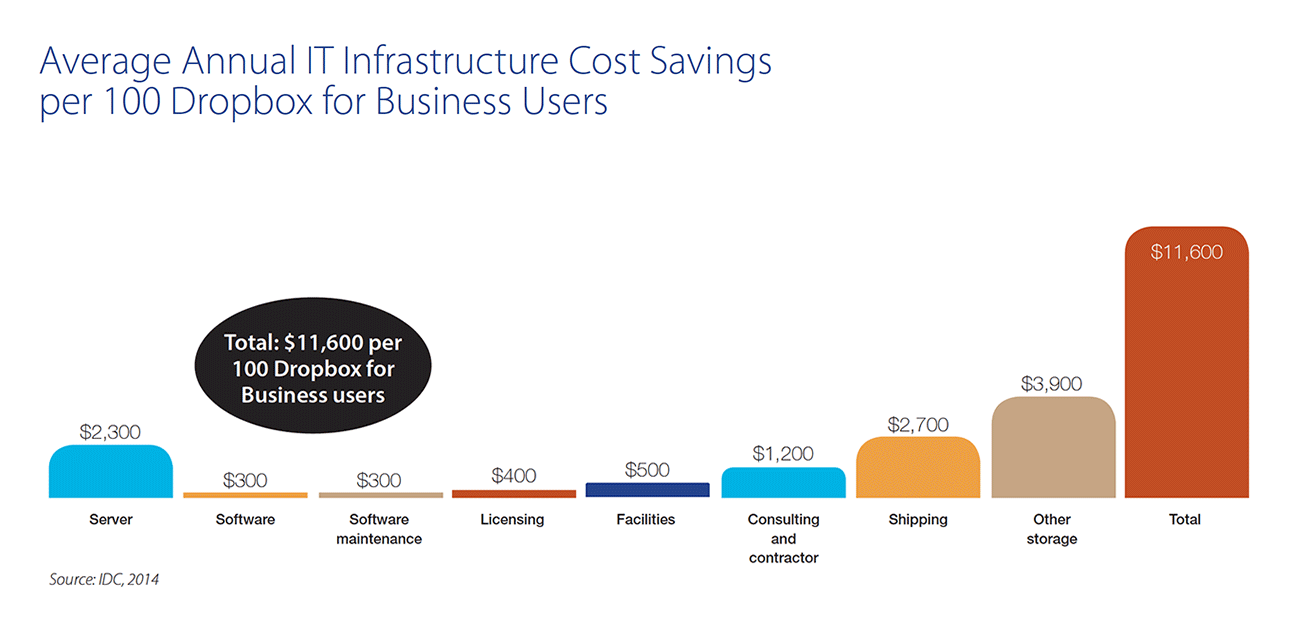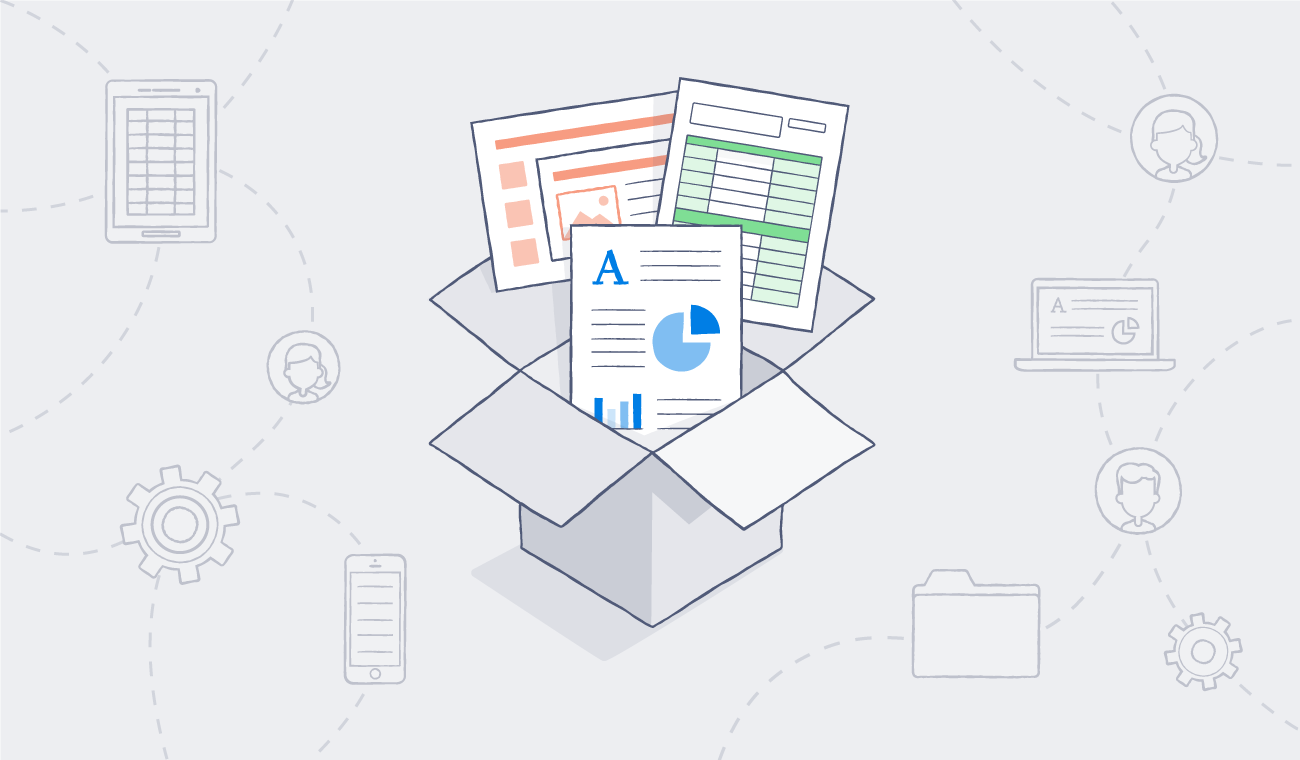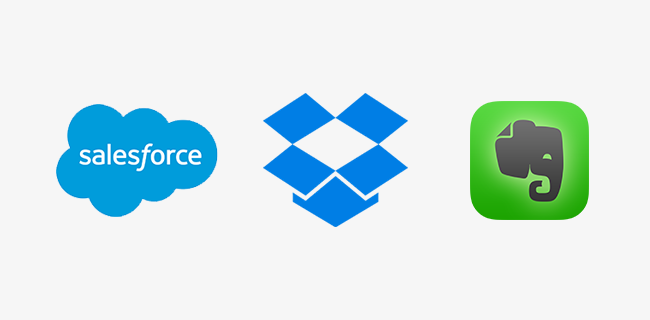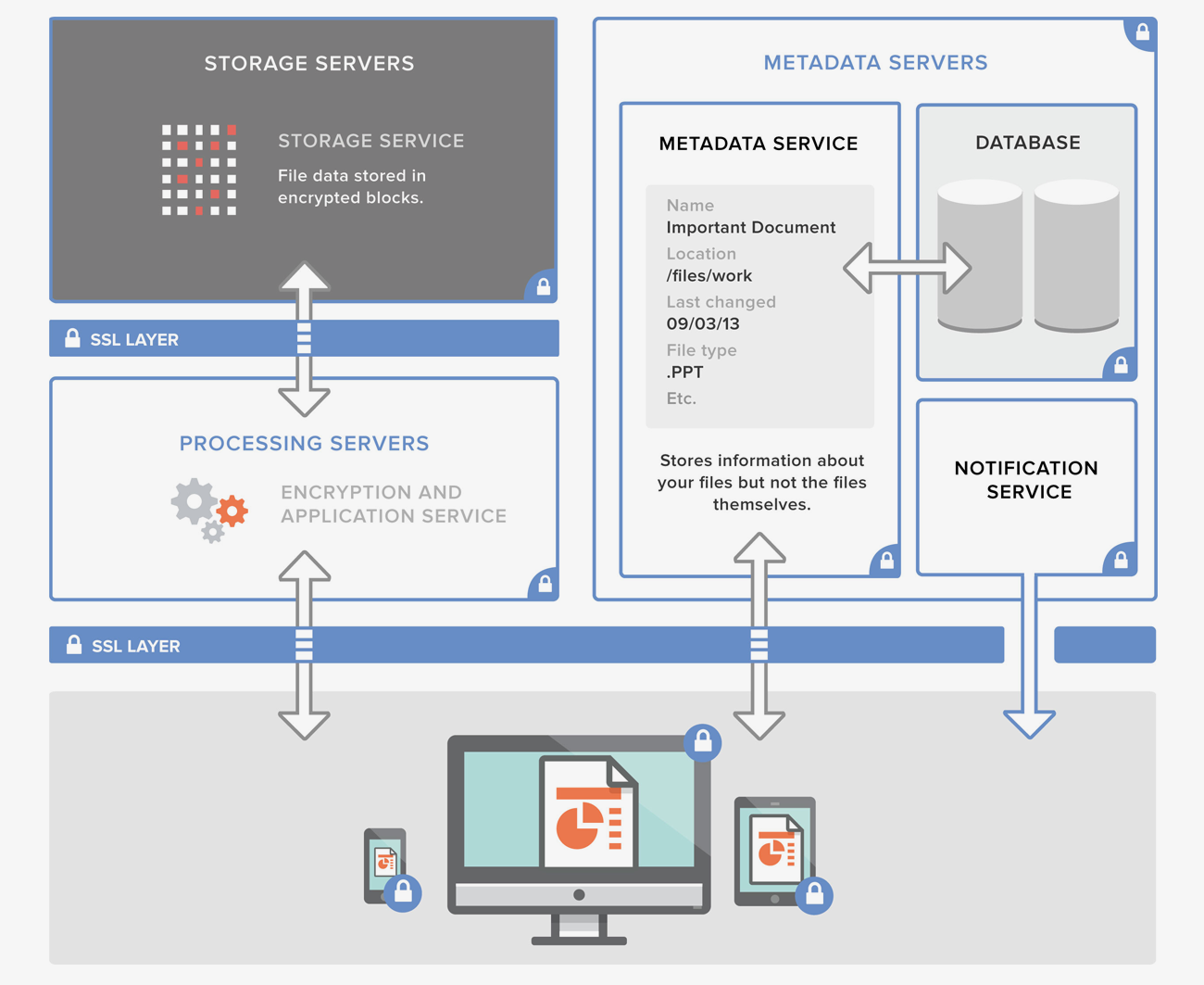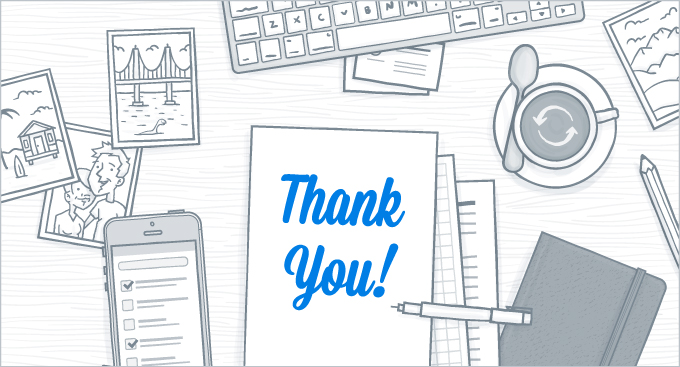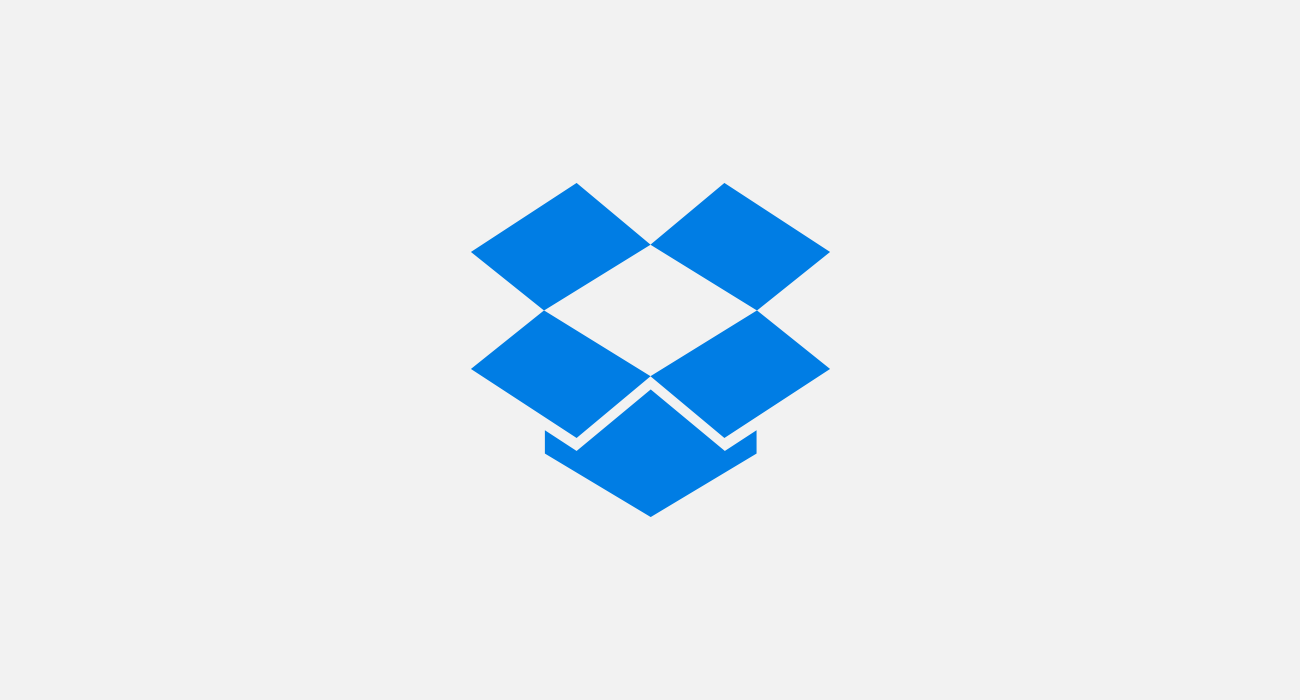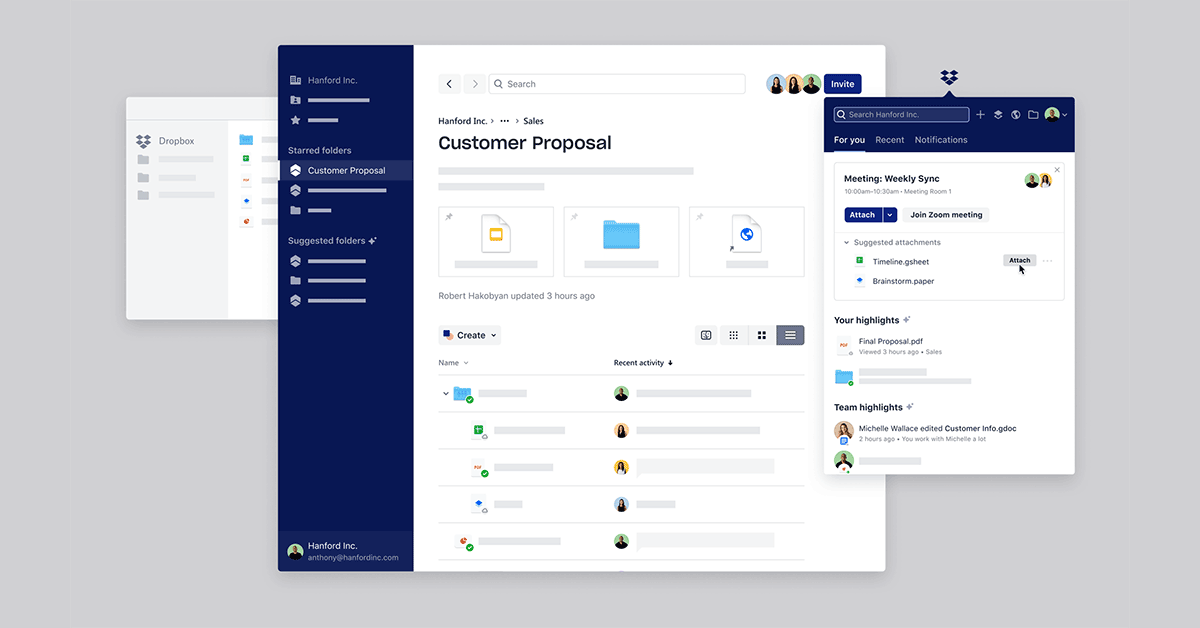
We don’t need to tell you. You know how stressful it can be sitting down at your computer trying to figure out what to do next. And keeping your head clear throughout the day, as notifications slide in, sound off, and beg for your attention? Forget it.
We’ve felt that. And we saw that pain as an opportunity, one to make work a little less hectic. And we’ve taken the first steps with Dropbox Spaces and the all-new Dropbox desktop app we rolled out in September. It takes Dropbox from being the place you find your files to being the smart workspace where your content, tools, and team come together. But we realize that’s a bit of a wide net, so today, we’ll walk you through the top 5 things you can do in our new desktop app.
1. Give everyone Space
Folders? They’ve served us well this far, but let’s face it—they’re nothing more than containers. And when you’re coordinating a project across dozens of people, it doesn’t make sense to store files in one place and helpful info in another. Dropbox Spaces, though, turn your folders into collaborative workspaces where everyone can share project notes, assign to-dos, and pin important files for quick access.
Want to create one? Just select a folder, add a description, and… that’s it. The best part is that everyone with access to a Space can also access it through our mobile app and dropbox.com. And if you ever need to access files through Windows Explorer or macOS Finder, the Dropbox folder still lives on your computer as always.
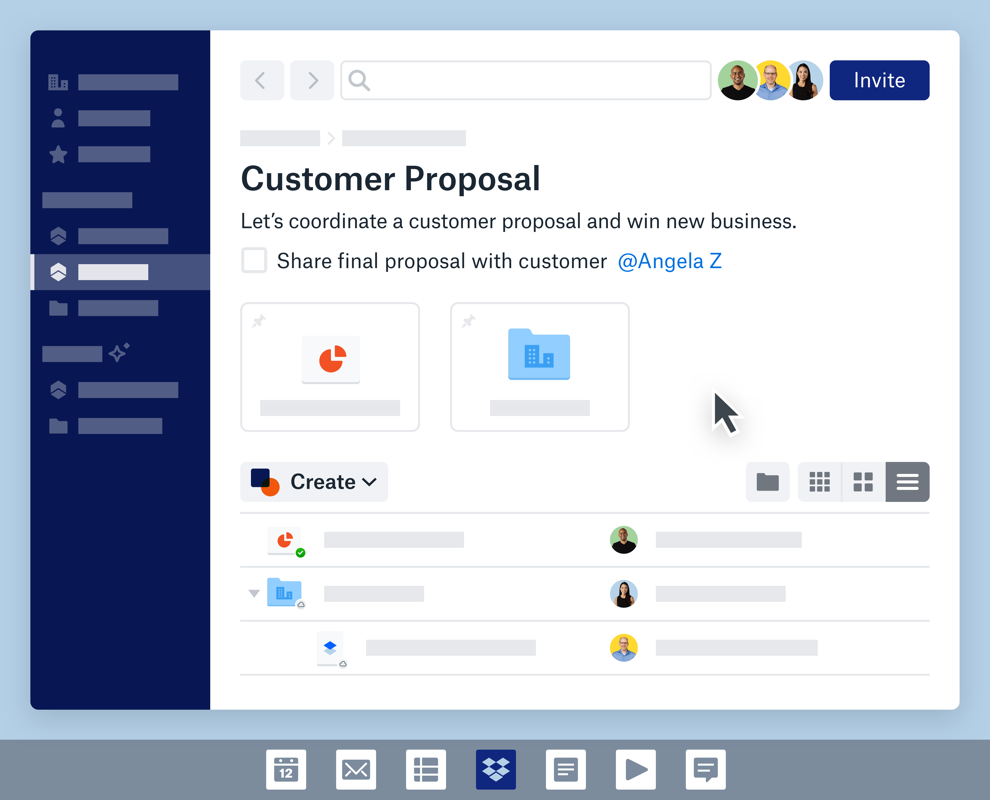
2. Store it all
Traditional files—the Word docs, MP3s, and Photoshop files of this world—are pretty straightforward. They might live in folders, but what about the work you do in cloud-based tools, the Google Docs and such? They live… somewhere, and most likely not in the same place as your traditional files. Until now. With our new app, you can create, edit, and share Google Docs, Sheets, and Slides files right in Dropbox. No more keeping the regular files together and having to email links to the cloud content, just “Everything’s in the Space.”
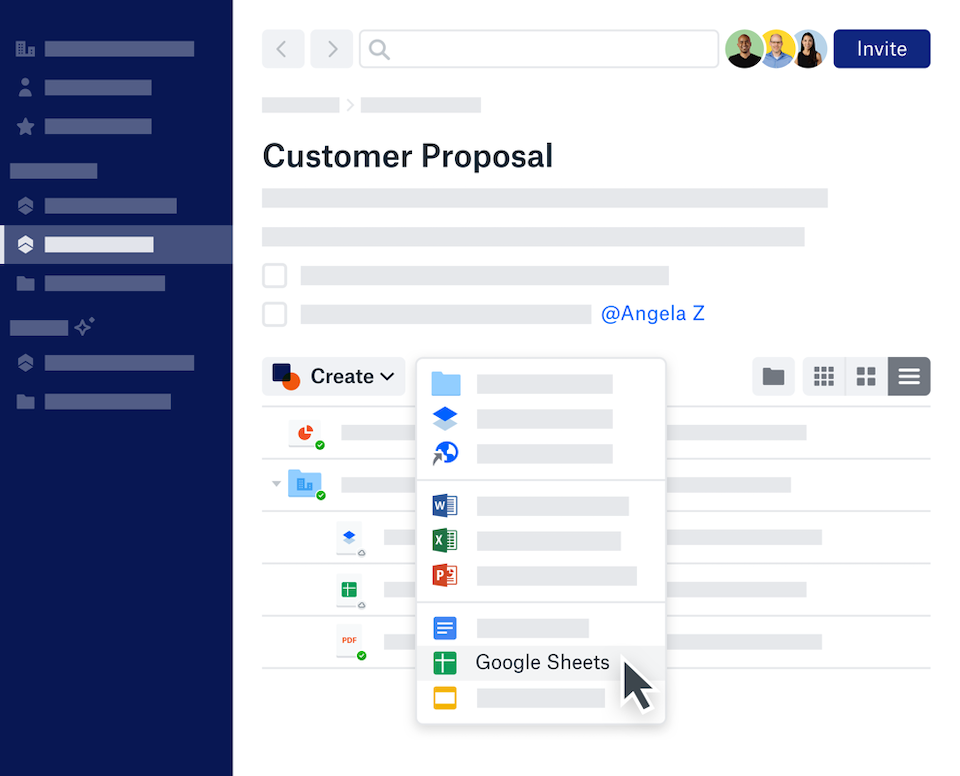
3. Weave a web
That doesn’t mean web links aren’t useful. Say you need to share a bunch of articles with your team, but don’t want them getting lost? Now you can create a shortcut to any website and have it stored in Dropbox. But it’s not just for simple articles. Got a link to an Airtable base, Trello board, or other web-based tool? Create a shortcut and store it in a Space to make sure everyone can find the info they need without having to hunt it down.
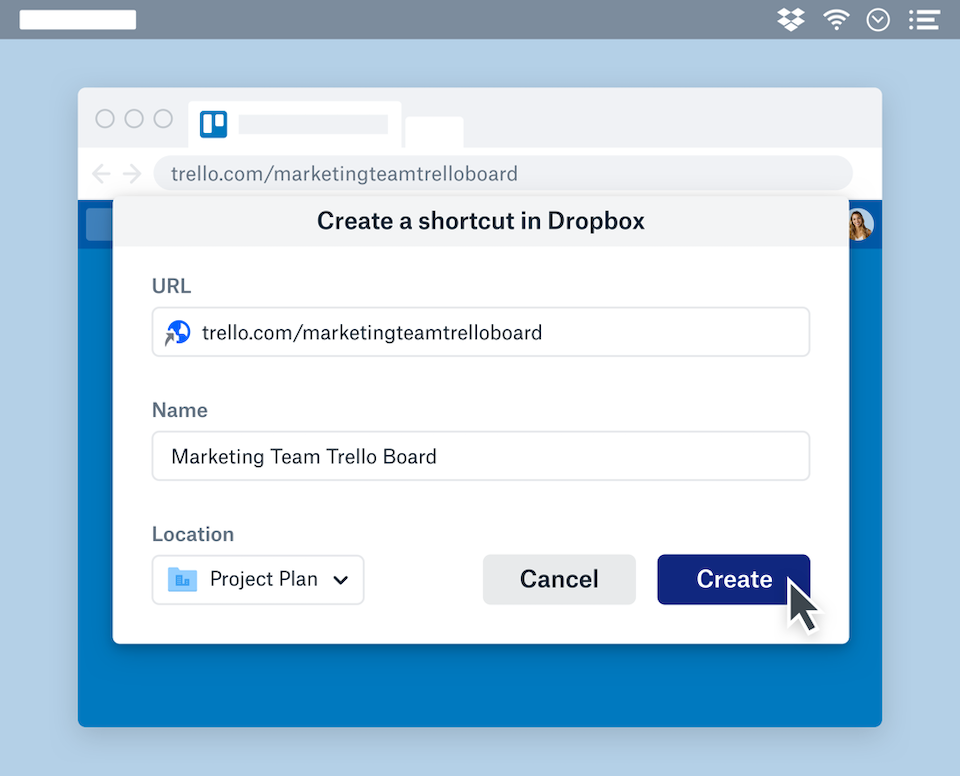
4. Get your fair share
Chances are you use a lot of apps every workday—most of us switch between apps at work every six minutes. That’s probably a lot more app switching than you feel like doing. Our new desktop app takes aim at those time- and focus-sapping hops. You can connect three of the most popular collaboration apps—Slack, Zoom, and Trello—to make sharing one step easier. Once you’ve connected them, you can share any file in your Dropbox to a Slack channel, Zoom Meeting, or Trello board without leaving Dropbox.
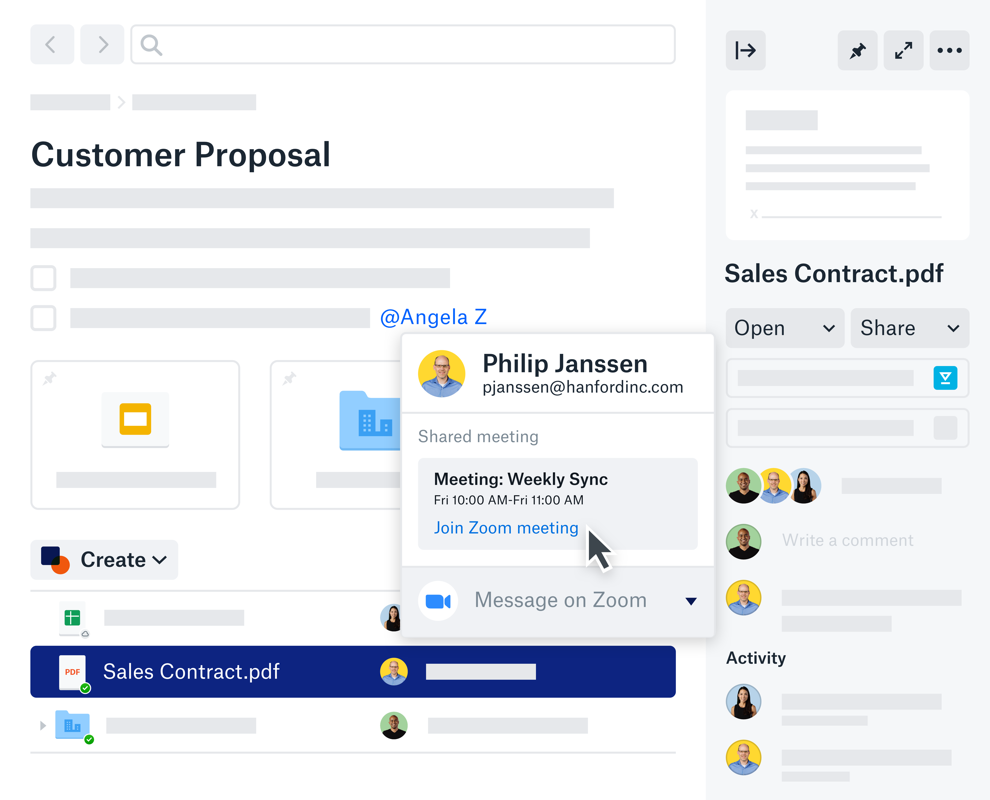
5. Get personal
If you’re bolting from meeting to meeting, you probably don’t have a ton of time to dig around for the files you need… for those very meetings. But what if they just… appeared? Now they do. In the desktop app sidebar, you'll see a list of folders we think you’re likely to need. And when you connect your calendar, we’ll show you which files you’ll need for your next meeting from the Windows system tray and Mac menu bar—automatically. All so you can stay focused on your work.
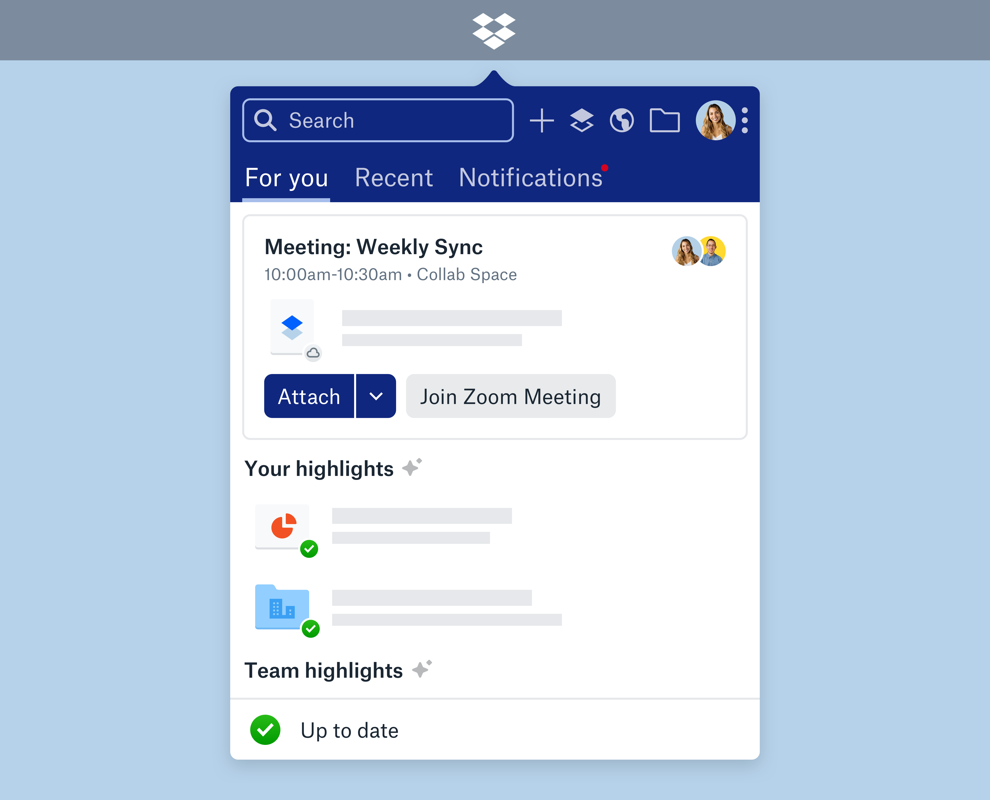
And that’s just the beginning. There’s a lot more to discover in our enhanced desktop experience—and a lot more on the way. Ready to get started? Open up the Dropbox app on your Windows or Mac. Don’t have it yet? Download the desktop app now or ask your admin to enable it for your Dropbox Business team.