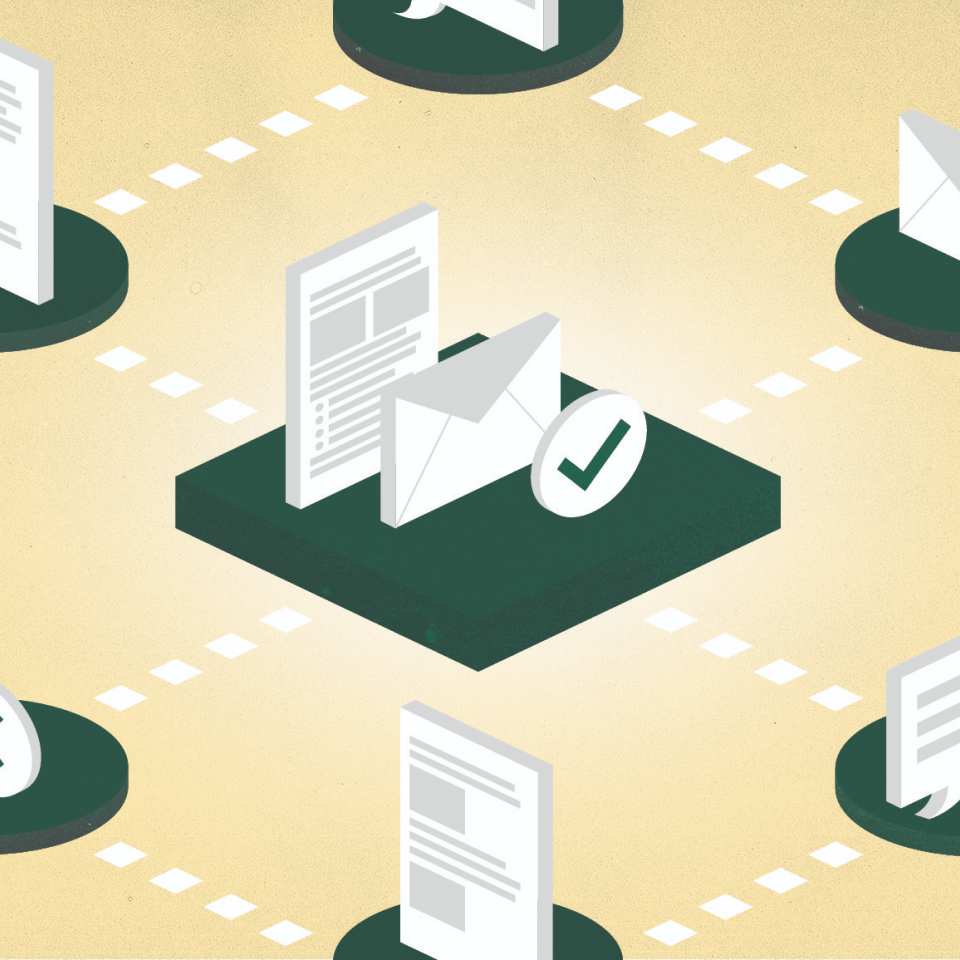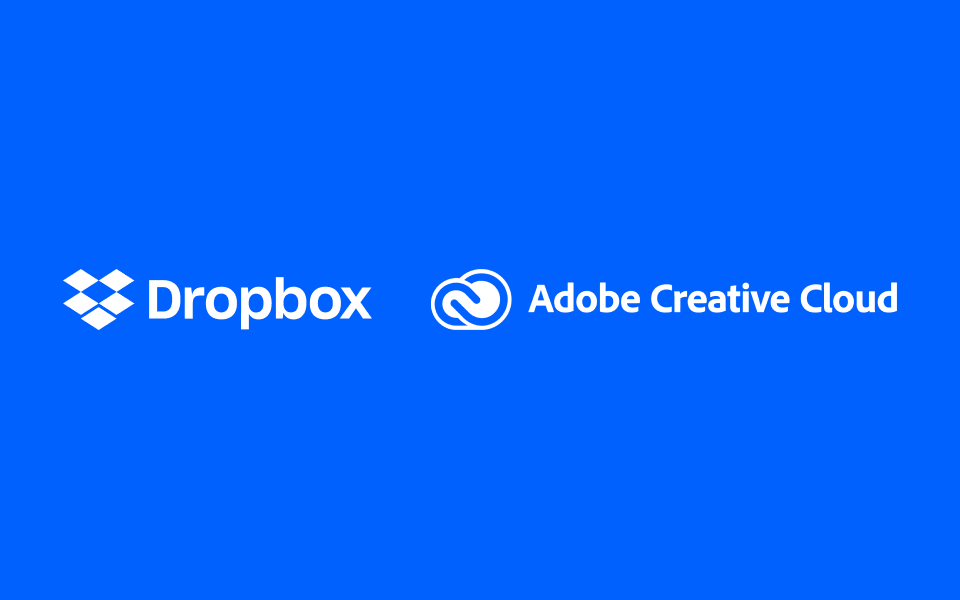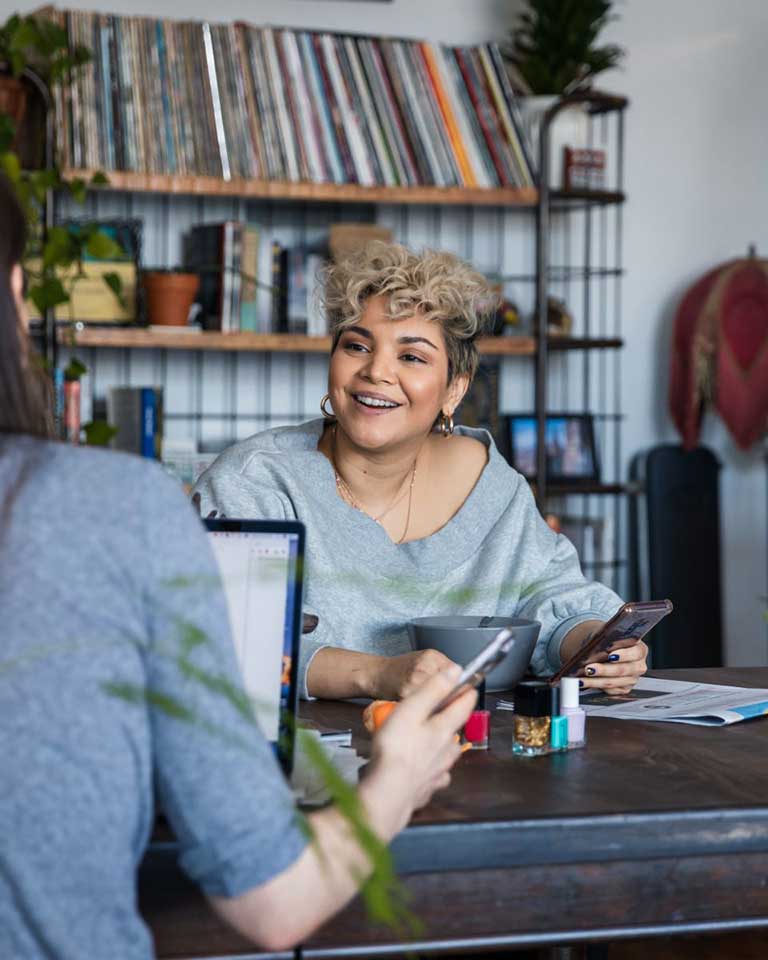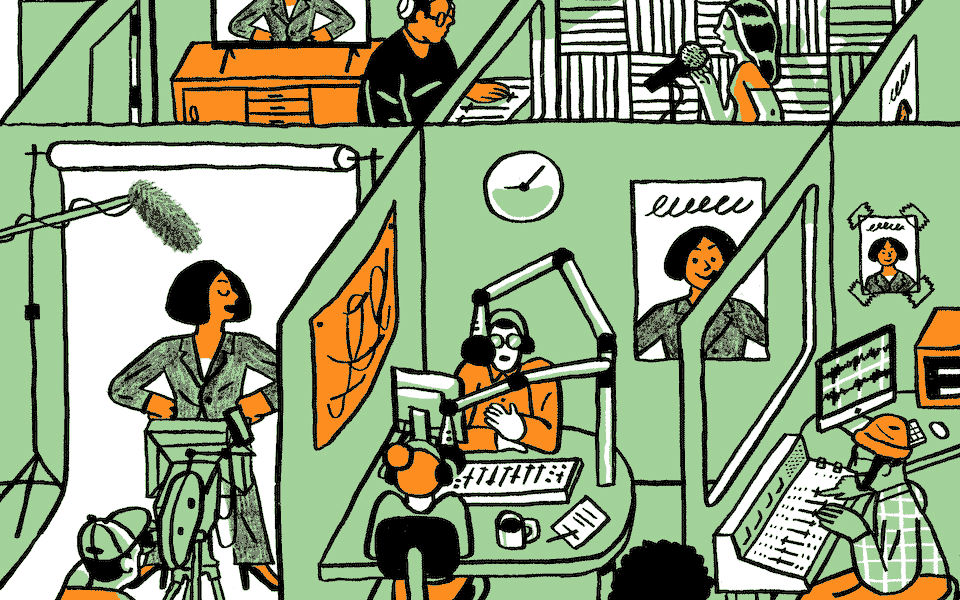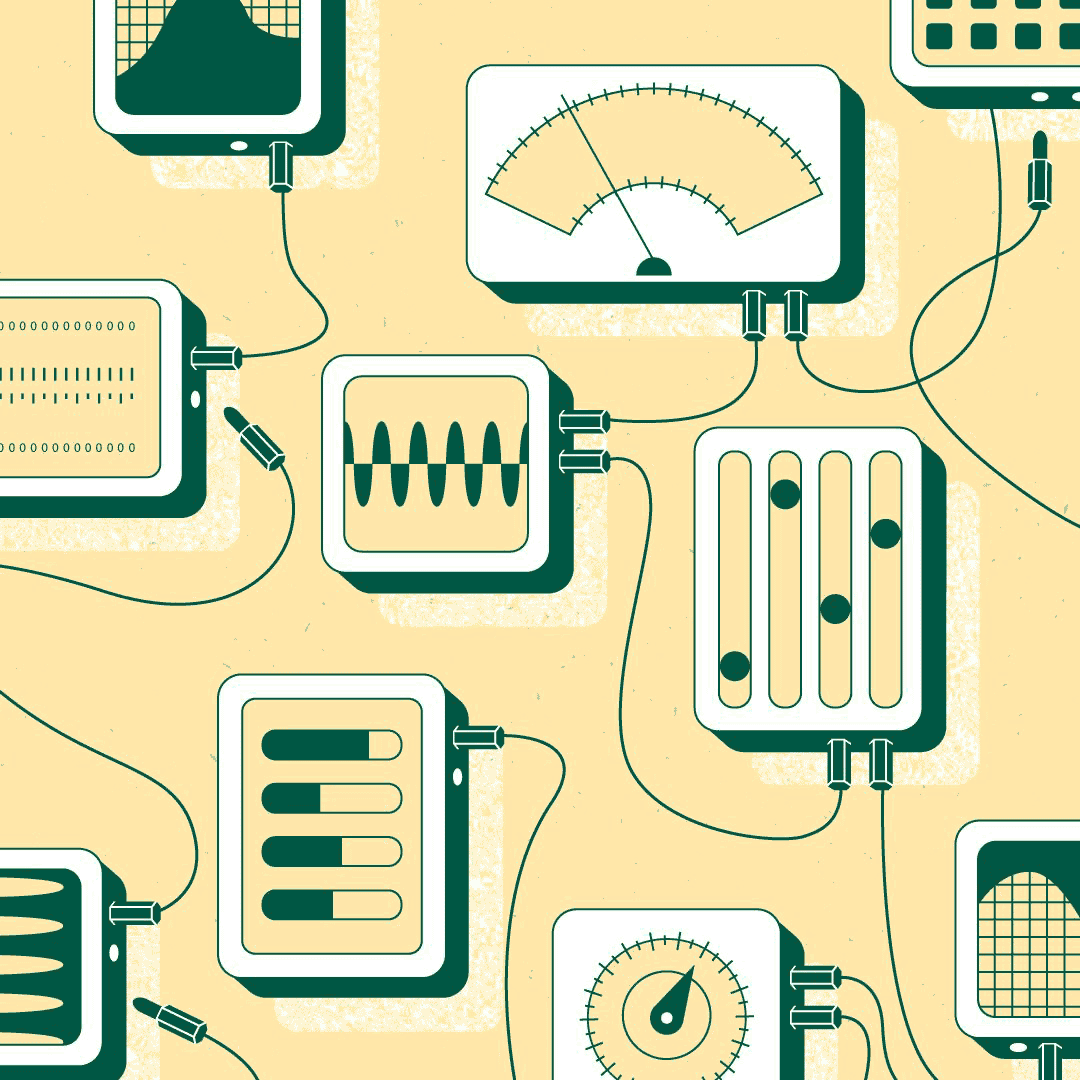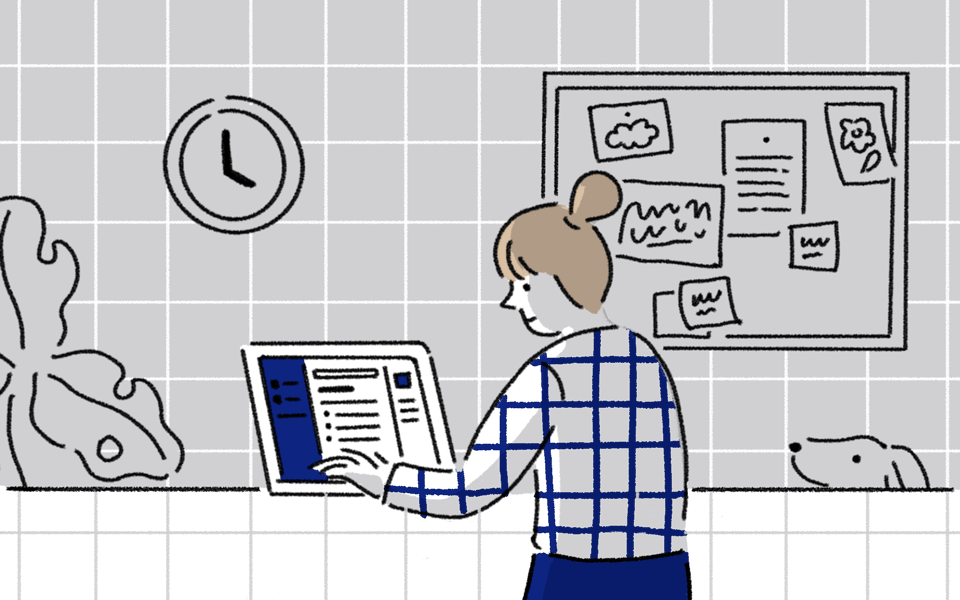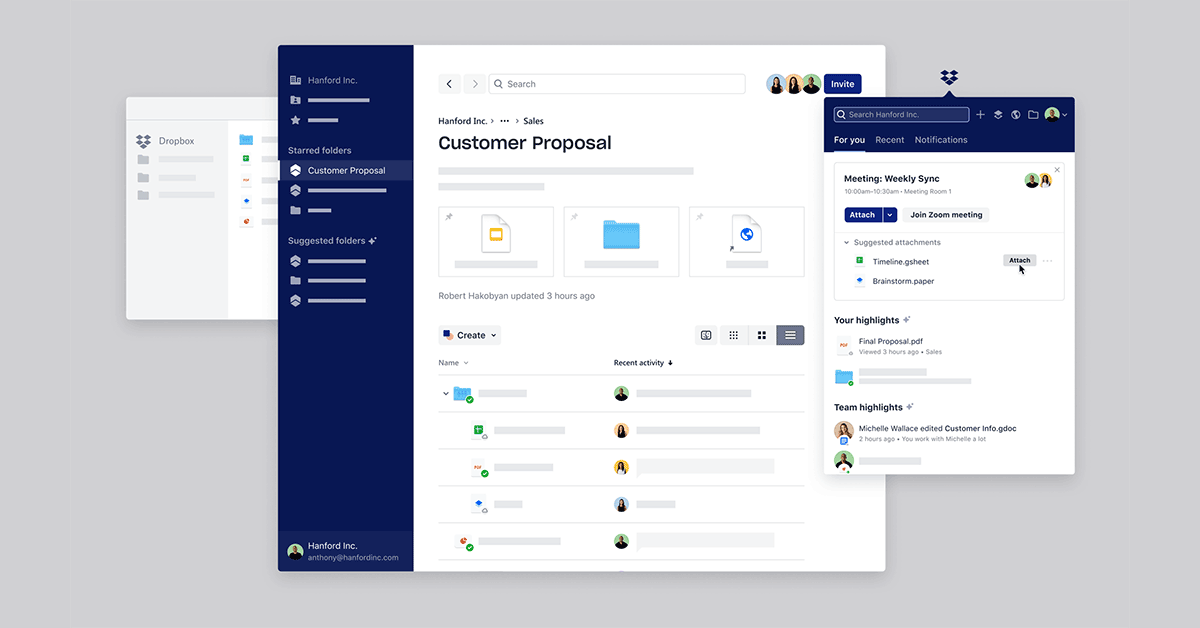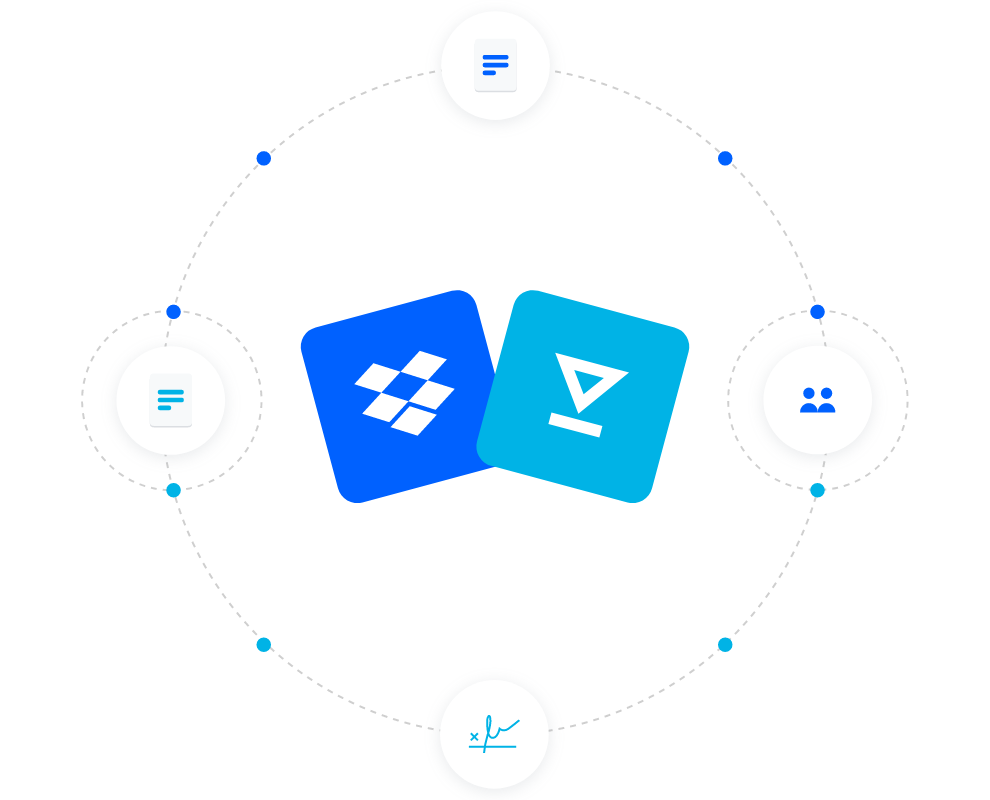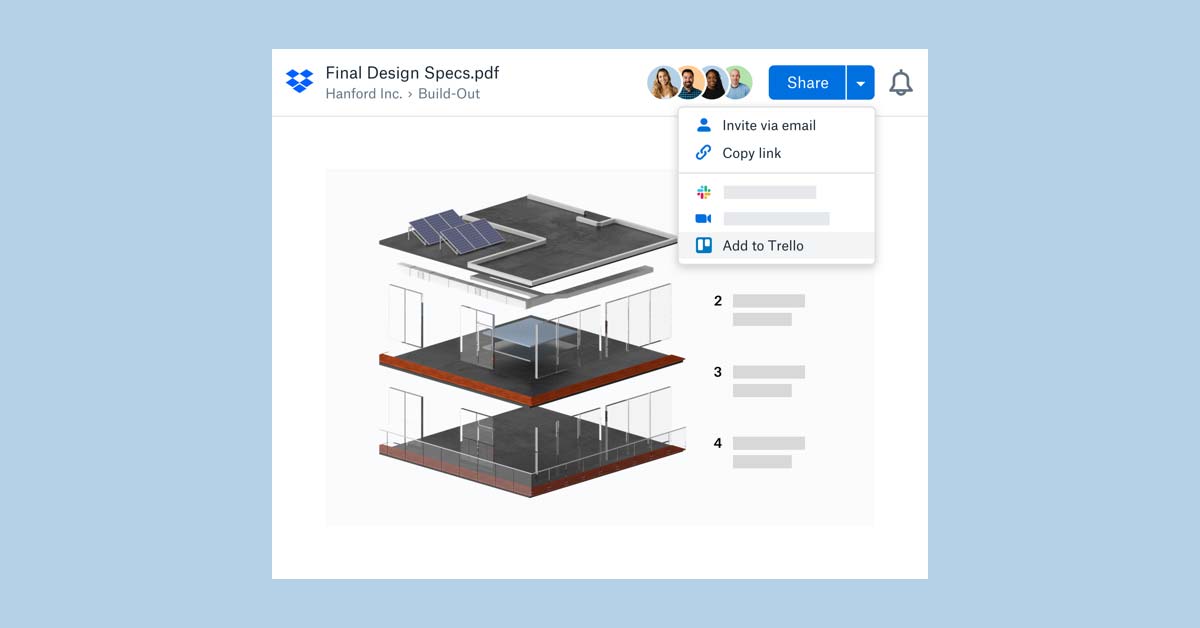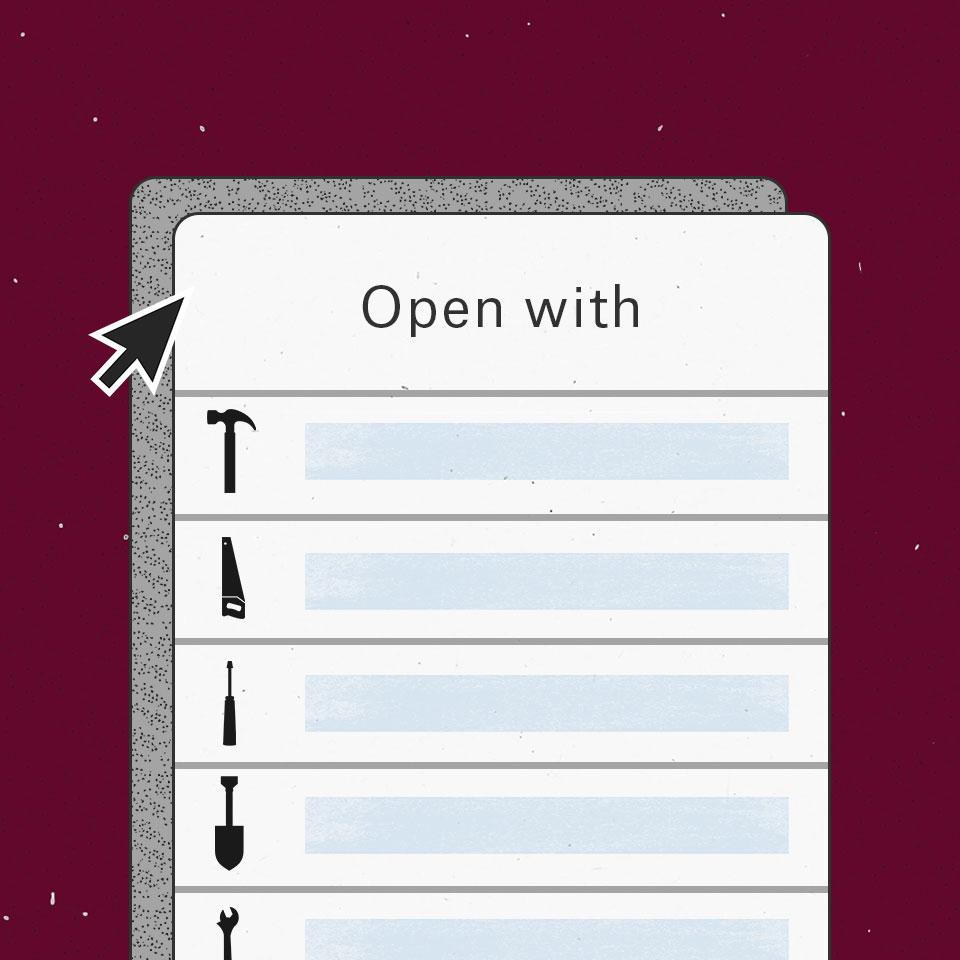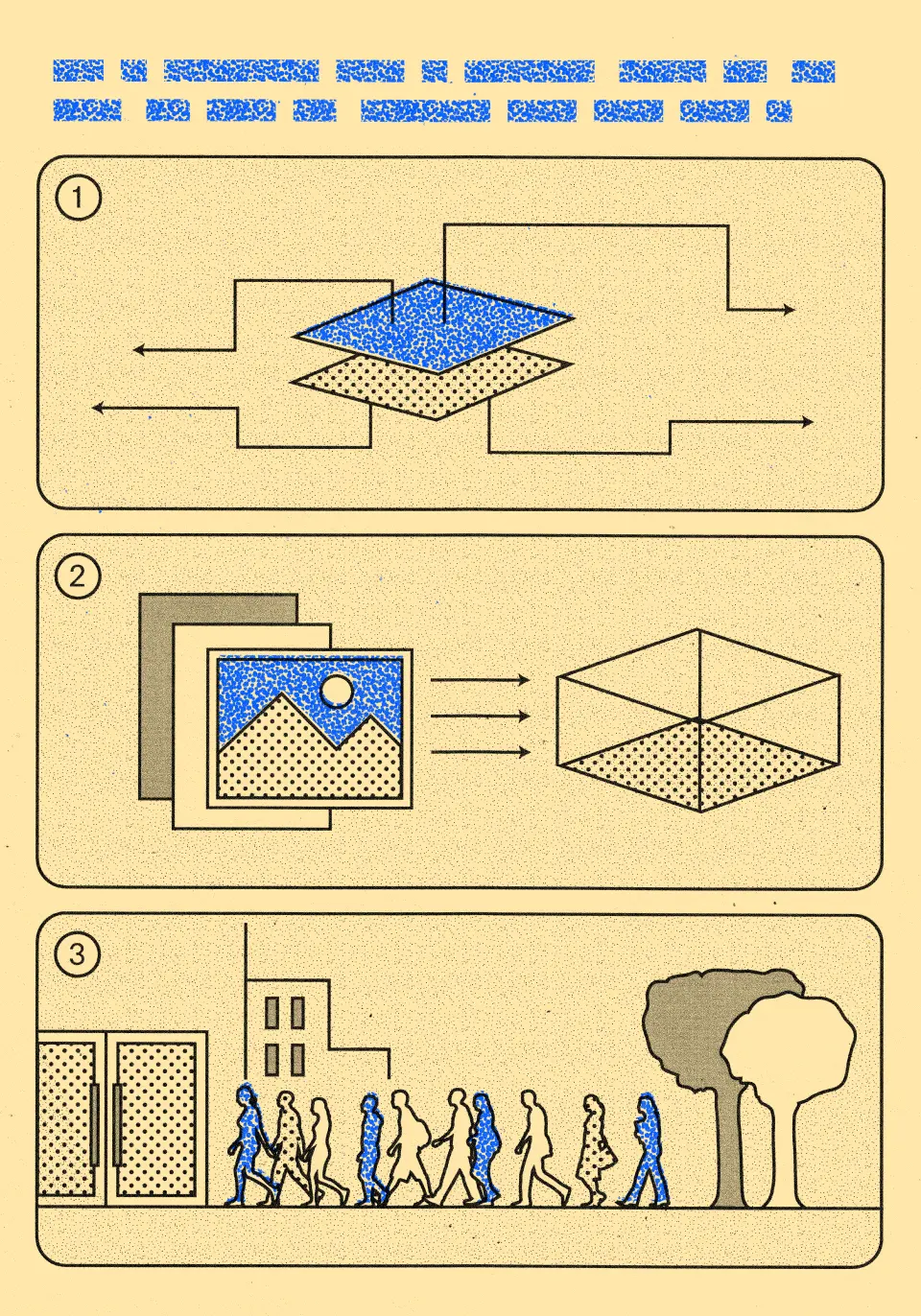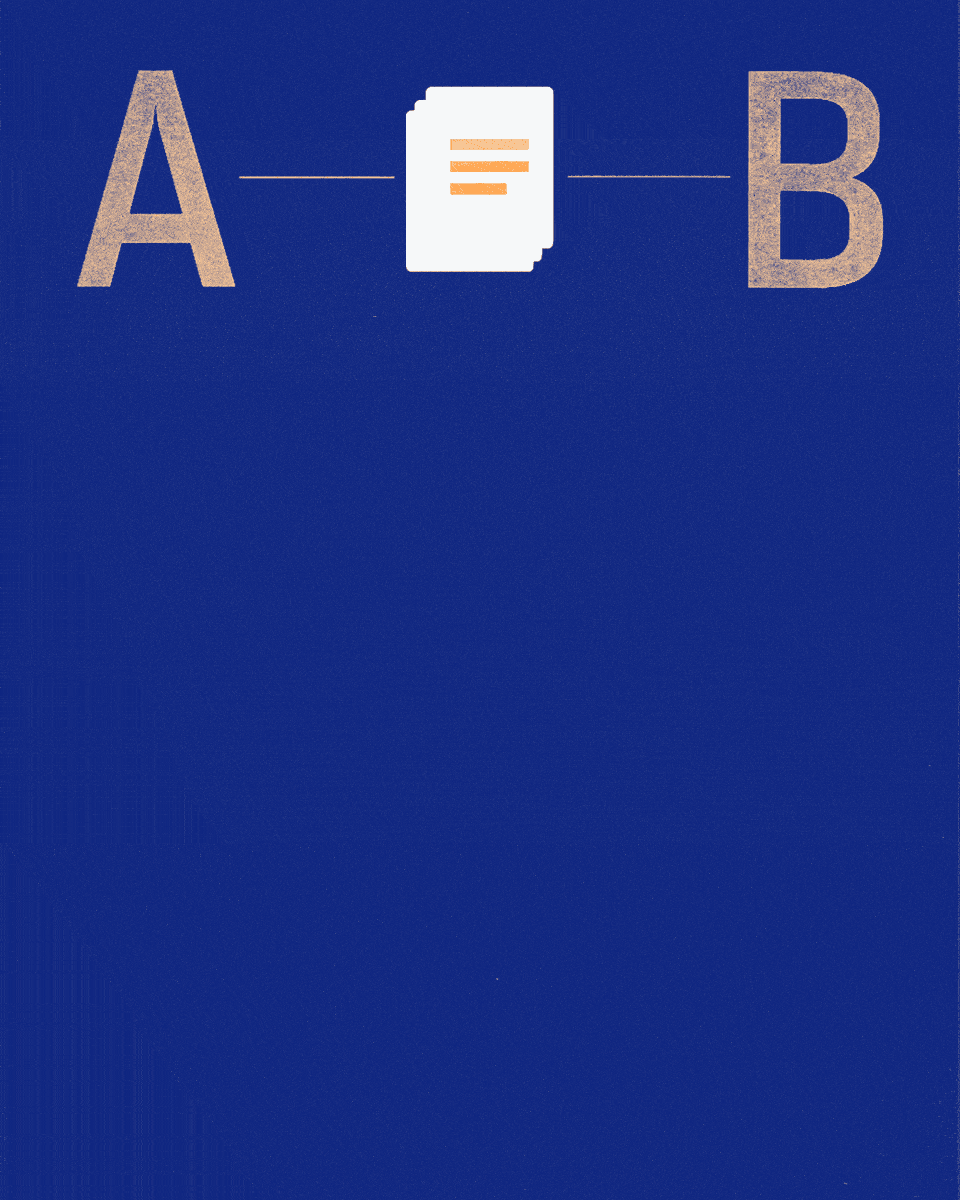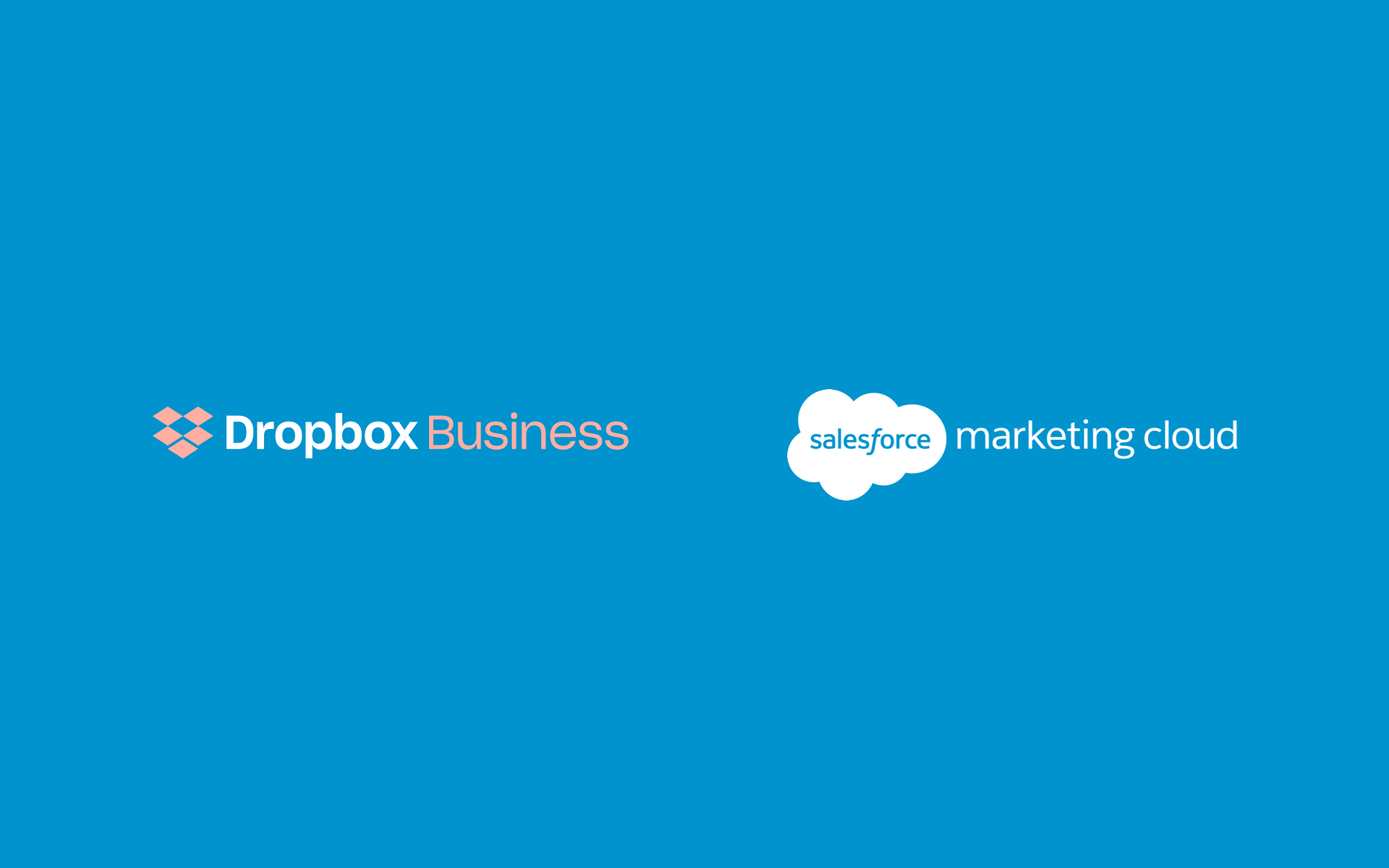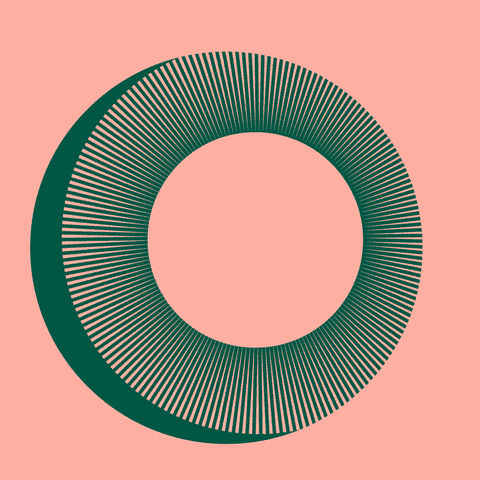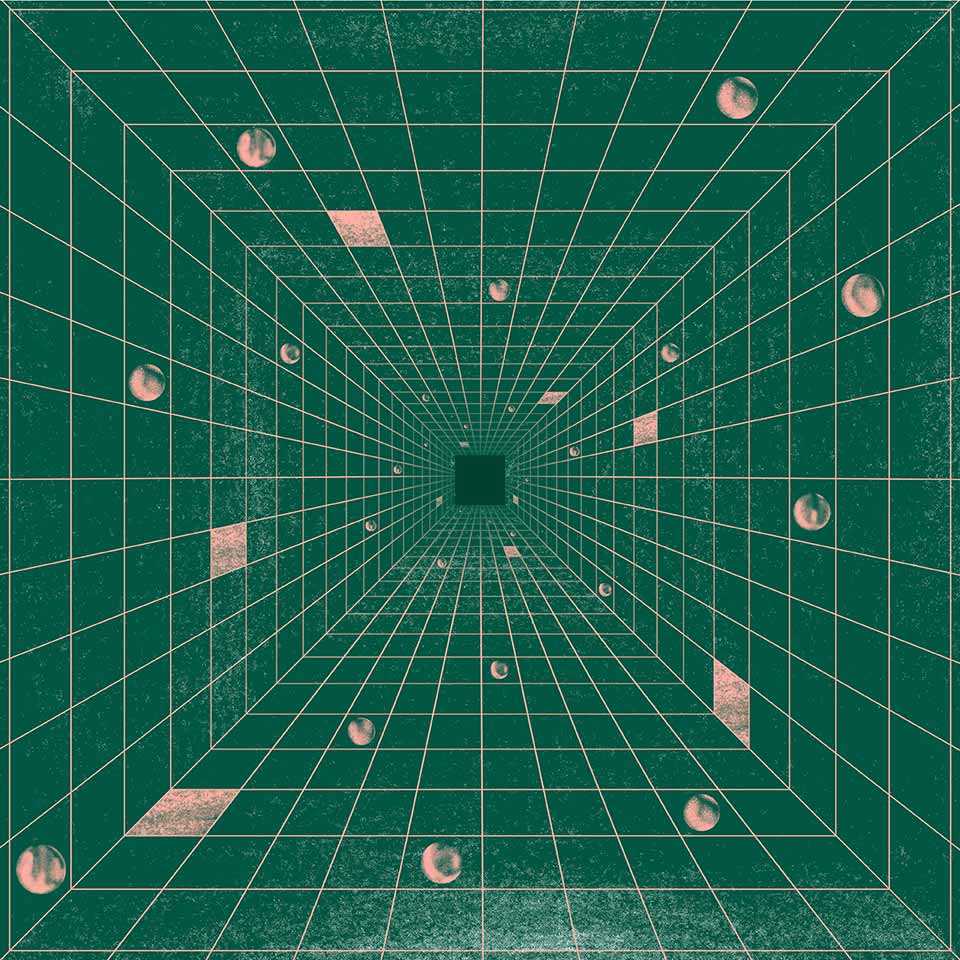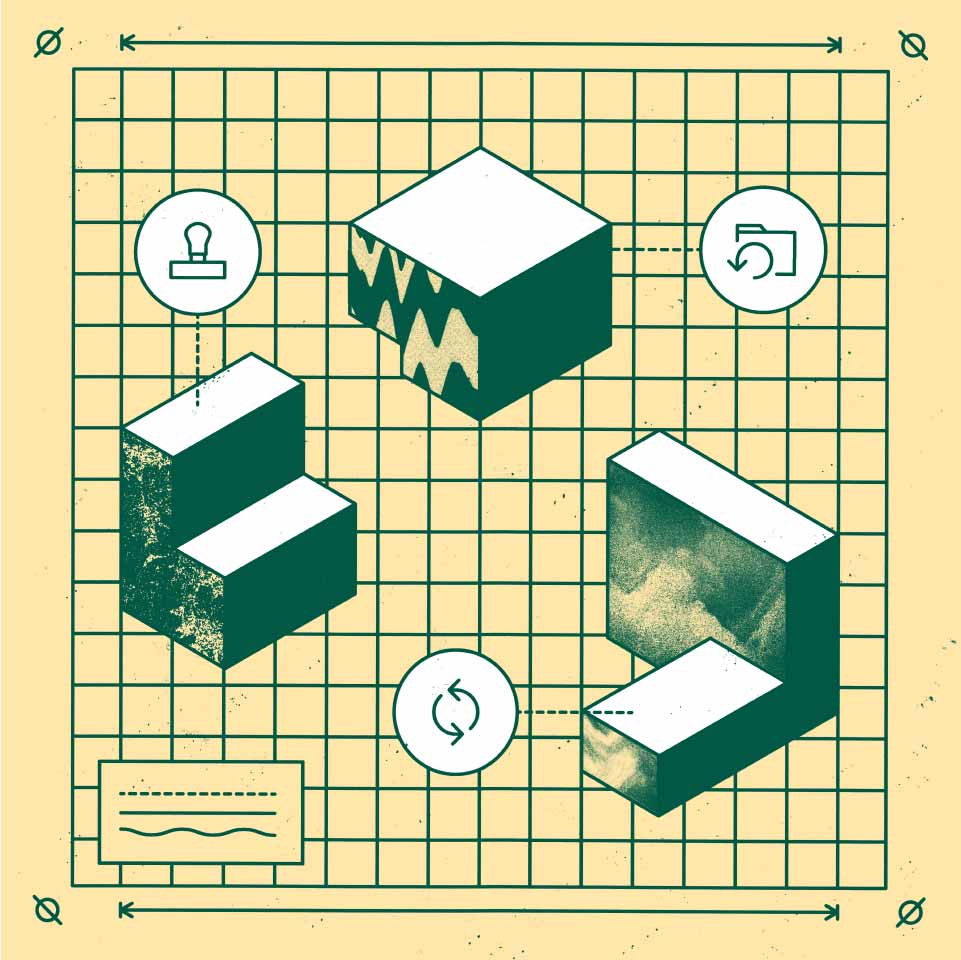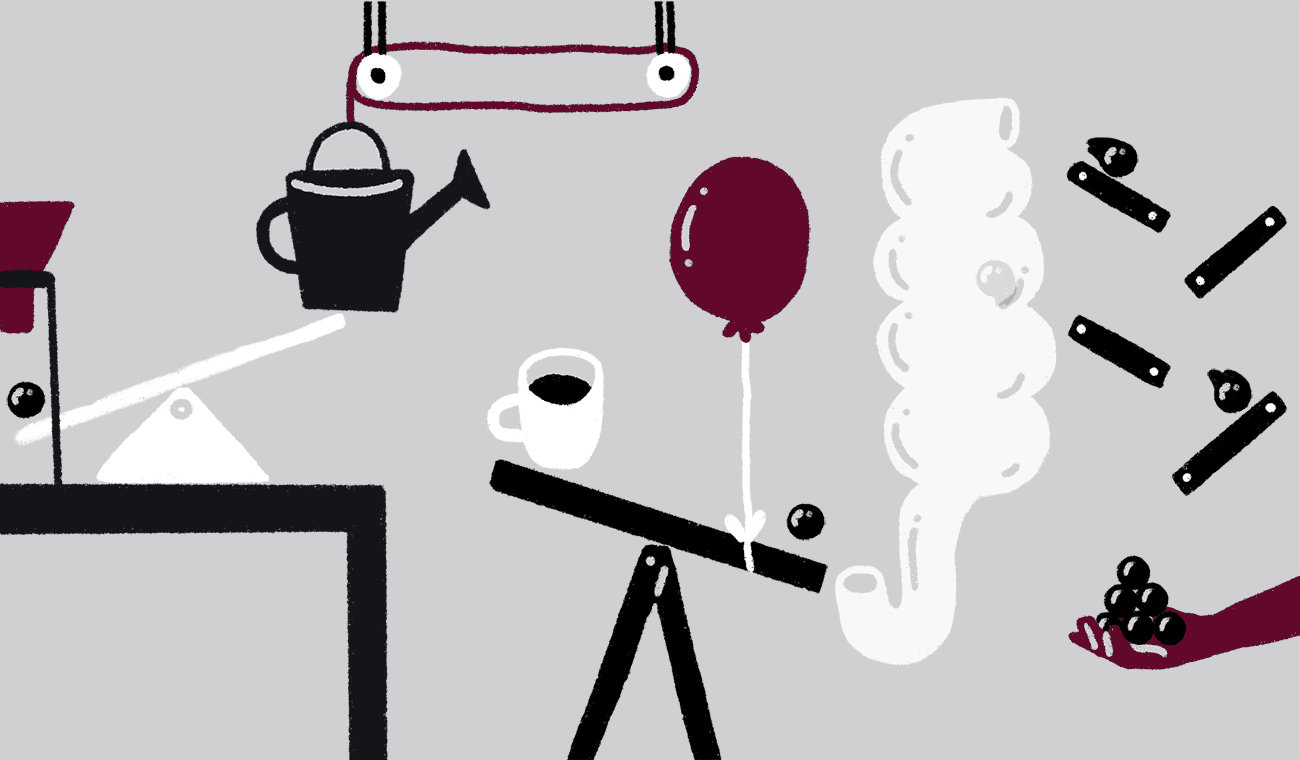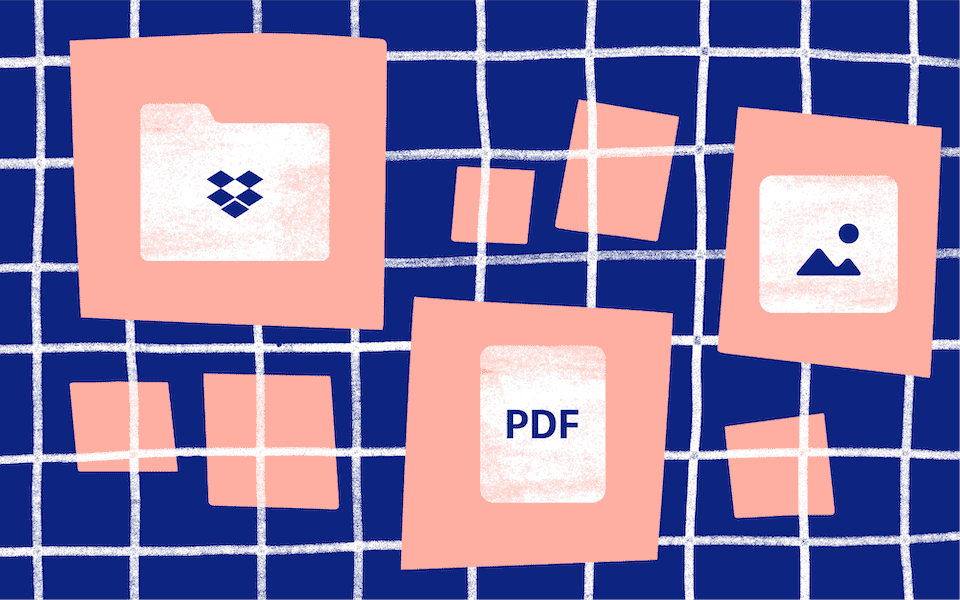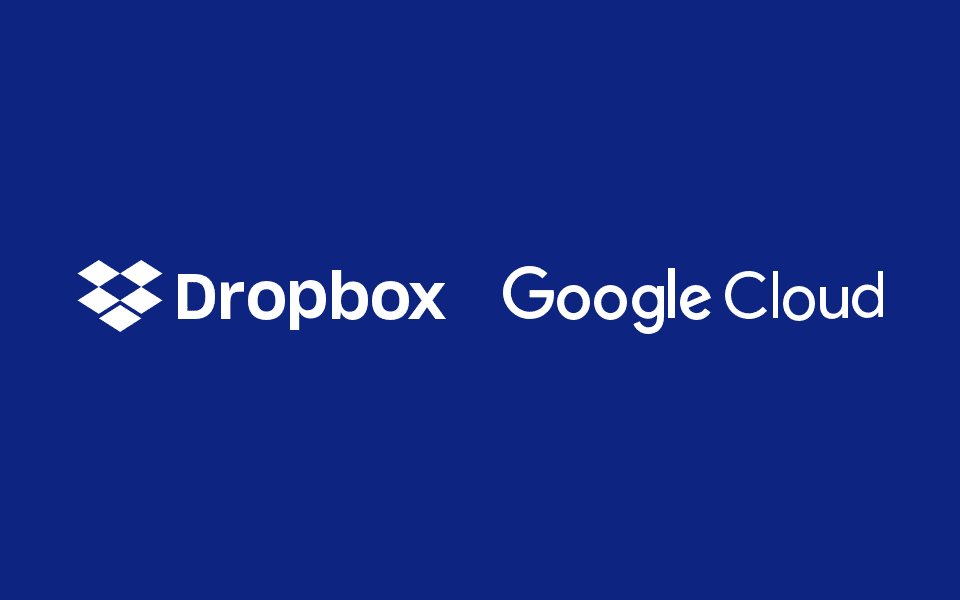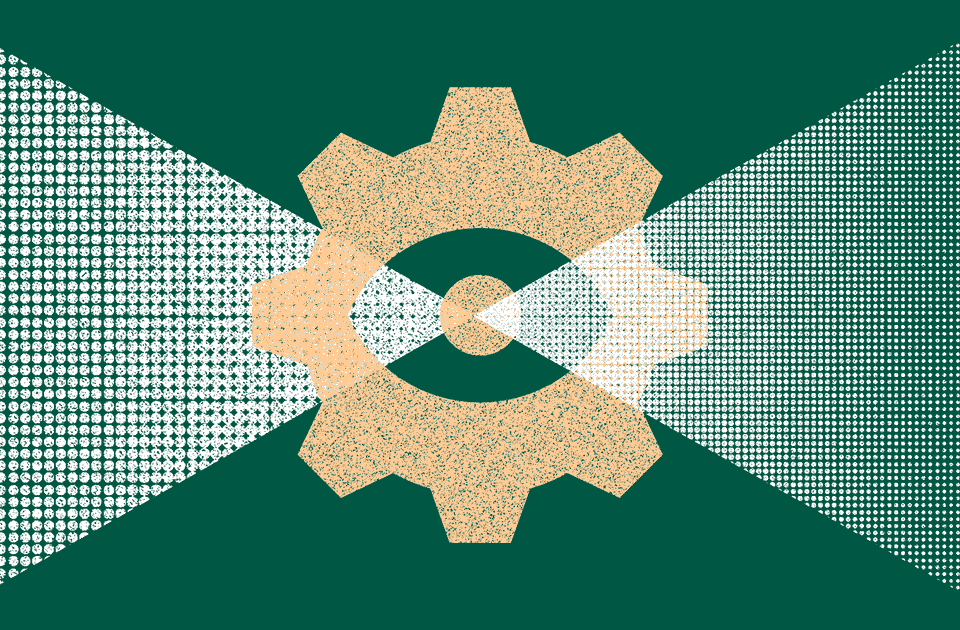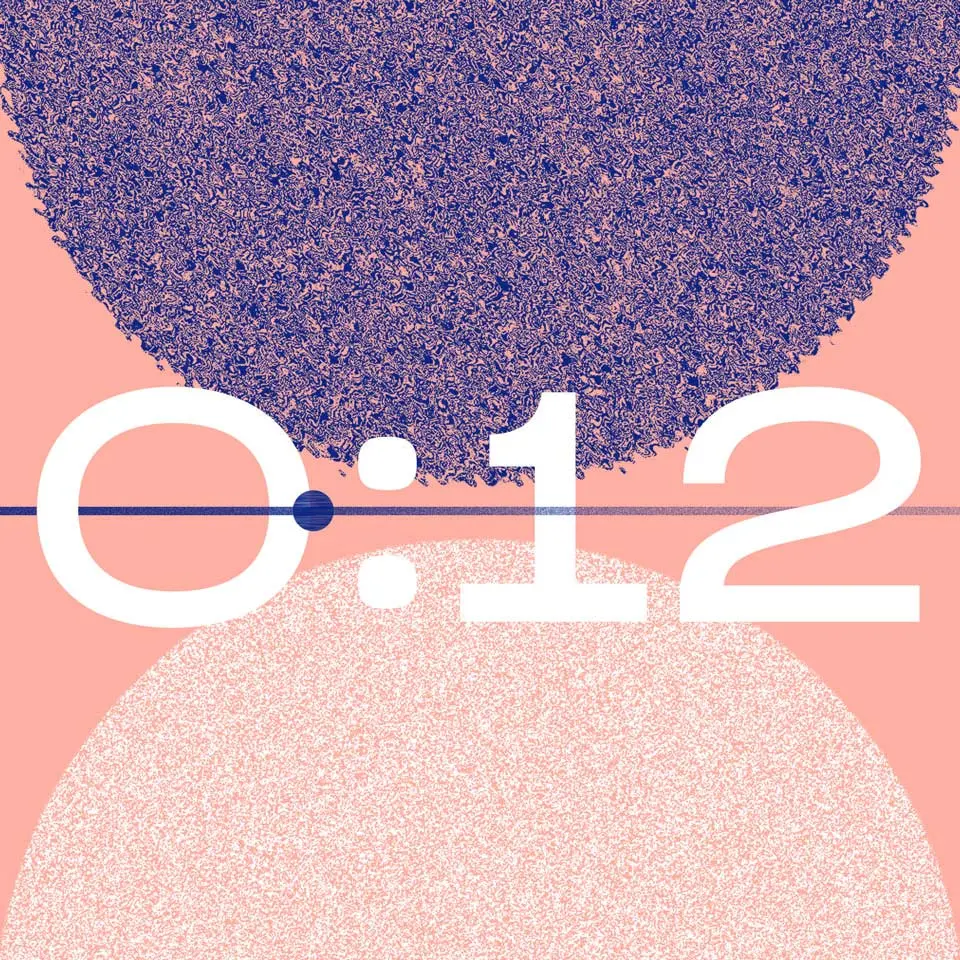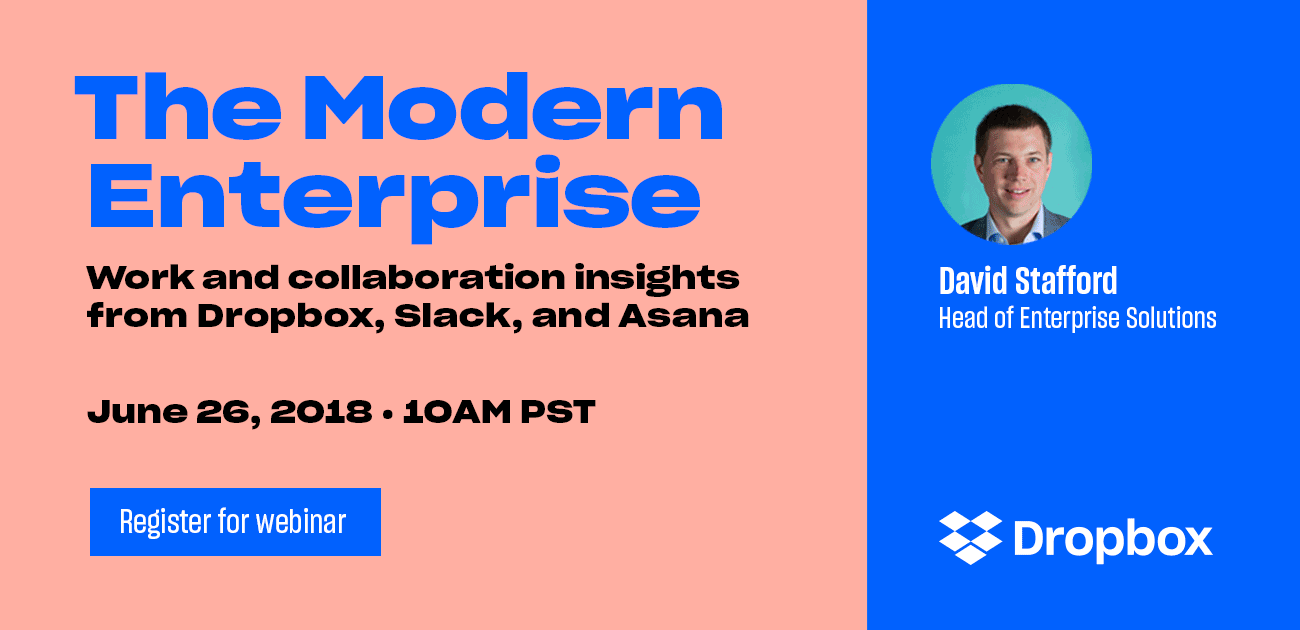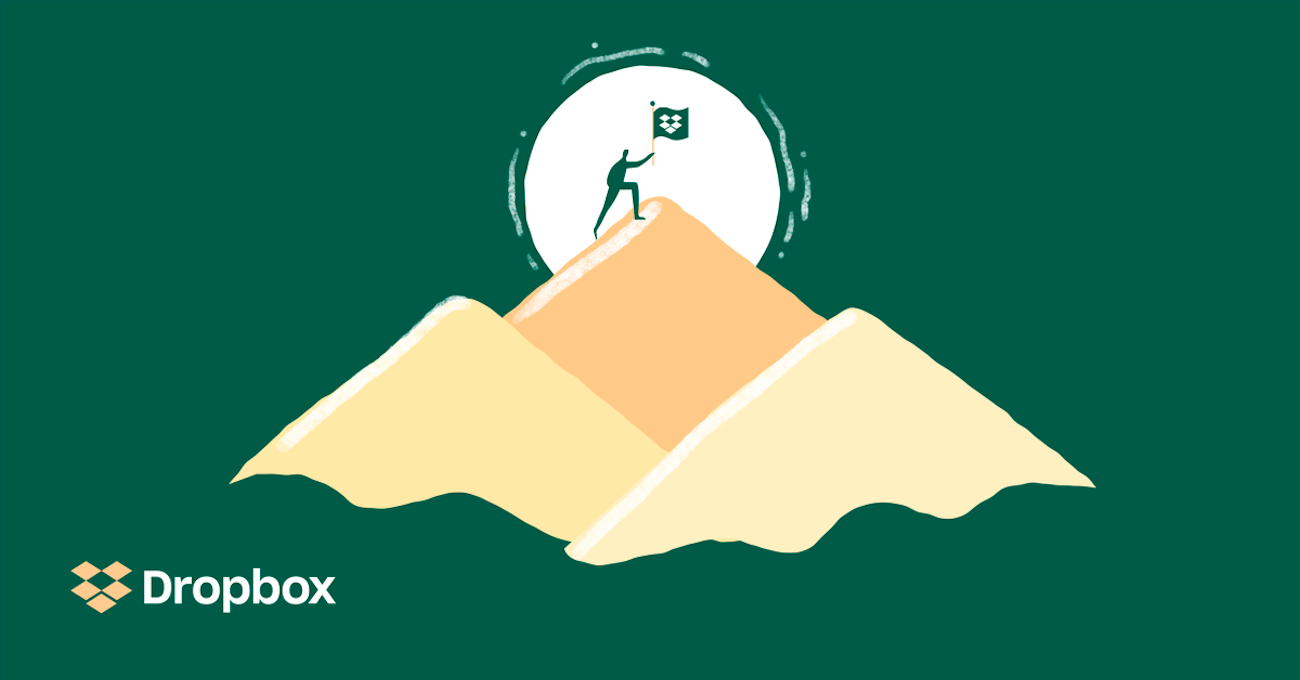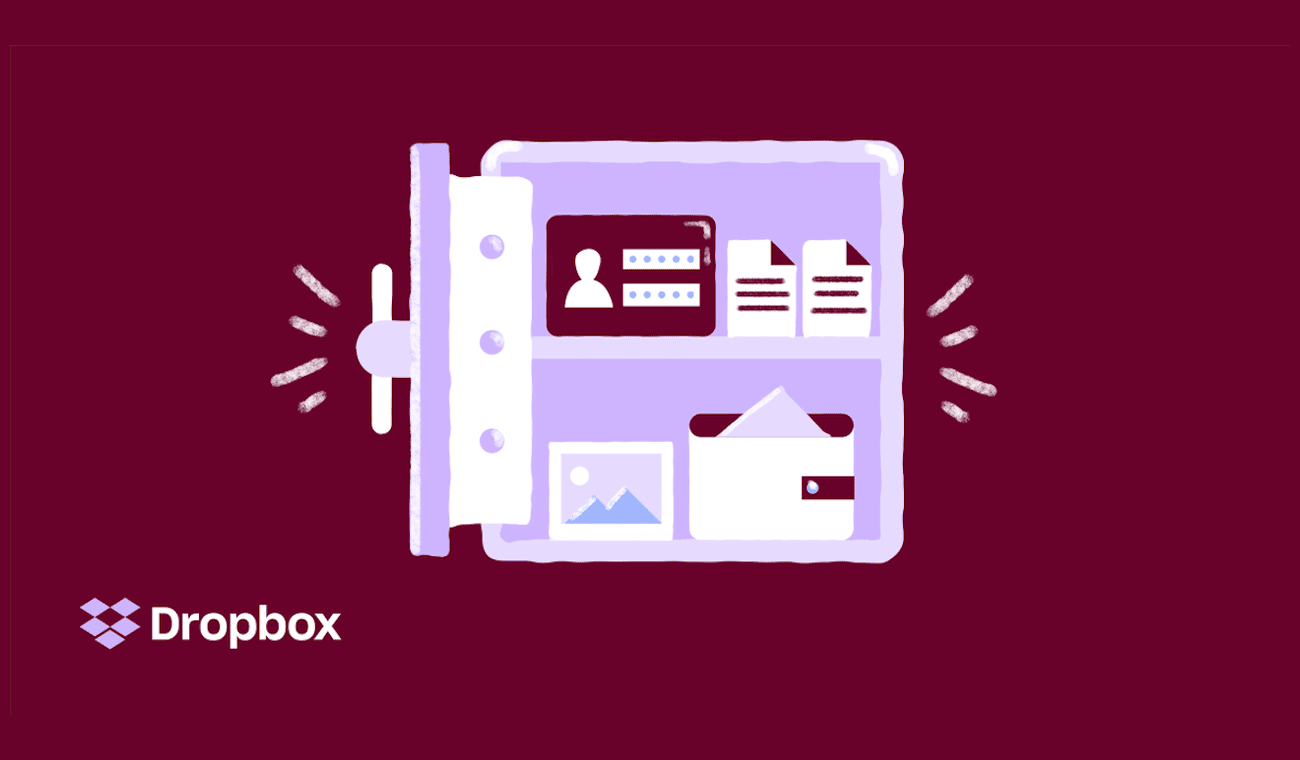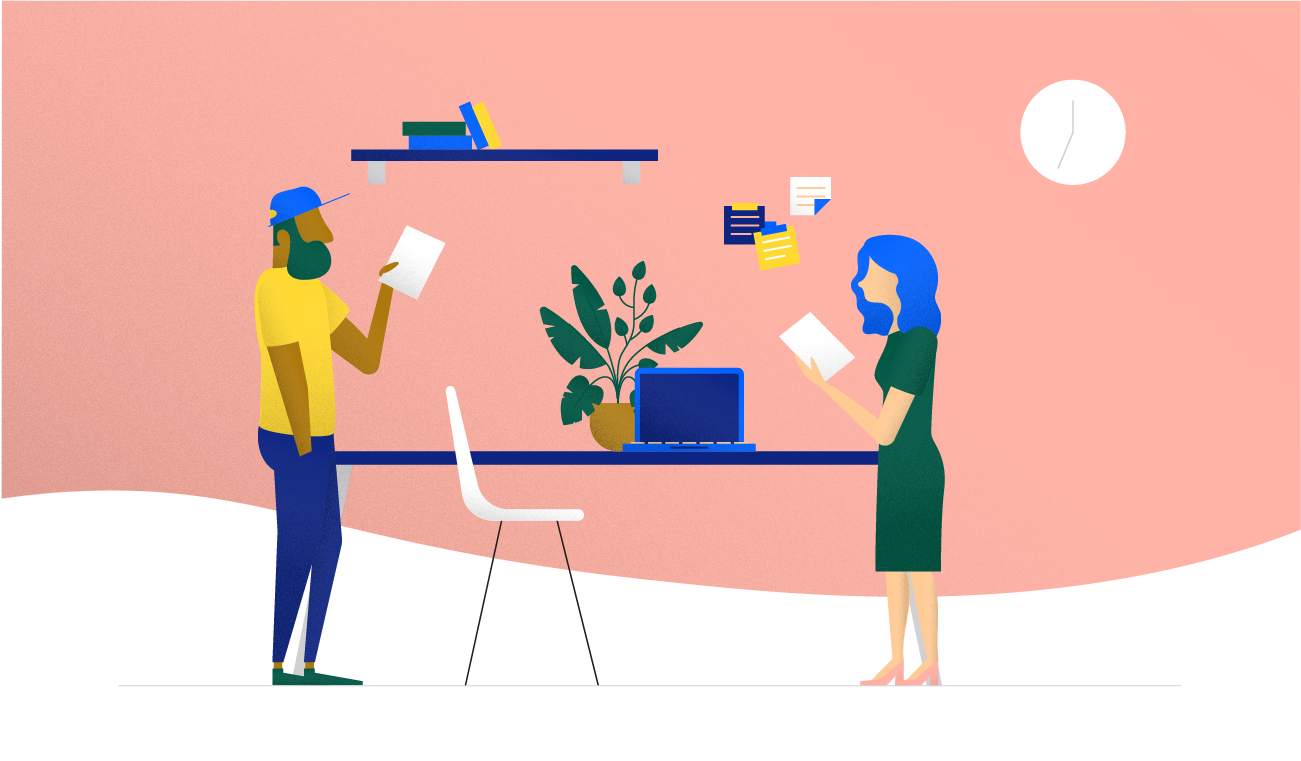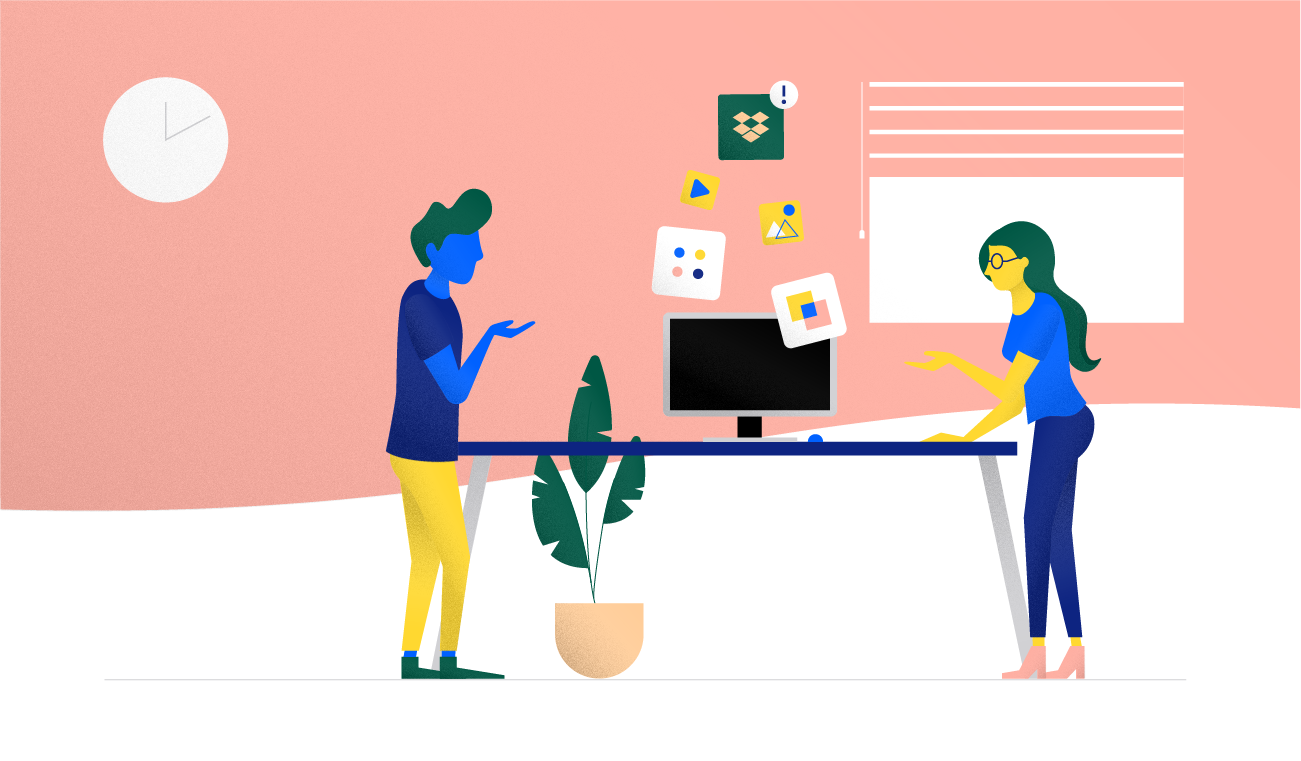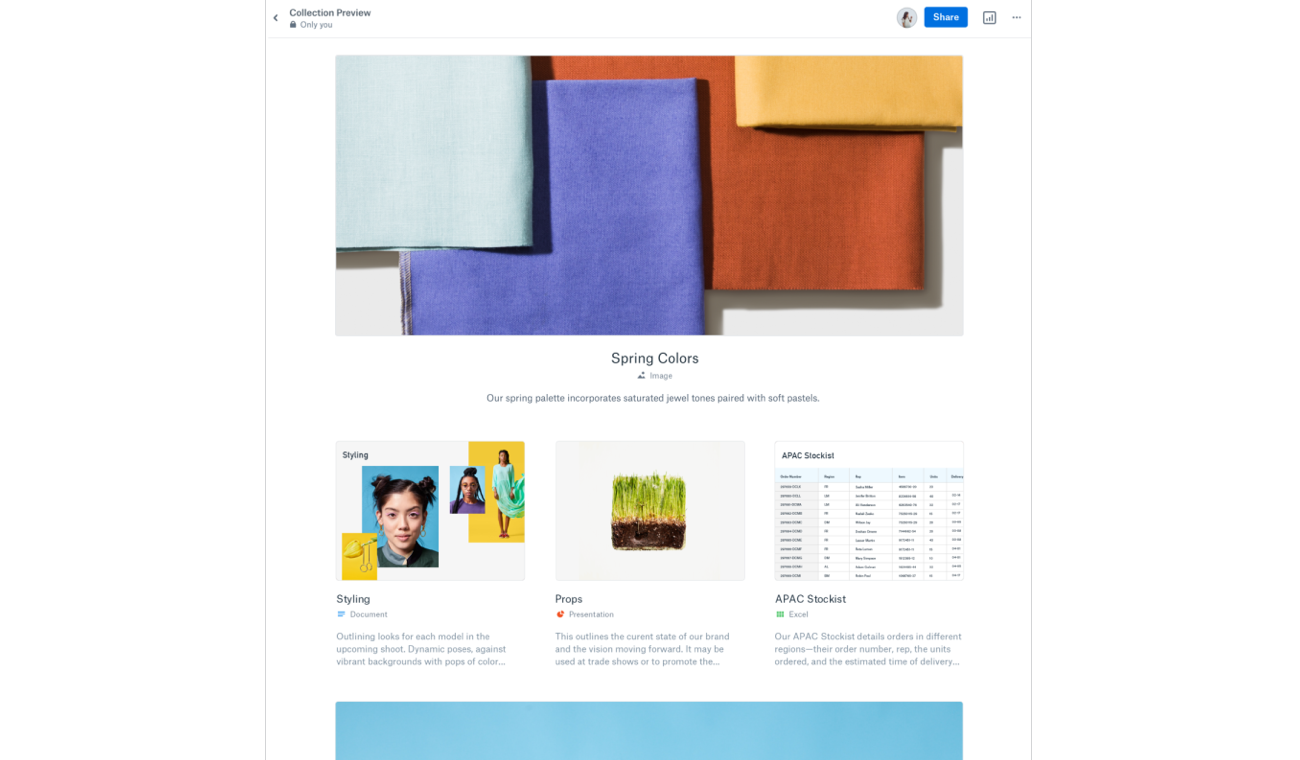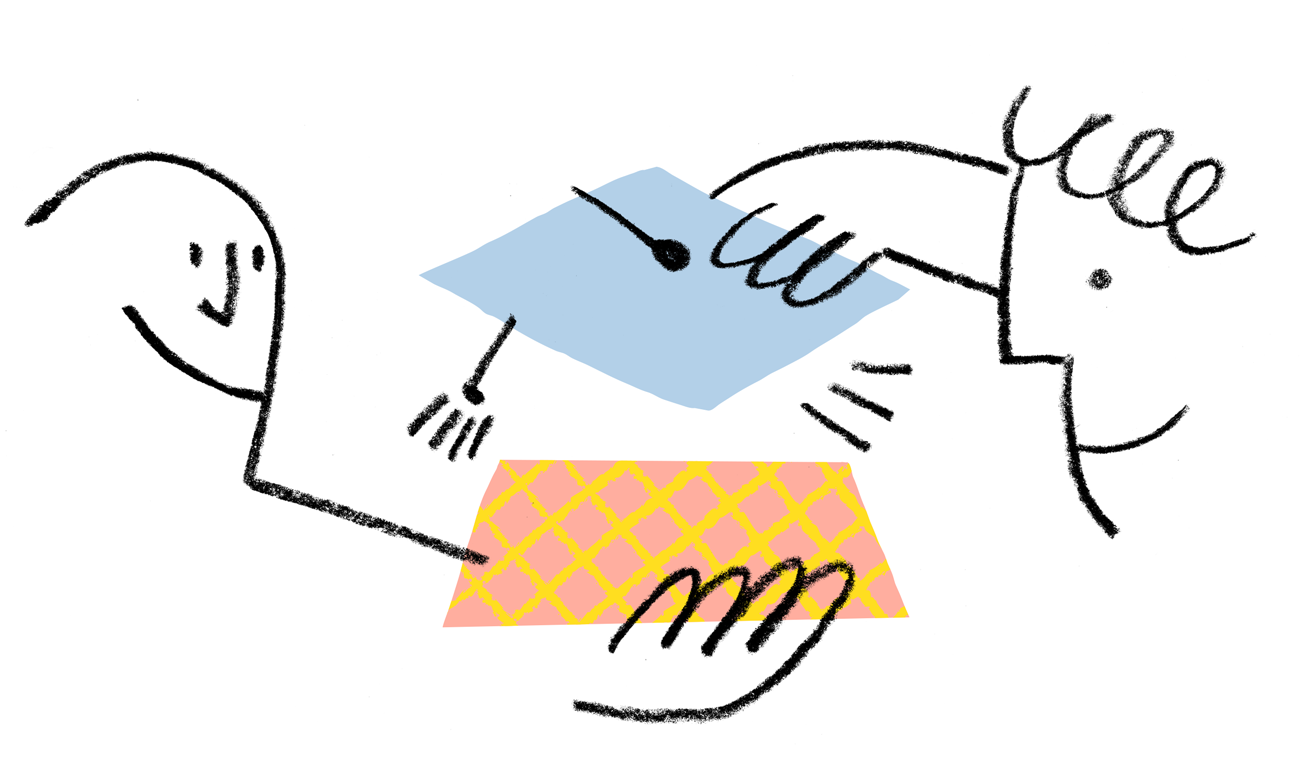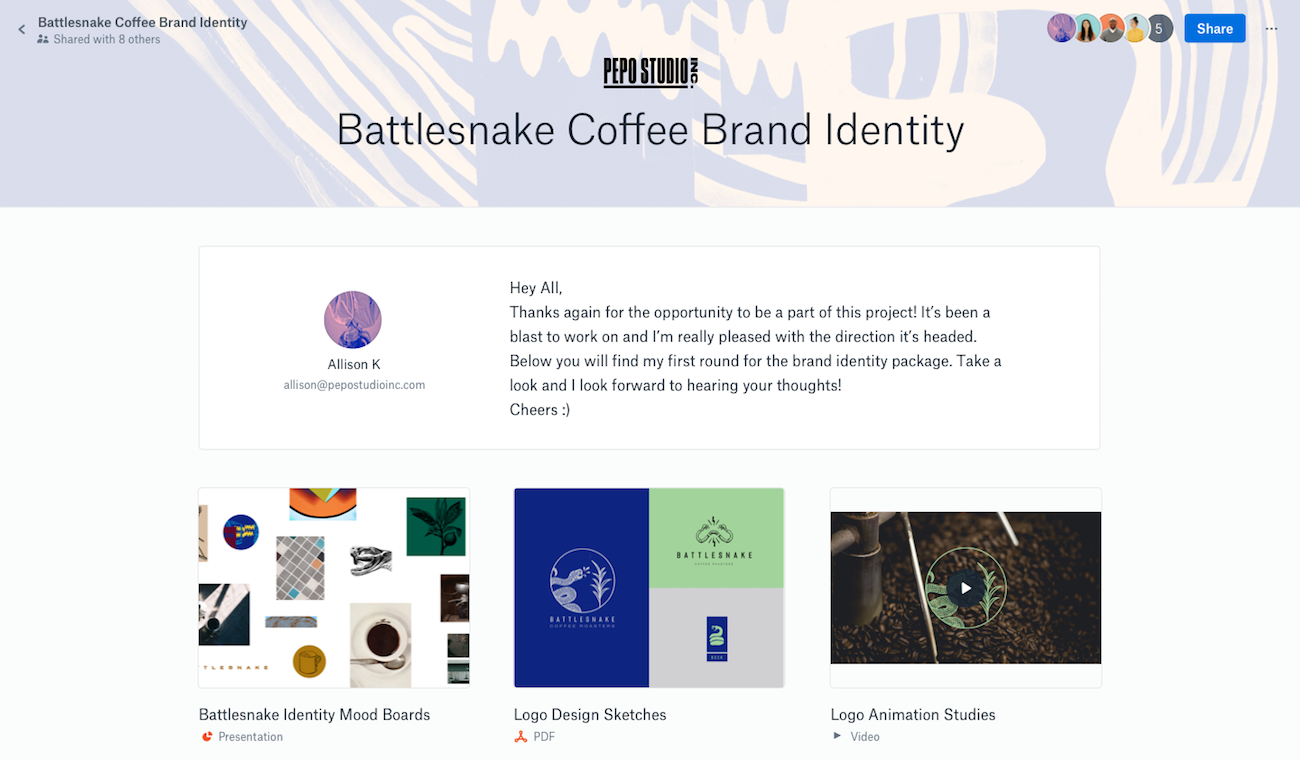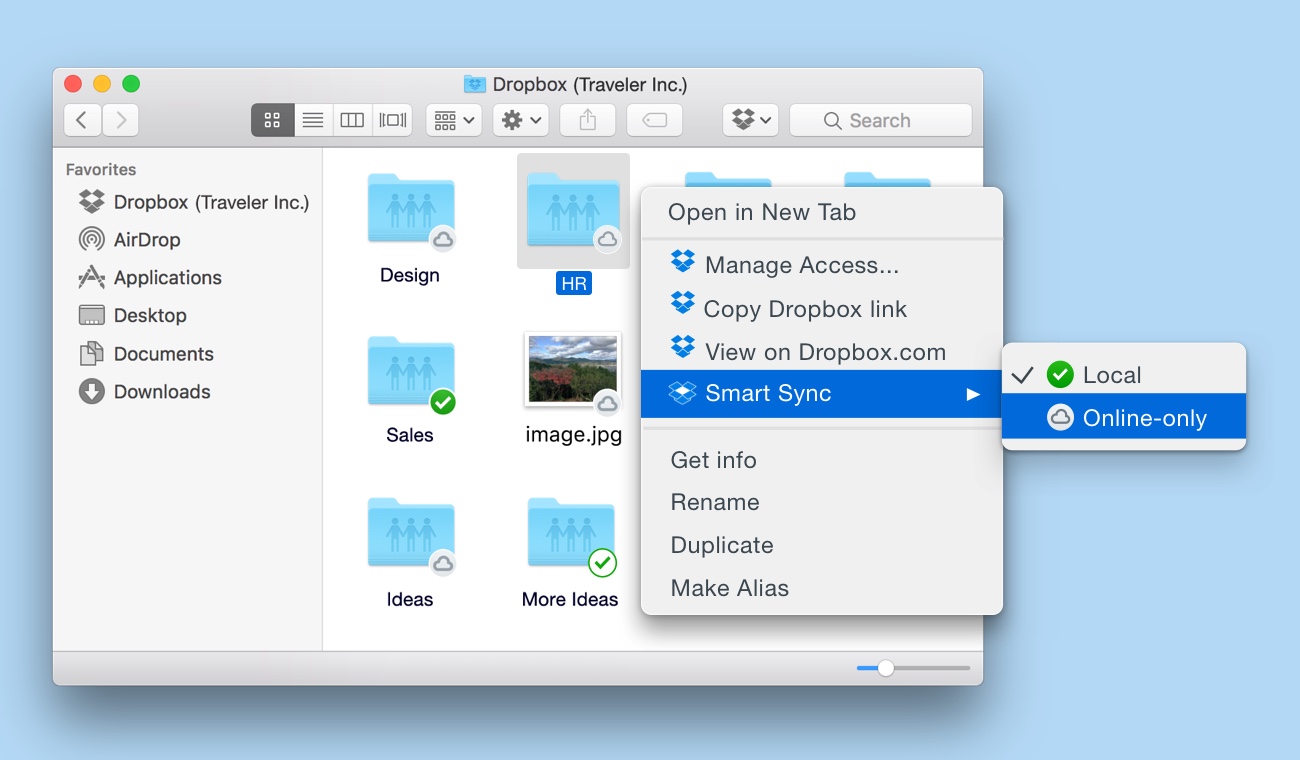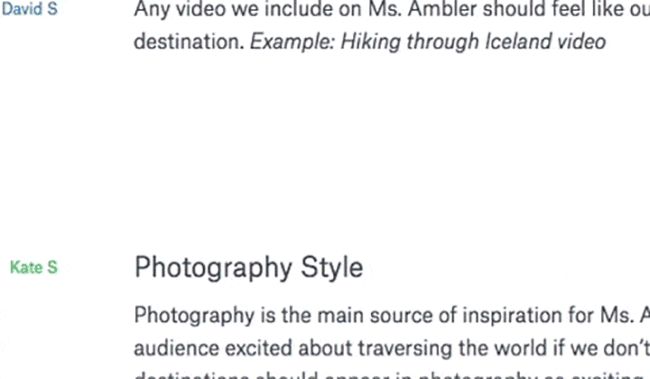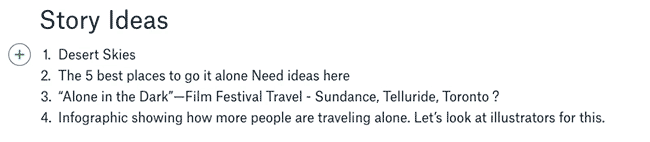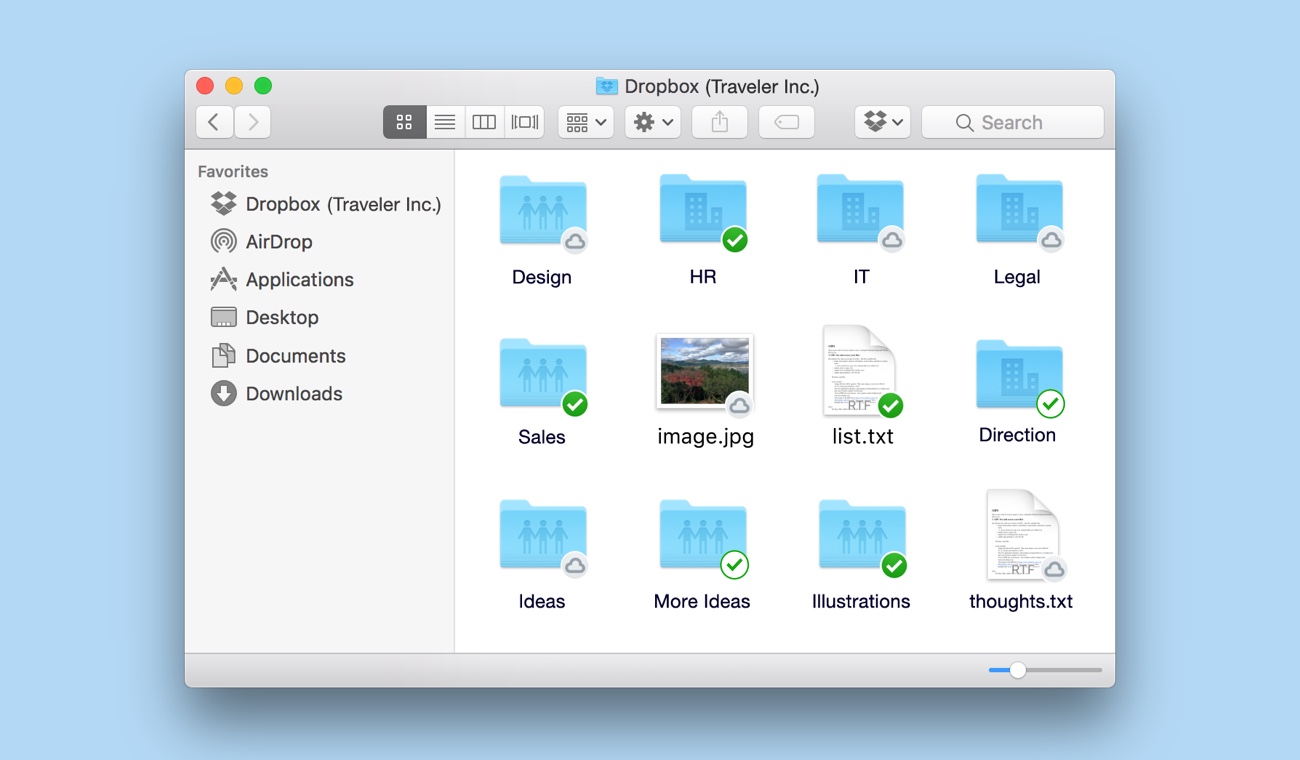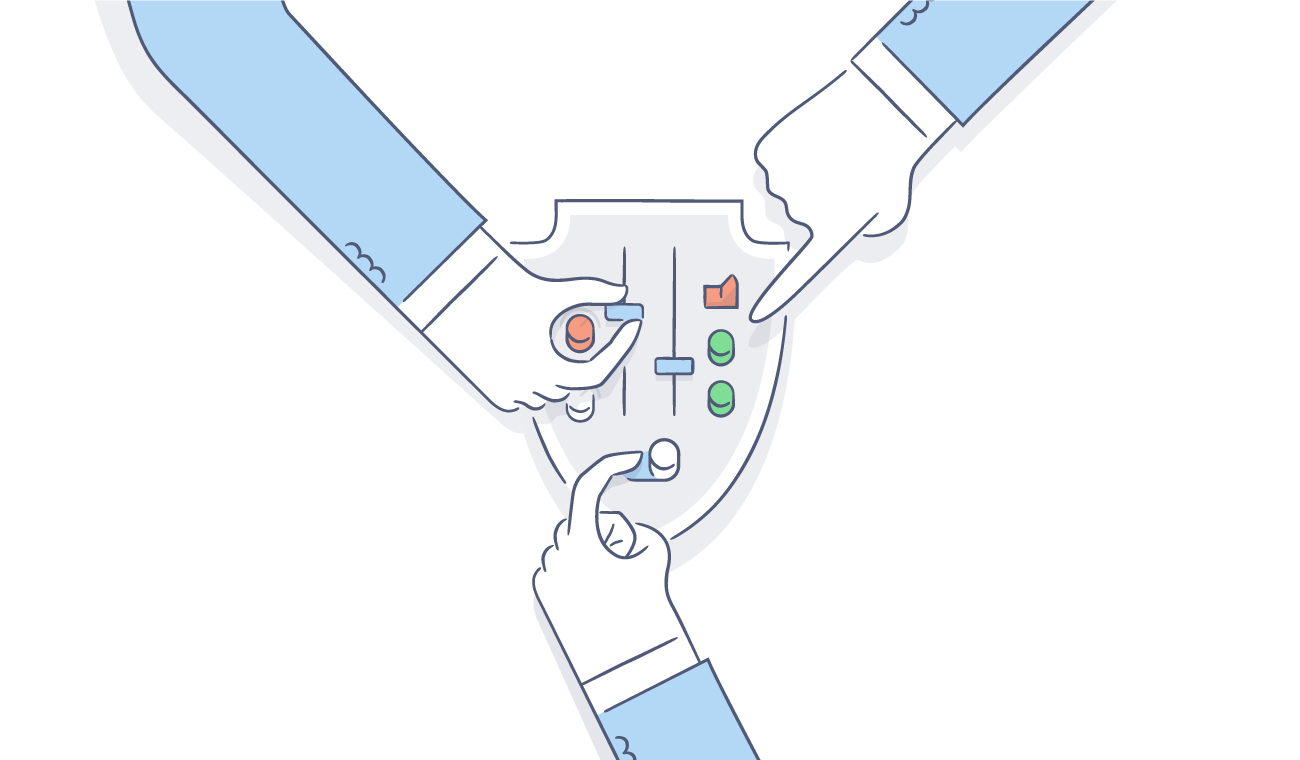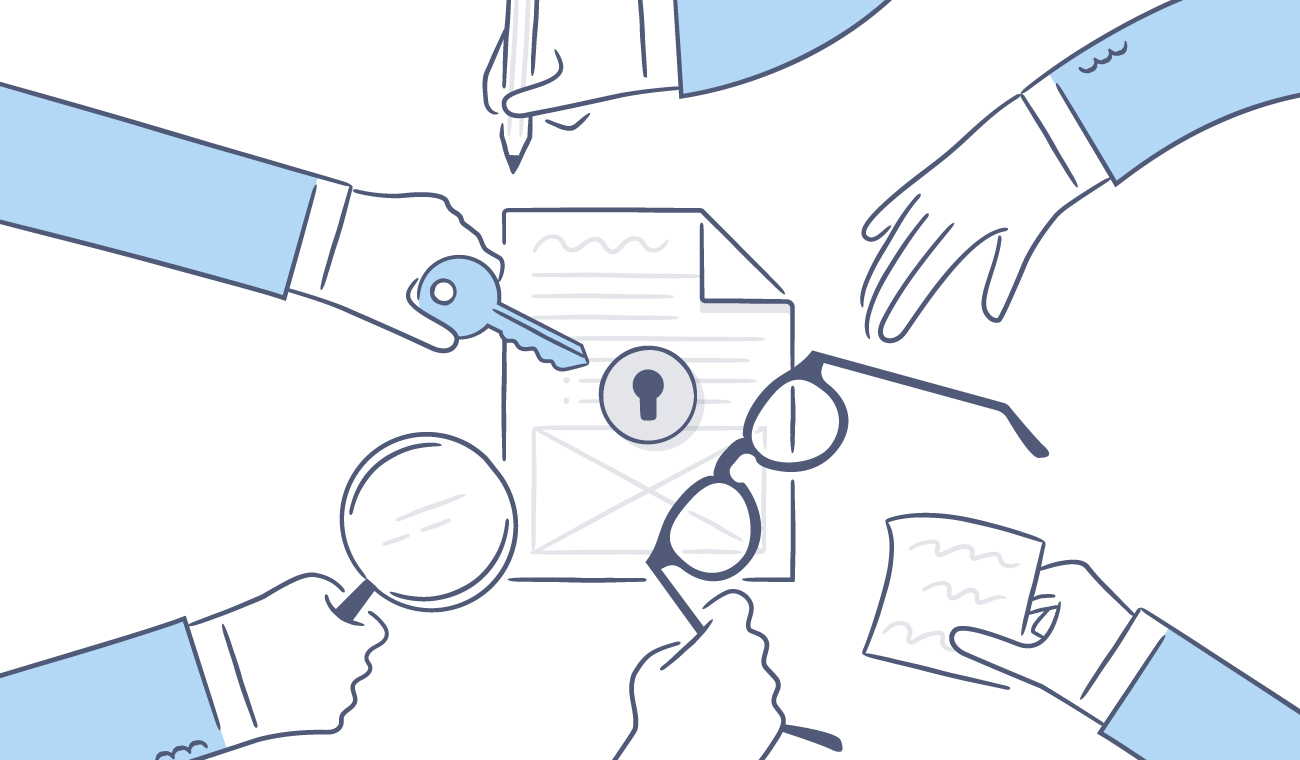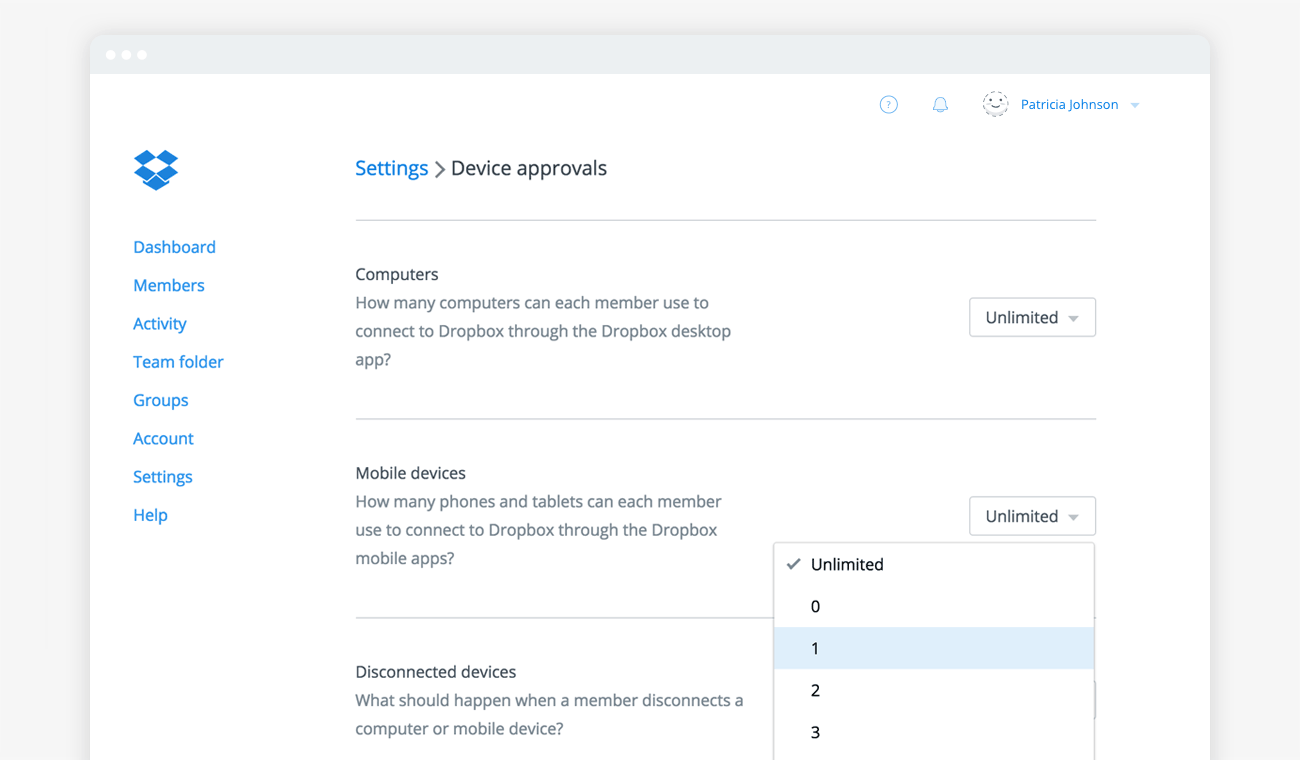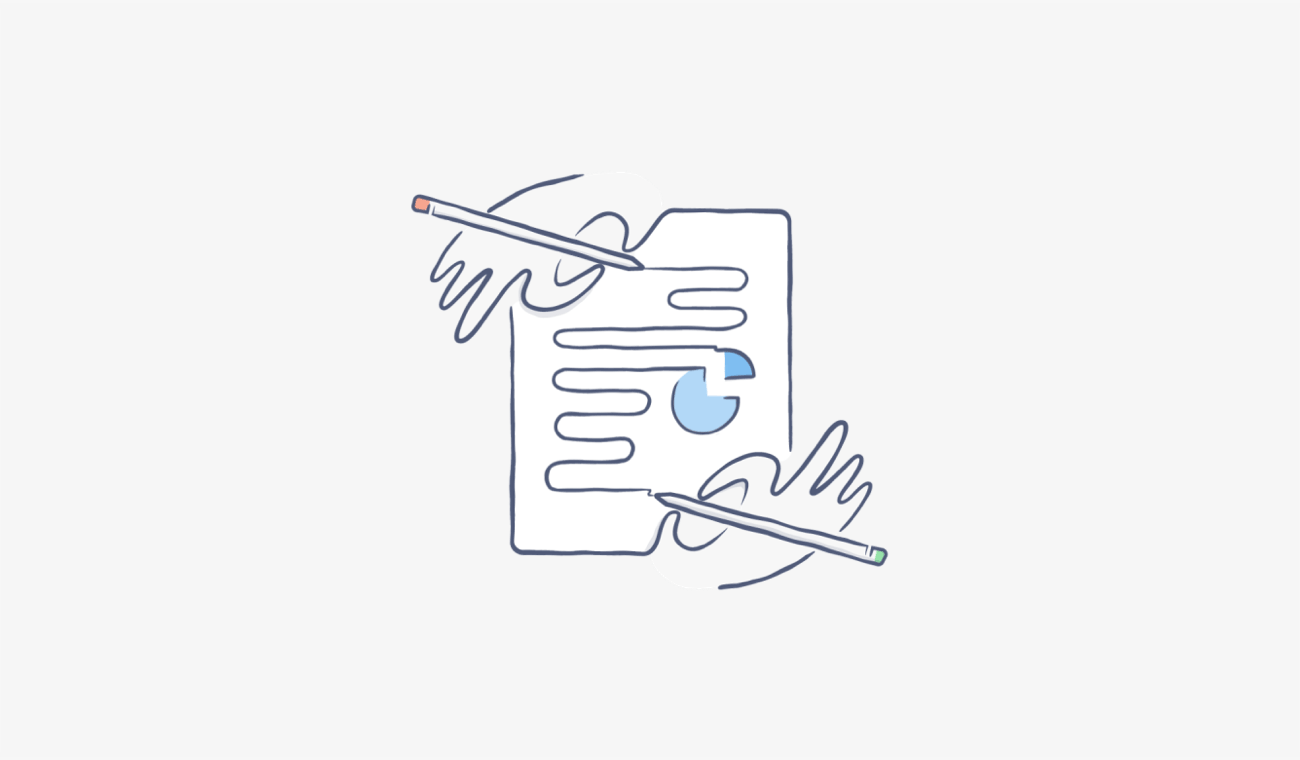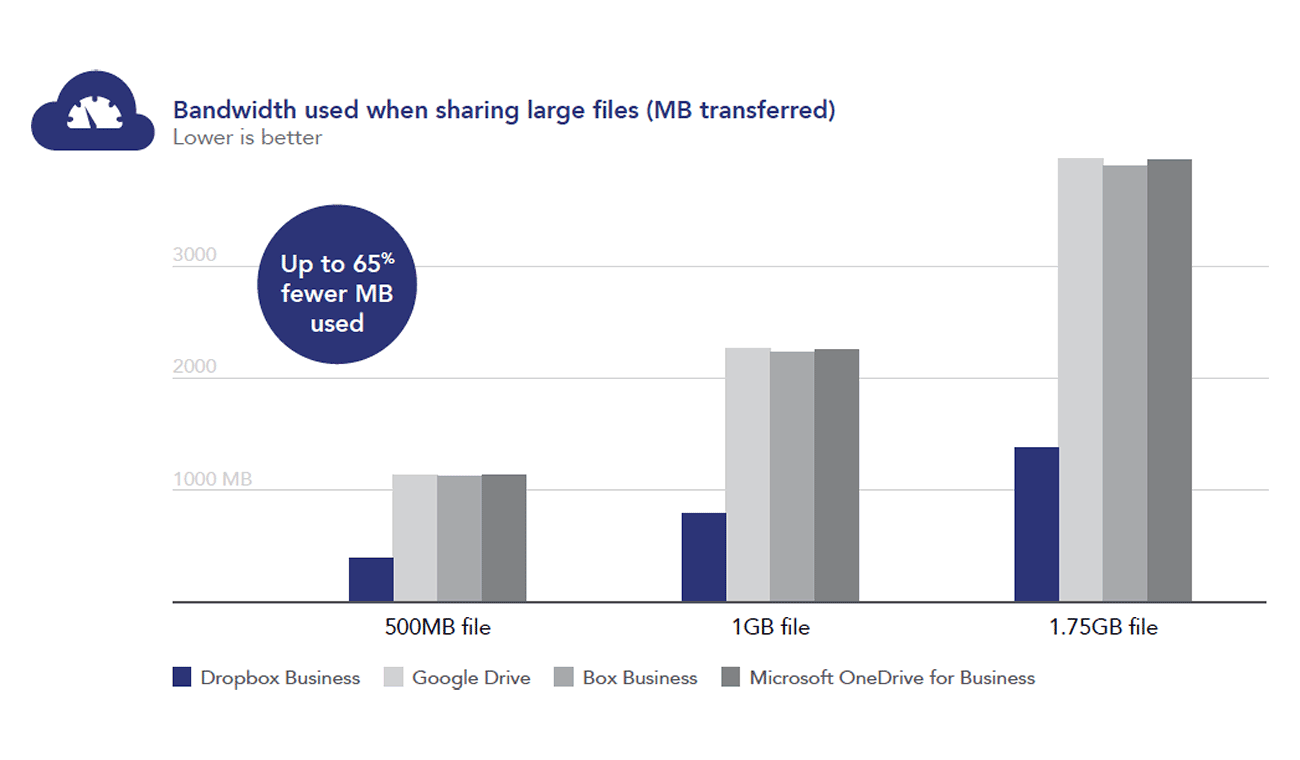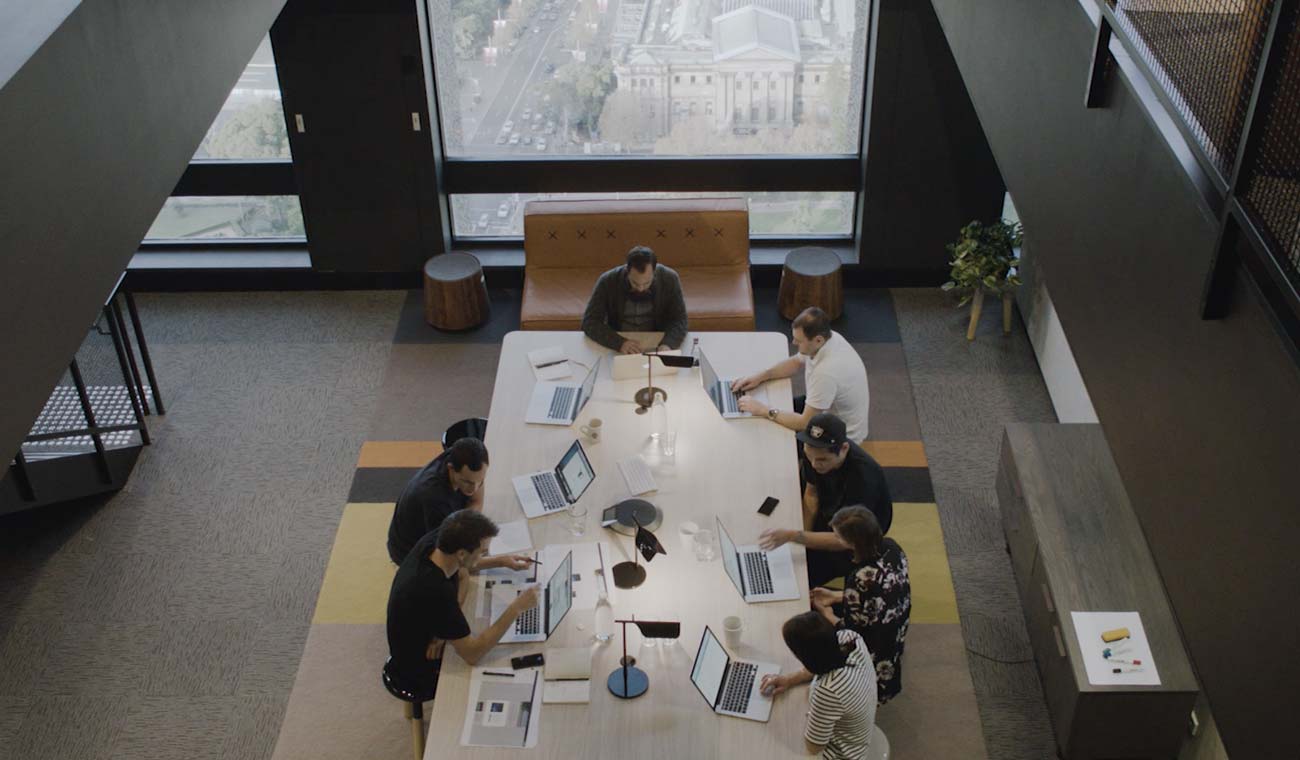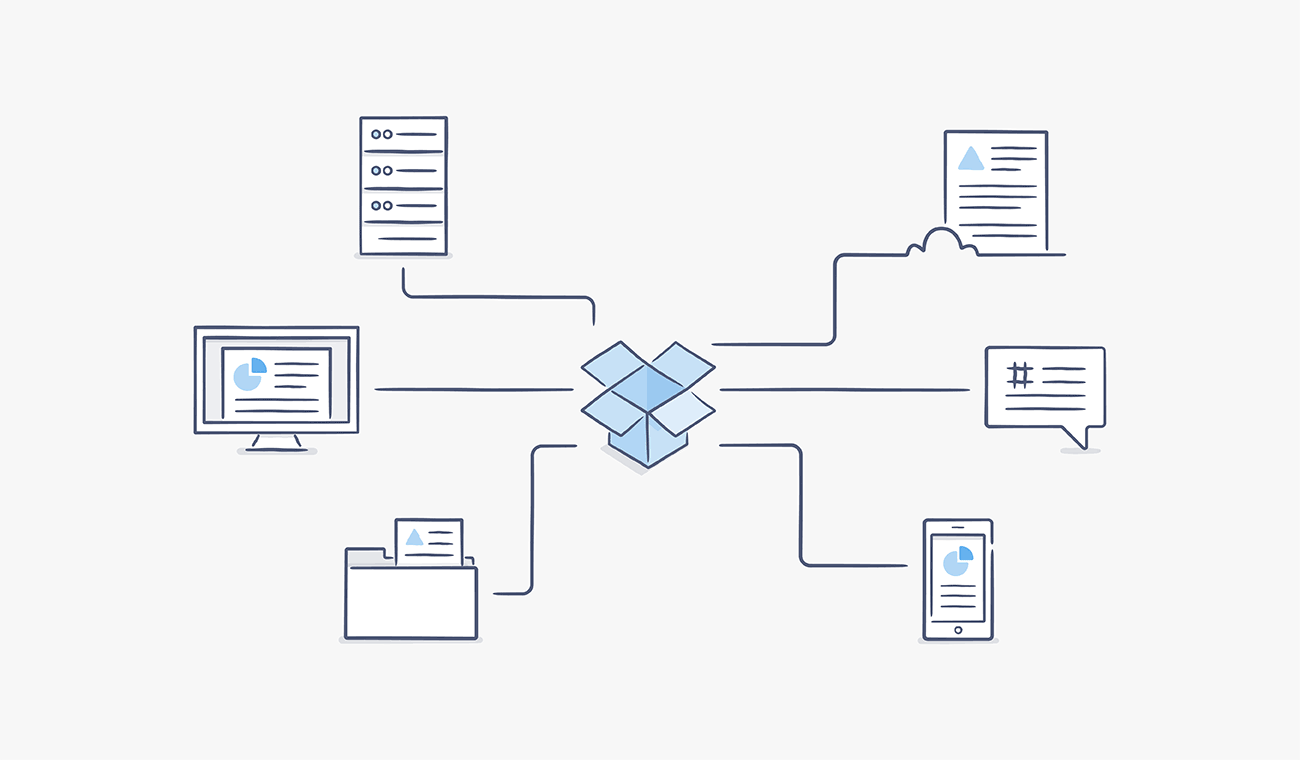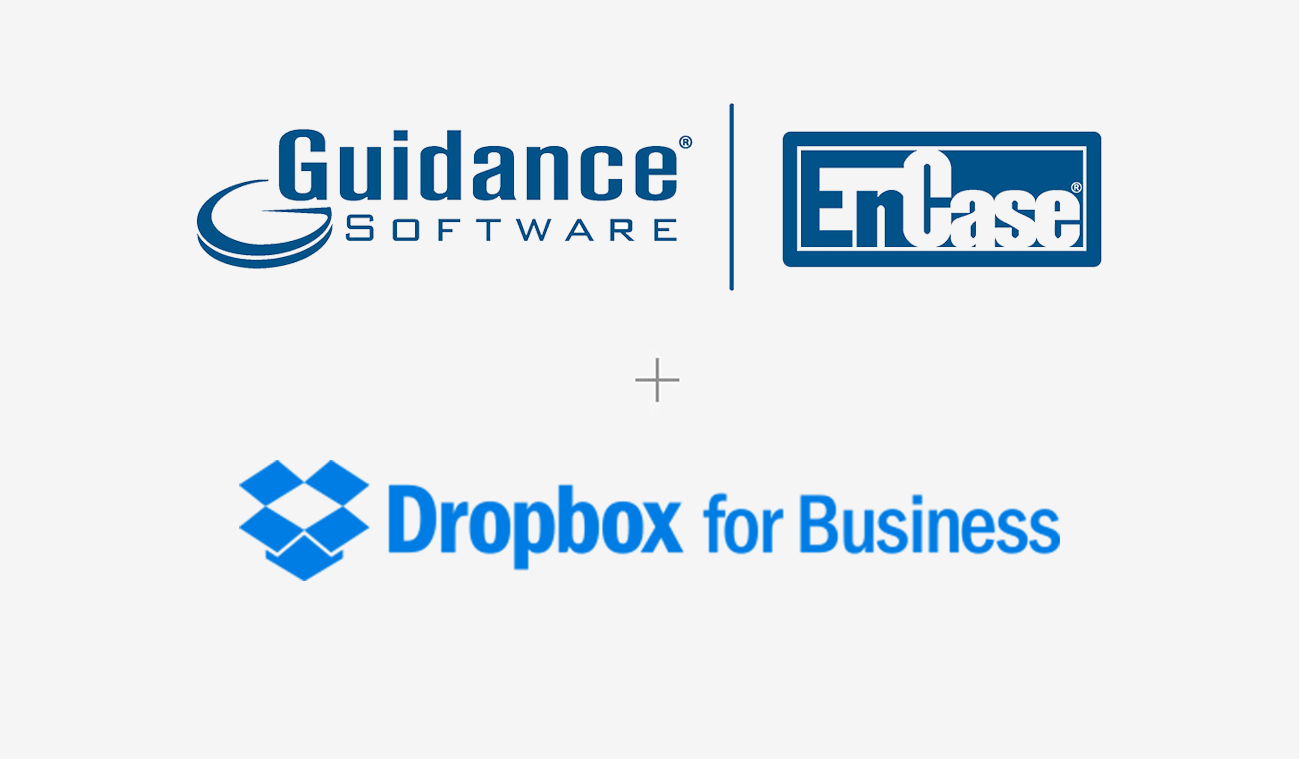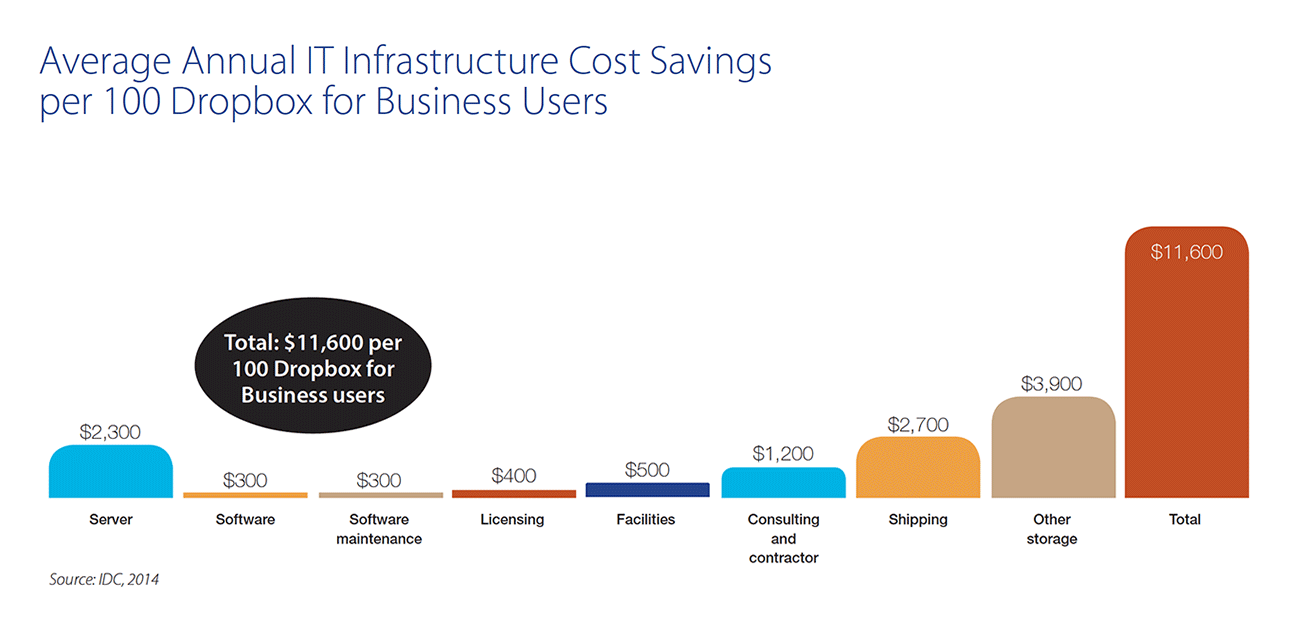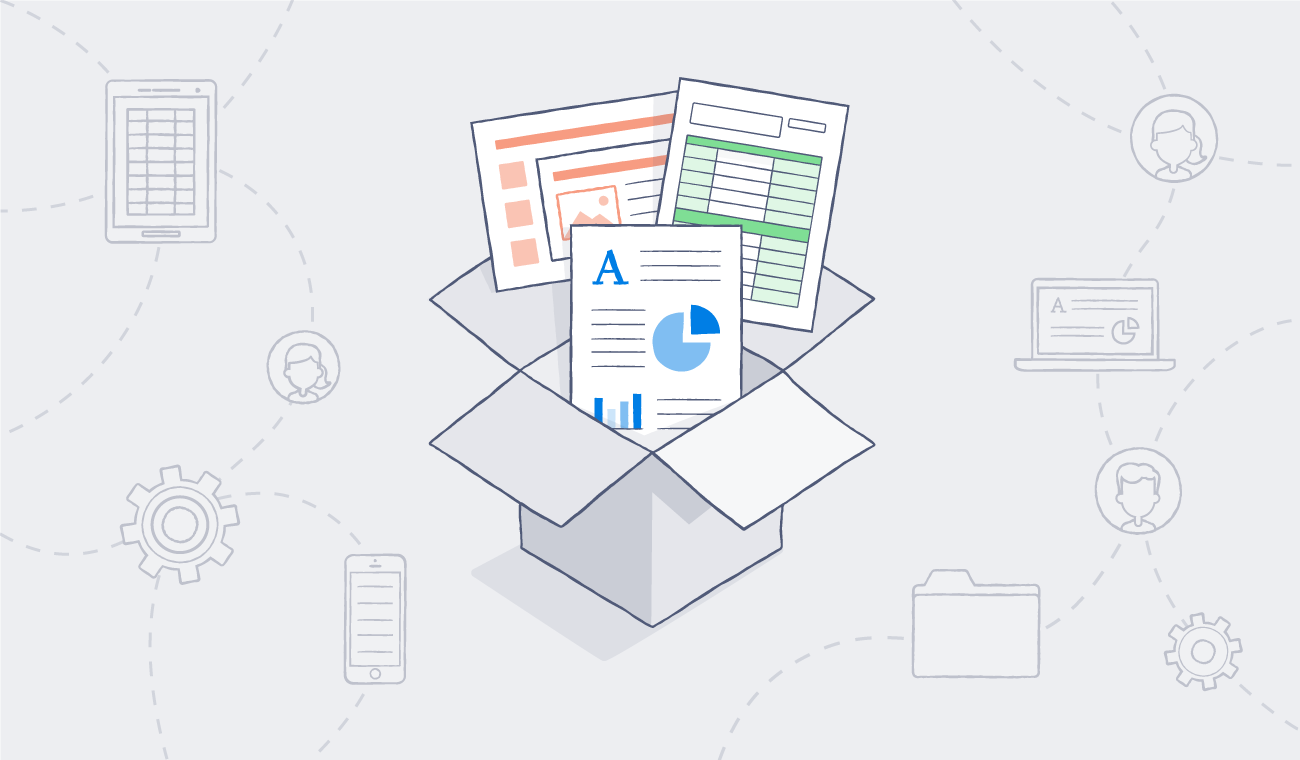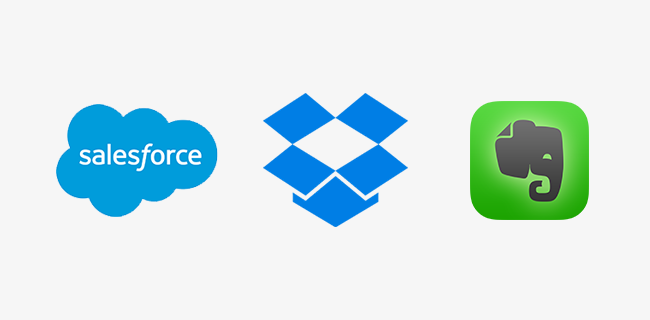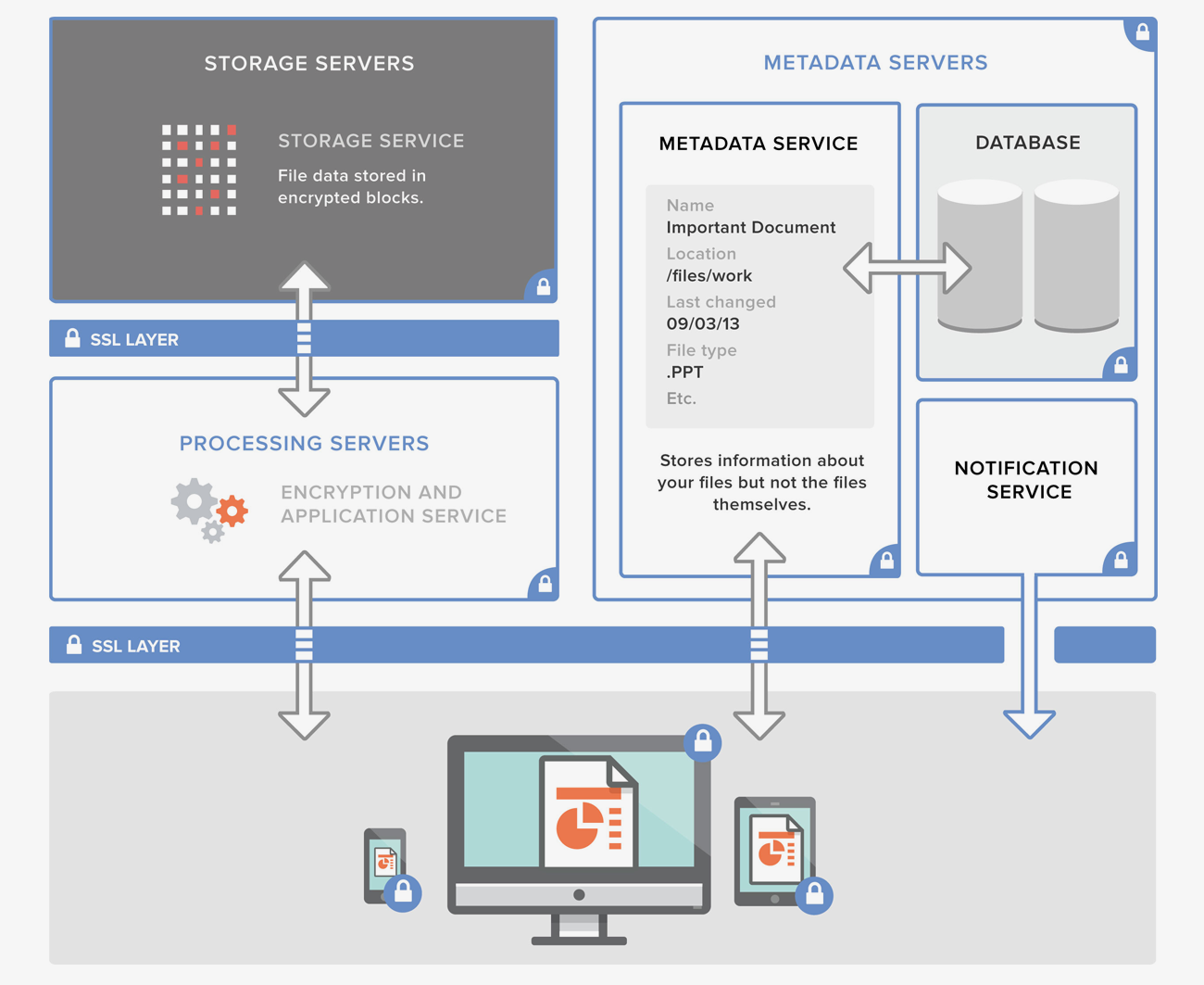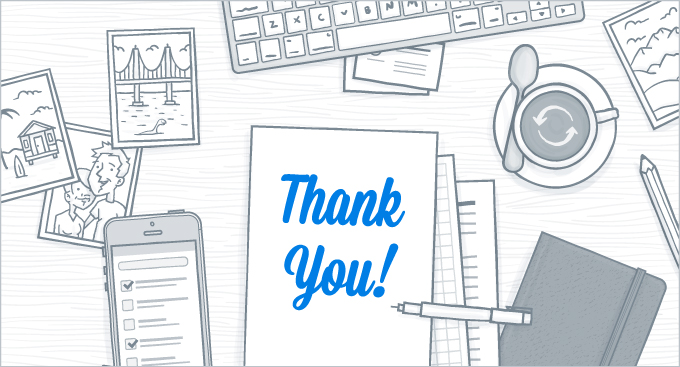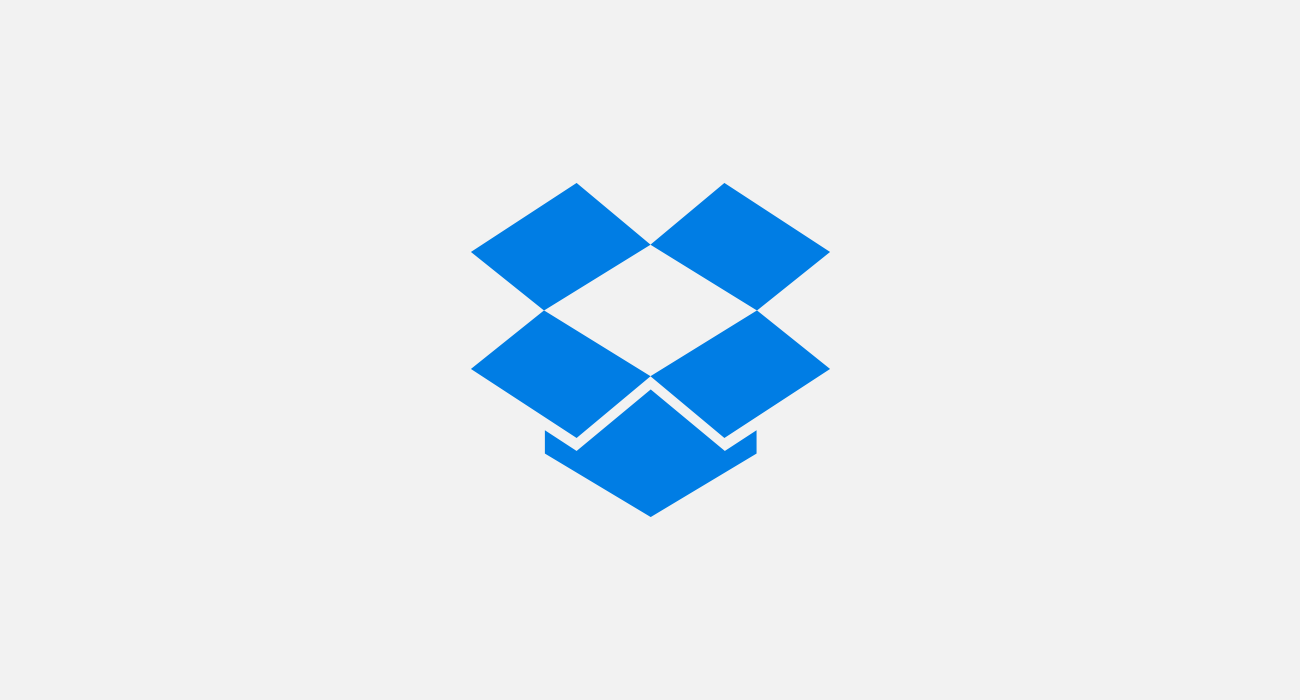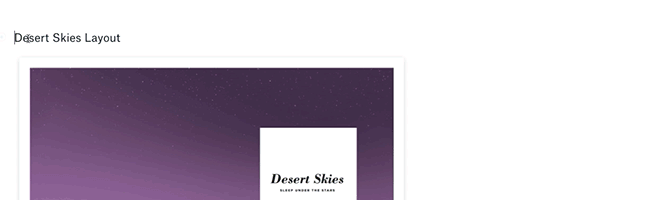
With Dropbox Paper, you can grow bigger, brighter ideas. And when you want those ideas to truly blossom, sharing your Paper docs is the way to go. Input from co-workers can help turn solo flights into team efforts, and the commenting features in Paper make getting and acting on feedback easy. Want to master the ins and outs of commenting in Paper? Here are 12 ways.
1. Select some text, then click the word bubble to add a comment.
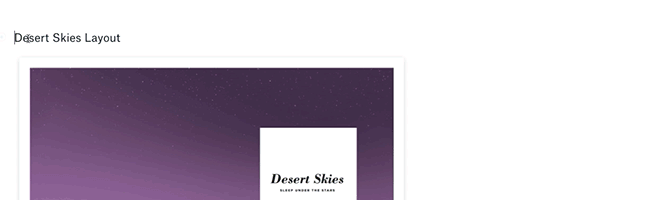
2. Hover in the right margin, and click a word bubble to comment on an entire paragraph.

3. @mention anyone—inside or outside your team—to add them to the doc.
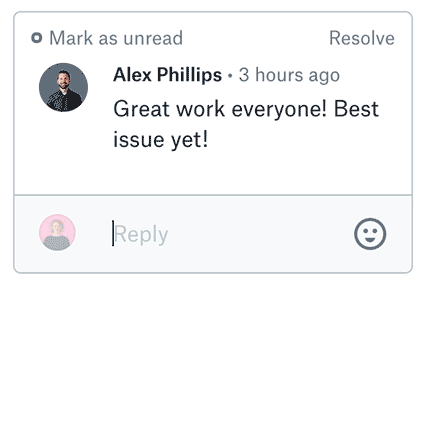
4. Click the smiley face in the comment field to reply with a sticker.
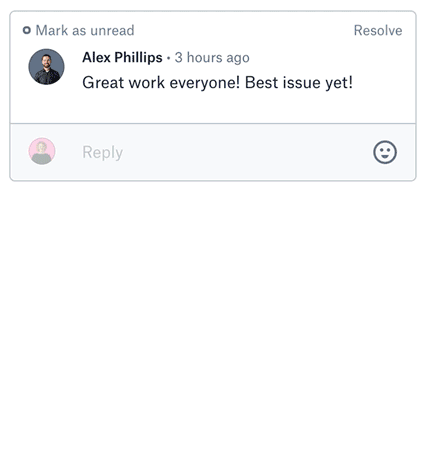
5. Hover over the comment’s time stamp to see exactly when it was posted.
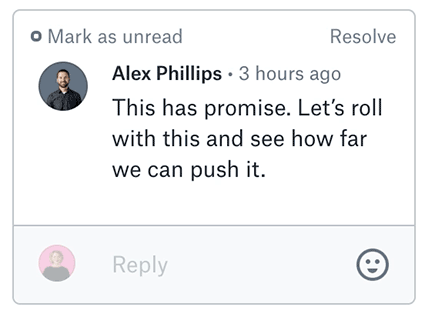
6. Hover over a comment, and click the icon that pops up to add a reaction.
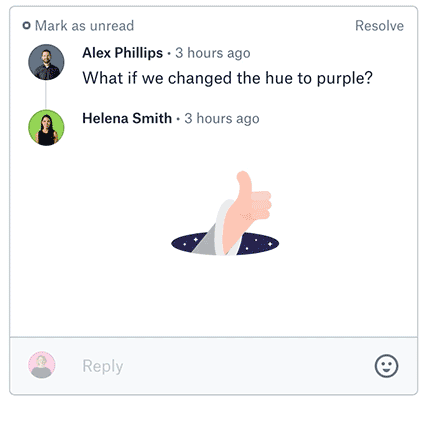
7. Toggle a comment box as read/unread with the link in the upper-left.
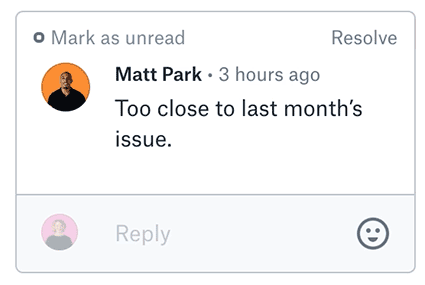
8. Click Edit under any of your comments to make changes.
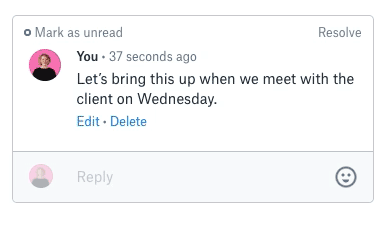
9. Or click Delete to get rid of one altogether.

10. Click Resolve in a comment box to clear a comment out (but keep it in the doc’s history).
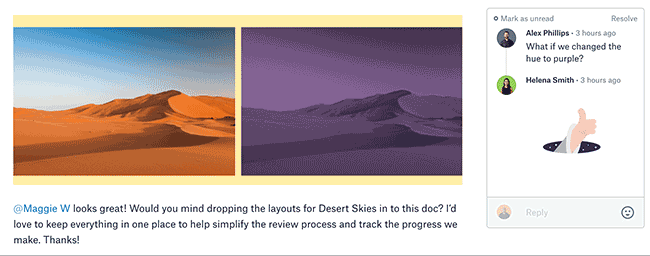
11. Click on a doc’s time stamp, then jump to Comment history tab to see all comments, past and present.
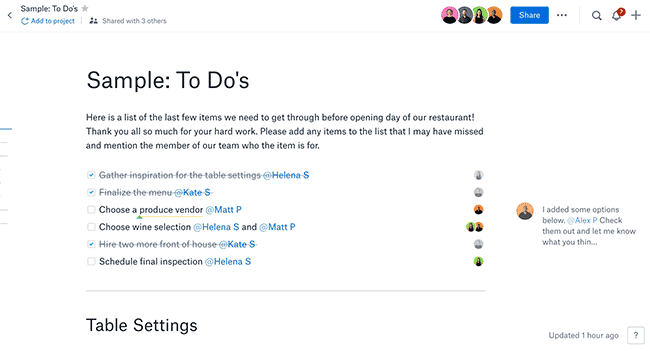
12. From the comment history, click Unresolve to reopen a thread.
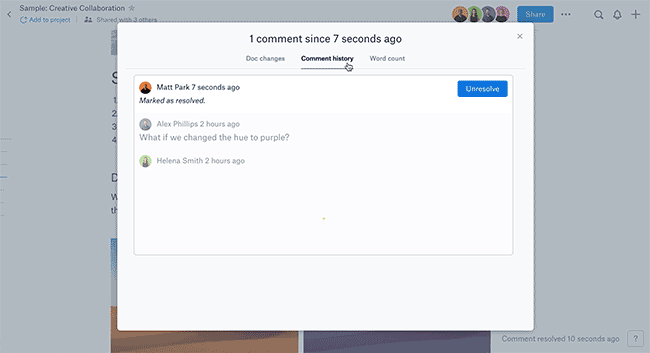
Want some more tips on how to use Paper? Head over to our Help Center.