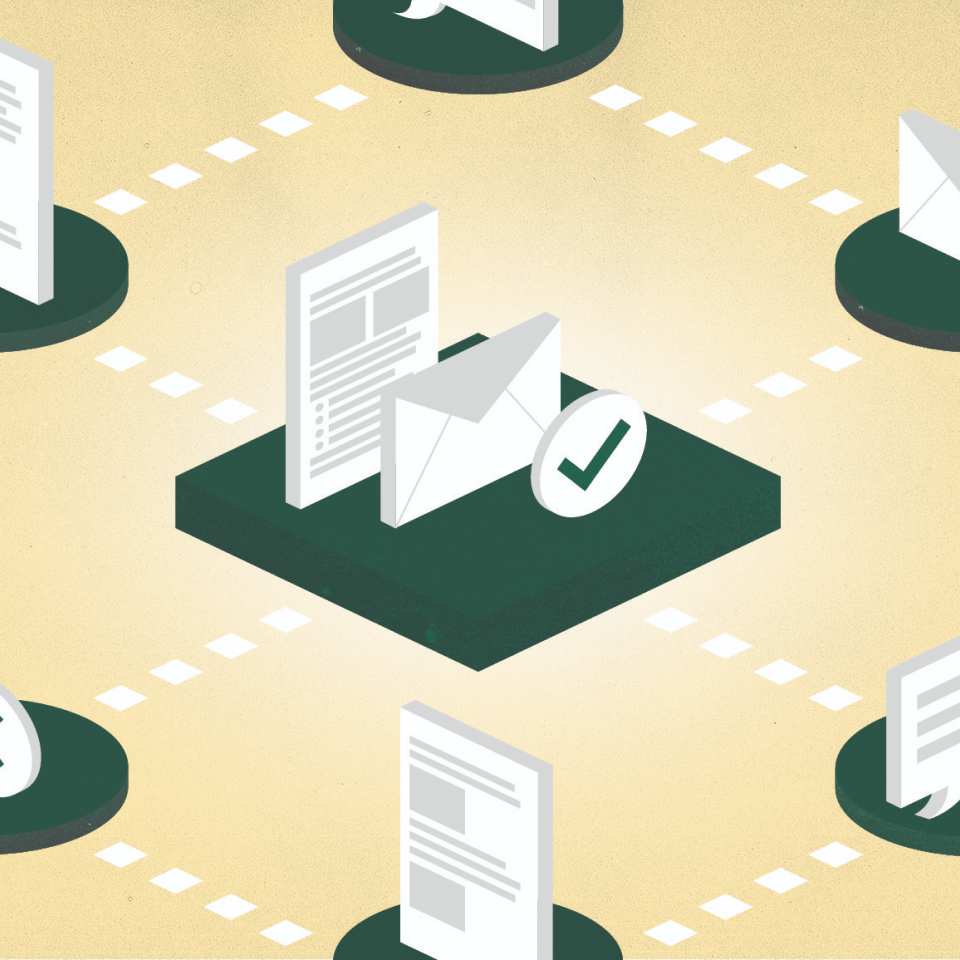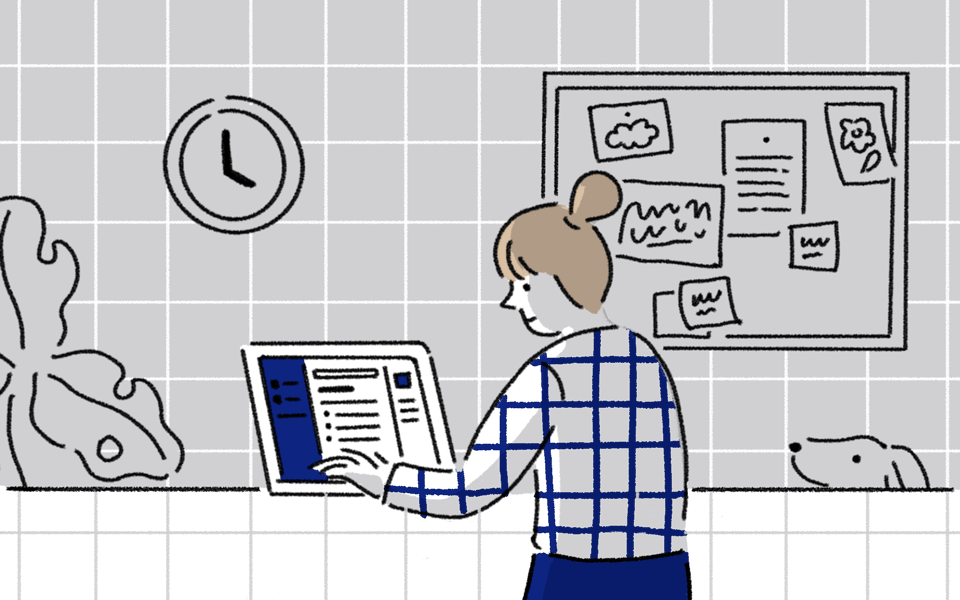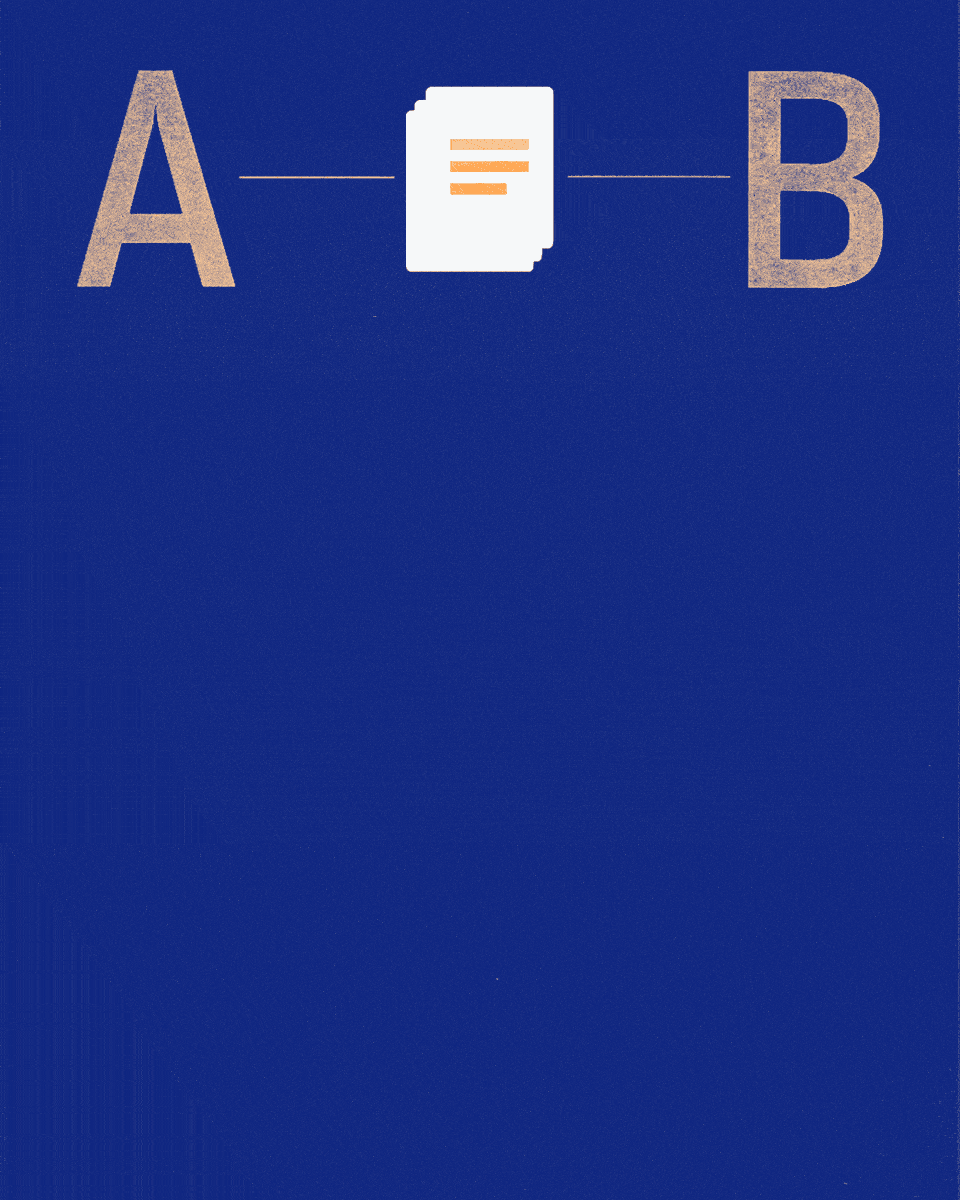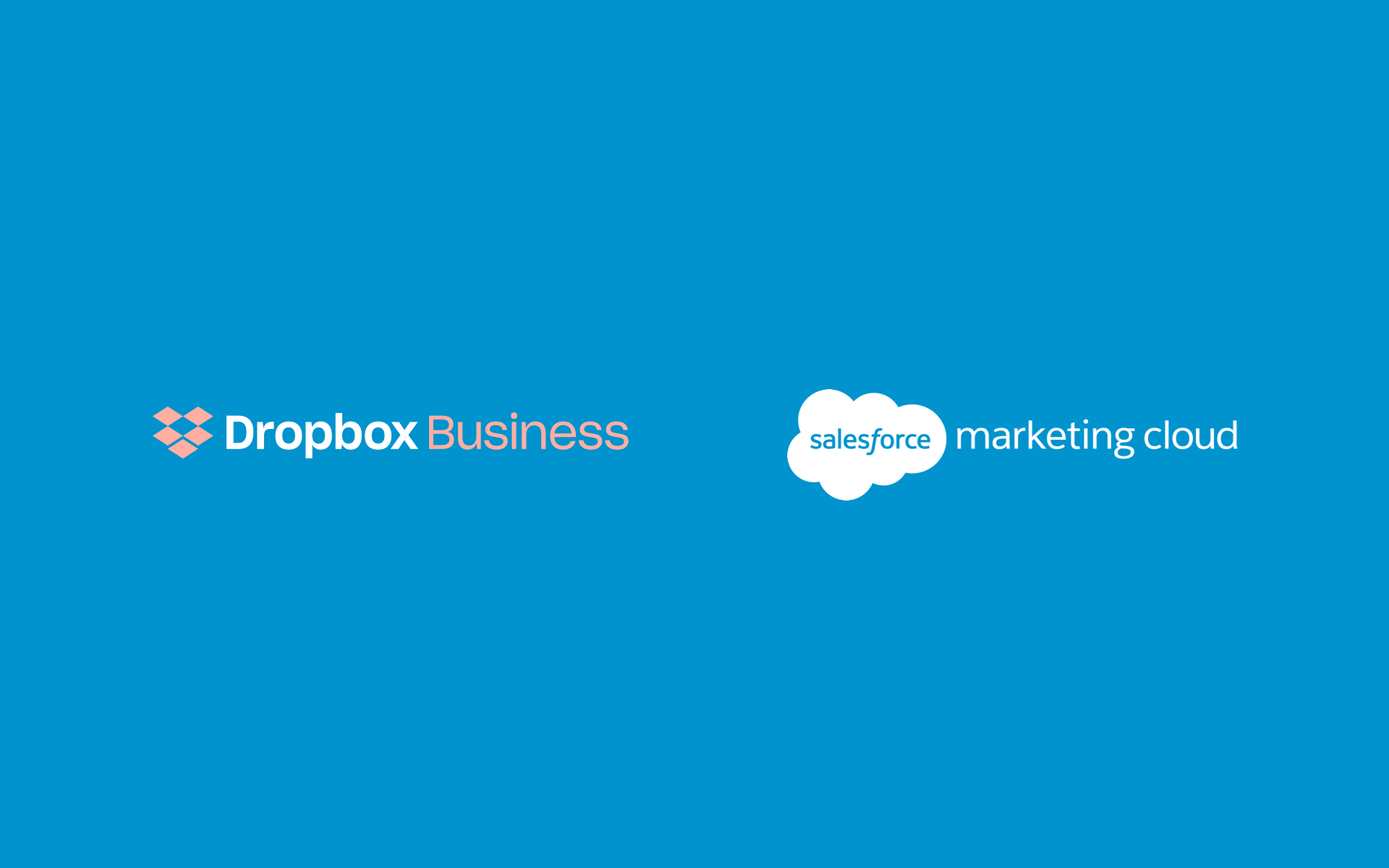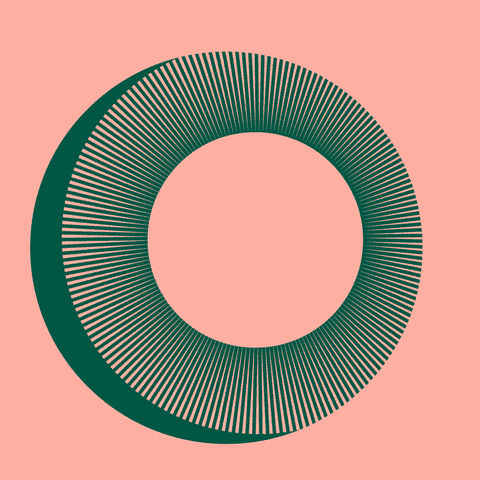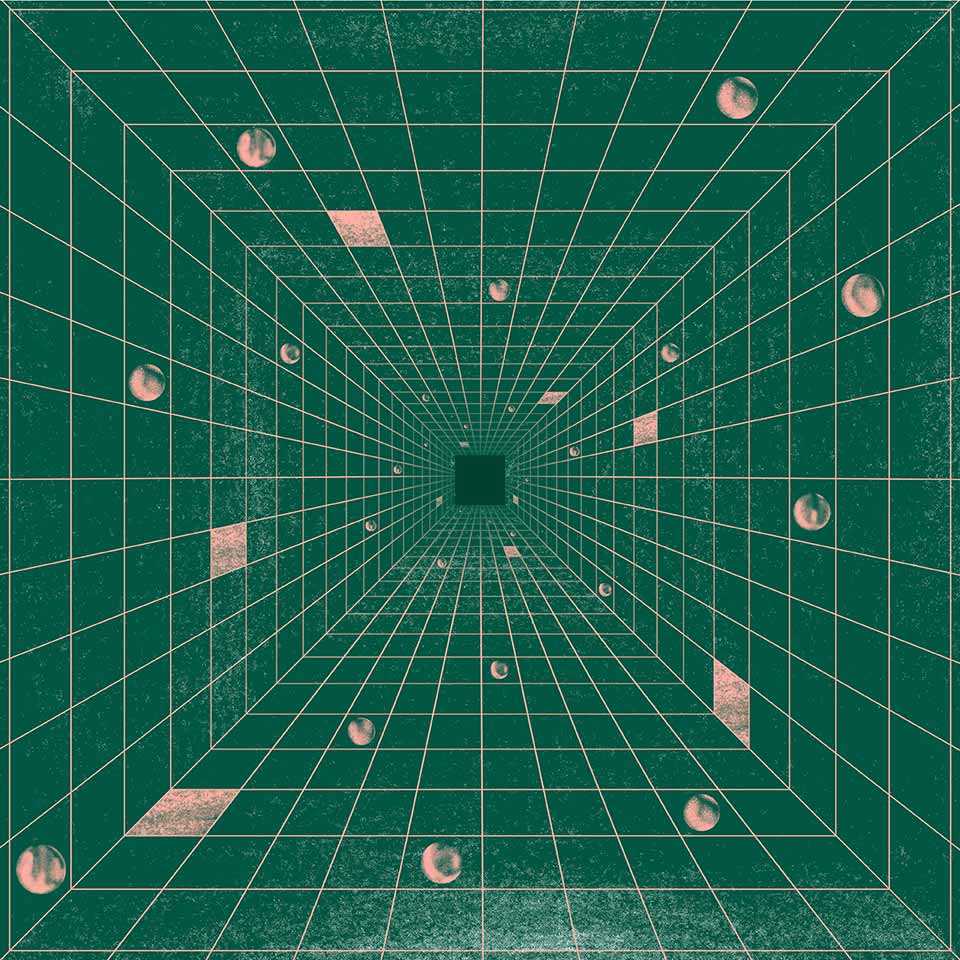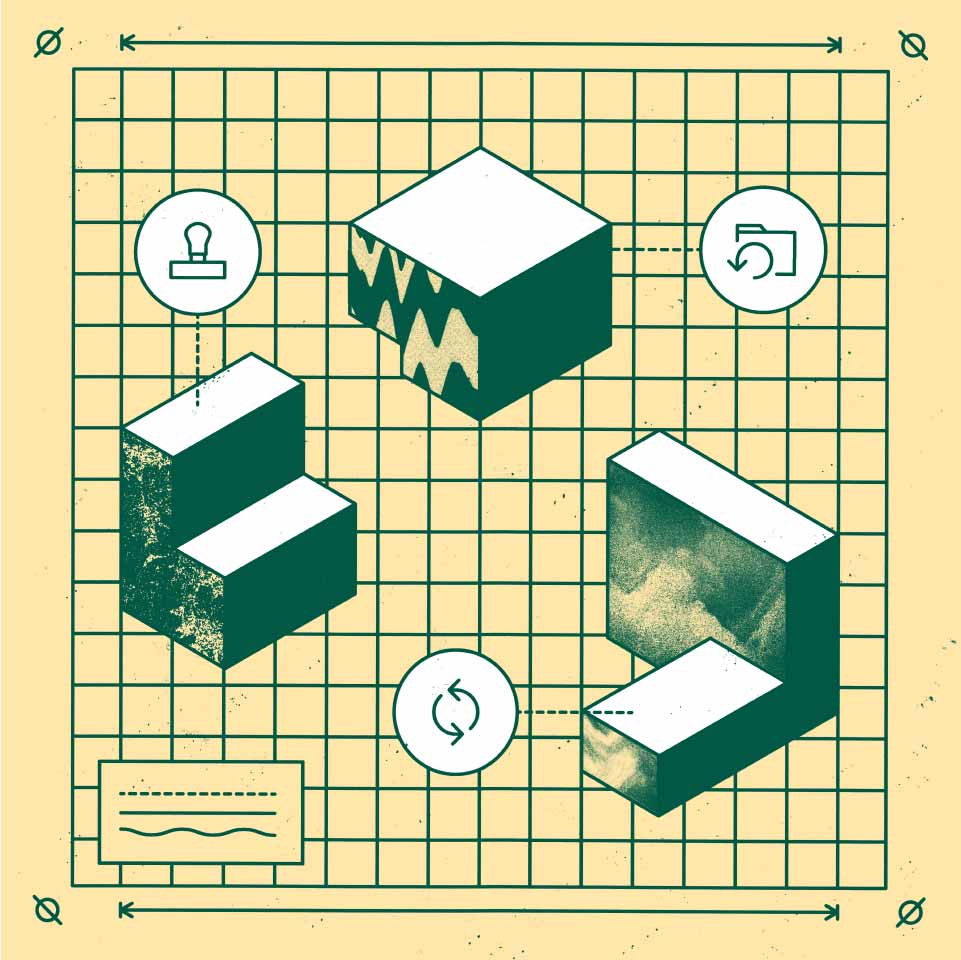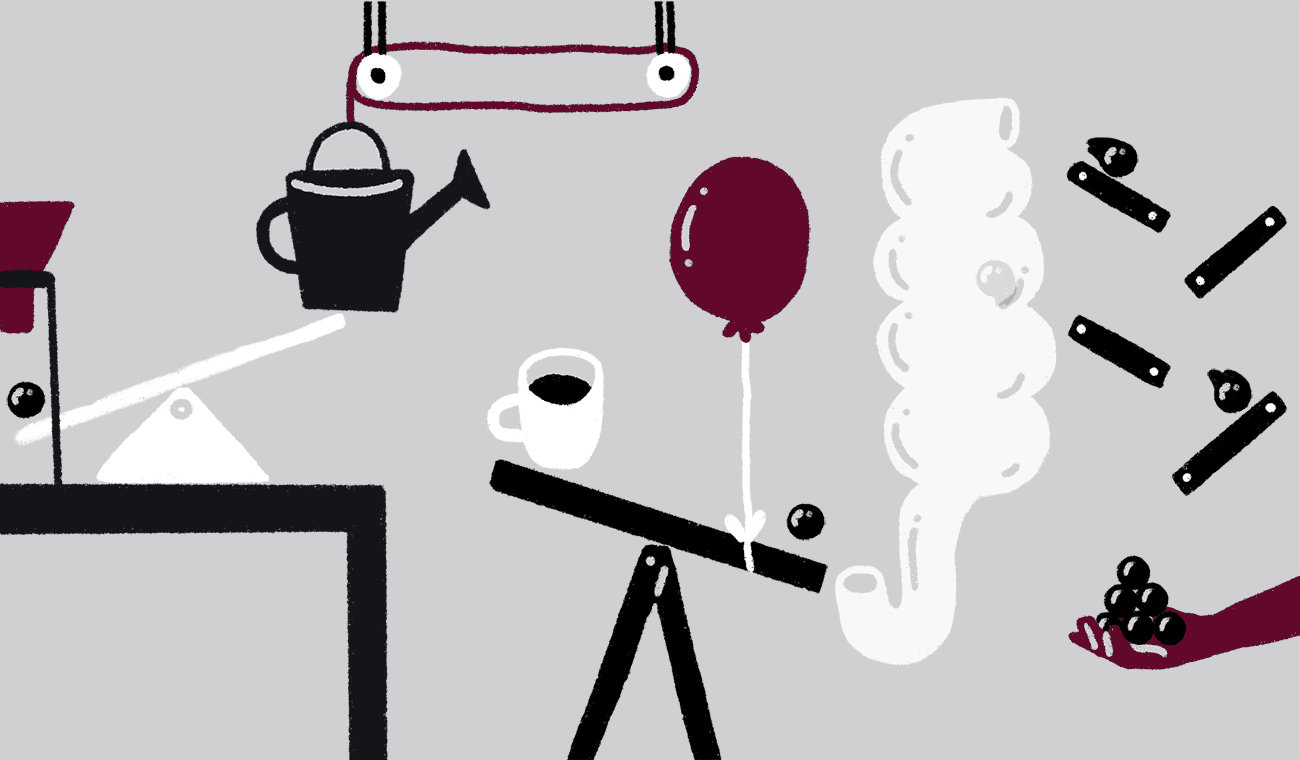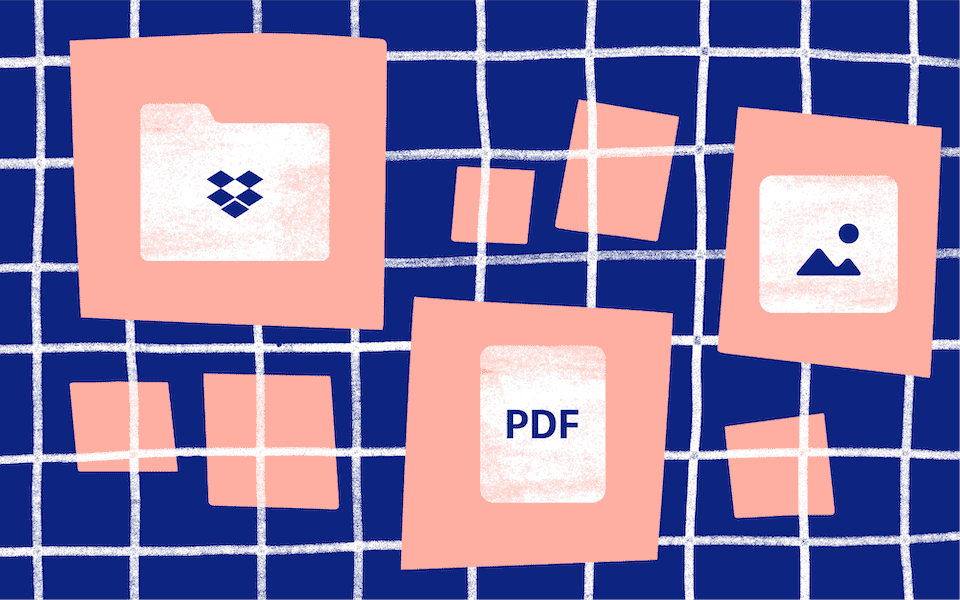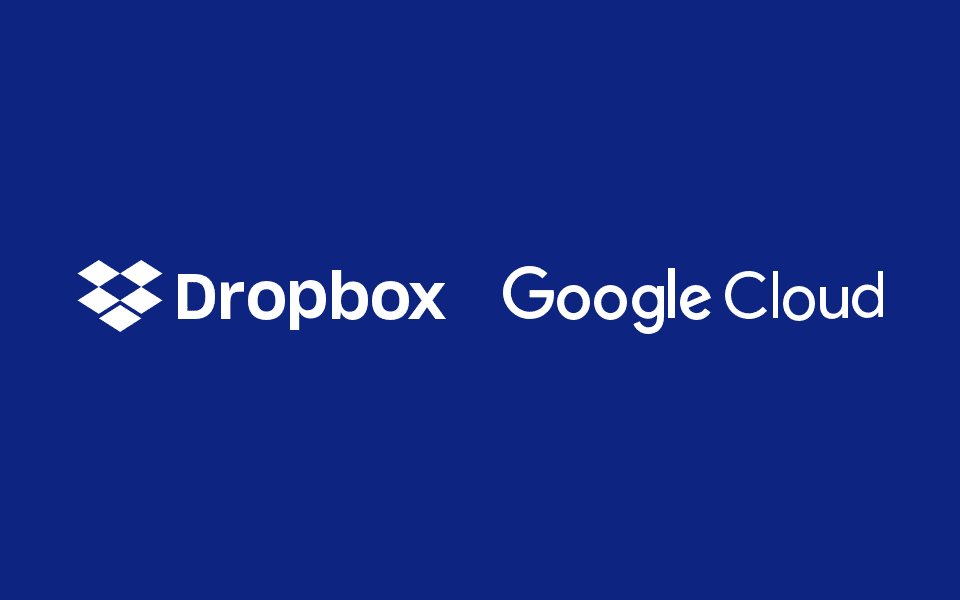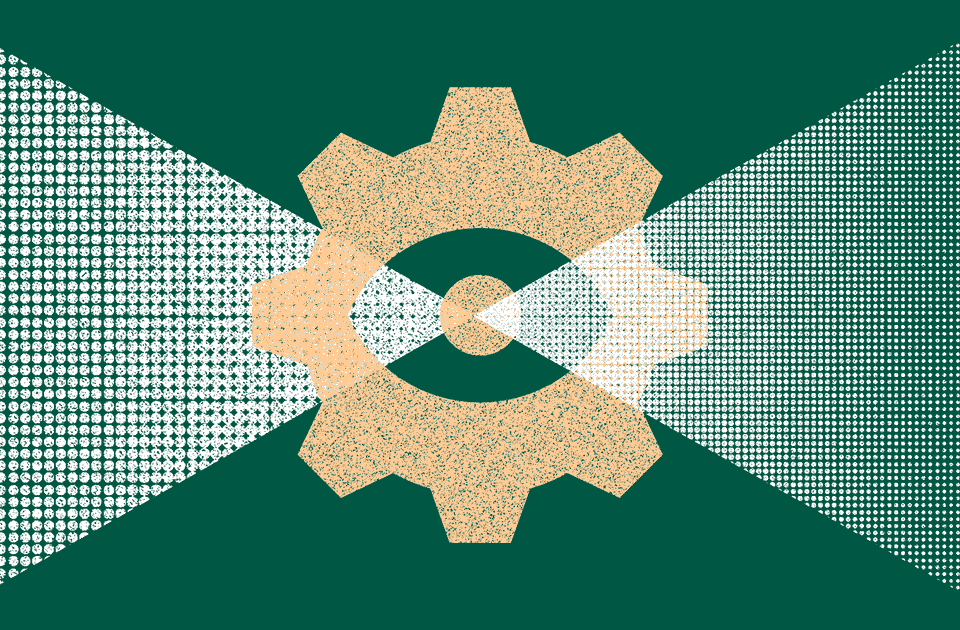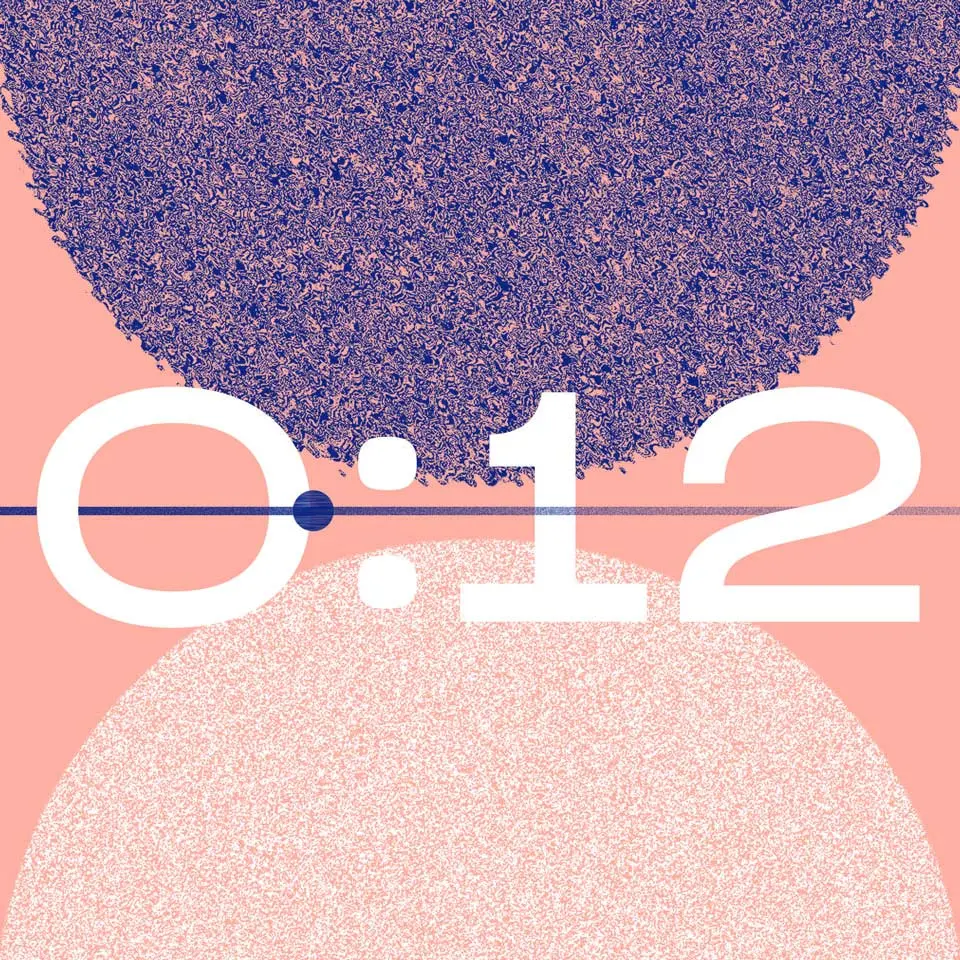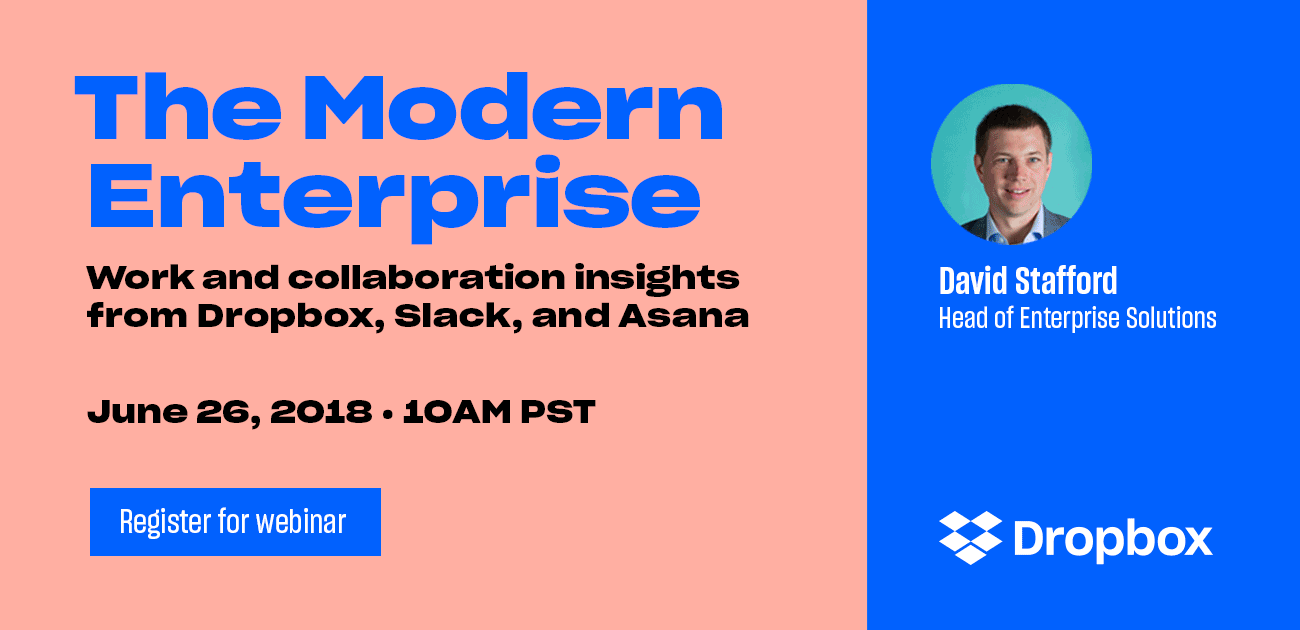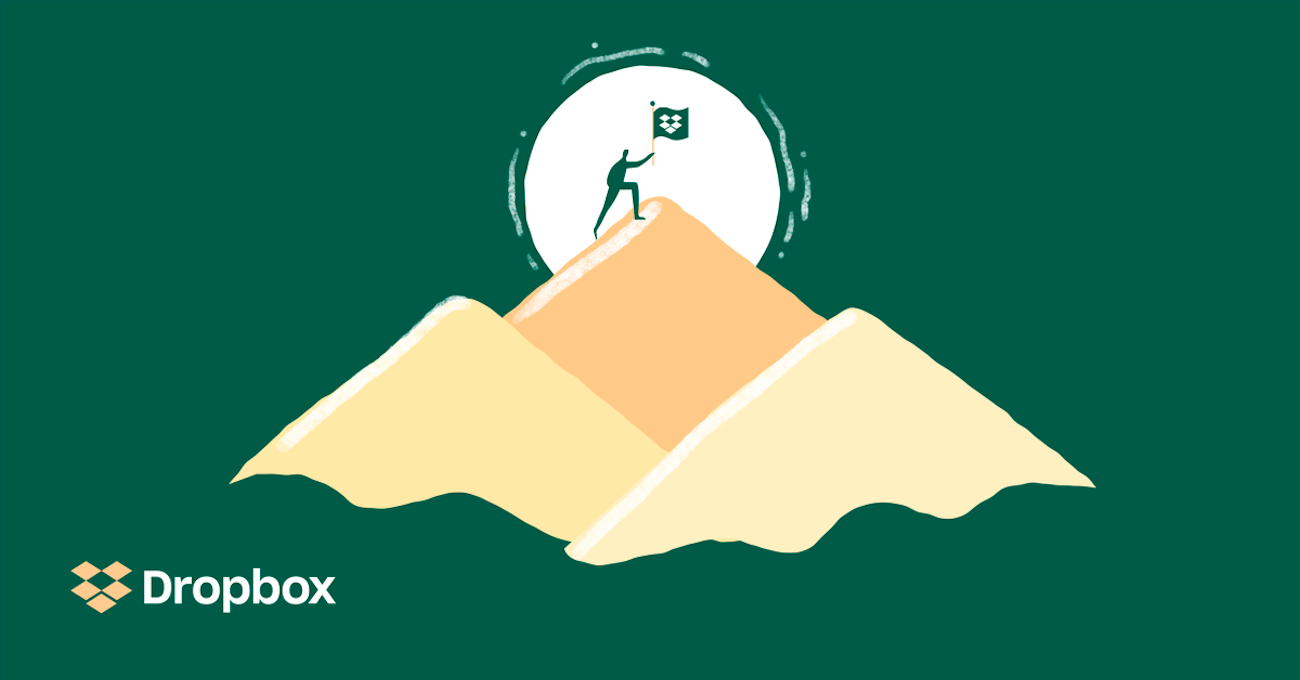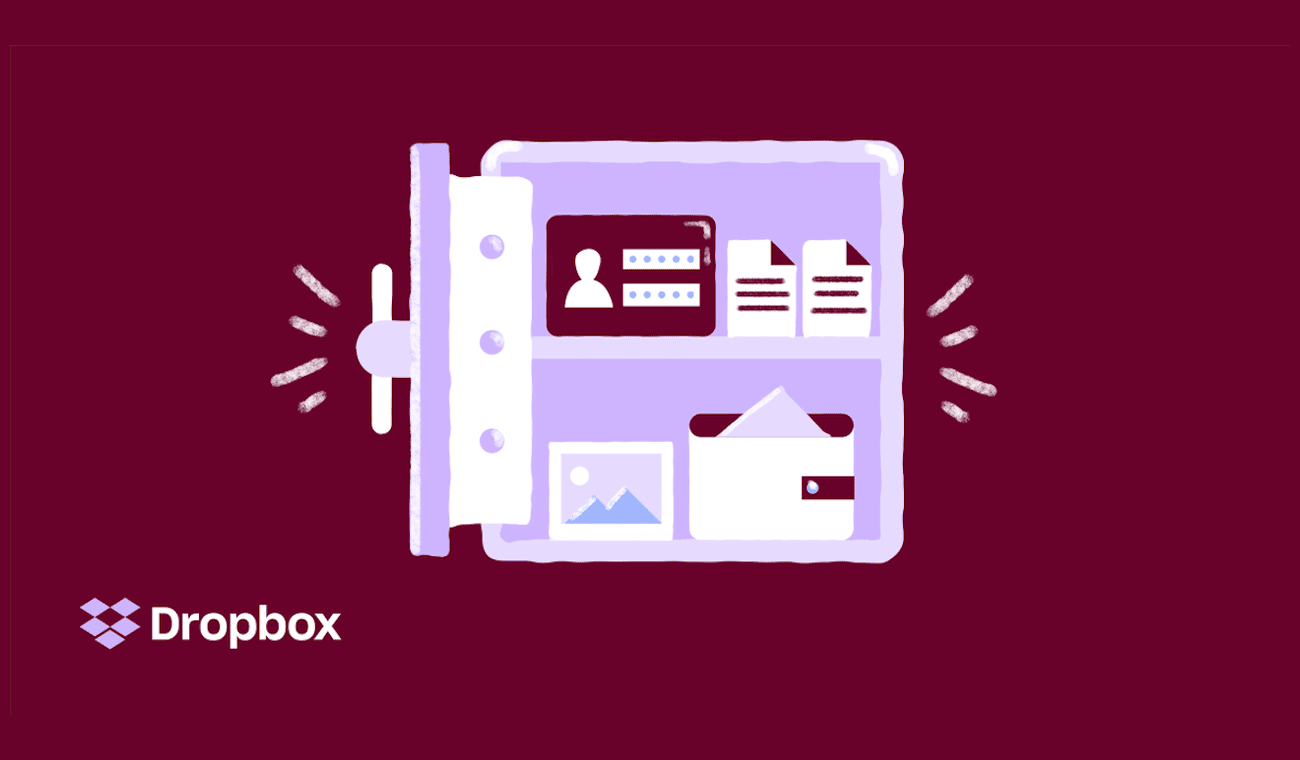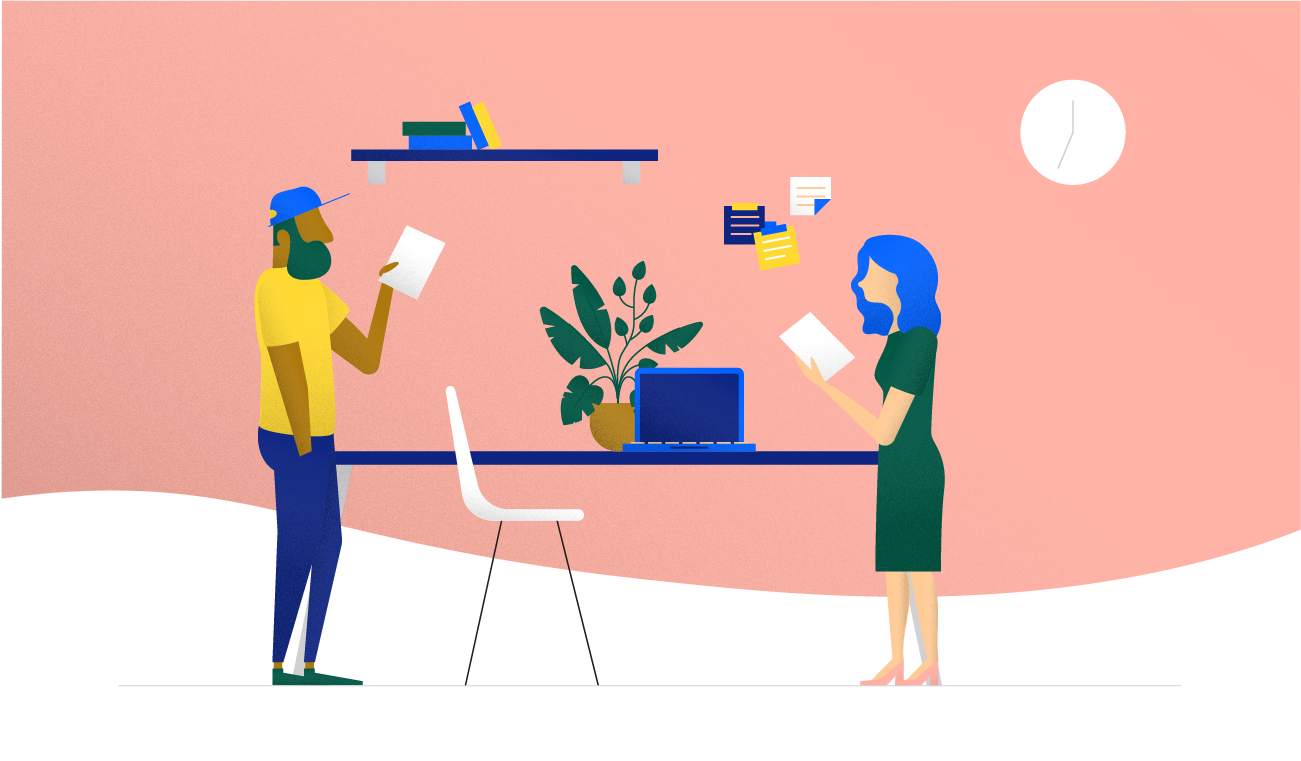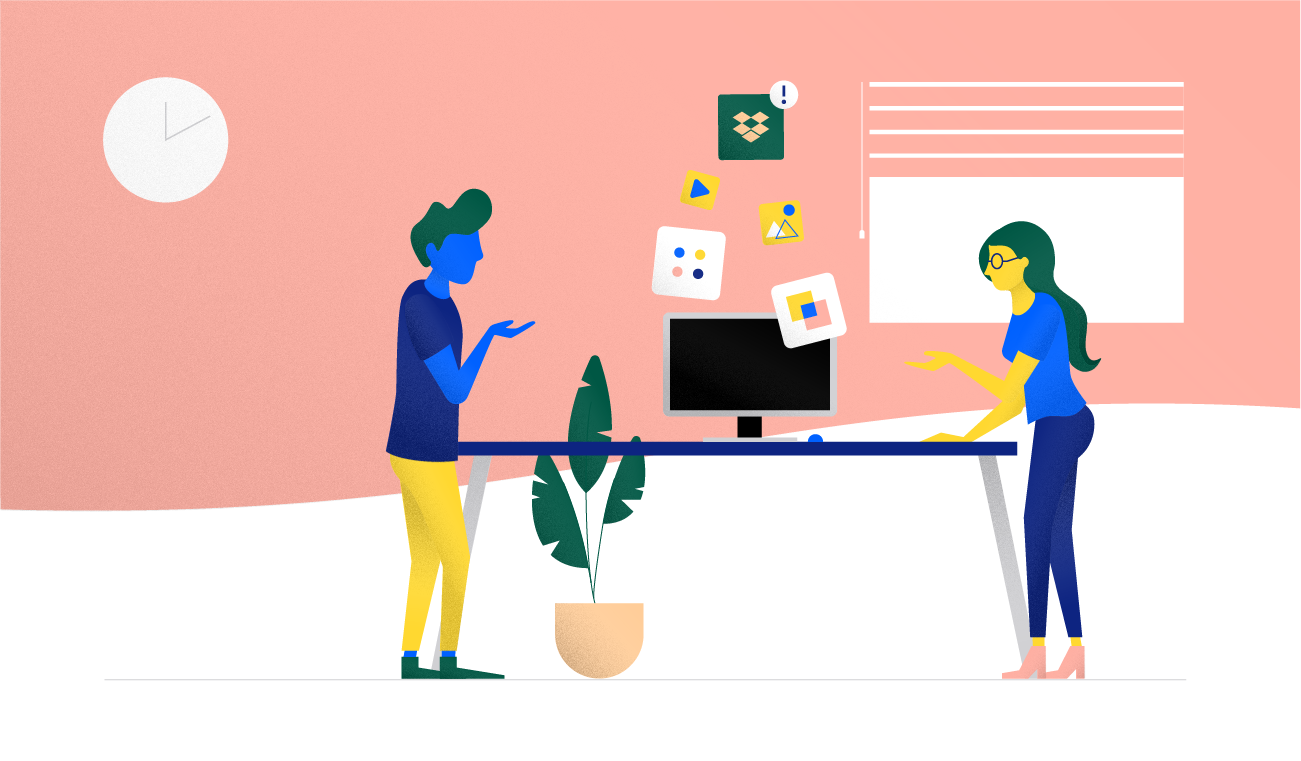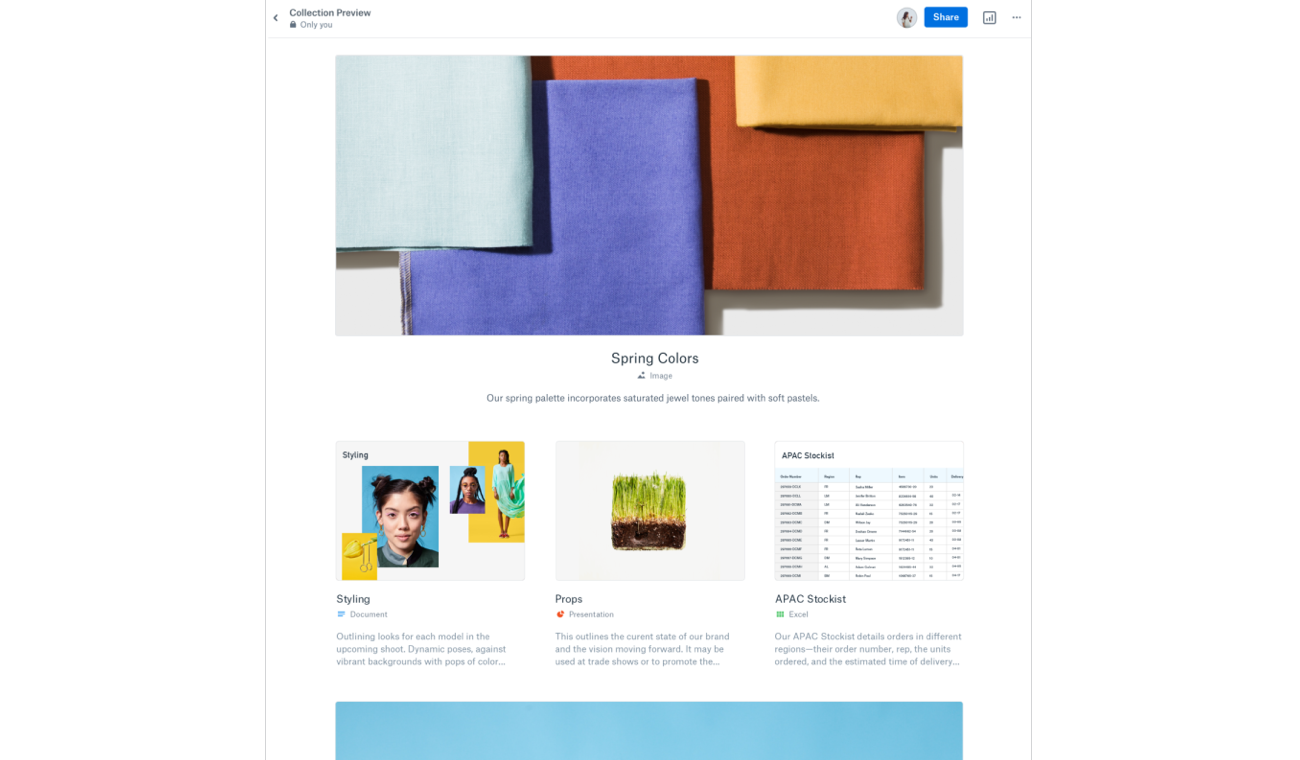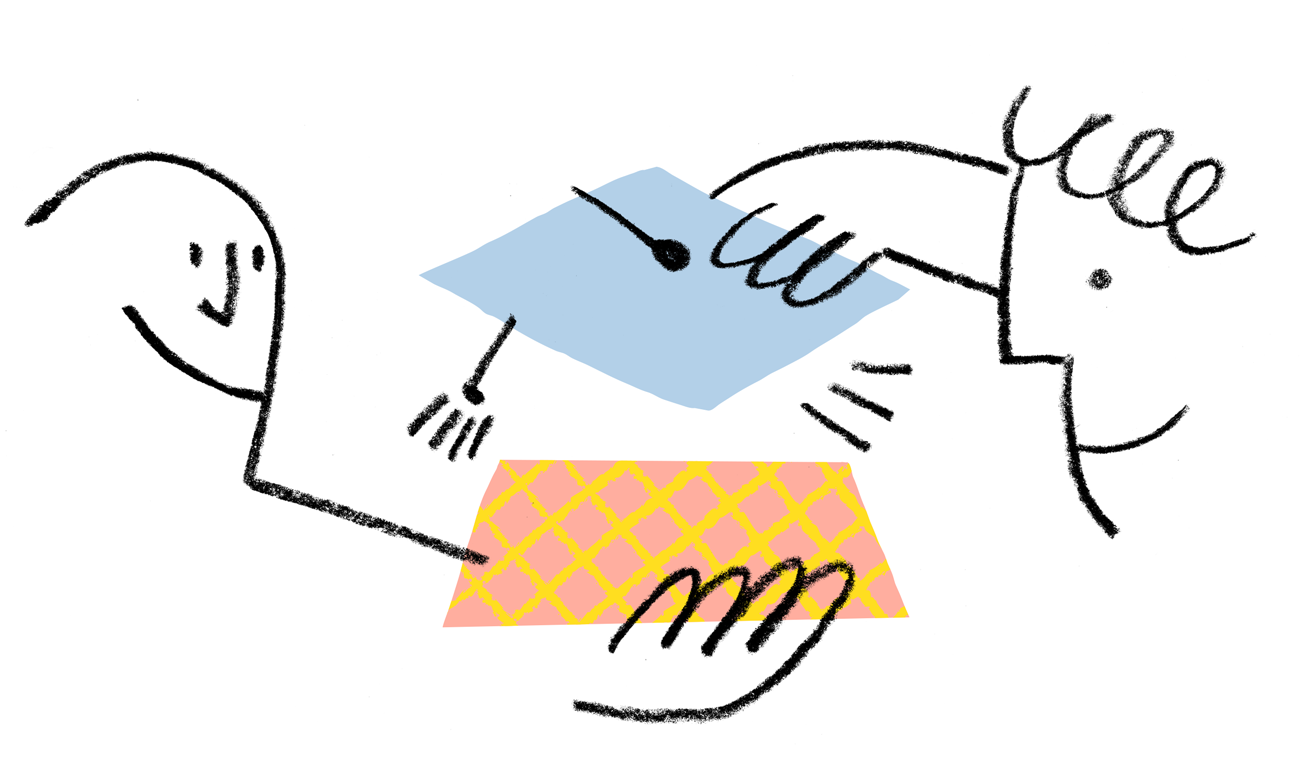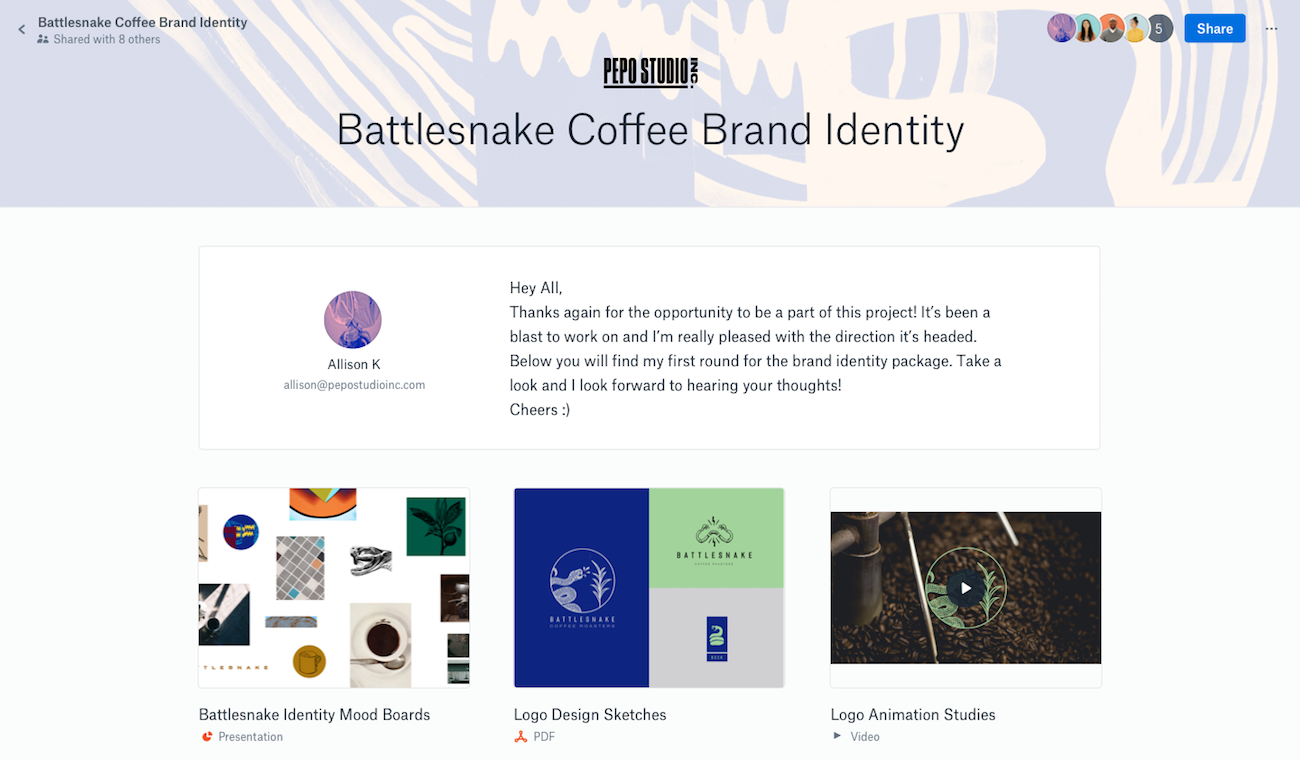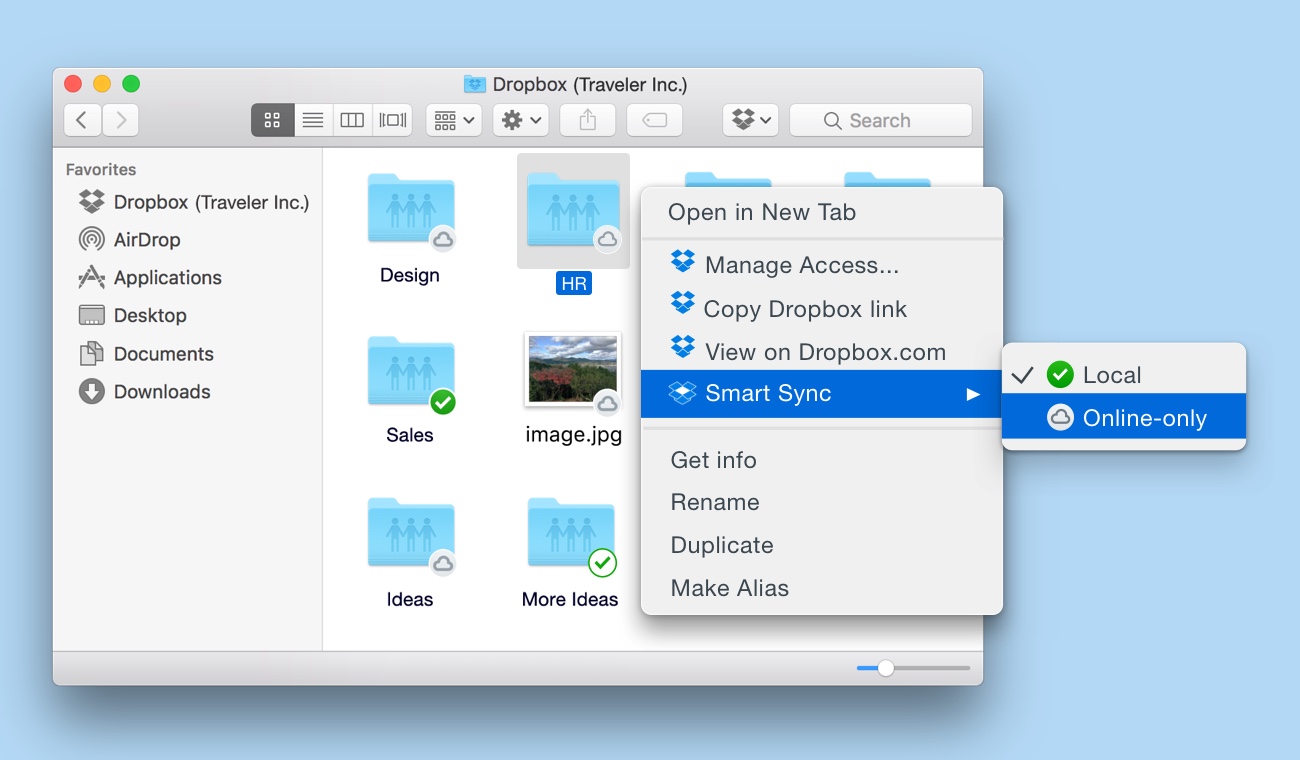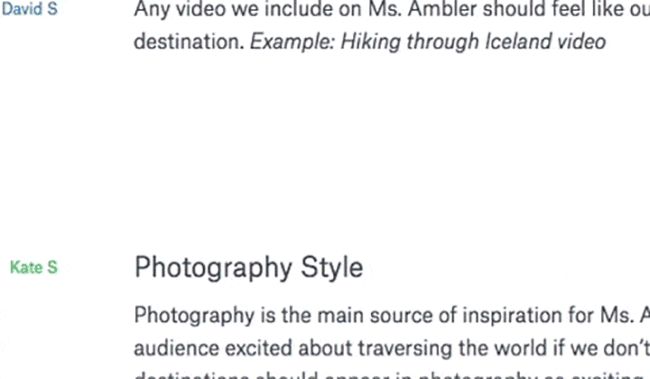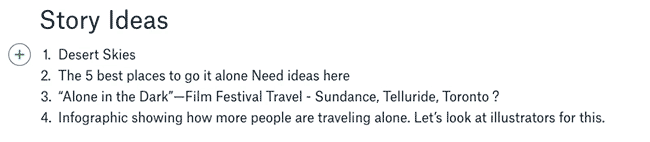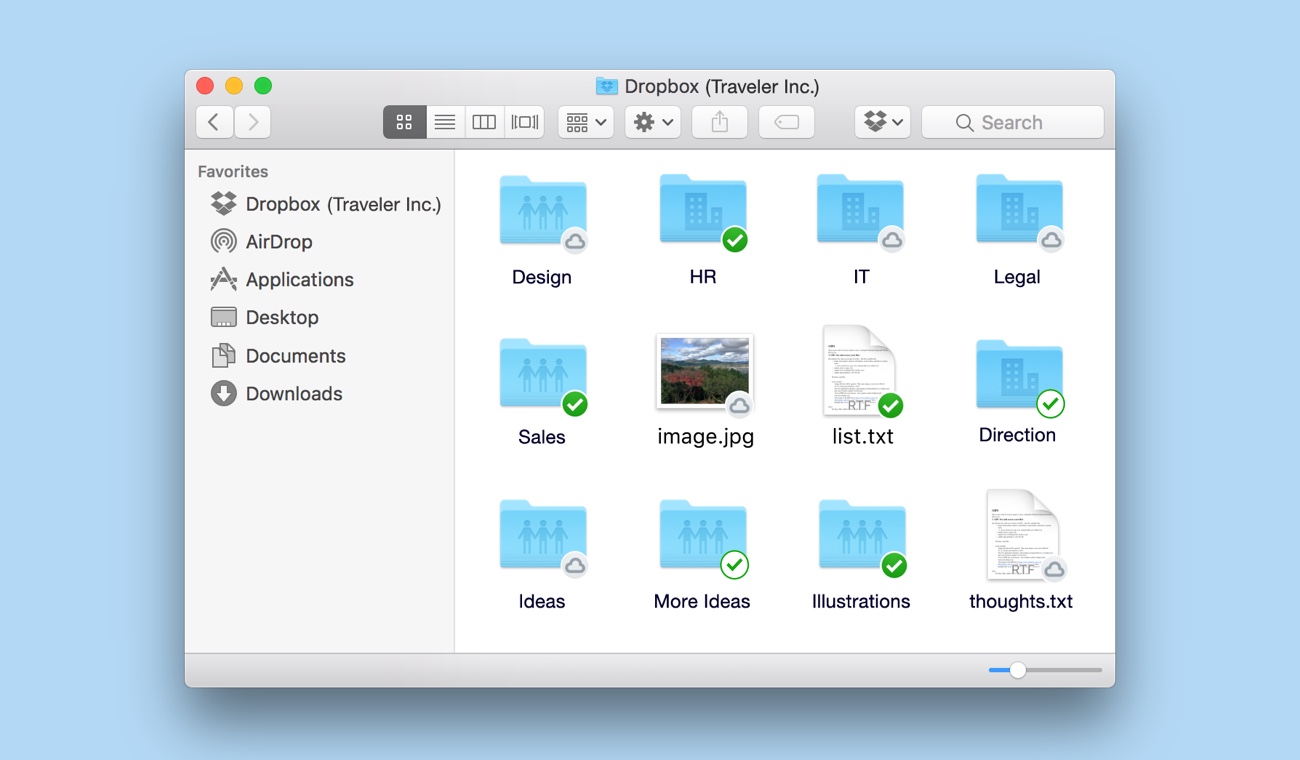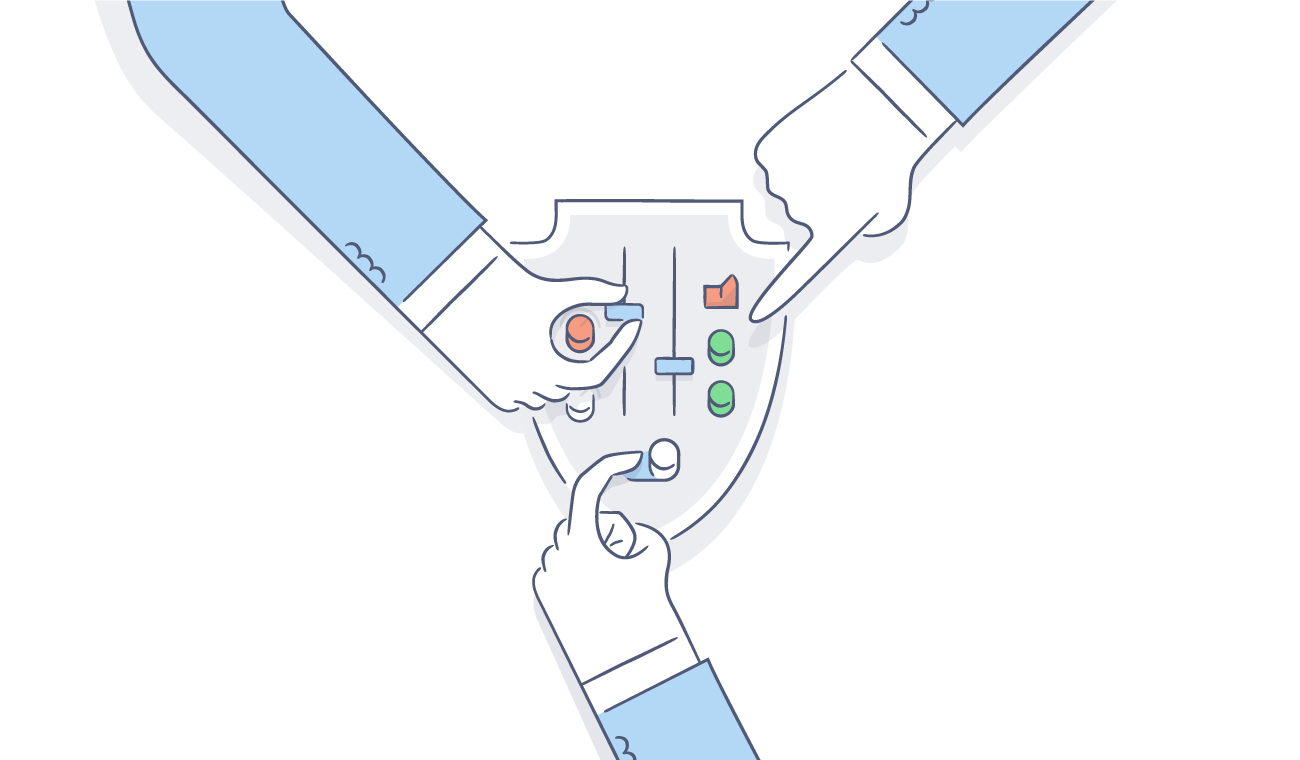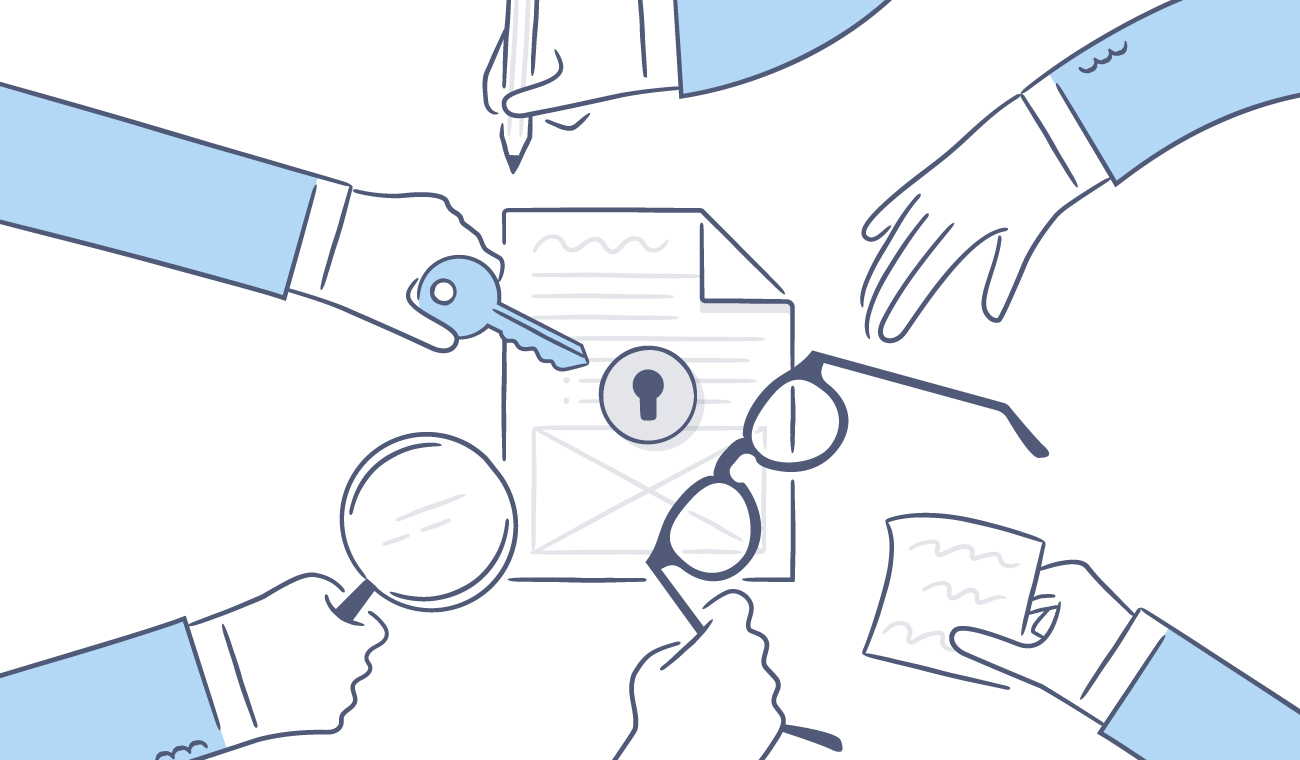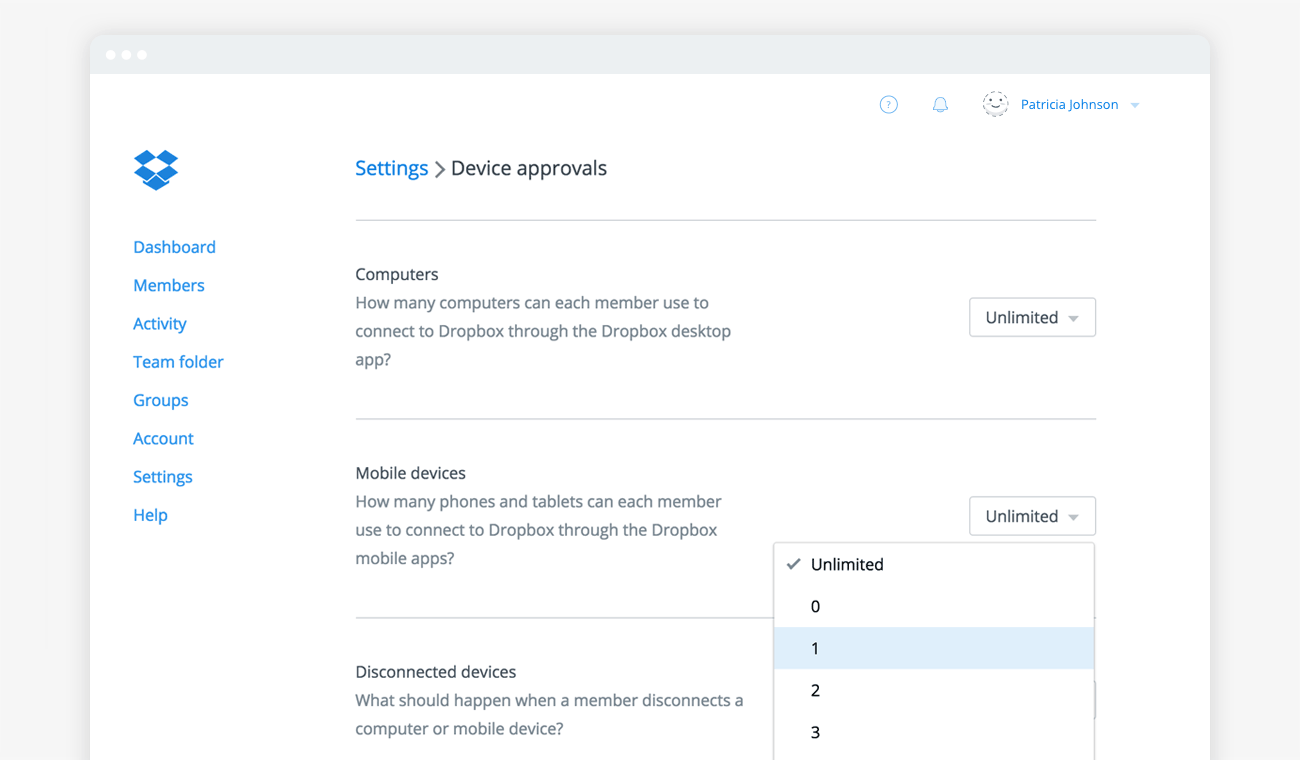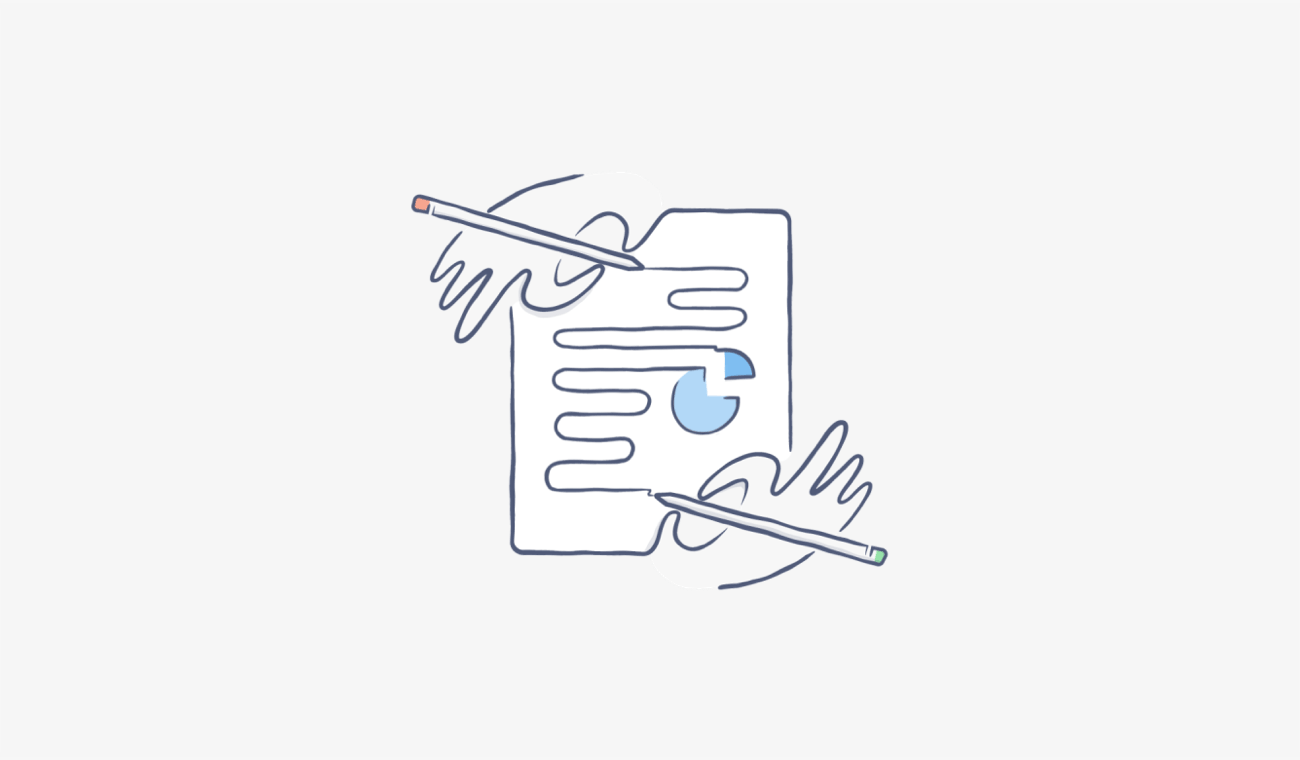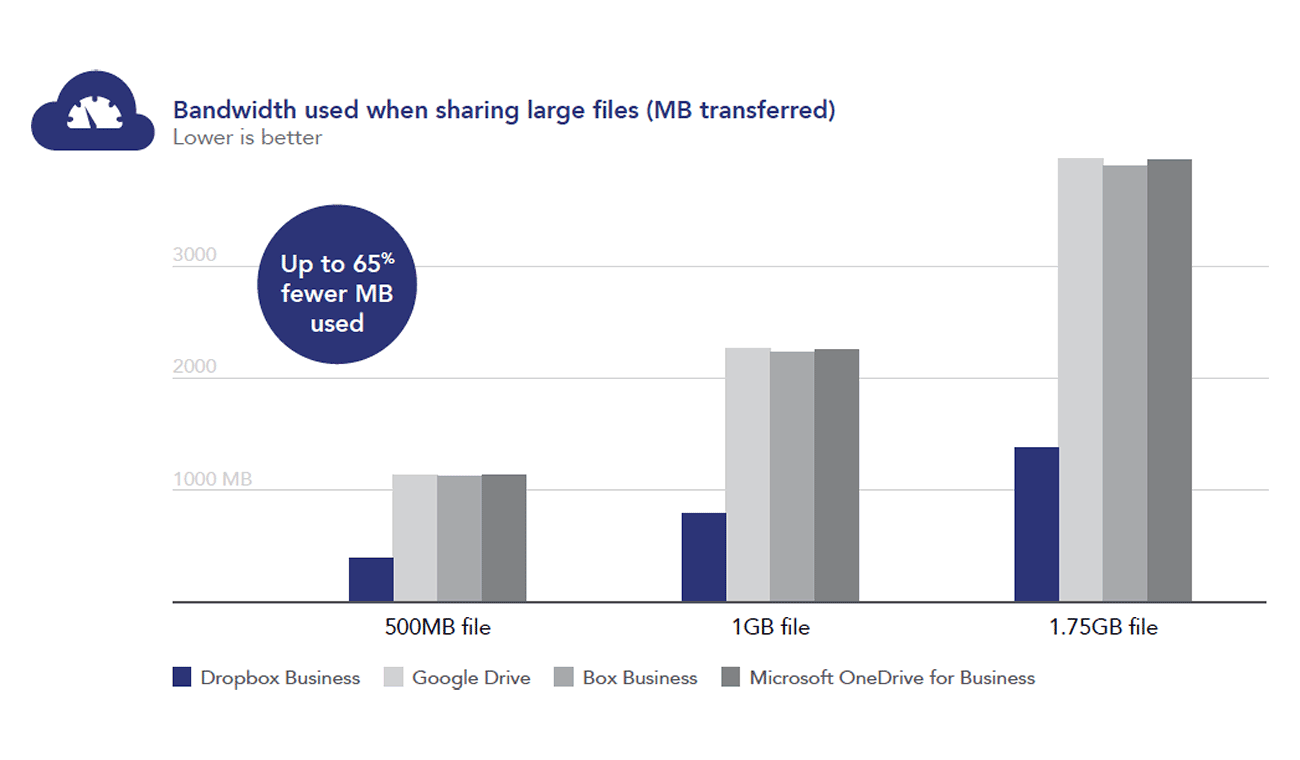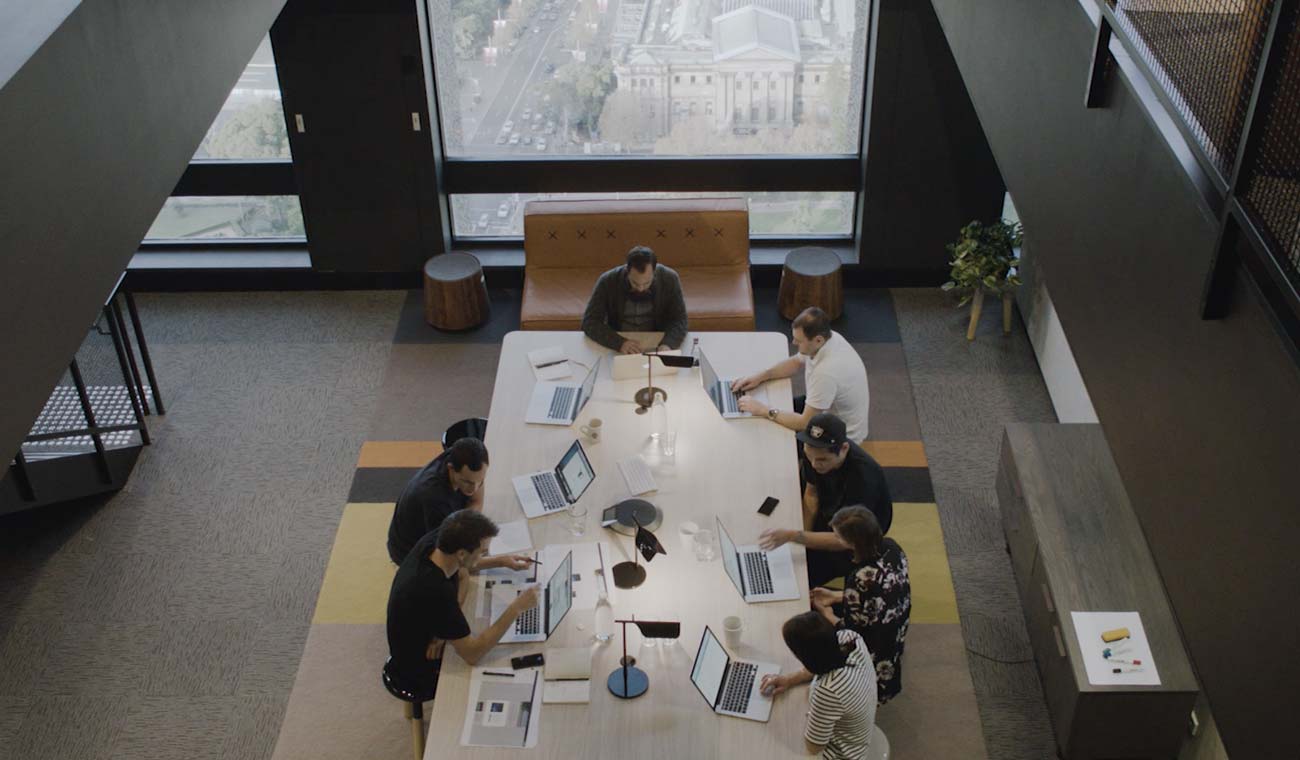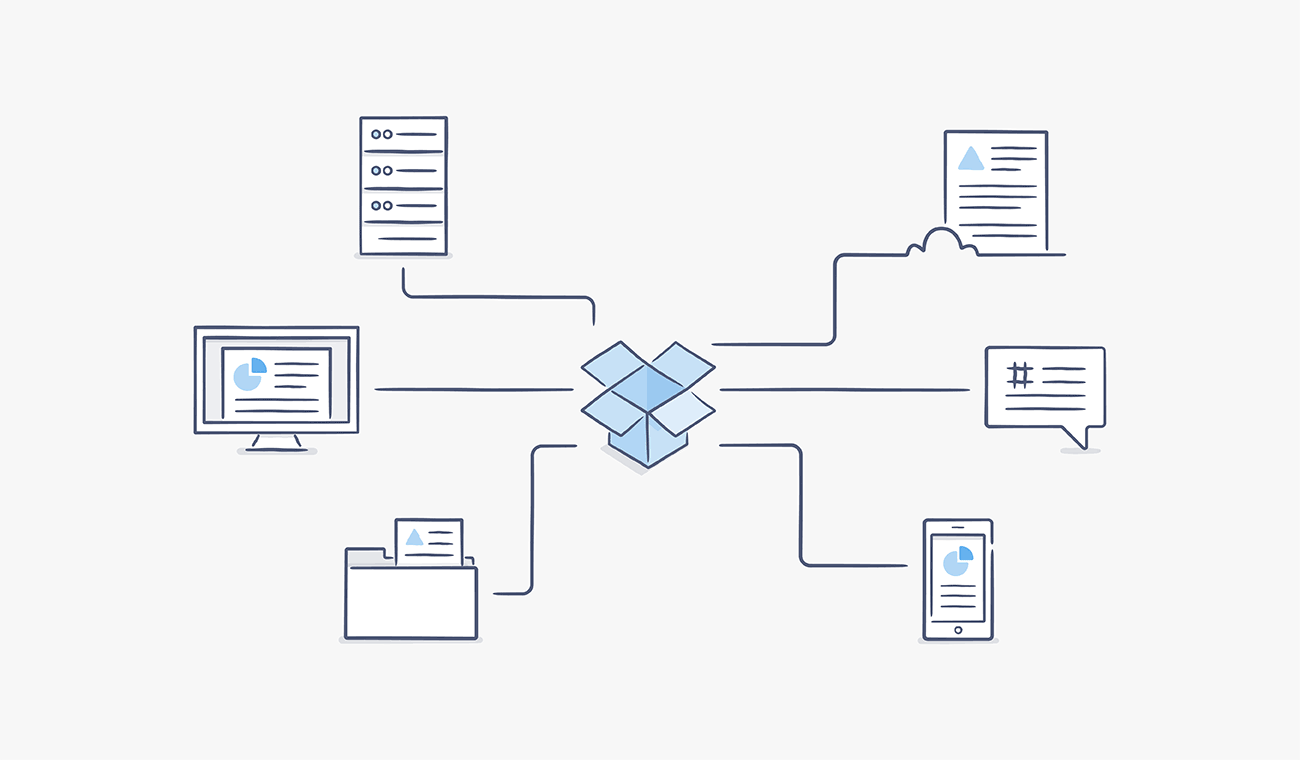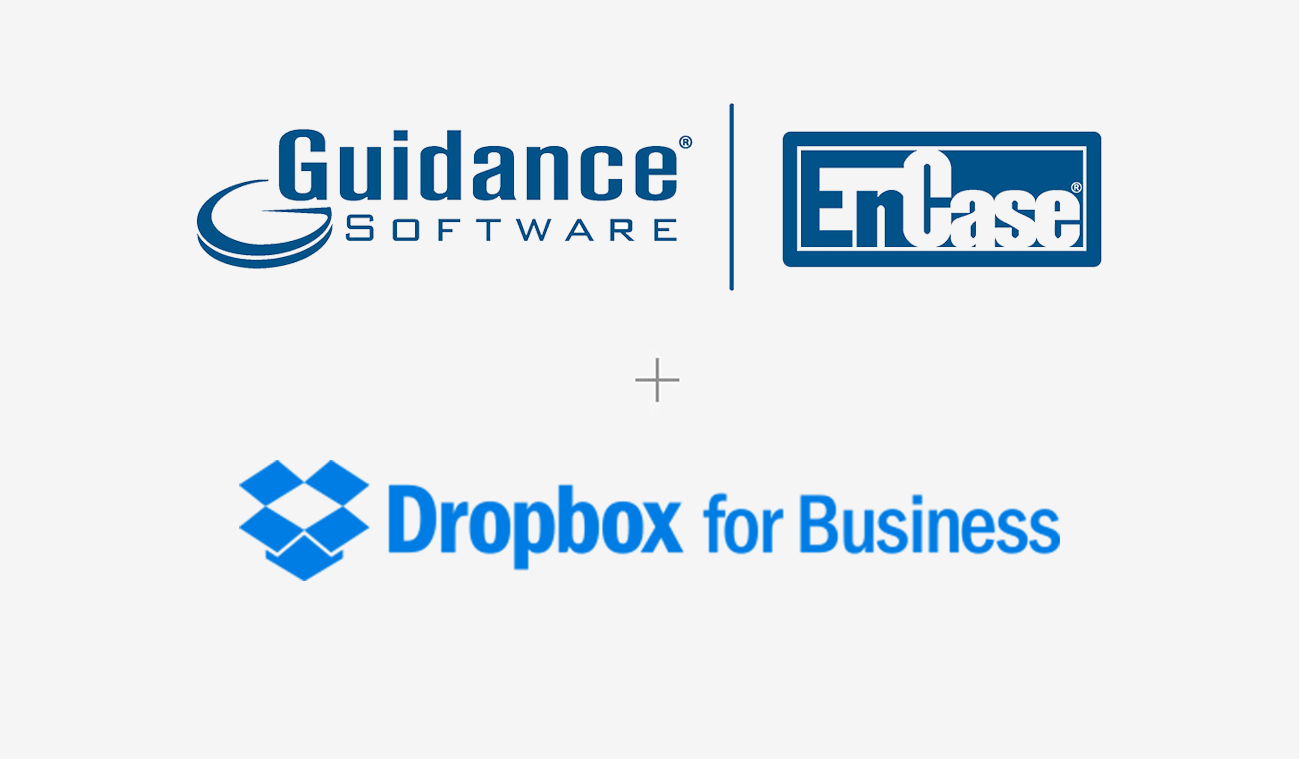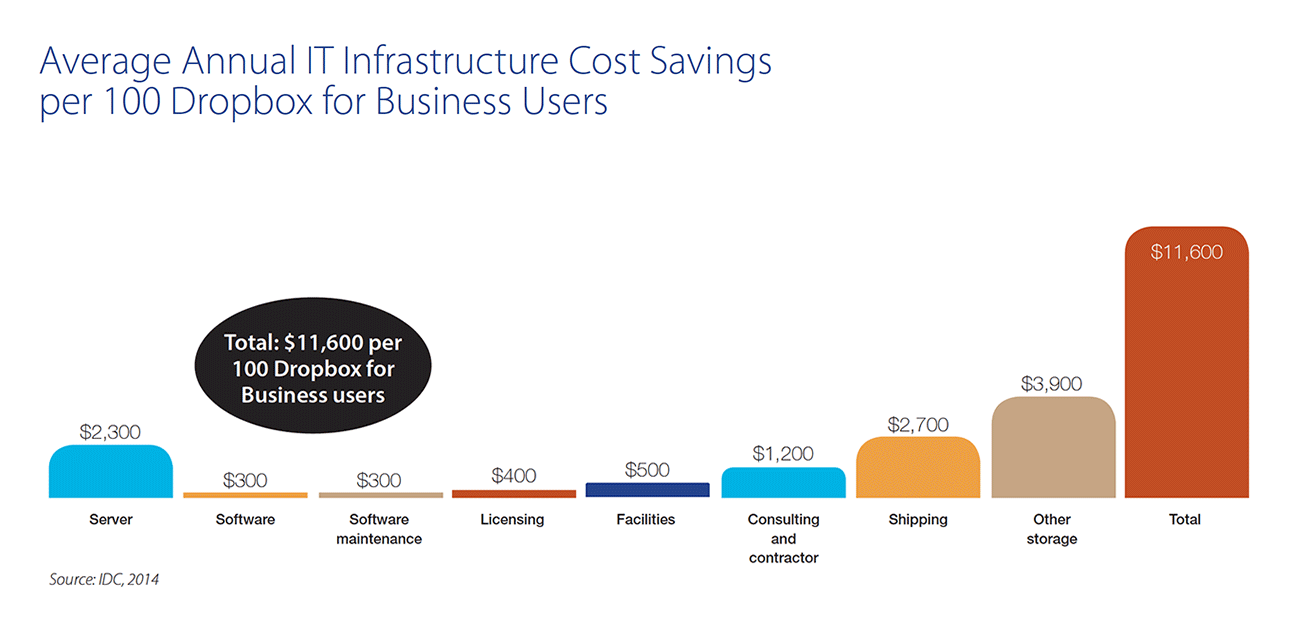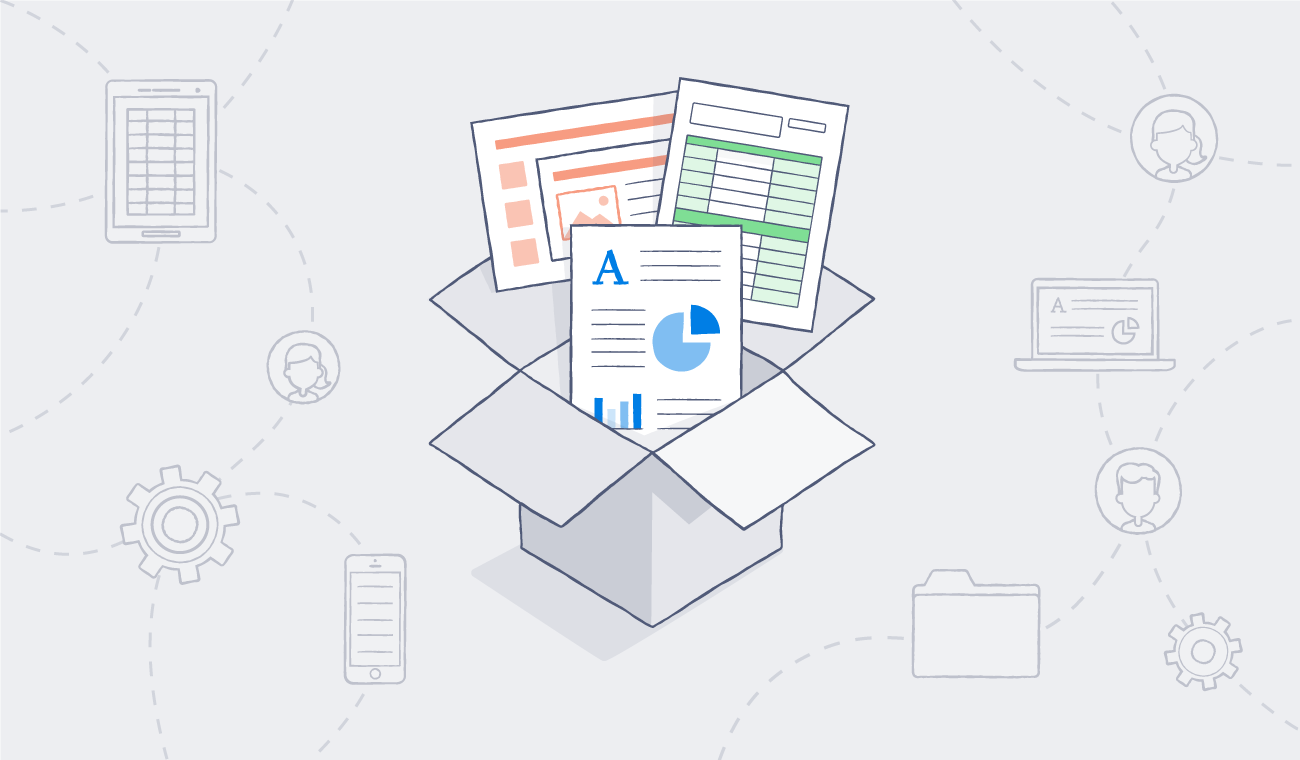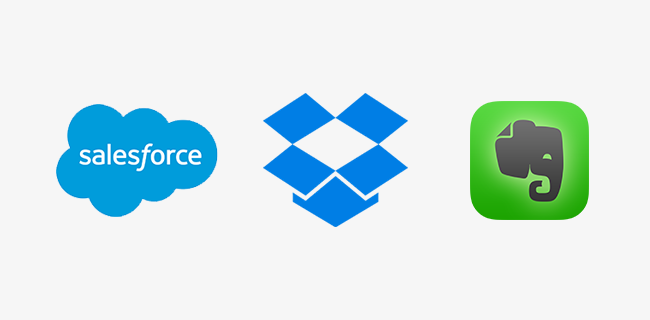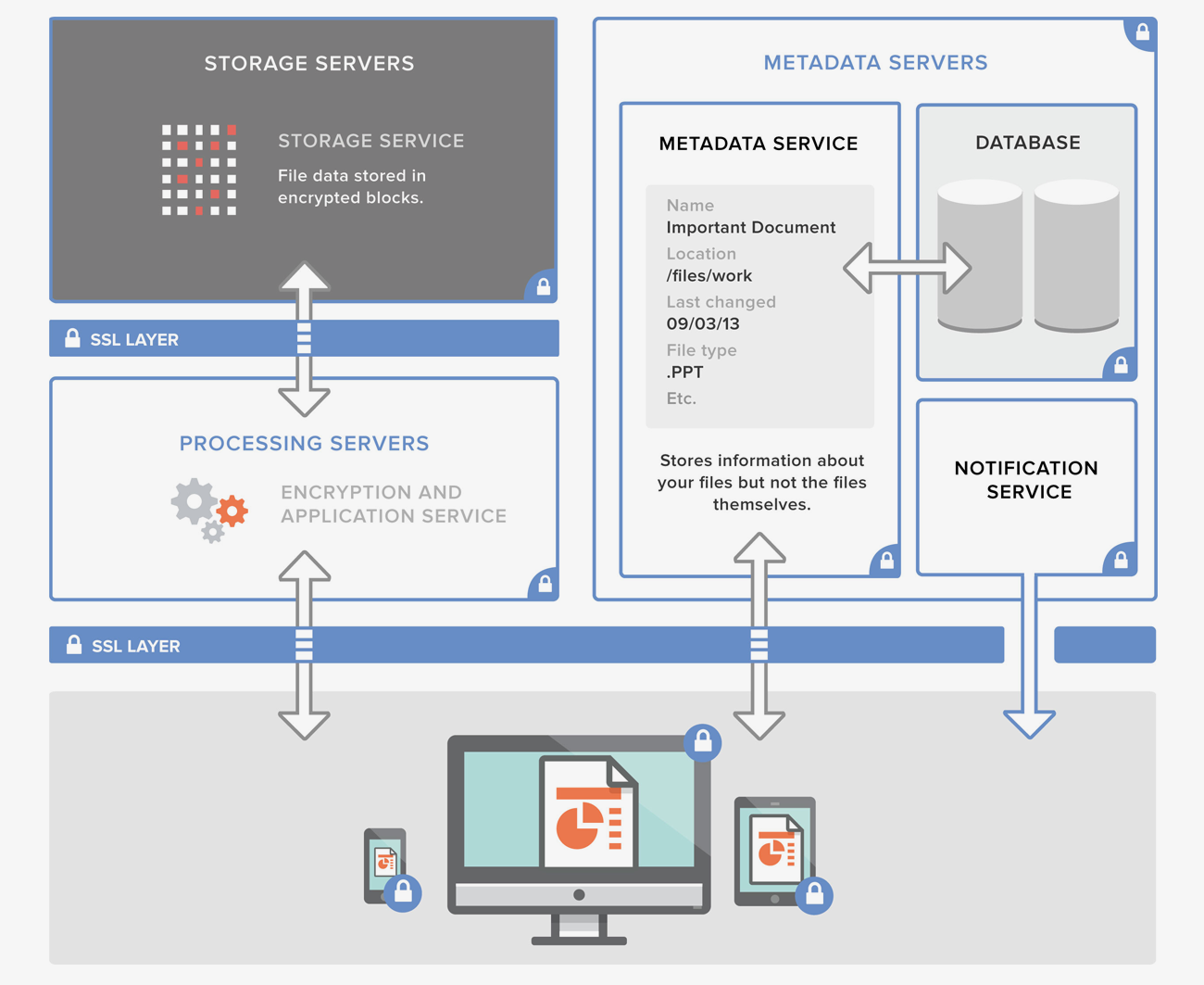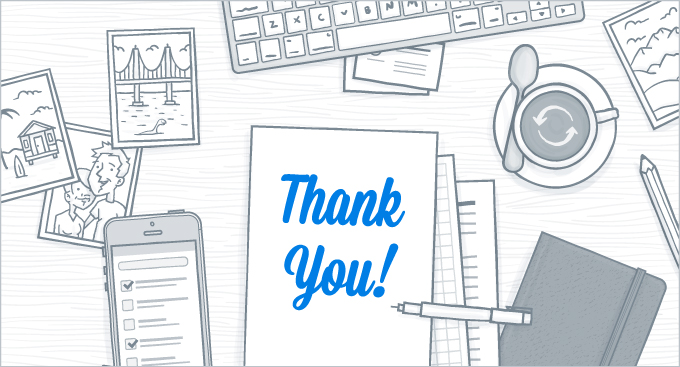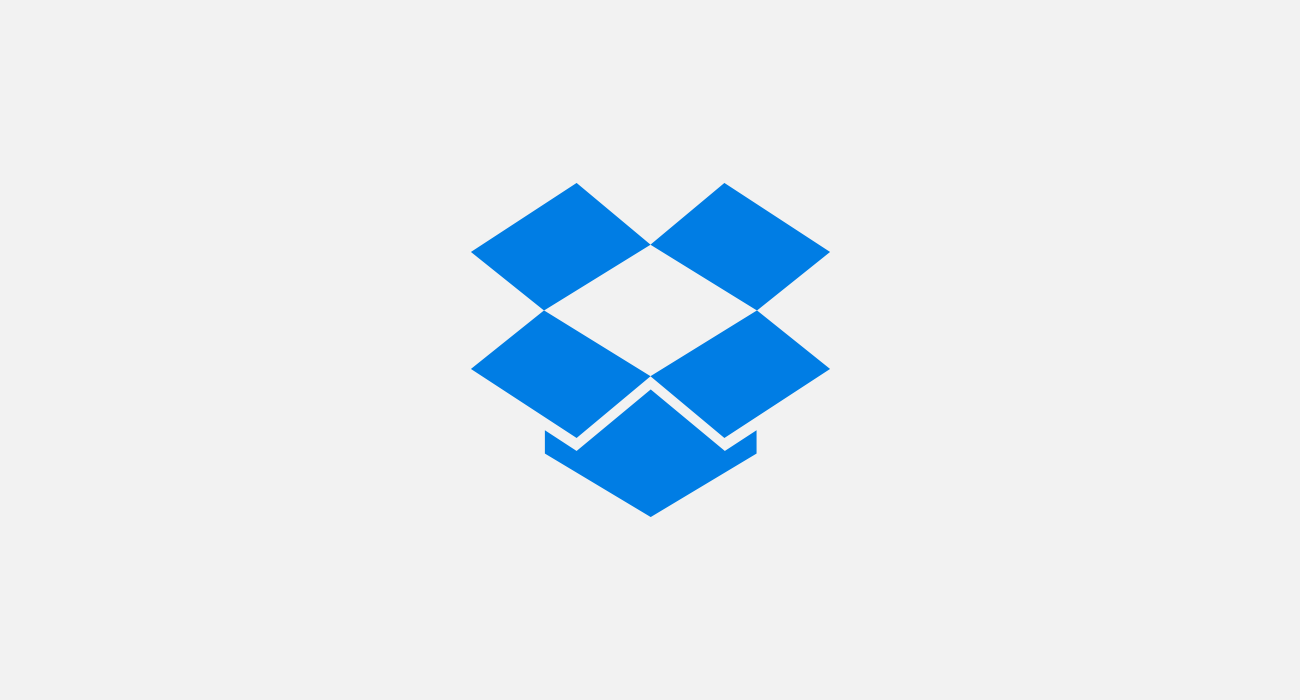5 ways legal teams can use Dropbox to streamline compliance reviews
Published on July 08, 2019
How do you define a tech company? Is it the one that sells you the smartphone or the one that sells you products from your smartphone?
In the age of big data, the distinction between the two is getting smaller.
“I was talking with a friend who is product counsel at a major retailer,” says Peter Holm, Product Counsel at Dropbox. “You wouldn’t think of them as a tech company. But he was saying, ‘We have an app. We collect information about people in the stores.’ So they have a lot of the same privacy issues we used to think were only relevant to internet companies. On some level, all companies are data companies now.”
Product counsel might have its origins in tech law, but when almost every company has an online presence, these days, they also need an in-house team that provides legal guidance.
Depending on the industry, that can take a lot of different forms. But even if the substance is different, a lot of the challenges are the same. We spoke with Peter Holm and Cody Gomberg from our product counsel team to find out how they use Dropbox to make compliance reviews less complicated.
1. Control access to protect privacy
As part of the product counsel team at Dropbox, Holm says a lot of his work involves making sure there are appropriate controls in place for handling personal or sensitive information. And having the ability to set password protection, disable downloads, and set an expiration date for shared links can help them protect information.
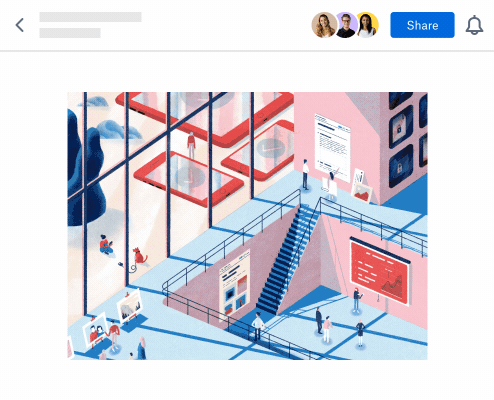
"On some level, all companies are data companies now.”—Peter Holm, Product Counsel at Dropbox
“It lets us say ‘You can share this with these people, but when the time’s up—we’re going to cut off access,’” he explains. “The access control features of both Paper and Dropbox in general are helpful in that regard because it’s easy for us to tell teams, ‘Okay, make sure you keep it to ‘invite-only’ access and that you don’t turn on link sharing.’ That gives you more ability to restrict content than you would have with a file living on a server.” For sensitive programs, your Dropbox team folder can be specified as “internal only.”
Gomberg adds that being able to see who has viewed a Paper doc and when it was accessed can be reassuring. “With the viewer info feature, I know who’s seen this, I know when they’ve viewed it. I have an idea of what’s going on,” he says. “From a privacy perspective, it’s good because I know ‘These are the people I sent it to. I know where’s it going.’"
Gomberg says another way his team maintains control over the content is by changing privacy settings in a Paper doc. When they’re sharing a doc with Dropbox teams outside of product counsel, they even can decide which viewers can edit and which can only comment.
2. Provide checklists to simplify the review process
Gomberg says one of the main things the team uses Dropbox for is delivering guidance for internal clients. For content reviews, they put everything in Paper docs.
“We’ll start drafting up some guidance for a client, then throw it into a Paper doc, and have the entire team collaborate on it,” says Gomberg. First, they invite team members into the doc, then they create checklists to assign tasks and set deadlines. “We include timelines for when we have to figure this out, then invite different clients to check out what the guidance looks like. From there, it becomes a living document.”
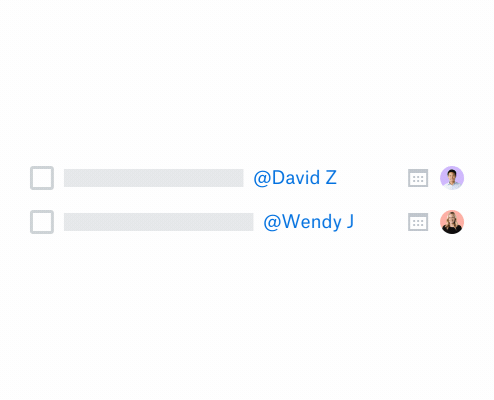
“For us, that’s super helpful because we can see the history of how a doc was constructed,” says Gomberg. “Who’s looking at it? Who’s waiting on feedback? Have all the appropriate parties been contacted? Seeing the live comments and selecting out specific things and seeing how things change in real time helps us have a concept of “what is this really saying?”
Having the ability to easily update reference docs is especially useful. “Legislation changes a lot, whether it’s state bills, federal bills to international bills, that could affect our guidance,” Gomberg explains. “This is our guidance today, but what are we going to do in six months or a year? How can we update it so everyone is aware of that? That really allows us to all get on the same page. It’s an educational tool that helps us empower our clients to make informed legal decisions about what they’re doing.”
3. Consolidate all media into one doc
When people from multiple teams are contributing feedback, keeping track of every detail can be tricky.
“I think a common challenge, honestly, is just staying on top of all the emails,” says Gomberg. “We do weekly meetings with different stakeholders. We go over a multitude of things we’re working on, things we have questions on. We track all of those in Dropbox Paper.”
Paper helps them follow the progress of cross-functional projects that involve several different organizations across the company. “If you have a massive project document that you can then link specific deliverables to sub projects, you can track them to make sure you’re hitting timelines. Everyone who is part of the project is aware of what’s going on everywhere else.”
Holm says this makes the review process easier for clients, too, because Paper gives them one place to gather all of the items that need to be reviewed. “If they drop all of their media into one Paper doc, you don’t have to go to 10 different places to review one thing. It’s seamless when you can review it all right there and make your comments or edits. It saves a lot of time.”
Paper also lets you embed rich media—including videos, Photoshop, AutoCAD, Figma files, and more. This enables legal teams to easily review app design and in-product copy by previewing the files even if they don’t have the source software installed.
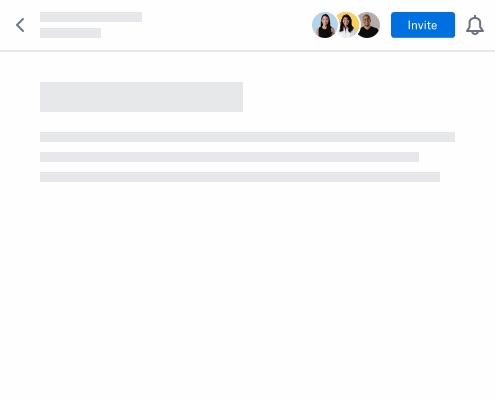
4. Make it easy to provide specific feedback
Wading through lengthy documents can be a chore—even more so when you only need to review one section of it. Our product counsel team has one favorite feature that lets them point people directly to the detail in question.
“The @mention feature in Dropbox Paper seems more seamless than other online editing tools I’ve used,” says Holm. “You can ping someone in a comment to remind them to look at the exact thing you need them to look at in a larger document.”
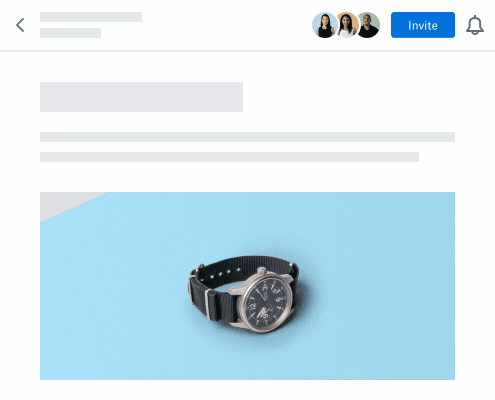
Because the pinged person gets an email notification, the sender can be sure they’ll get their attention.
“It’s helpful to know that, in this giant document, all I need to pay attention to is this one thing,” Holm says. “Or there’s a comment and you know that someone will read that particular comment rather than have to wade through a sea of comments to figure out what they should care about.”
Another feature that helps him streamline his review process is time-based commenting on videos. “In a five minute video, there might be two frames we are concerned about because of some copyright or trademark issue or right of publicity issue. Rather than having to type out a comment where you’re describing, ‘At 3:05 in the video…’, you can just click right there on the video and a comment box will pop up automatically where you can ask, ‘What’s the source of this image?’”
5. Delegate tasks with self-serve guides
When the Dropbox Product Counsel team found they were responding to the same thing over and over again, they decided to come up with documents and guidance that would help their teams do self-service reviews to avoid emailing product counsel every time they have the question.
“Dropbox publishes a lot of blog posts and marketing materials that we historically always reviewed to make sure there were no legal issues,” Holm explains. “But a lot of the things you’re looking for are the same questions over and over again. If you’re quoting someone, did they sign off on it? If you’re using an image, was it properly licensed? Is it in the public domain? Where’s the image coming from? If you’re writing about another company, are you properly using their trademarks?”
Though the questions sometimes have complicated answers, the process for answering them is the same every time. So they created easy-to-follow templates that enabled others to go through the process themselves.
“We had an internal document of things we were going to look for, so we could synchronize ourselves and always make sure we’re catching everything,” Holm says. “We turned that into a version for non lawyers that could be a checklist. If you want to publish a blog, it shows all the questions to answer first. After you answer those questions, if the answer is acceptable for all of them, then you don’t even need to come to us.”
And when those checklists can be reused for recurring projects, your team can use the “templatize” feature in Dropbox Paper to save yourself the time of re-typing the entire doc.
To learn more ways your team can streamline their everyday tasks, check out Dropbox Paper.