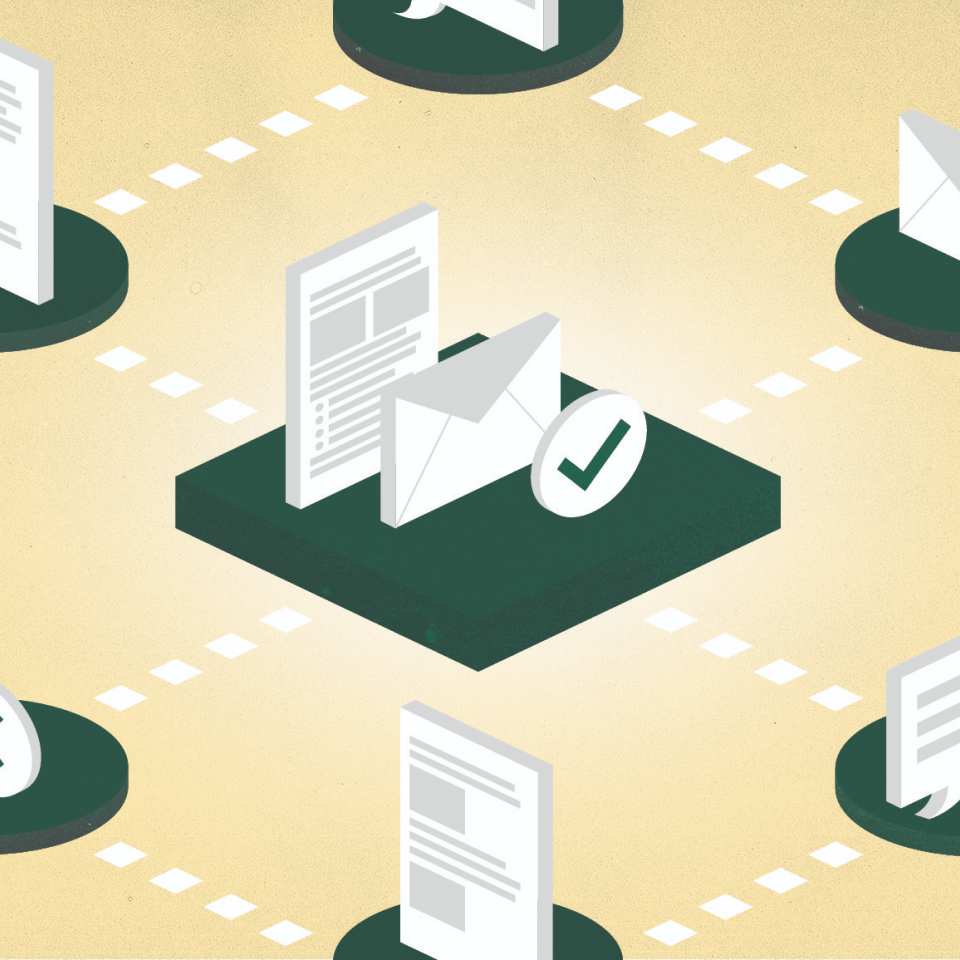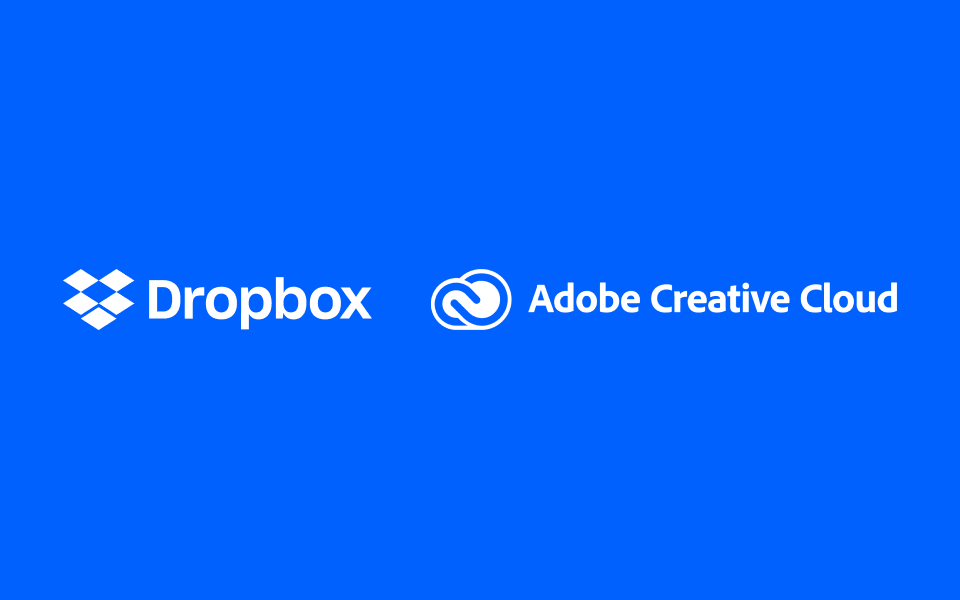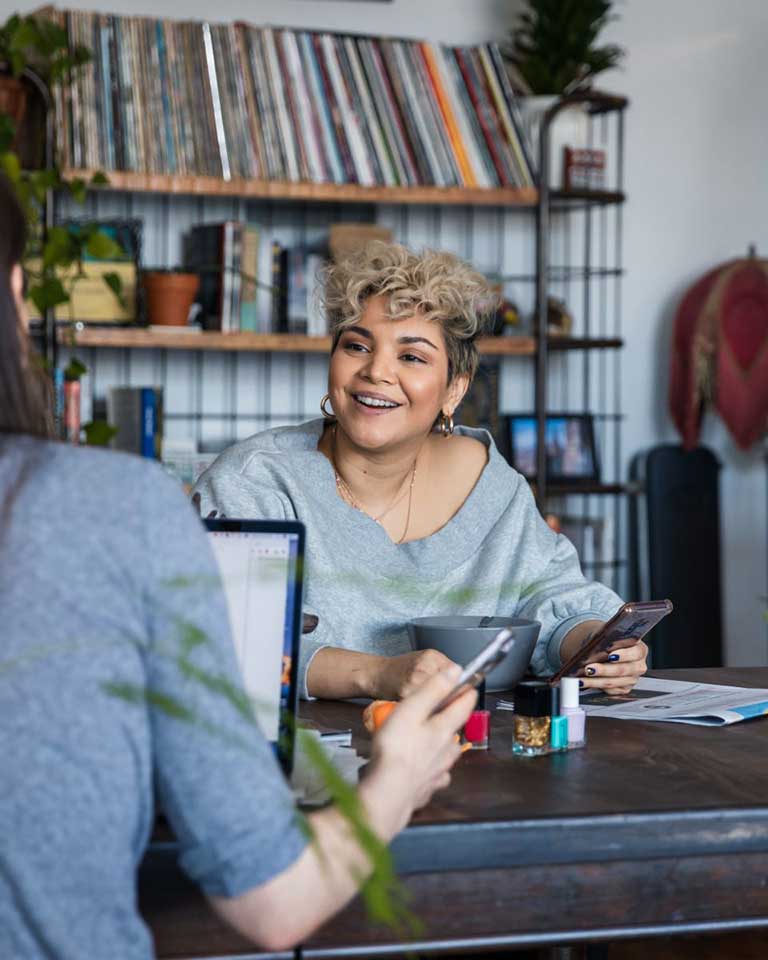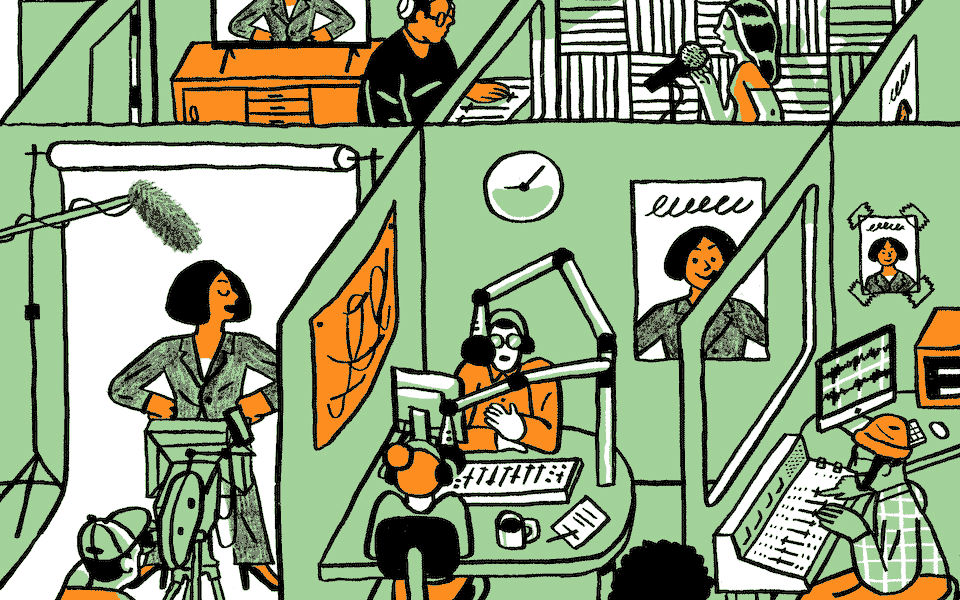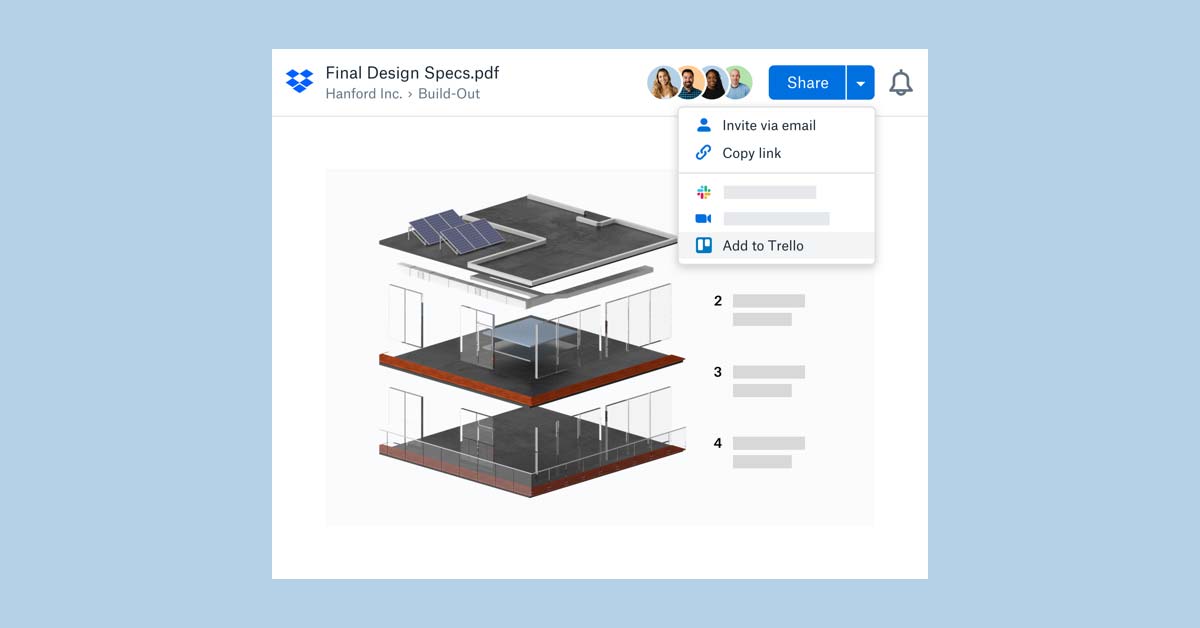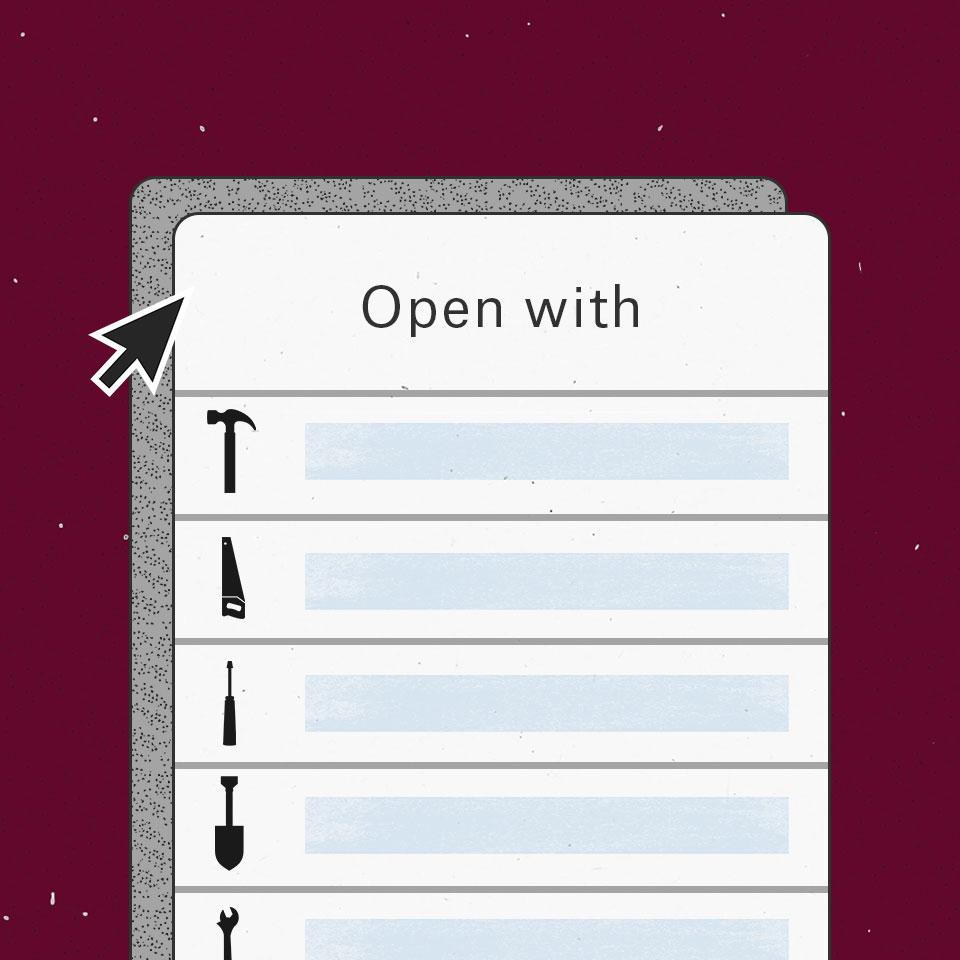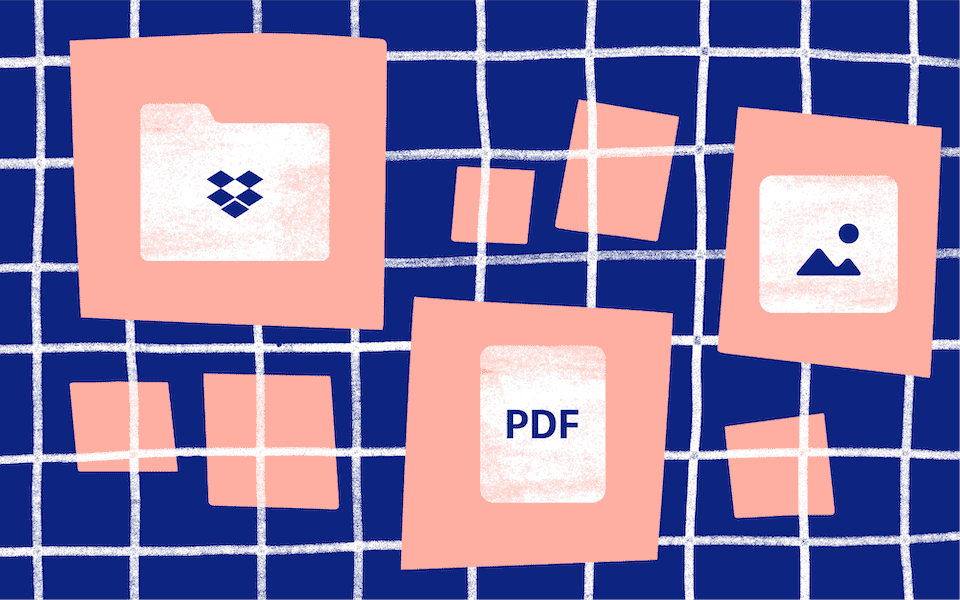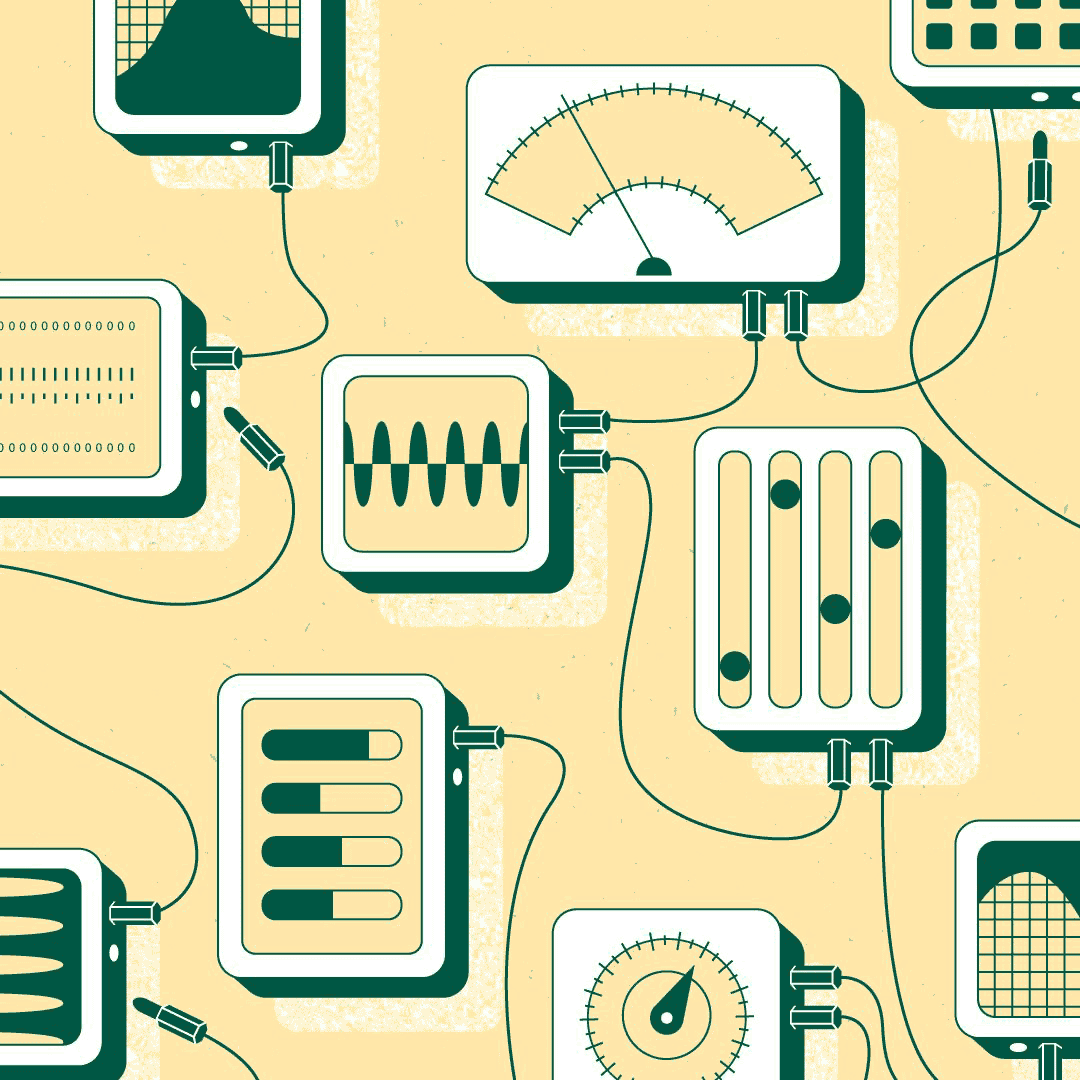
Keeping your team moving with new features for Dropbox Business
Published on March 17, 2020
When we unveiled our smart workspace last fall, we made investing in new capabilities that empower IT teams a priority. Today, we’re introducing several features that will help IT teams better manage Dropbox deployments—so their teams can better manage their work.
Simplify team management
In the same way we want to help end users focus on the work that matters, we want to do the same for IT teams. Two of the features we’re making available to Dropbox Business teams today—premium support and Dropbox Rewind—will do just that by simplifying team management.
We’re starting with a new premium support add-on for teams of all sizes, offering:
- Faster email response. You’ll typically hear back on open tickets within an hour and get updates every hour after that.
- Improved phone and chat support. You’ll get 24/7 phone support with on-demand scheduling, plus round-the-clock weekday chat support with the ability to switch to phone support.
- Live training. We’ll teach your team how to get the most out of Dropbox with sessions on setup, sharing, file requests, sync, Dropbox Paper, and more.
- Business-critical updates. For your most important issues, we’ll update you continually after that until they’ve been resolved.
- Proactive support. We’ll give you a call to help you with new features and alert you to any account issues.
Premium support is available now in English worldwide.
We’re also helping IT teams manage their Dropbox deployments more easily with Rewind. This feature—previously available to users on Dropbox Plus and Professional—is now making its way to all Dropbox Business teams. With Rewind, Business teams can roll back a folder or account 180 days or more when disaster strikes.
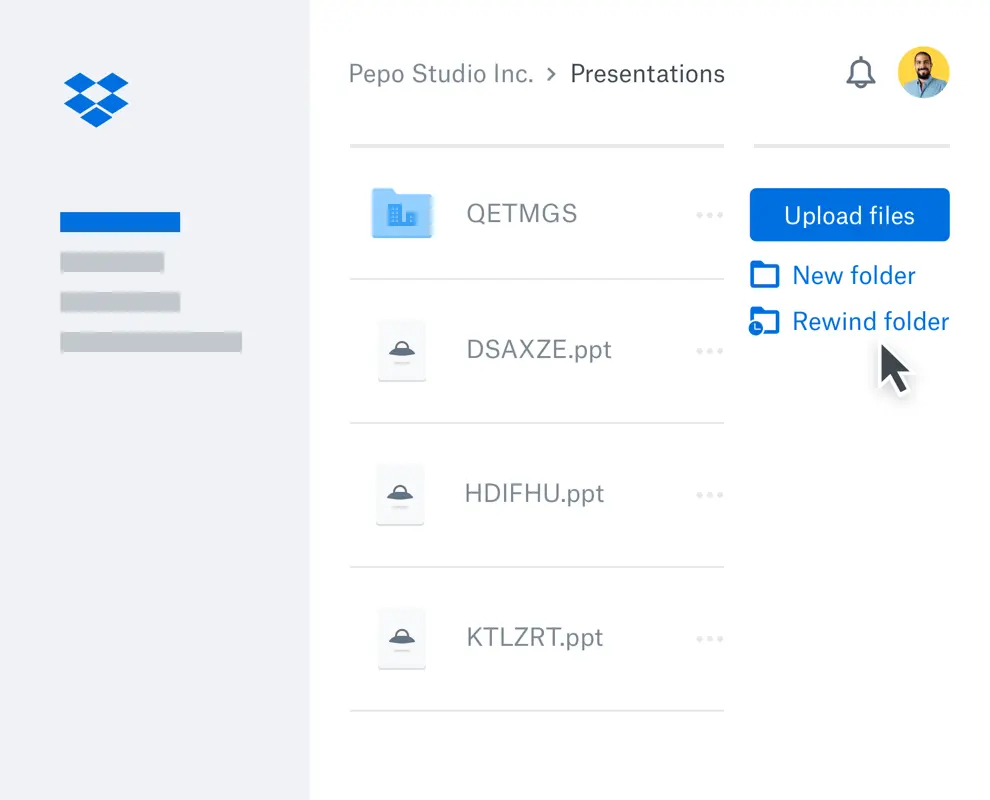
You’ll get peace of mind knowing that if someone accidentally deletes data, you can restore all your team’s content to a previous point in time. That means less time scrambling to recover work, so everyone can get back to work faster.
Leverage actionable insights
To help IT teams safeguard company data in Dropbox more effectively, we’re introducing an updated insights dashboard. This refreshed dashboard, found in the Dropbox Business admin console, puts high priority user activity front and center, so you can take action as needed:
- Storage utilization. Monitor how much of your team’s space has been used over time.
- External sharing. See which outside domains your team is sharing with and how often.
- License usage. Get at-a-glance stats on the number of paid licenses being used, active members, pending invites, and suspended members.
- Numbers to watch. Keep an eye on sharing activity that may require your attention, with data on links without expiration dates or passwords (coming soon).
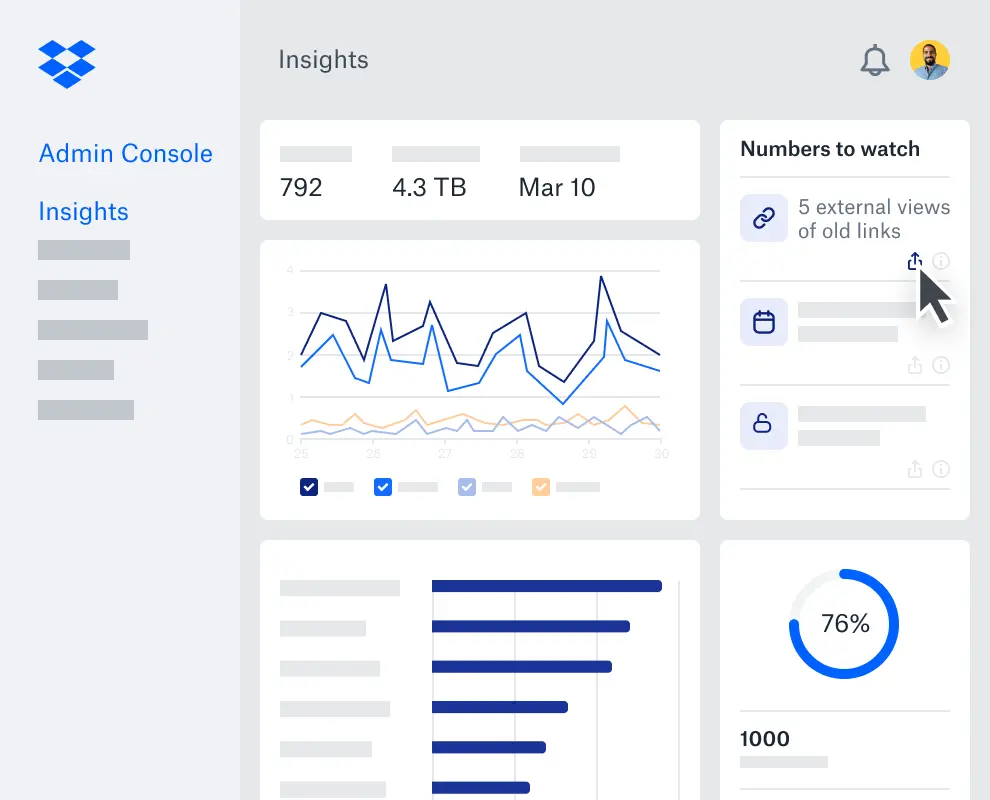
Be organized
We’re also launching two end user features to help your team do their jobs more effectively: file locking and automatic hard drive space saving.
First up is one of our most requested features, file locking. With this new feature, users can lock a file stored in a shared folder, and prevent others from editing it at the same time.
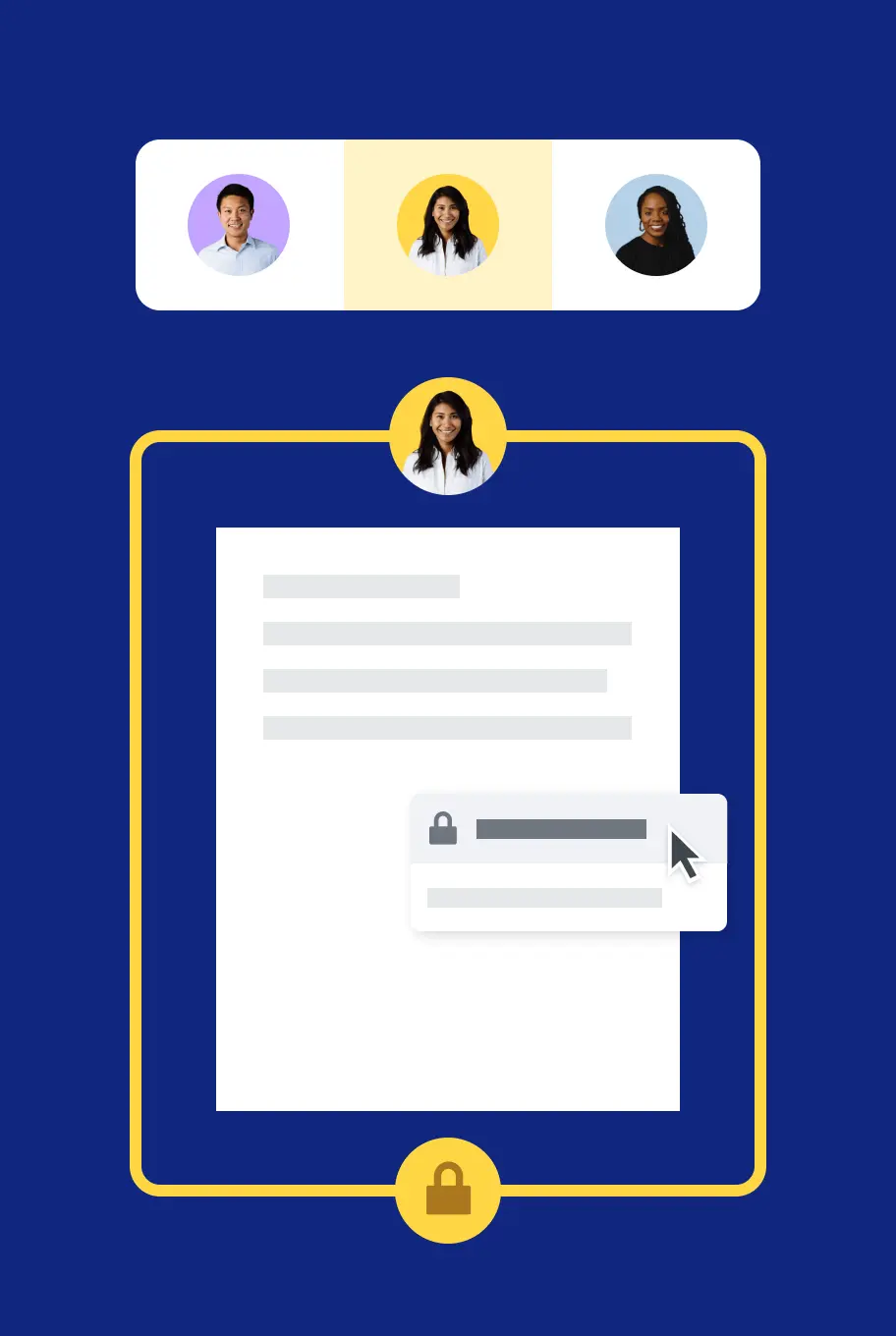
So if, for instance, someone on the Finance team needs to update numbers in an Excel spreadsheet used by multiple people, they can lock it. If anyone else tries to access it, the file will be opened in read-only mode. After the original user closes out of the file and unlocks it, others will be able to edit it as usual.
And if anyone ever forgets to unlock a file, don’t worry. Any locked out users will be able to click a button to send a notification to the original user, asking them to unlock the file. Admins can also unlock files from the admin console.
We’re also introducing an enhancement to the Dropbox Smart Sync feature that will help users save hard drive space automatically. Once activated in our desktop app settings, we’ll identify files that haven’t been accessed in a couple months and mark them “online-only.” While they’ll still appear on users’ hard drives, they’ll only take up a fraction of the space. And as with other “online-only” files, double-clicking will automatically download and open them. With many teams sharing terabytes of files, it’s a great way to keep people’s hard drives from getting eaten up.
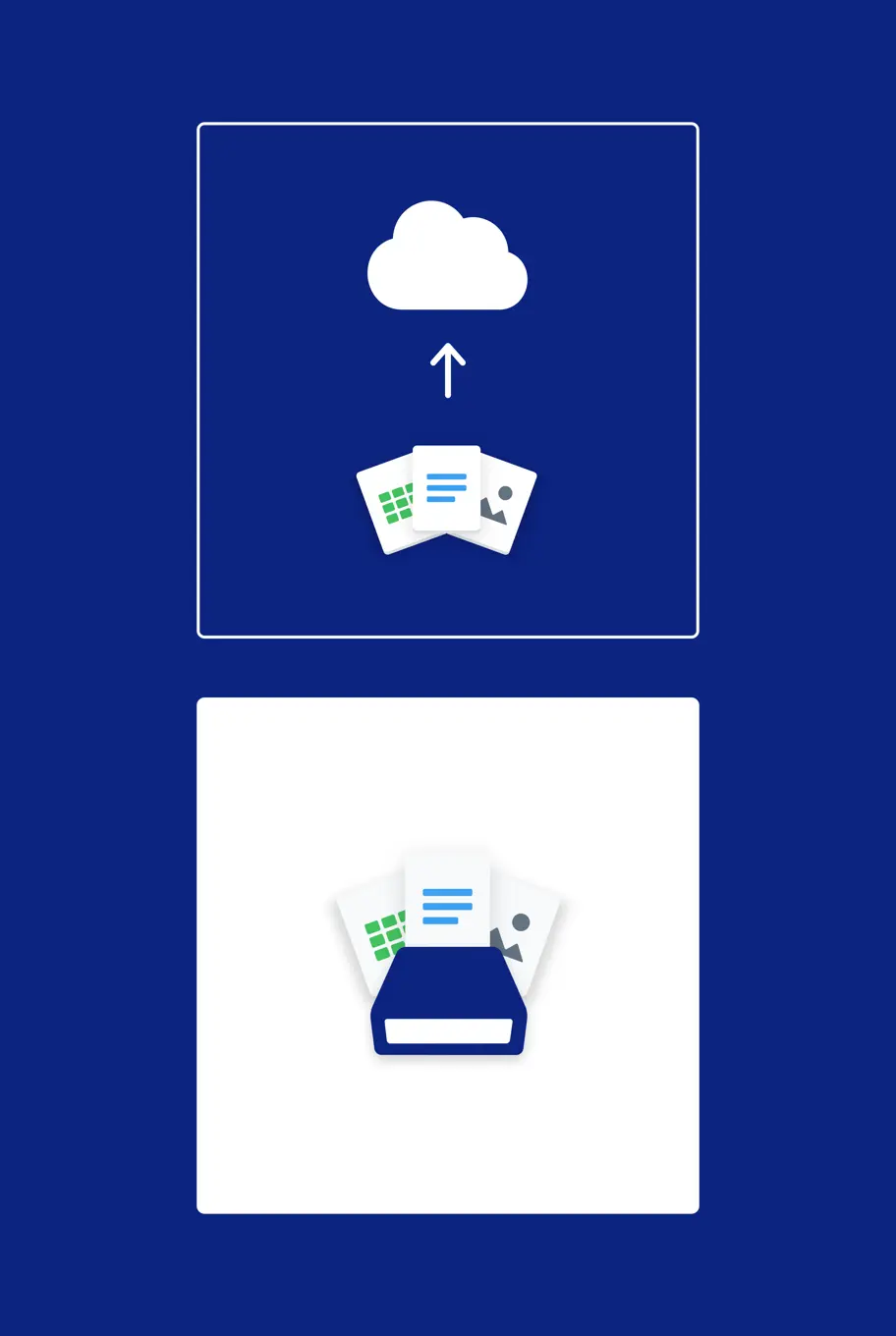
Get started
These new features are now available to all Dropbox Business teams. To add premium support to your account, visit the admin console or contact your customer success manager. You’ll also find the insights dashboard and teamwide settings for Rewind, file locking, and Smart Sync there as well.