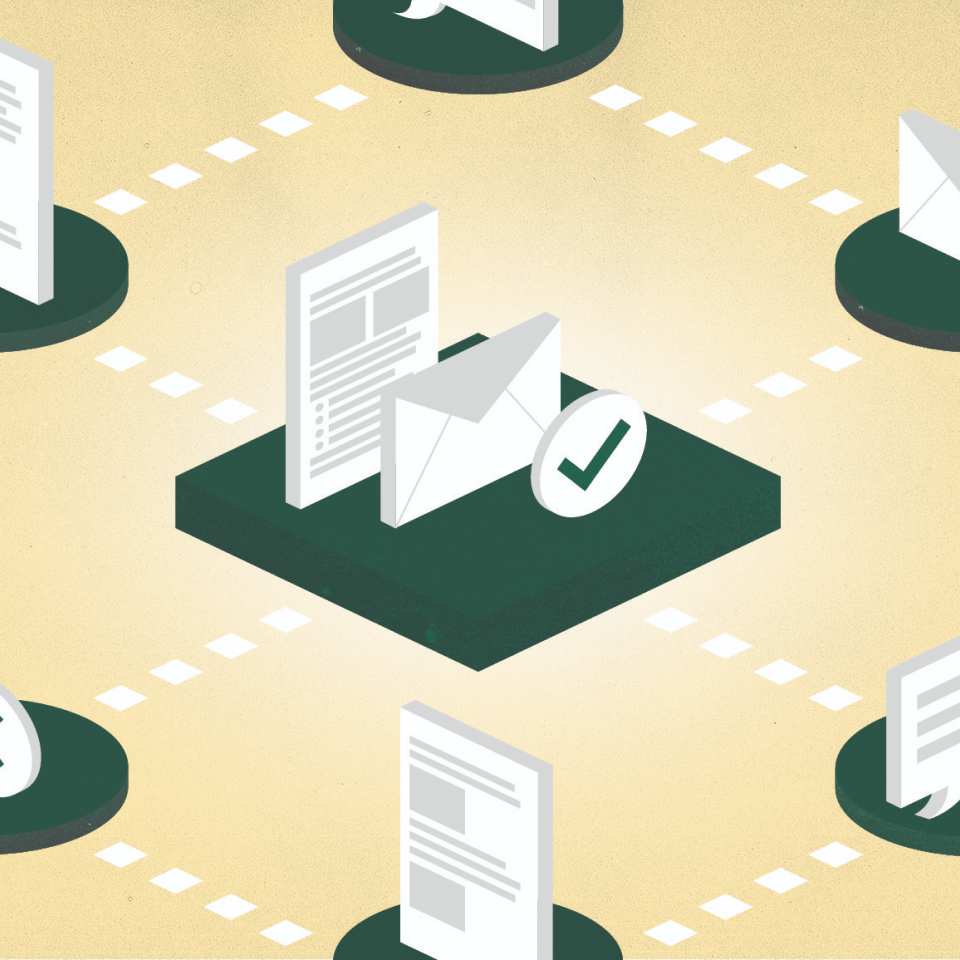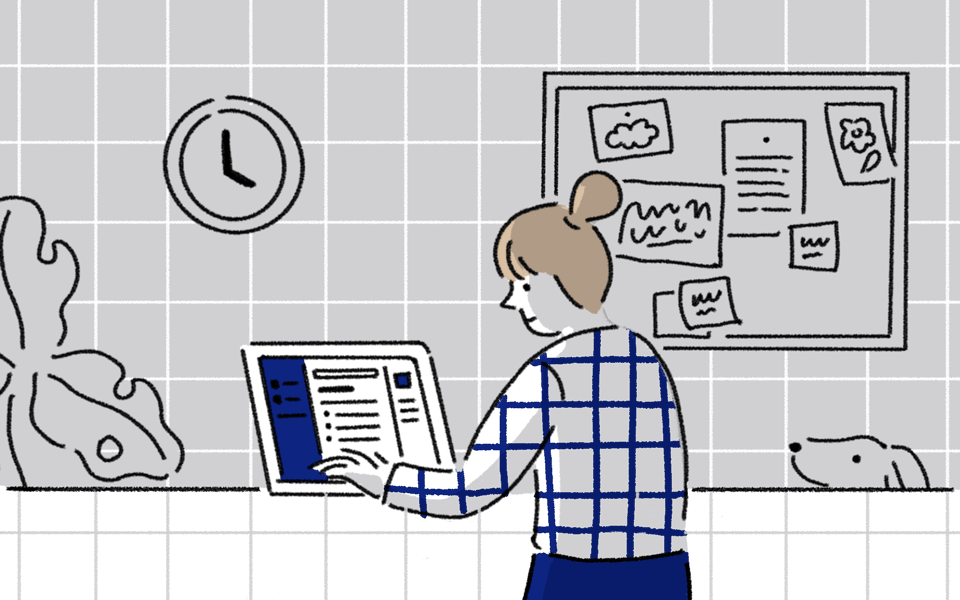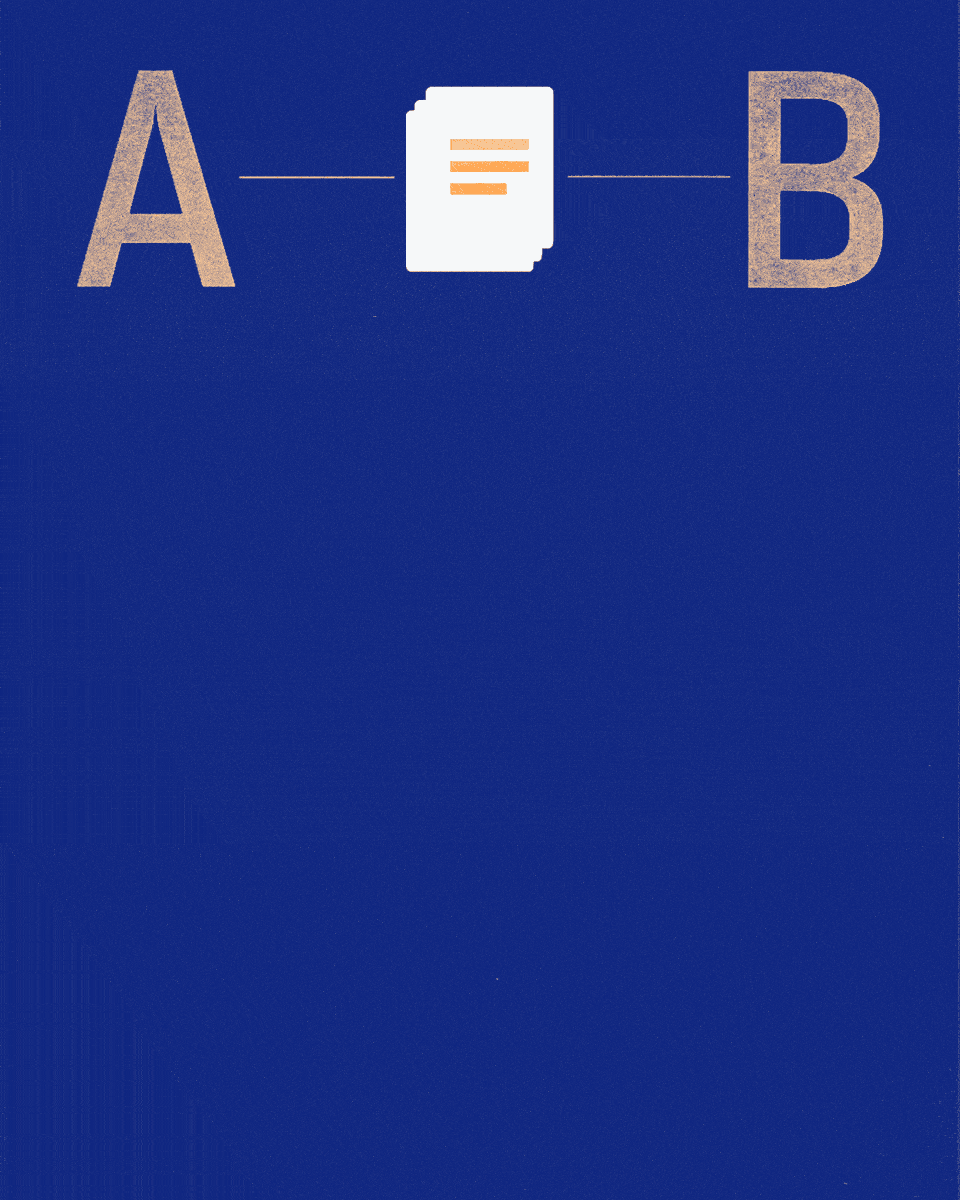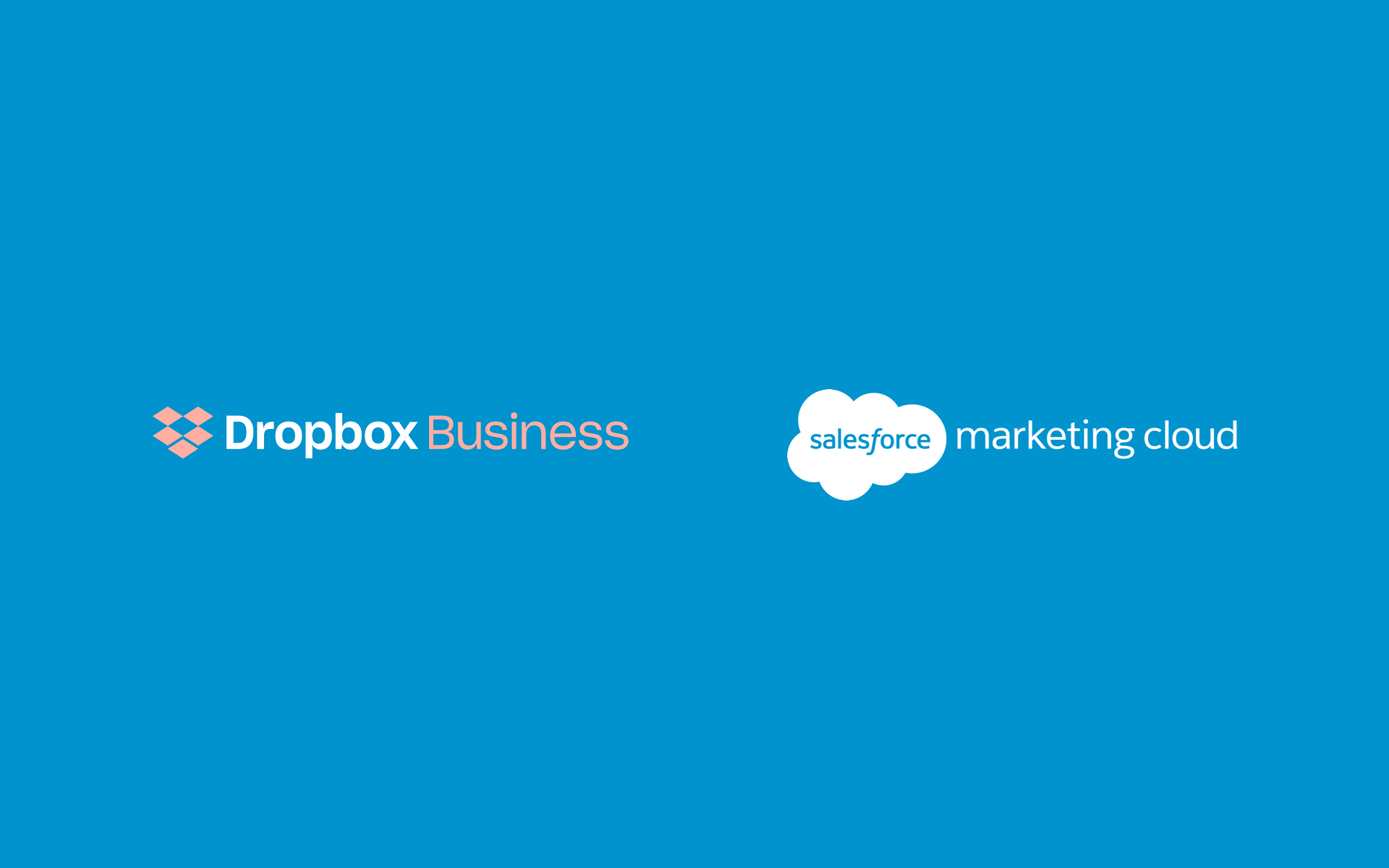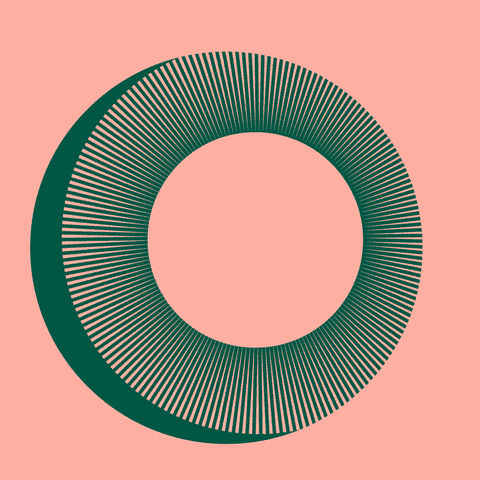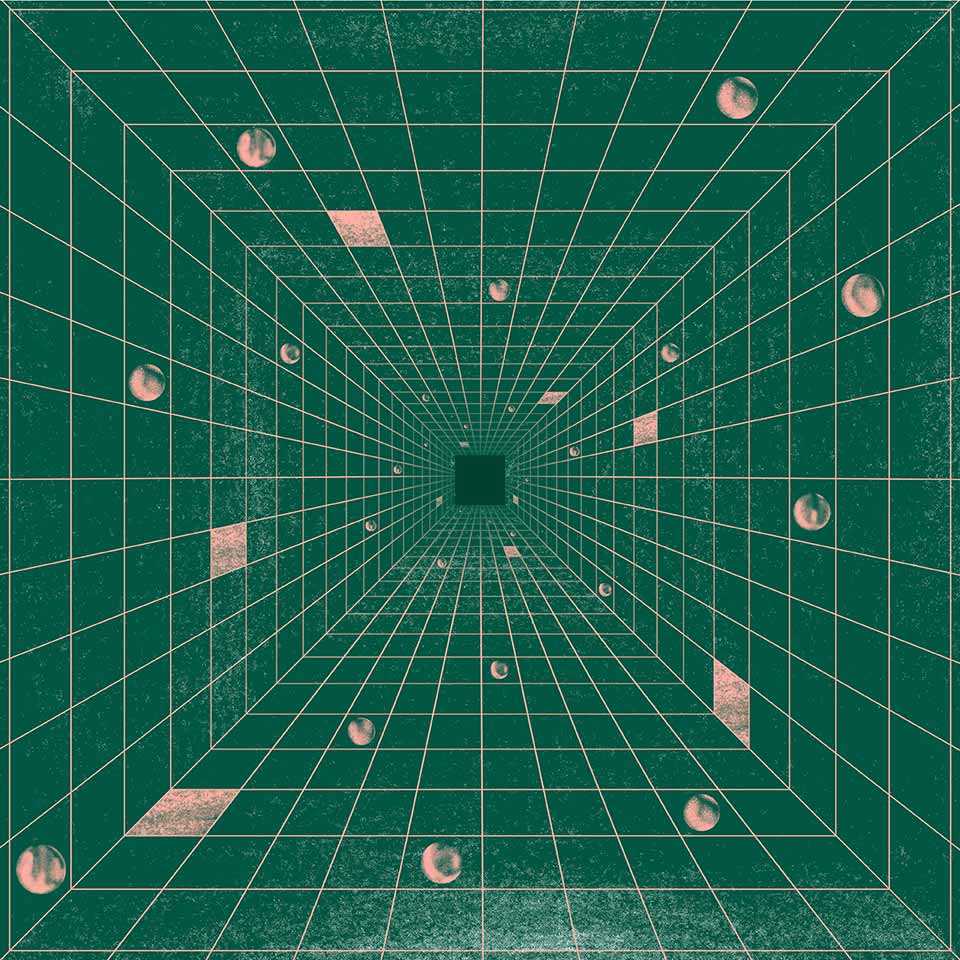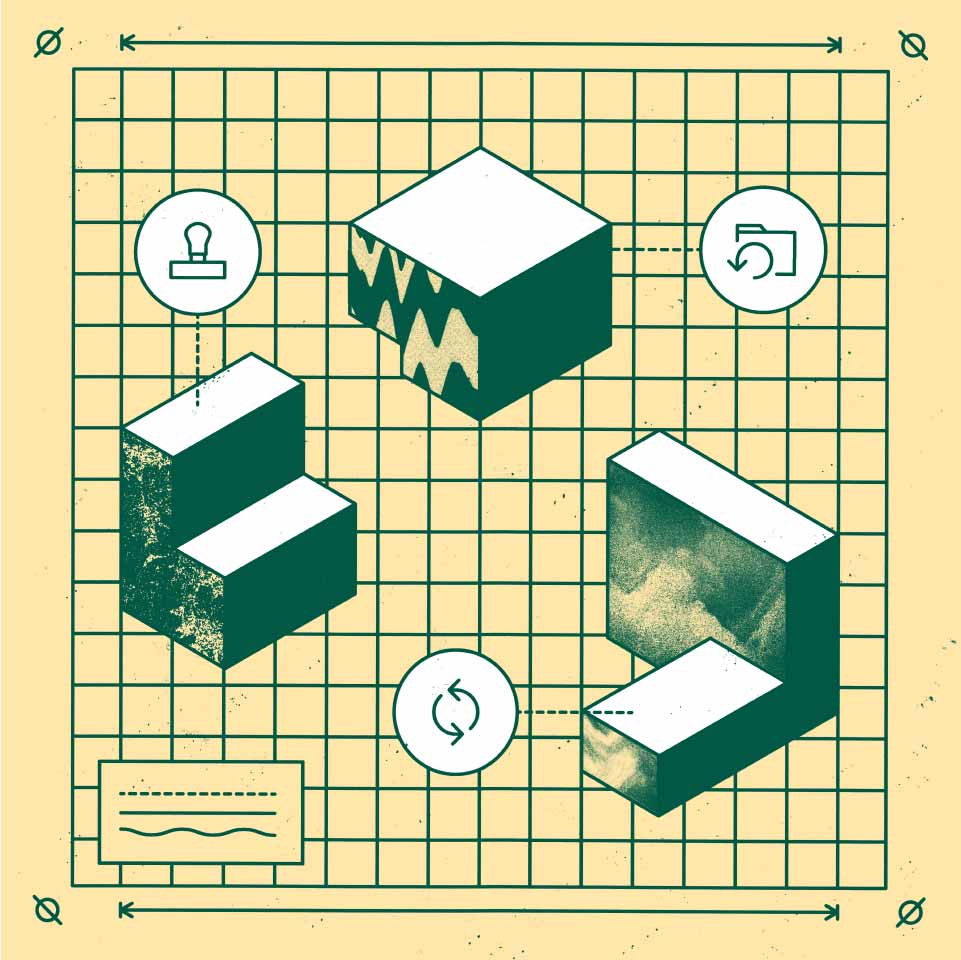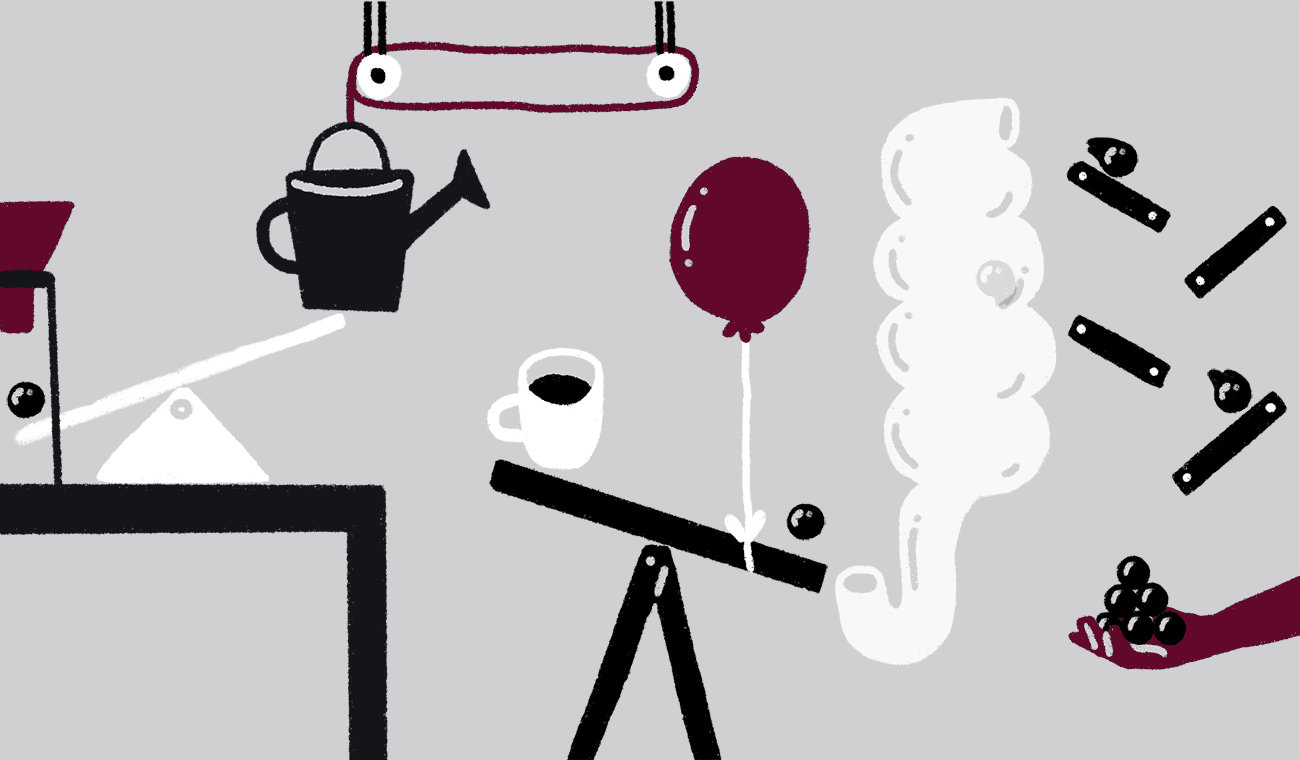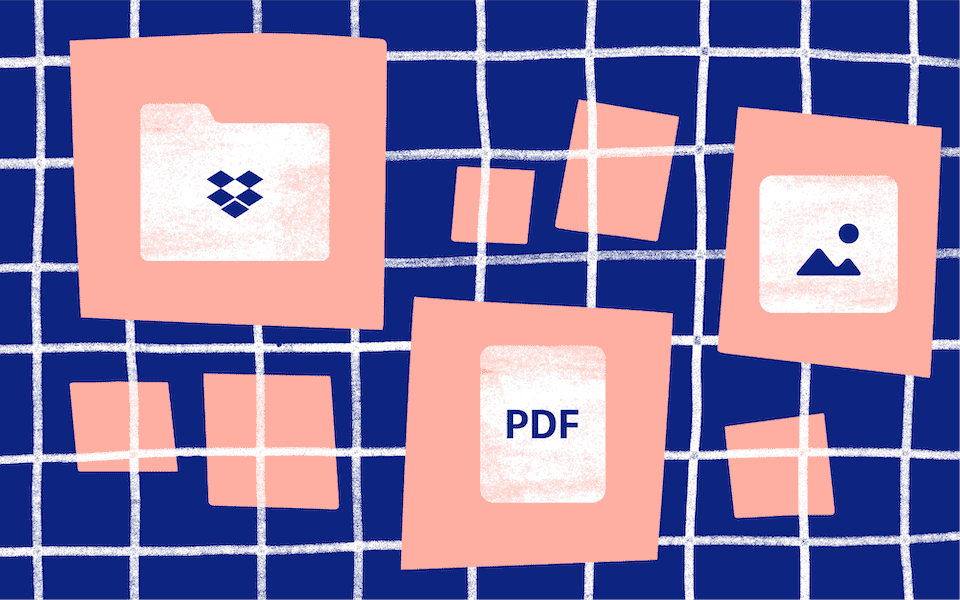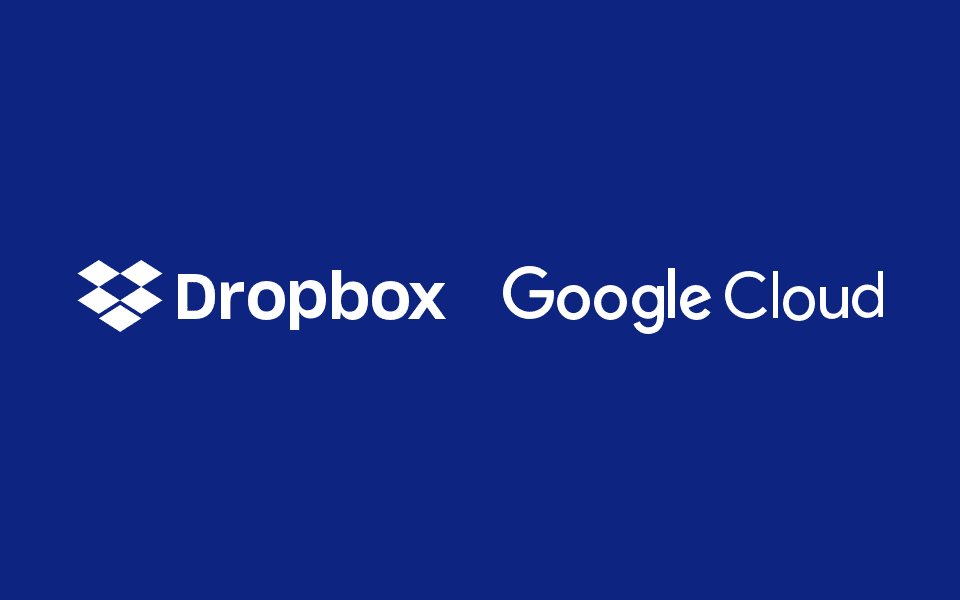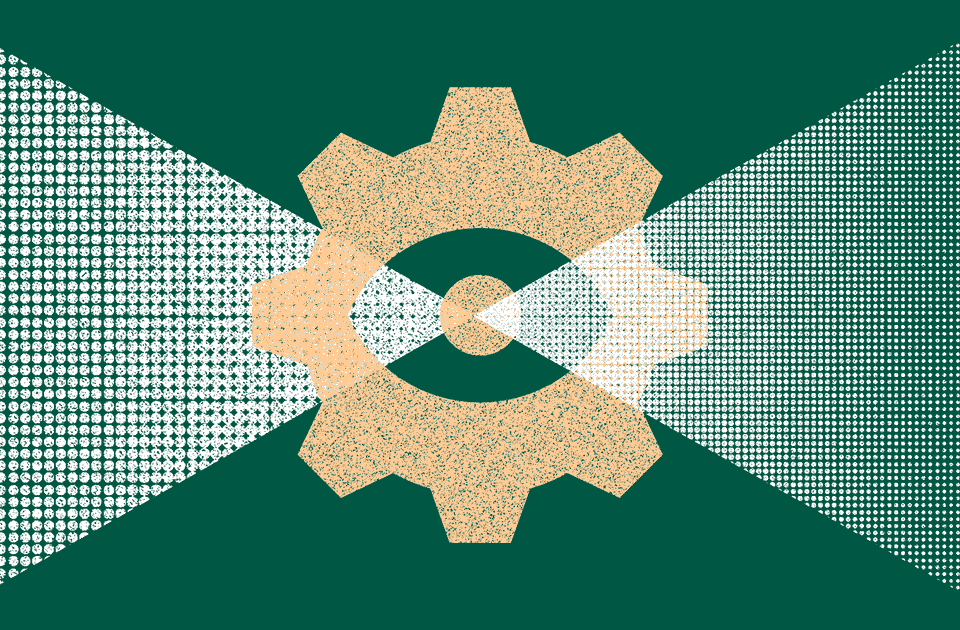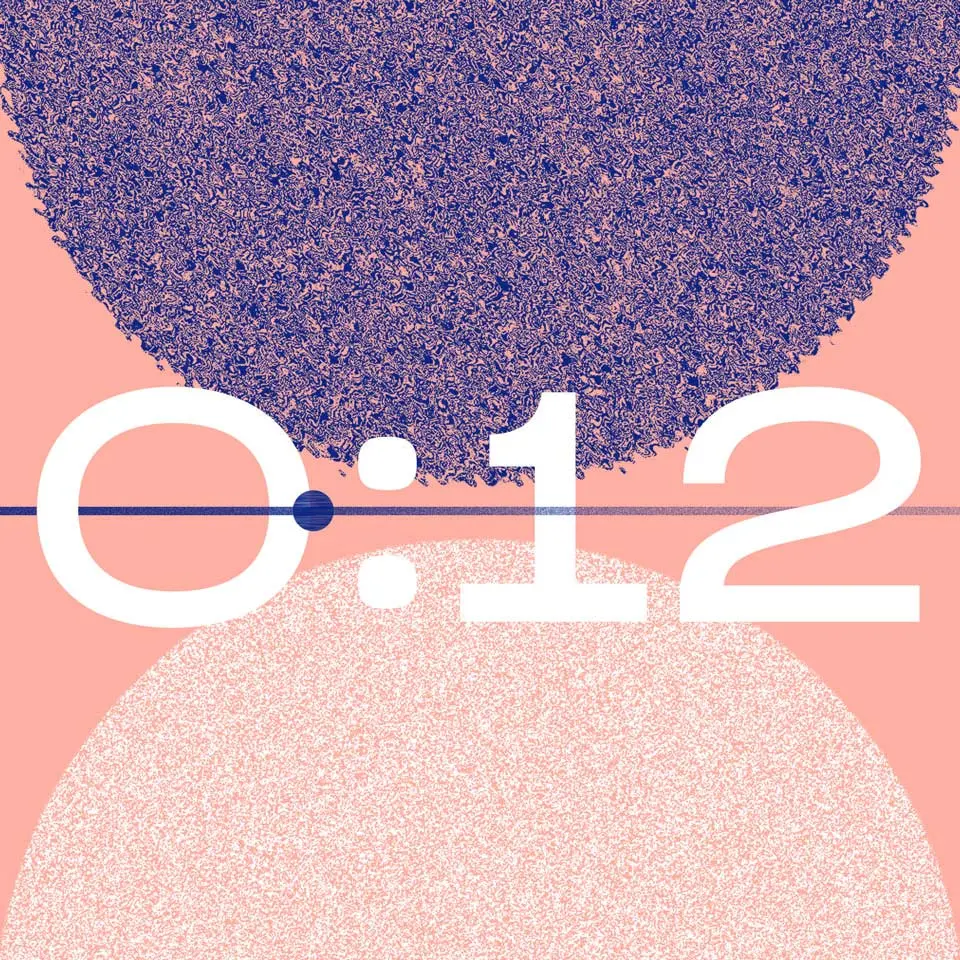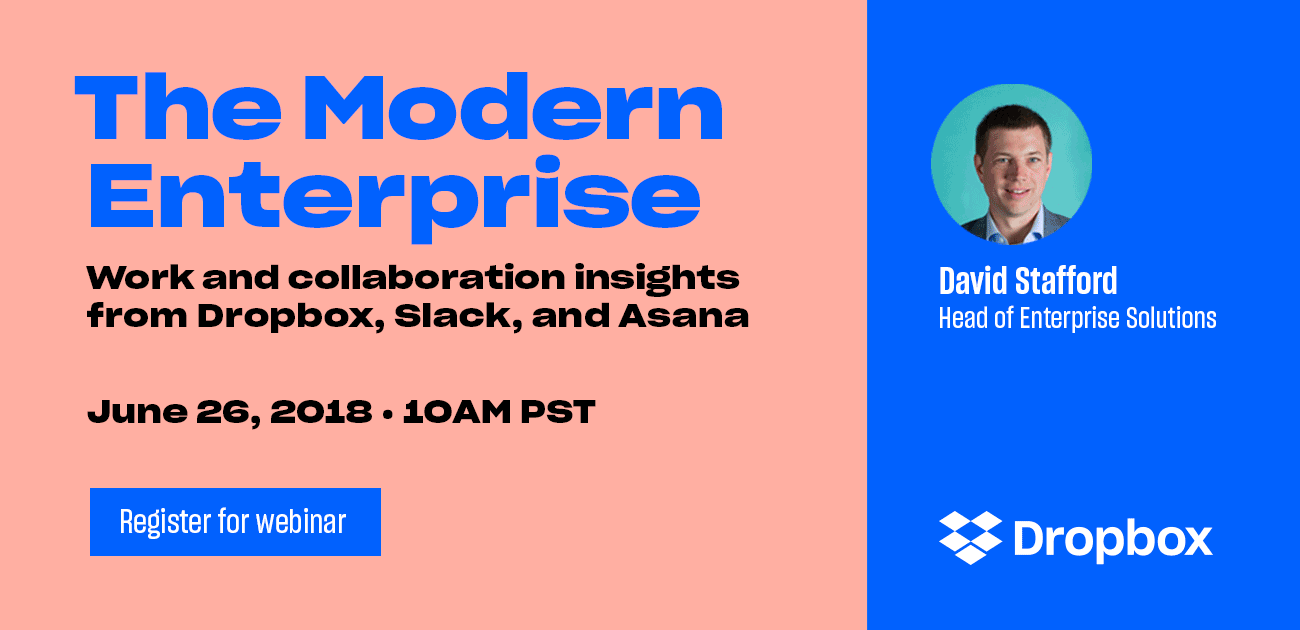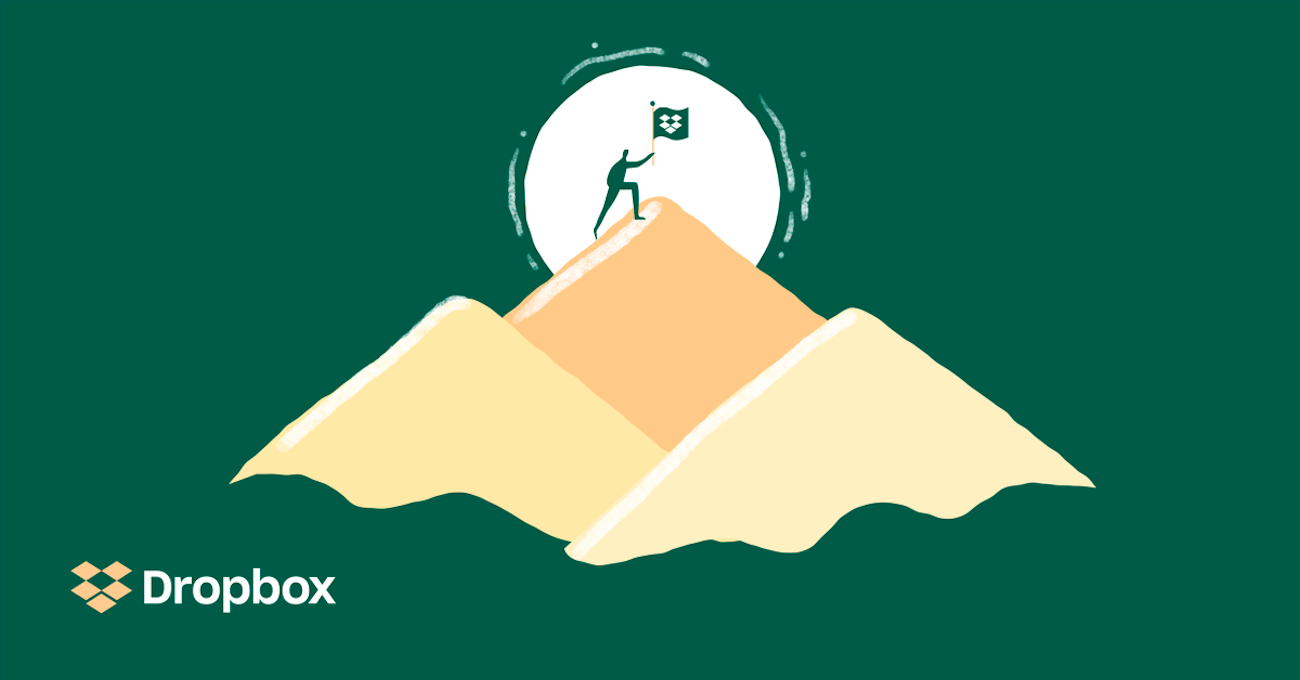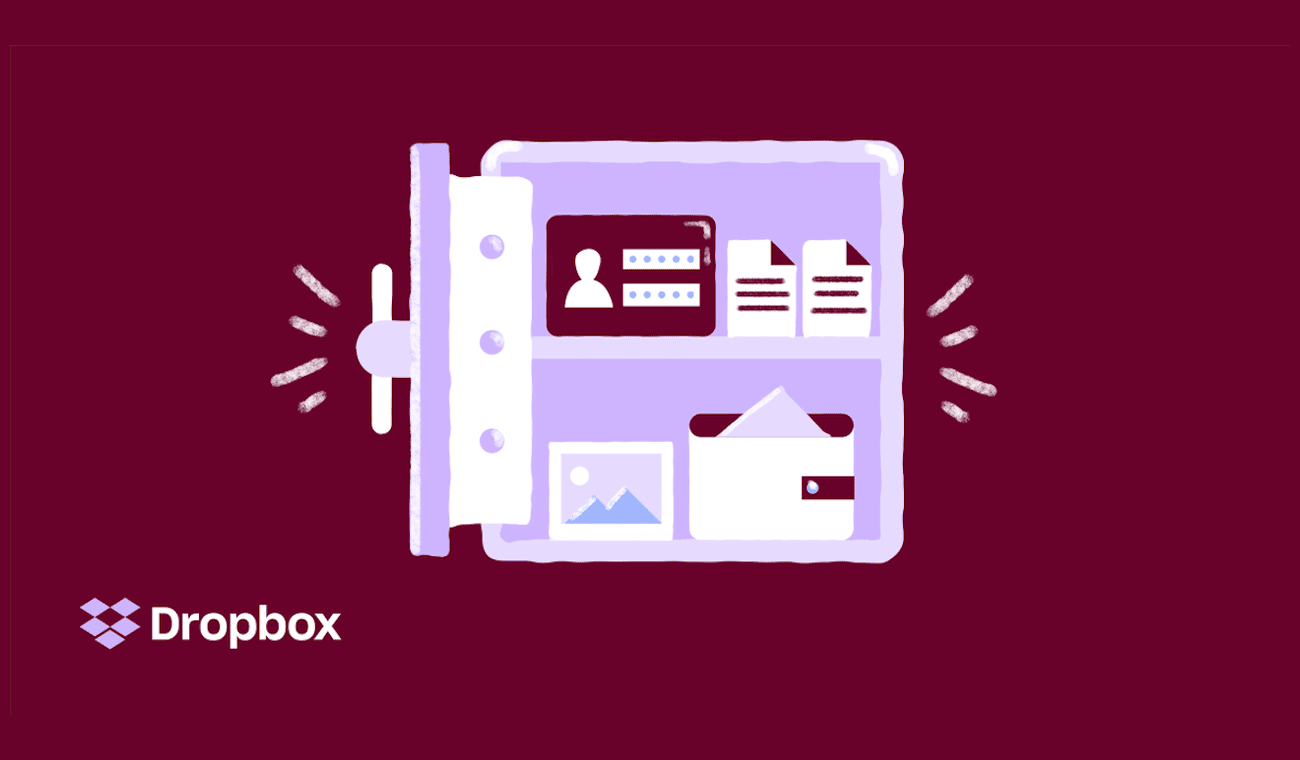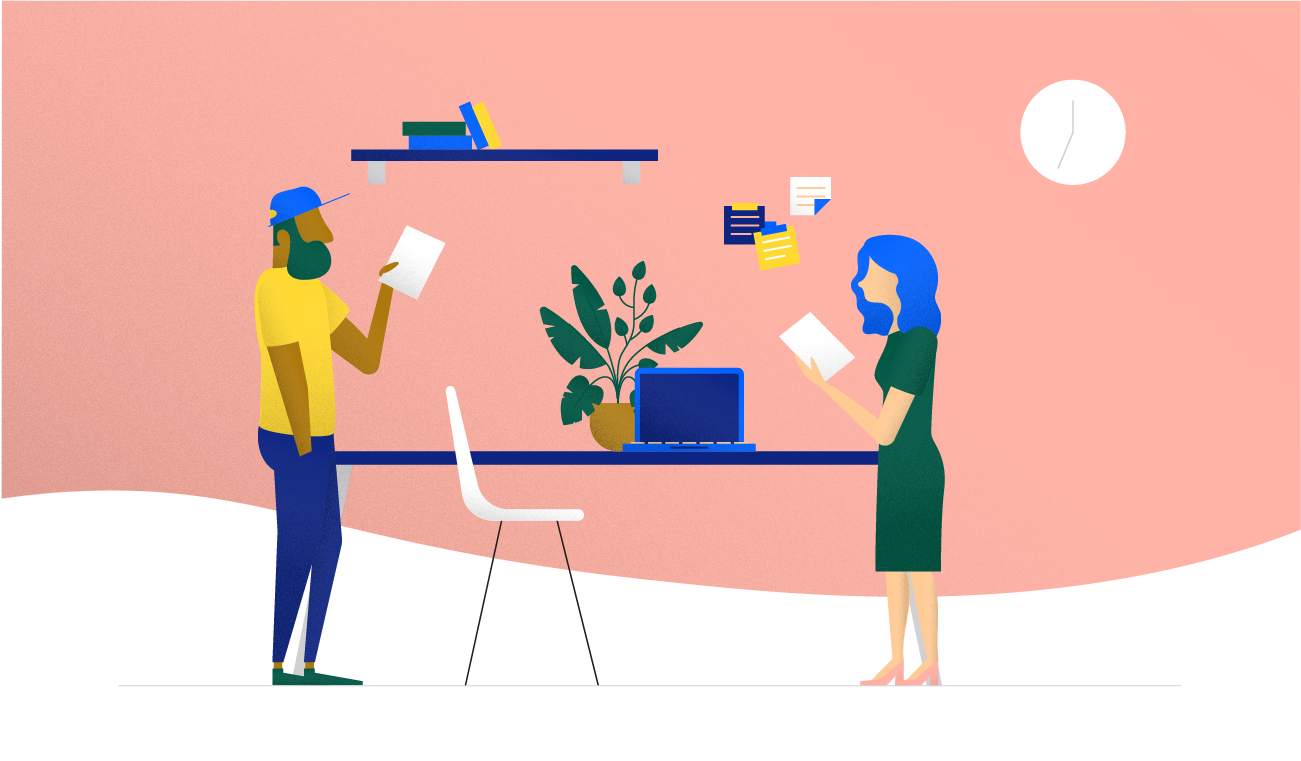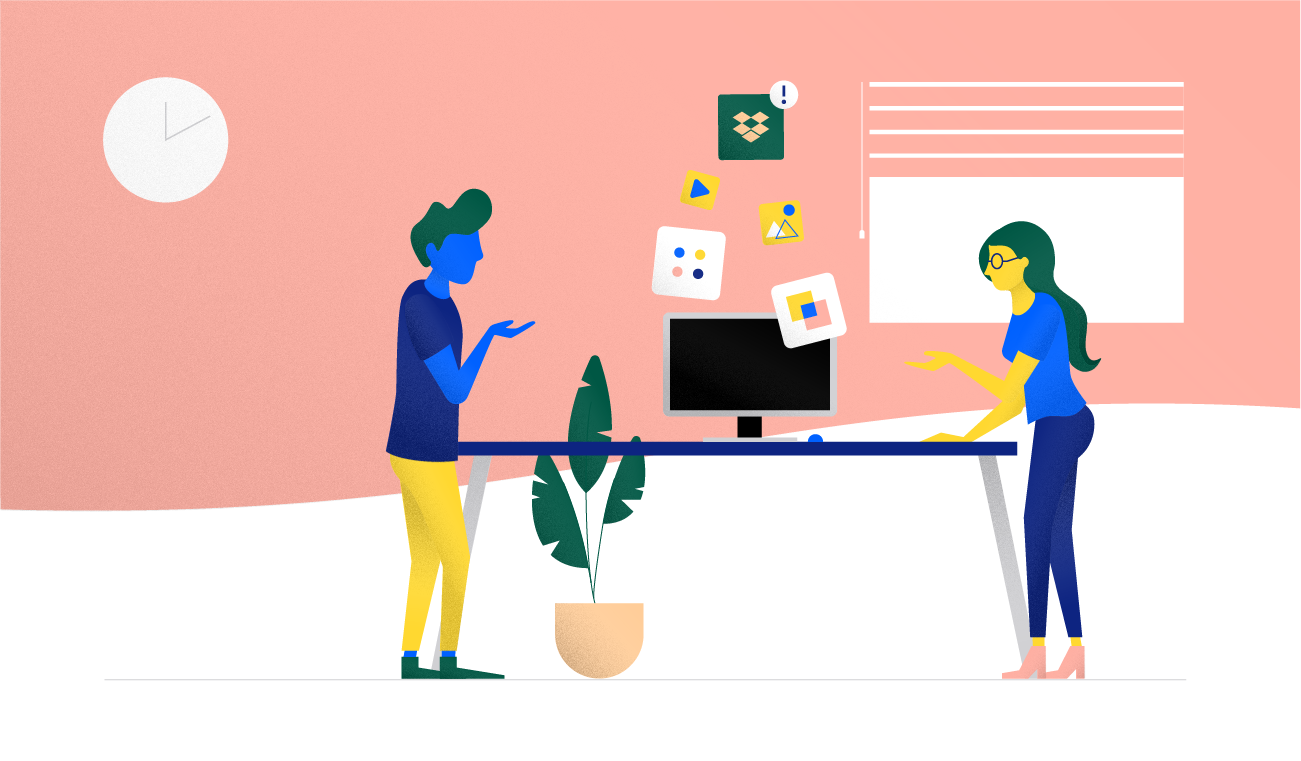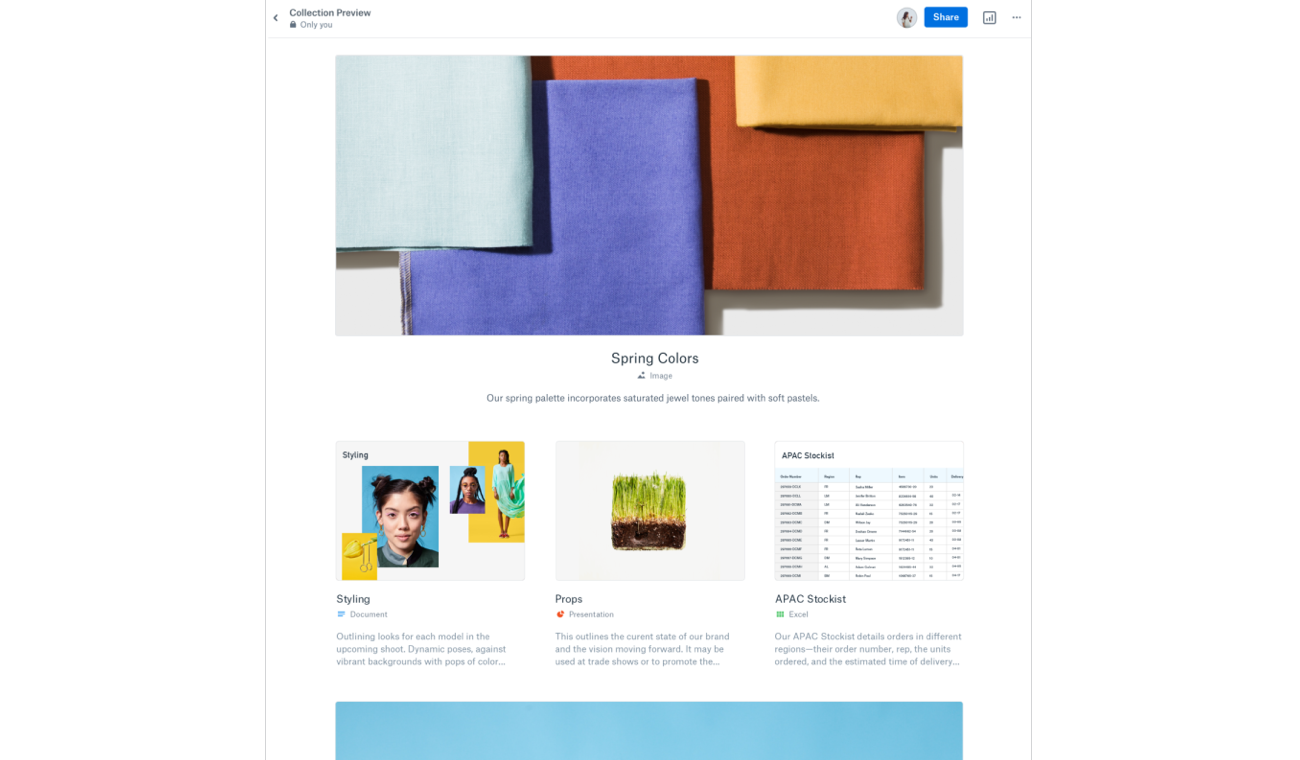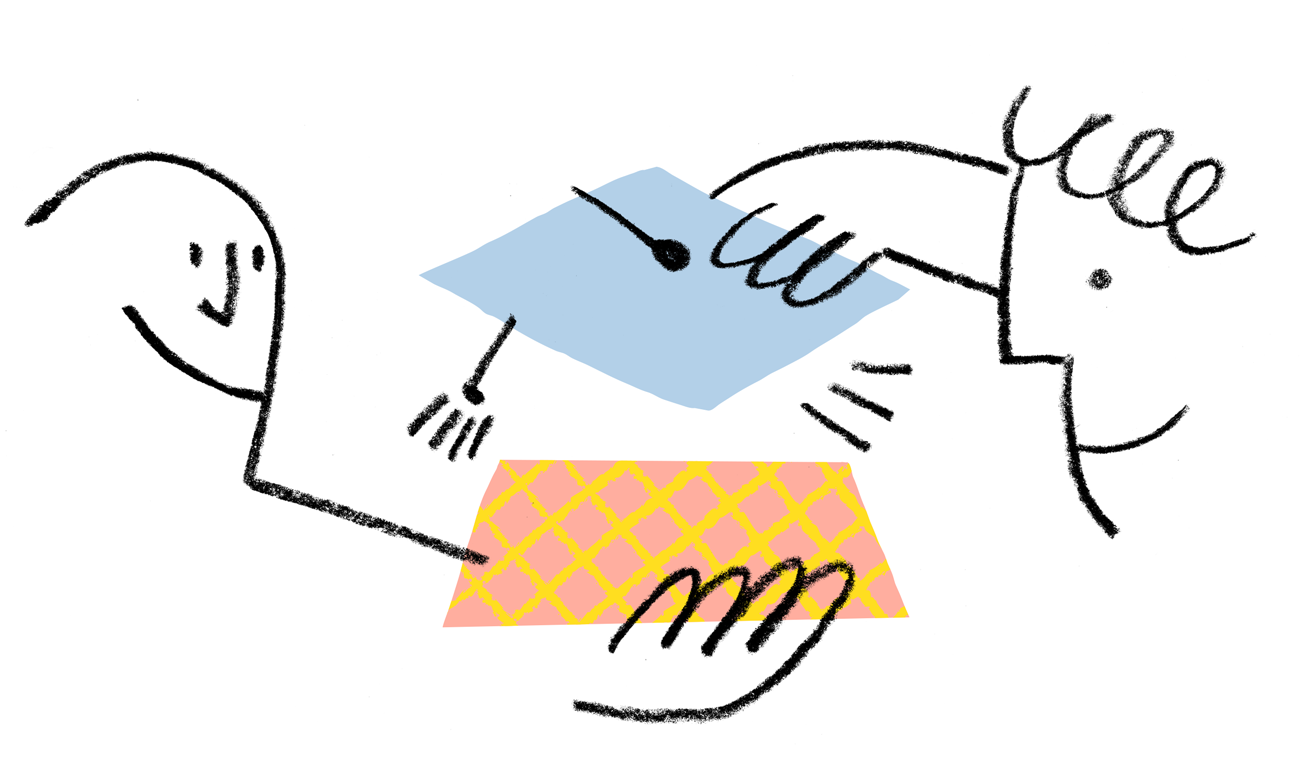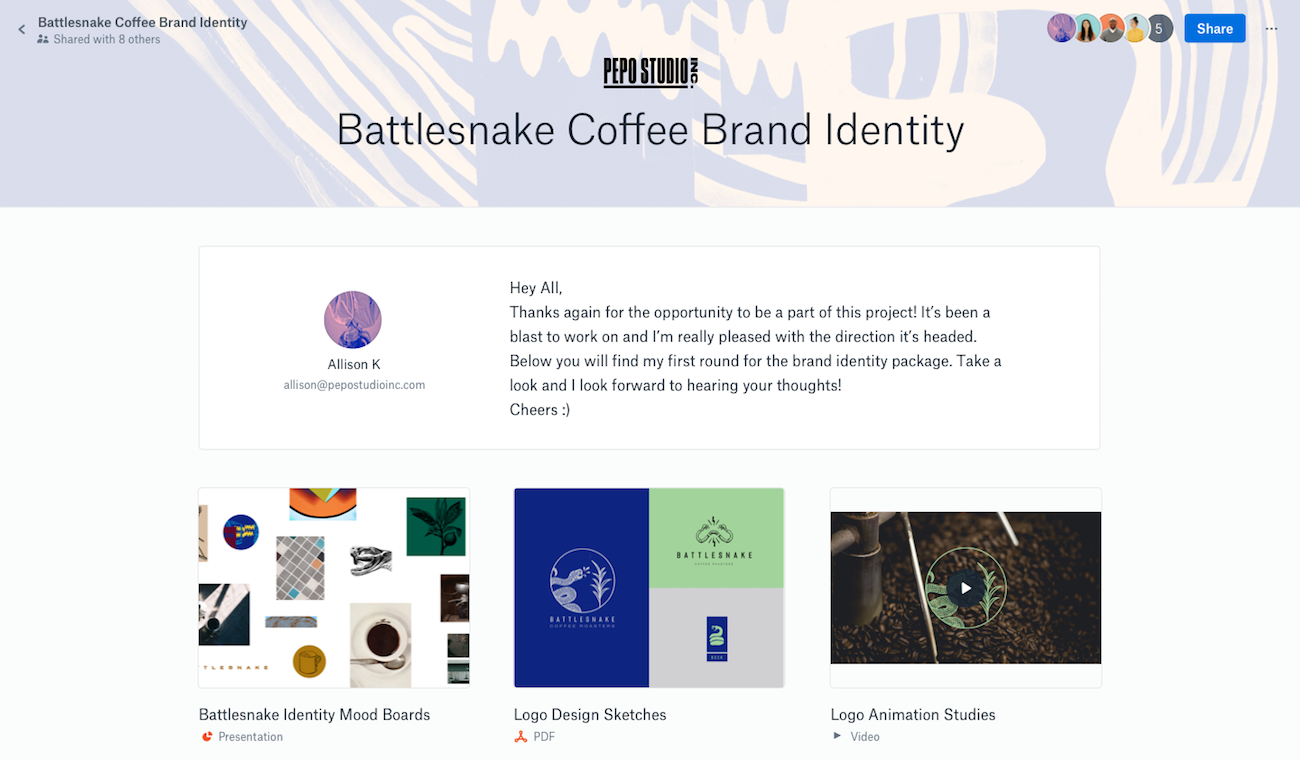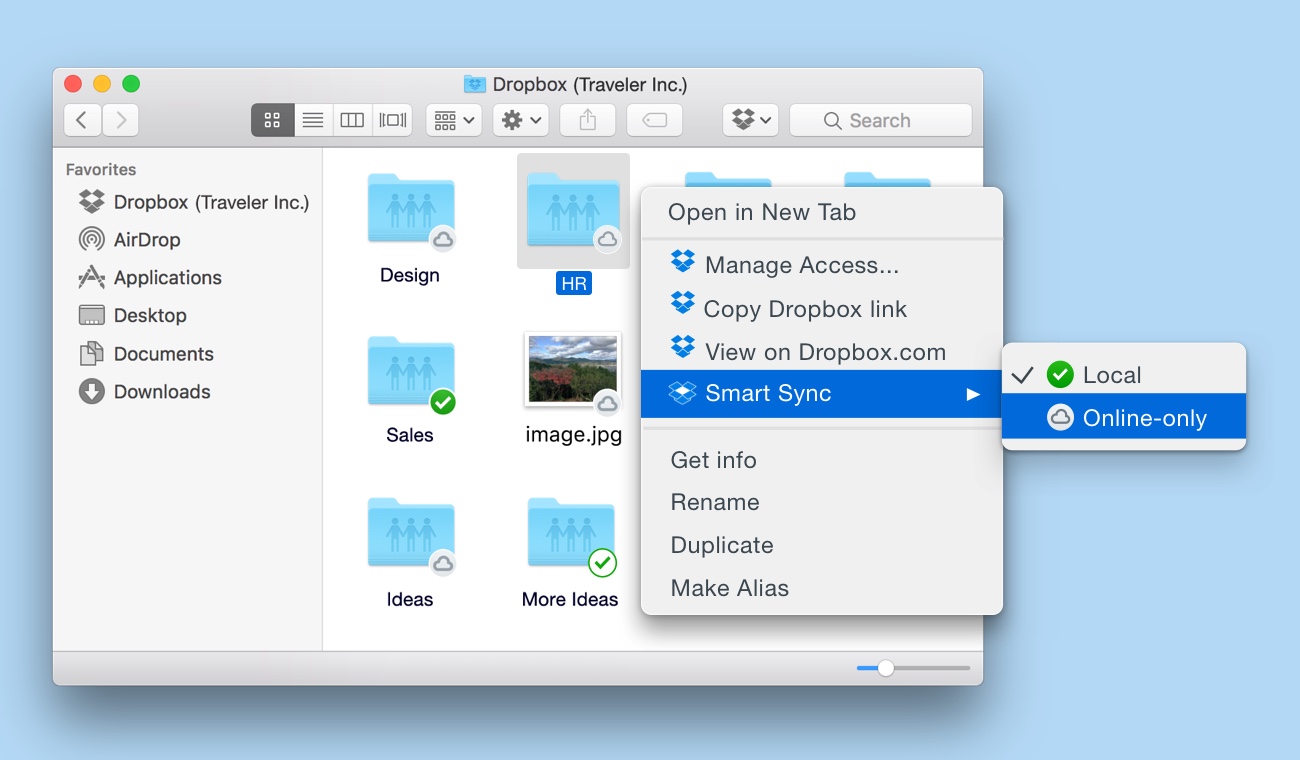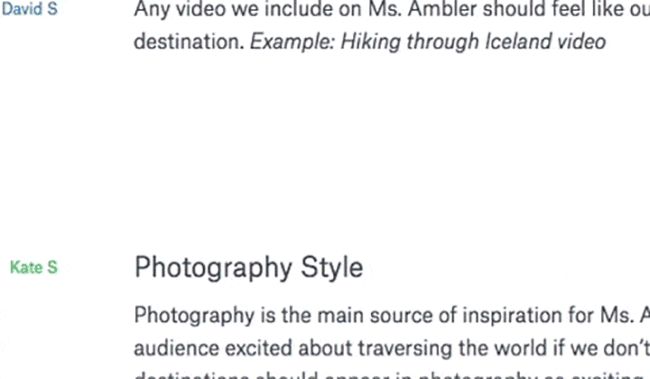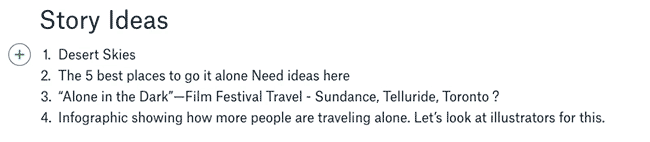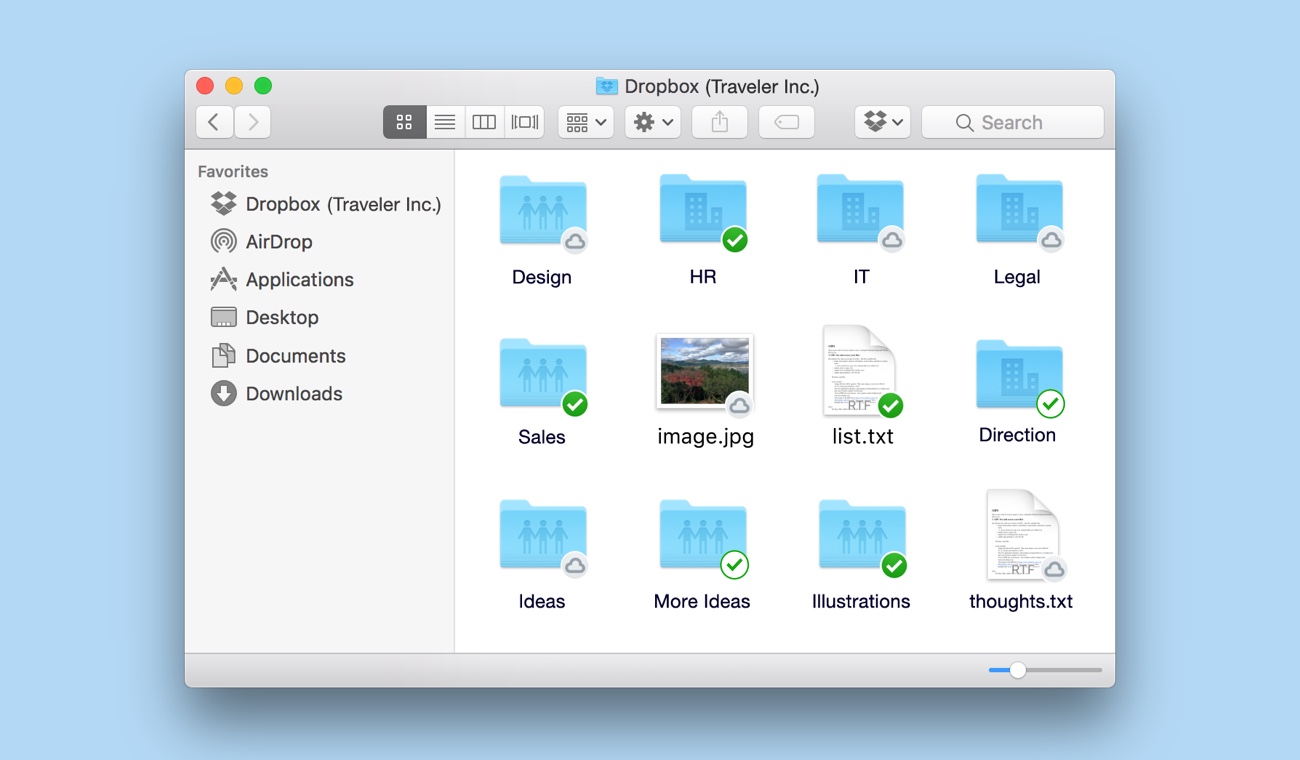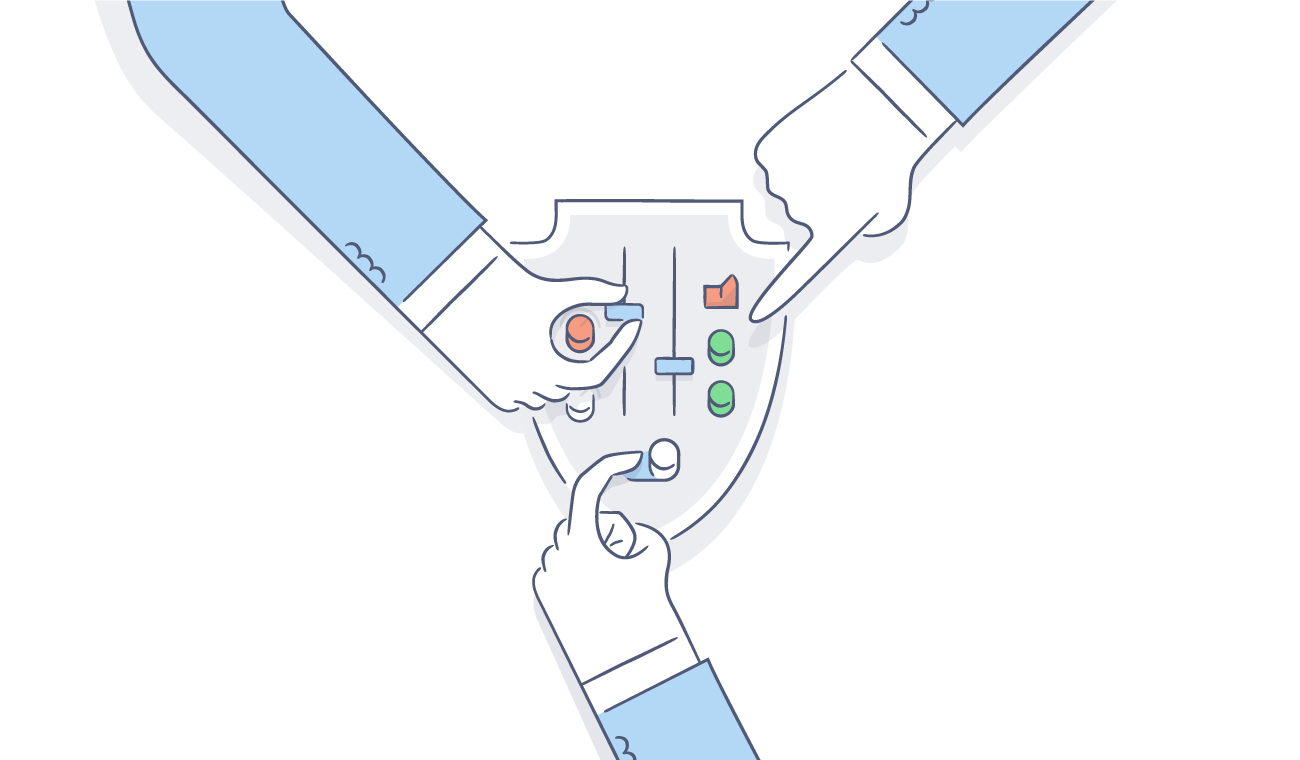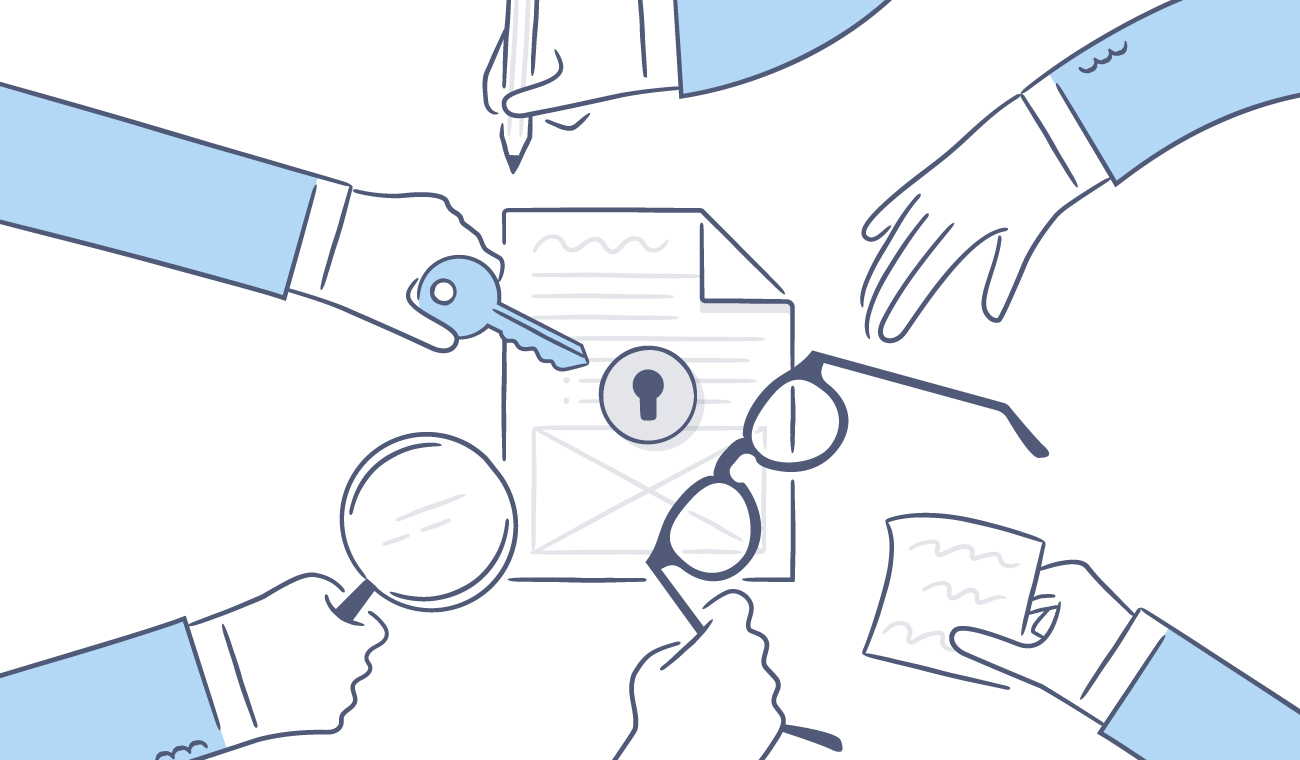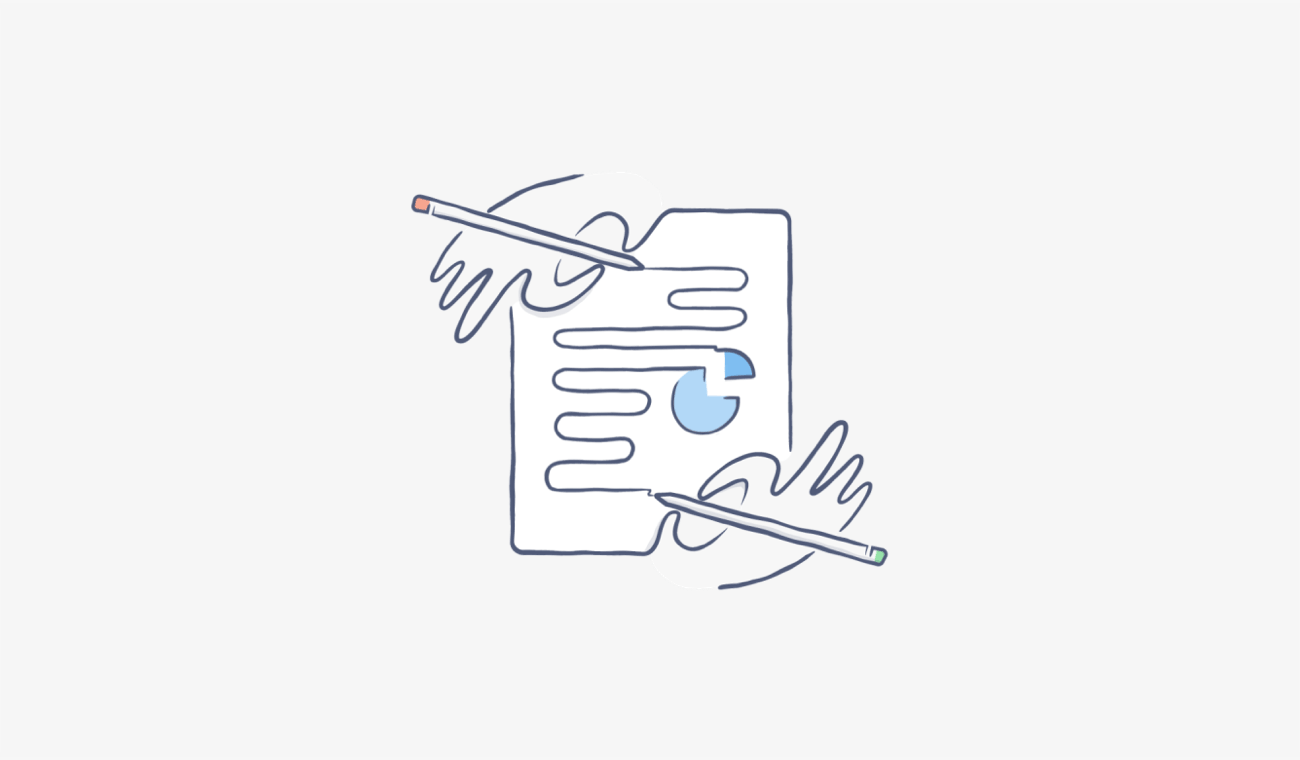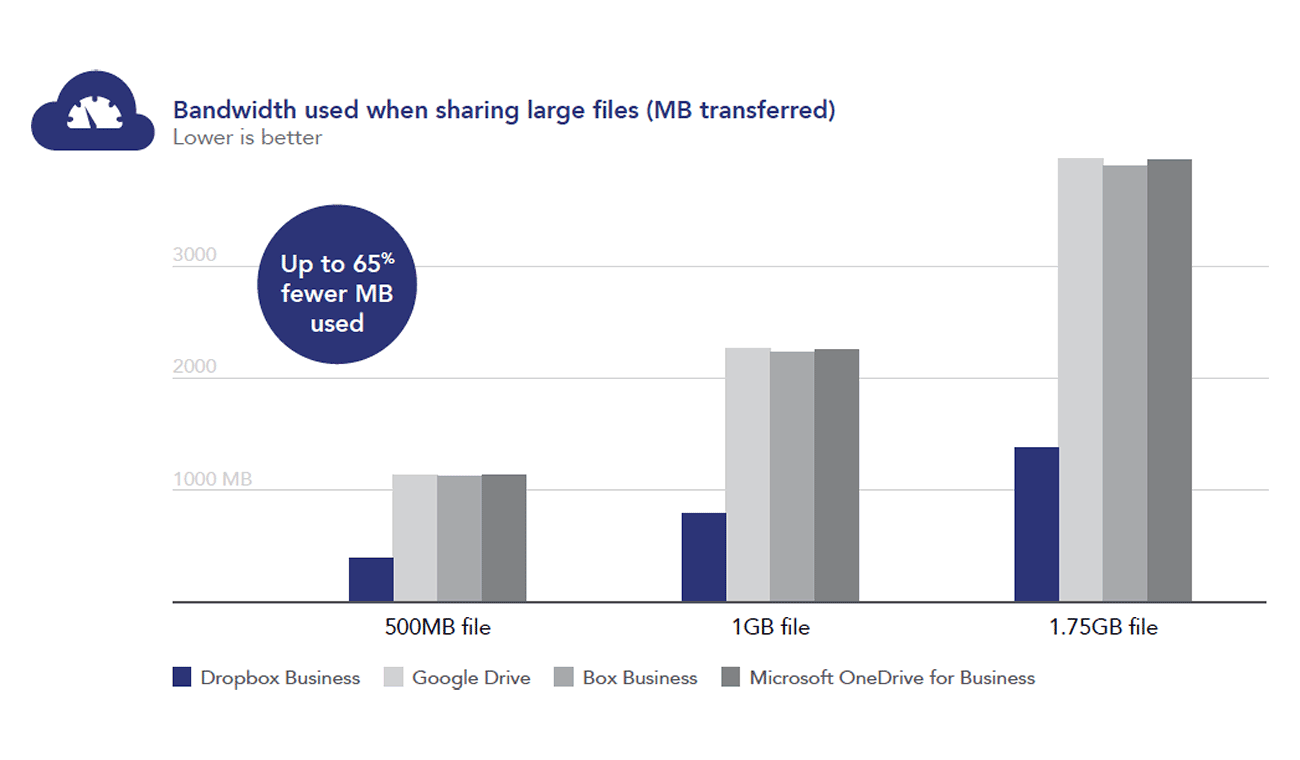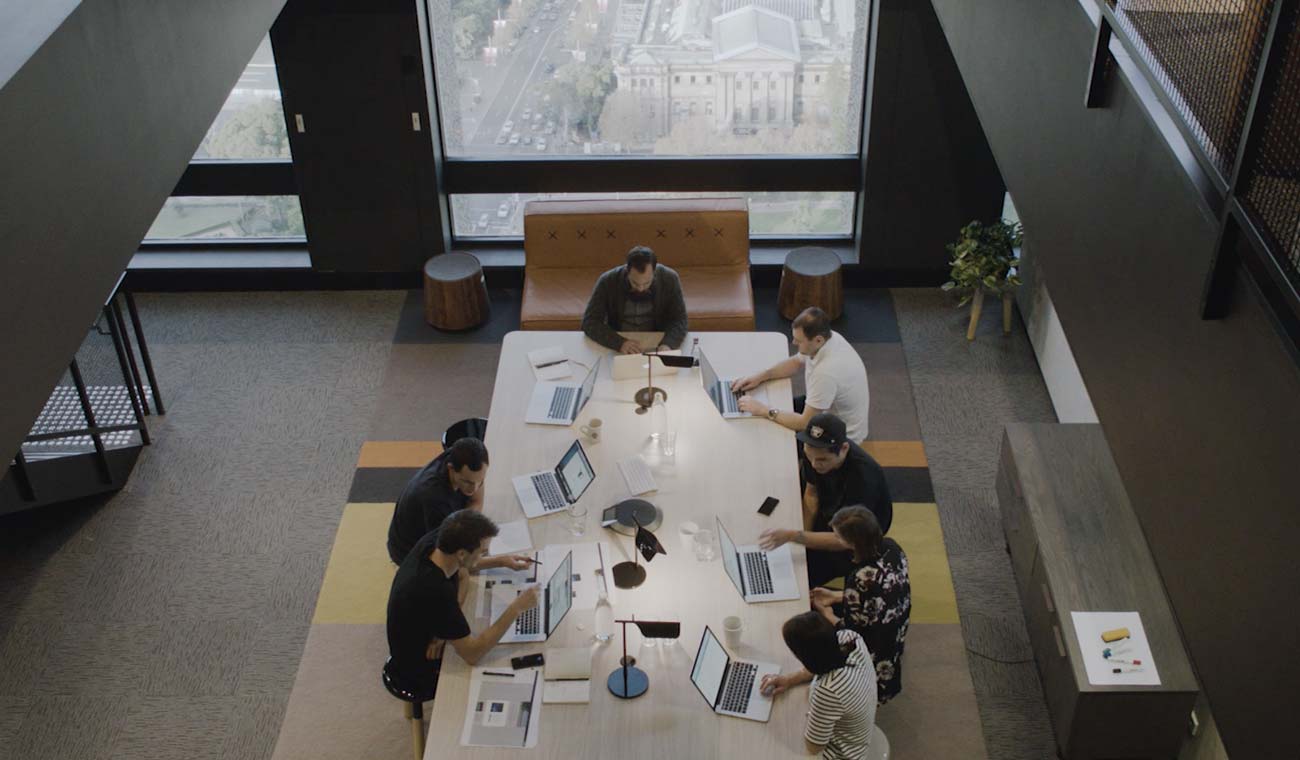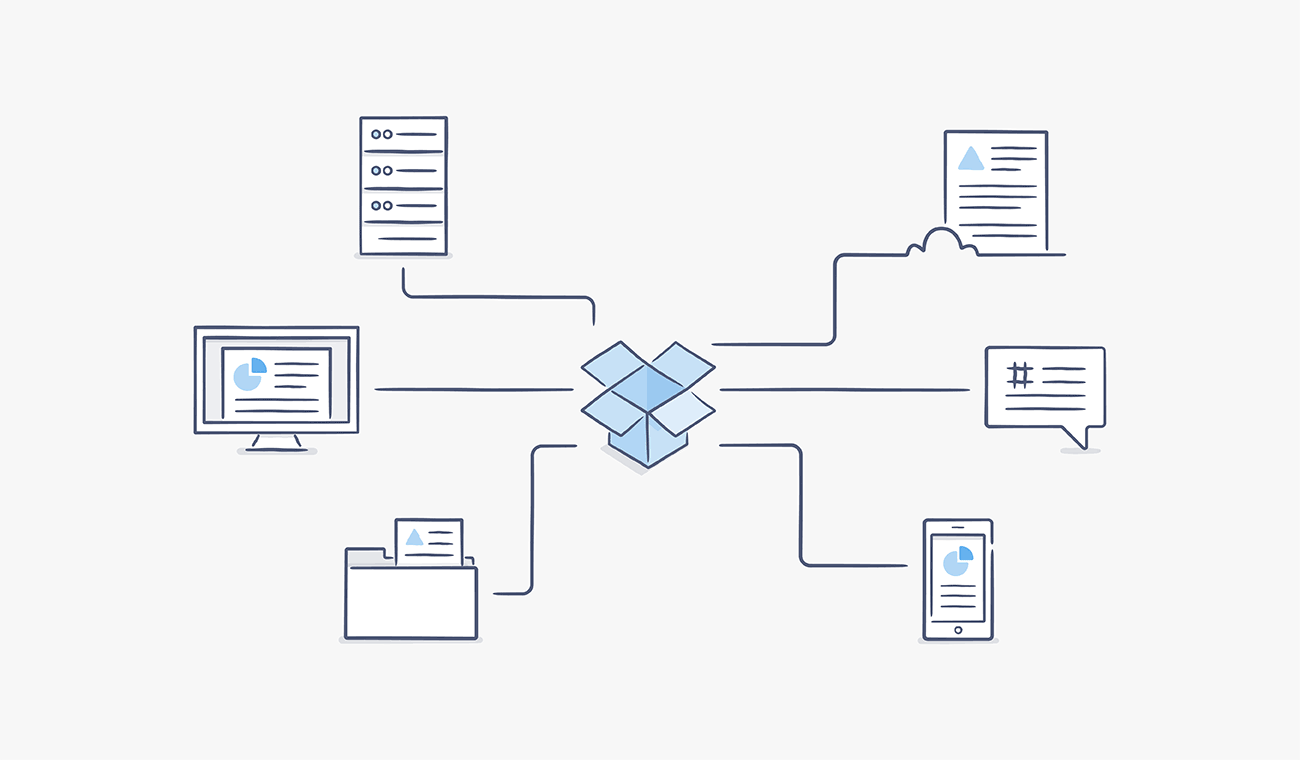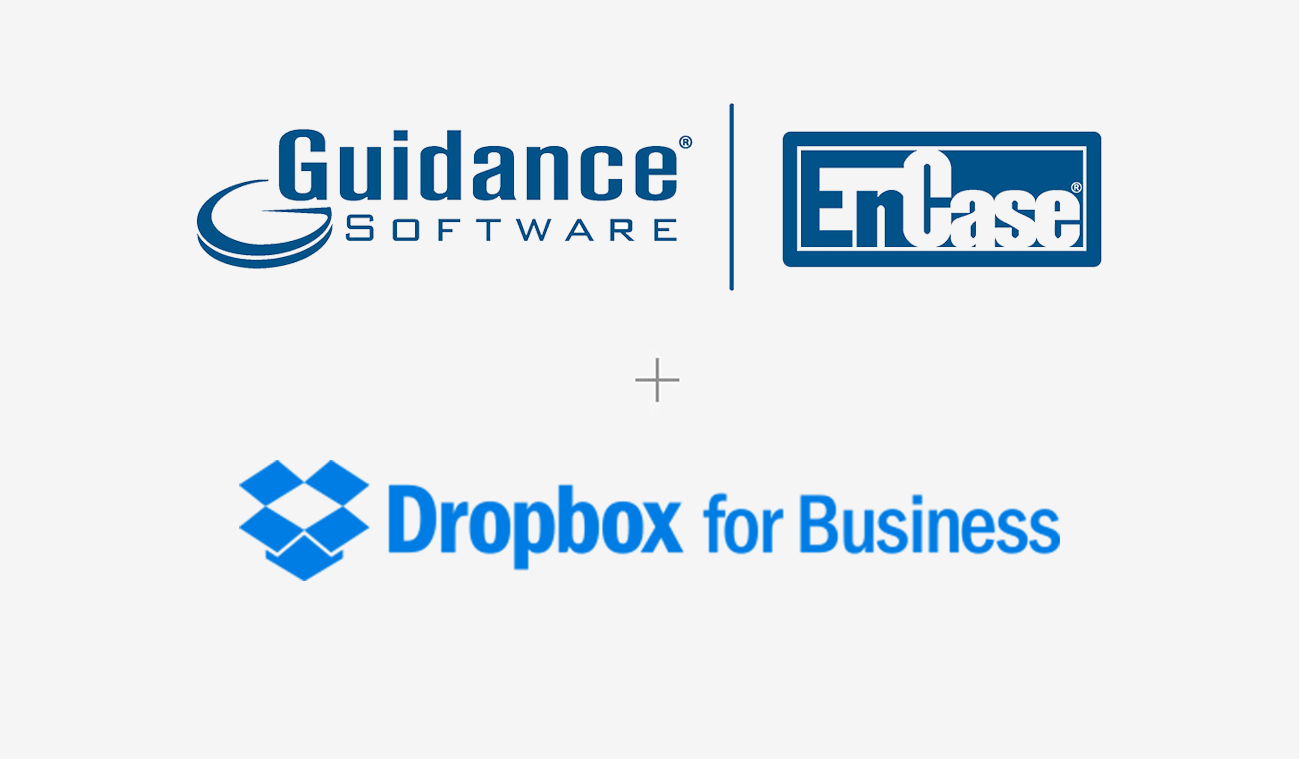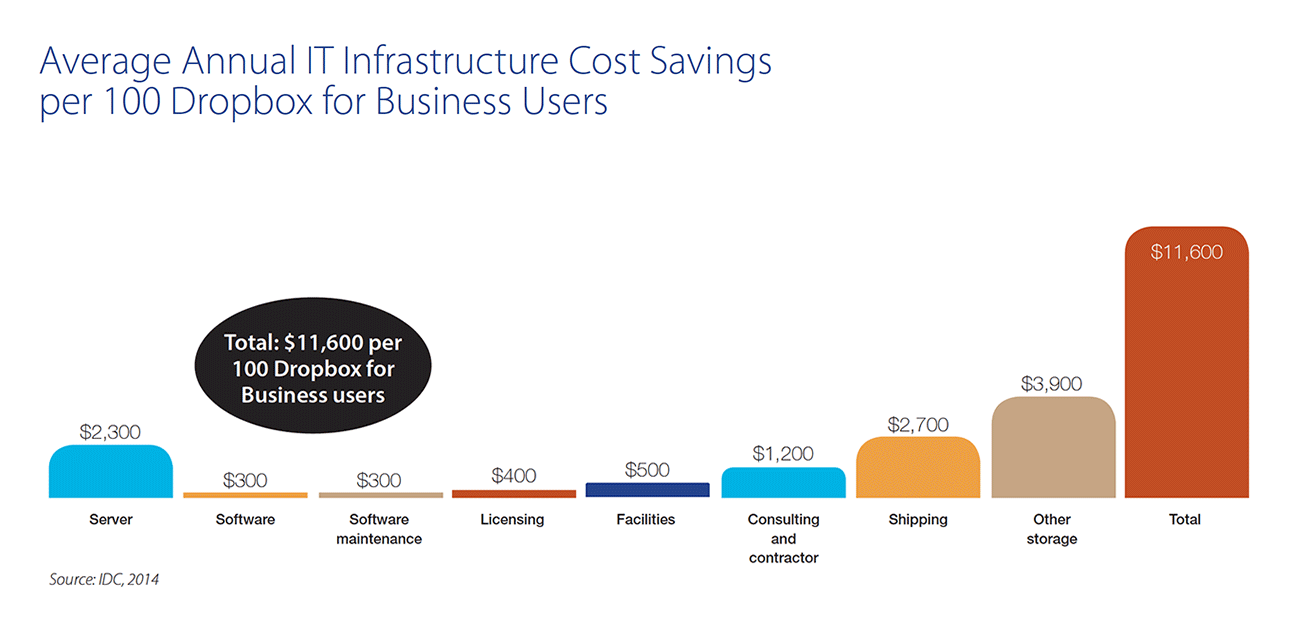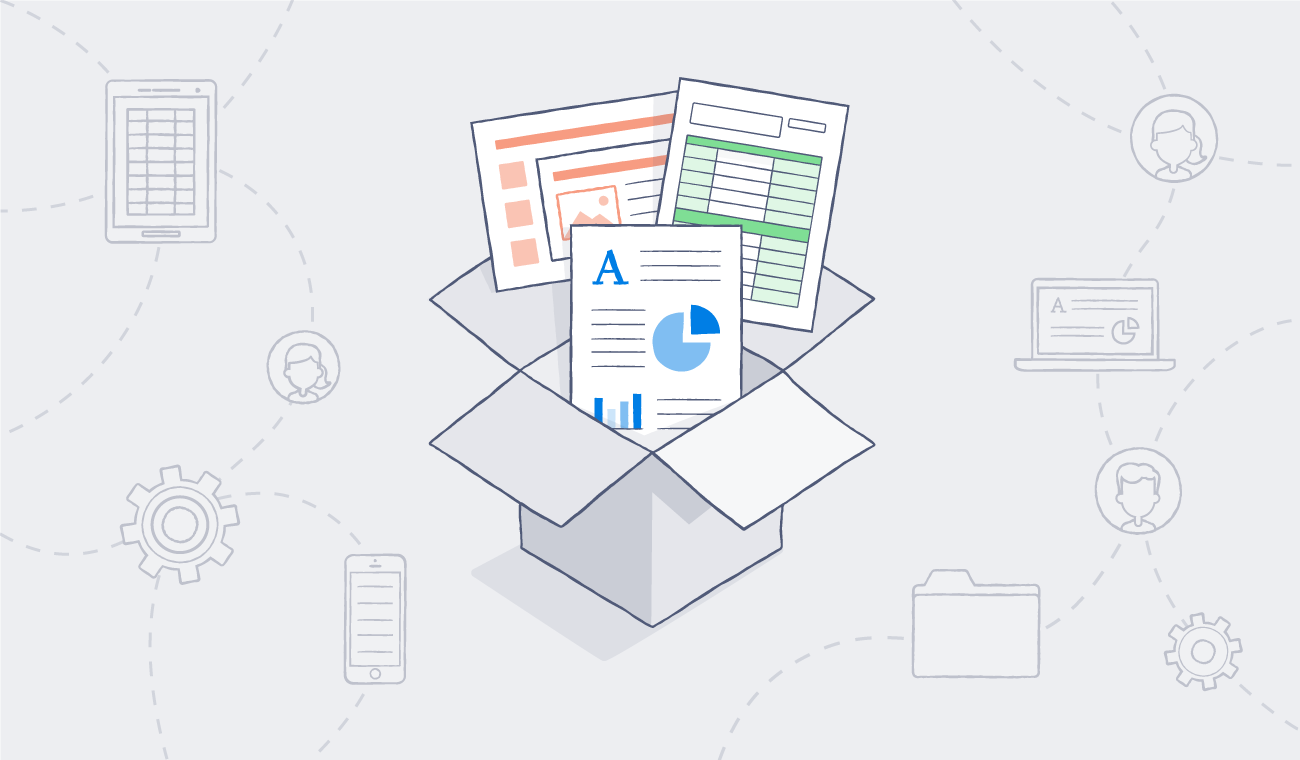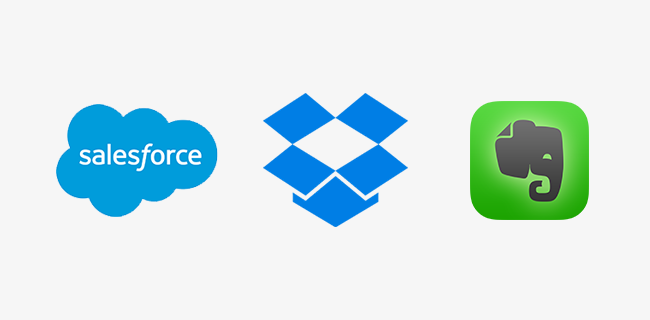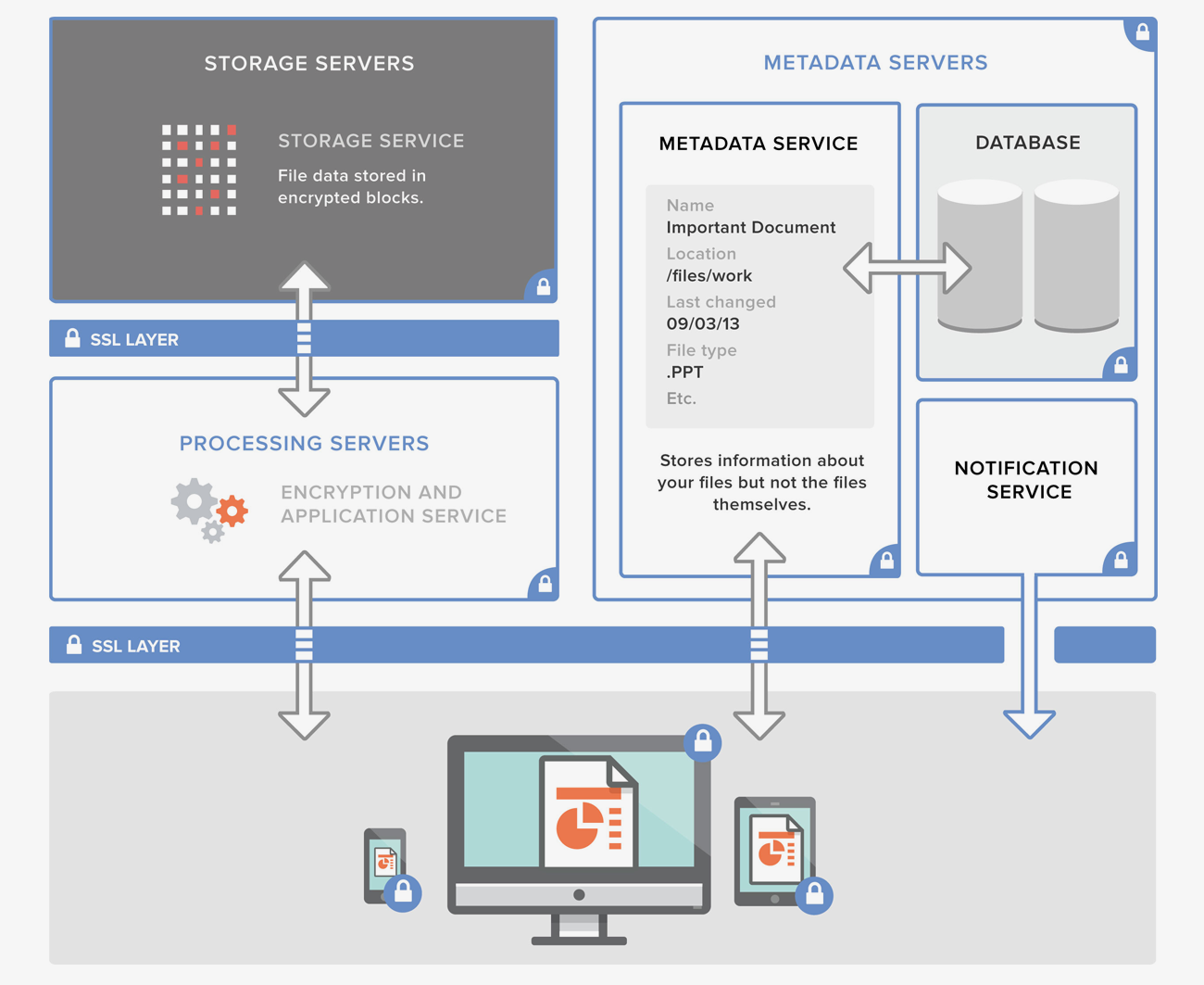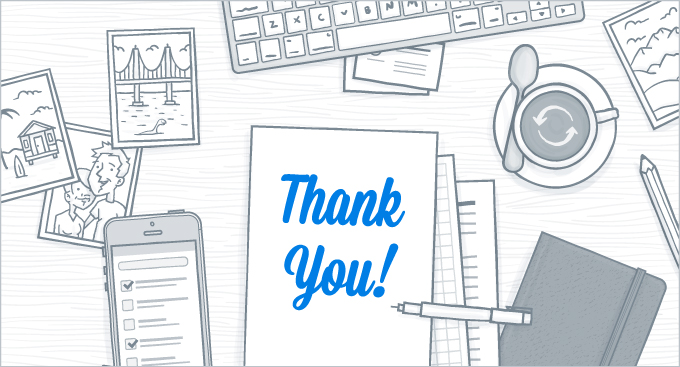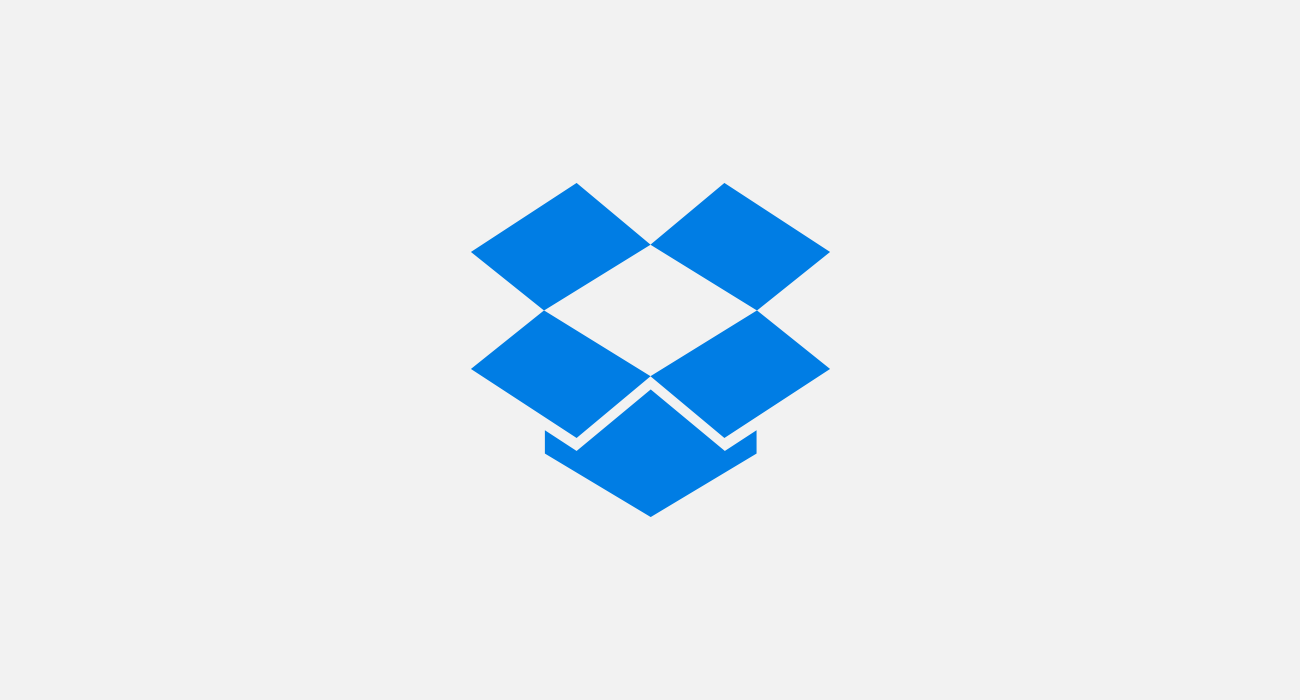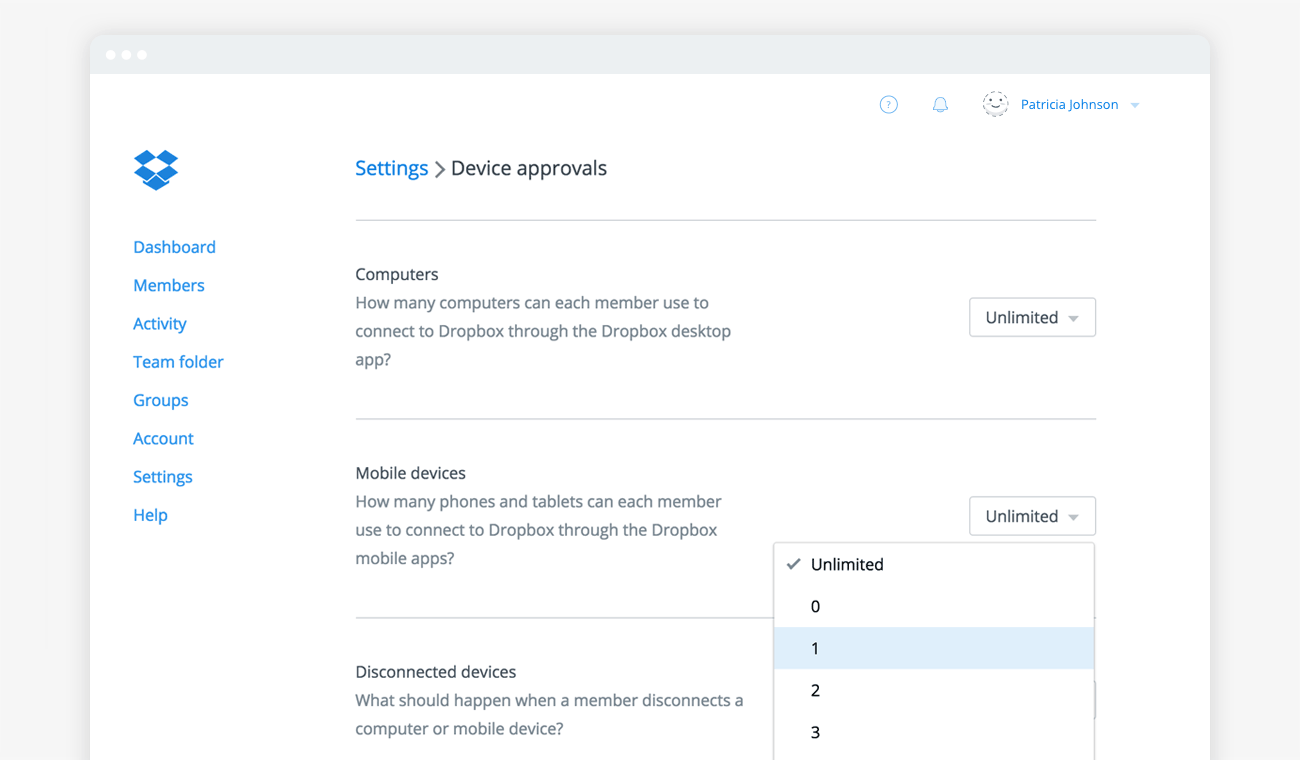
There was a time when the idea of one person having multiple computers was a far-off theoretical concept. But today, computers, which now include mobile devices like phones and tablets, are dramatically more common. Having multiple devices—sometimes more than one of each type—is often the norm, which presents a unique challenge. Since IT needs at least some control over every device storing business data, limiting the number of devices with access is essential. Today, we’ll take a look at how we’re answering this need with our recently introduced device approvals feature.
Improve control
With this new feature, we’re giving admins better control over business data. Now you can proactively set limits on the number of devices that team members can sync with their Dropbox accounts. This helps prevent unauthorized access and minimizes the need for reactive measures like device unlinking and remote wipe. Best of all, the device approvals feature follows our AdminX initiative’s “user-first” design approach, simplifying the work IT needs to do to protect business data.
Increase visibility
As the number of devices proliferates, it’s not only important to control access, but also to get visibility into how data is accessed. That’s why we’ve expanded the amount of information available to admins about the devices connecting to their team’s Dropbox account. Now, when you view a member’s page from the Admin Console, you can click on any linked device for more information.
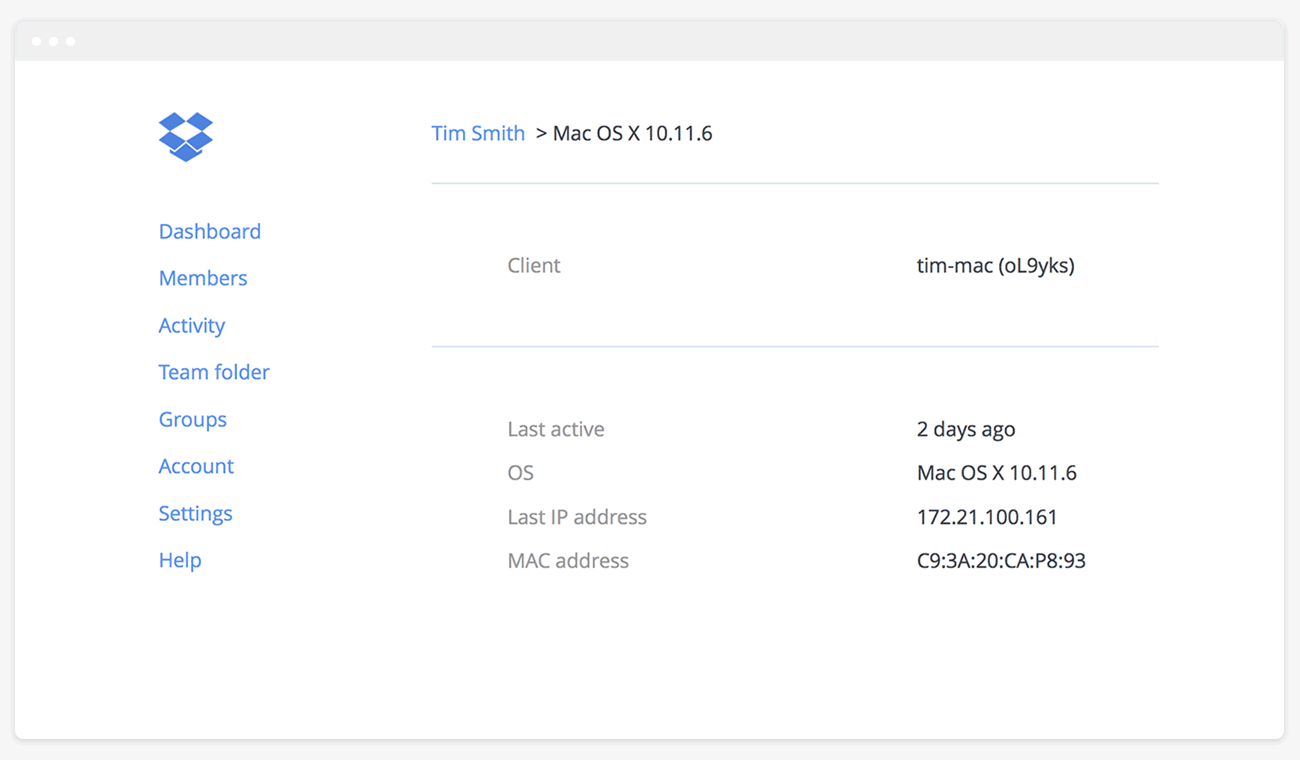
In addition to the device’s network name and most recent IP address and activity, you’ll now see the OS name and version, and MAC address. This additional information provides more specific—and unique—information to assist with troubleshooting. It also provides a more complete picture of your team’s Dropbox usage, so you can adjust device approval settings to your specific needs.
Get flexibility
When you’re ready to customize device approval settings, the Admin Console offers several options you can set for your entire team:
- Devices per user. You can set separate limits on the number of computers and mobile devices each member can have approved for use.
- Ability to remove authorizations. To keep members from sidestepping limits, you can ensure that once a device is linked, its authorization can’t be reassigned to a different device.
- Migrating member management. If an employee migrates an existing Dropbox account to your team, you can customize how their already-linked devices are handled if they’re over your limits.
- Exceptions. If a specific member of your team—like your CEO or an IT admin—needs to link devices without restrictions, you can easily whitelist them.
The device approvals feature is available now for all Dropbox Business, Enterprise, and Education teams. Head over to your Admin Console to get started, or to learn more, visit our Help Center.