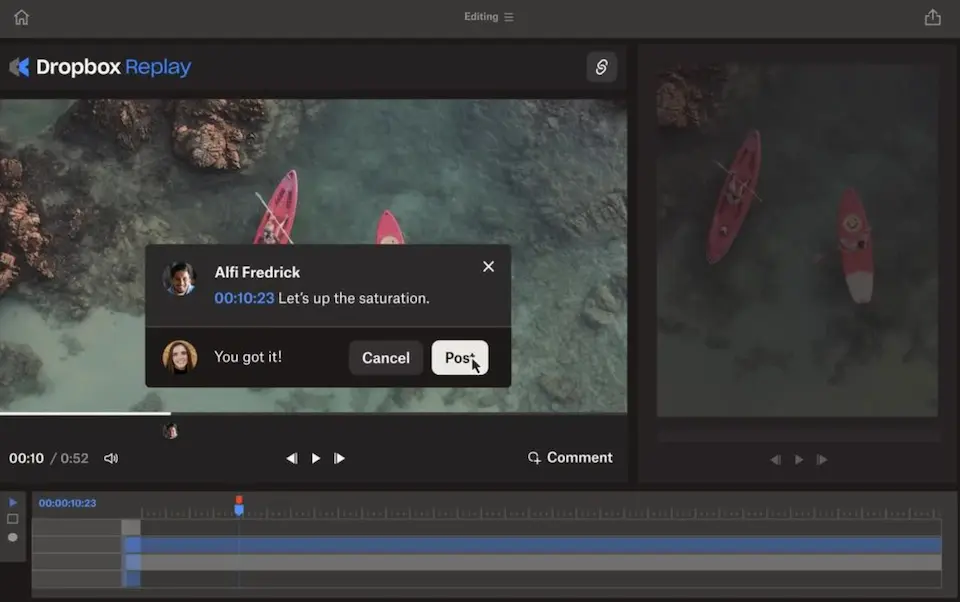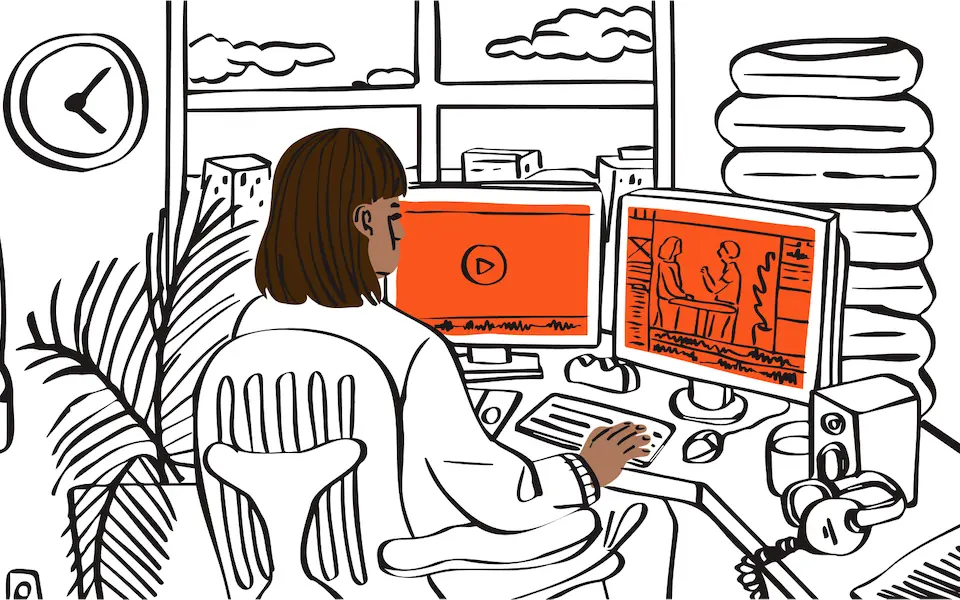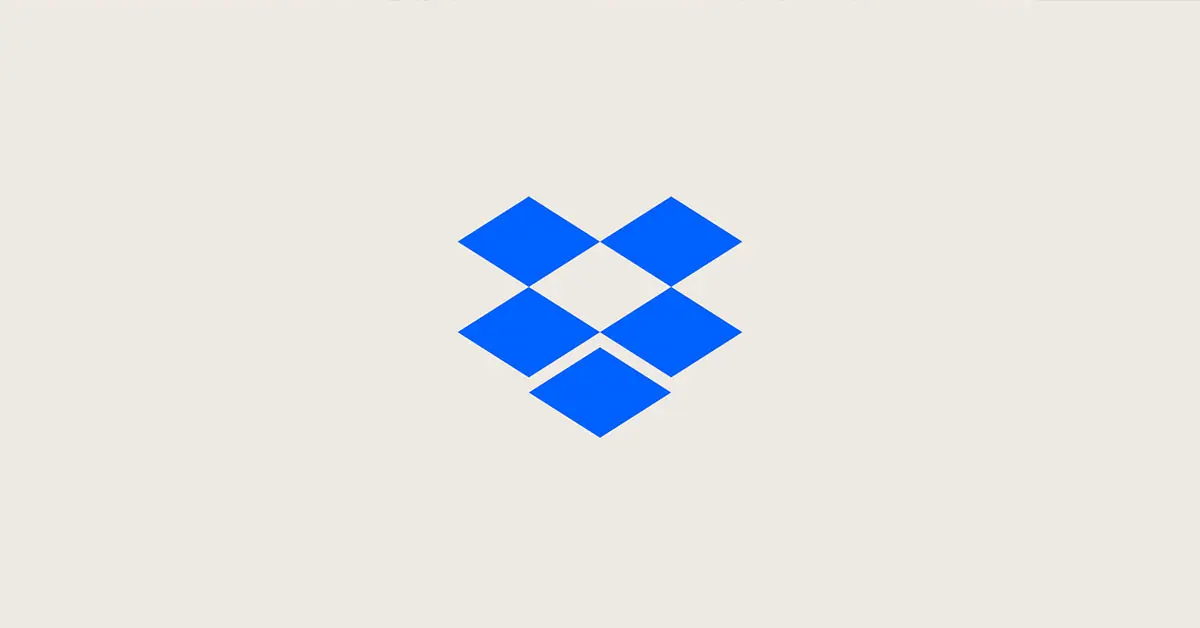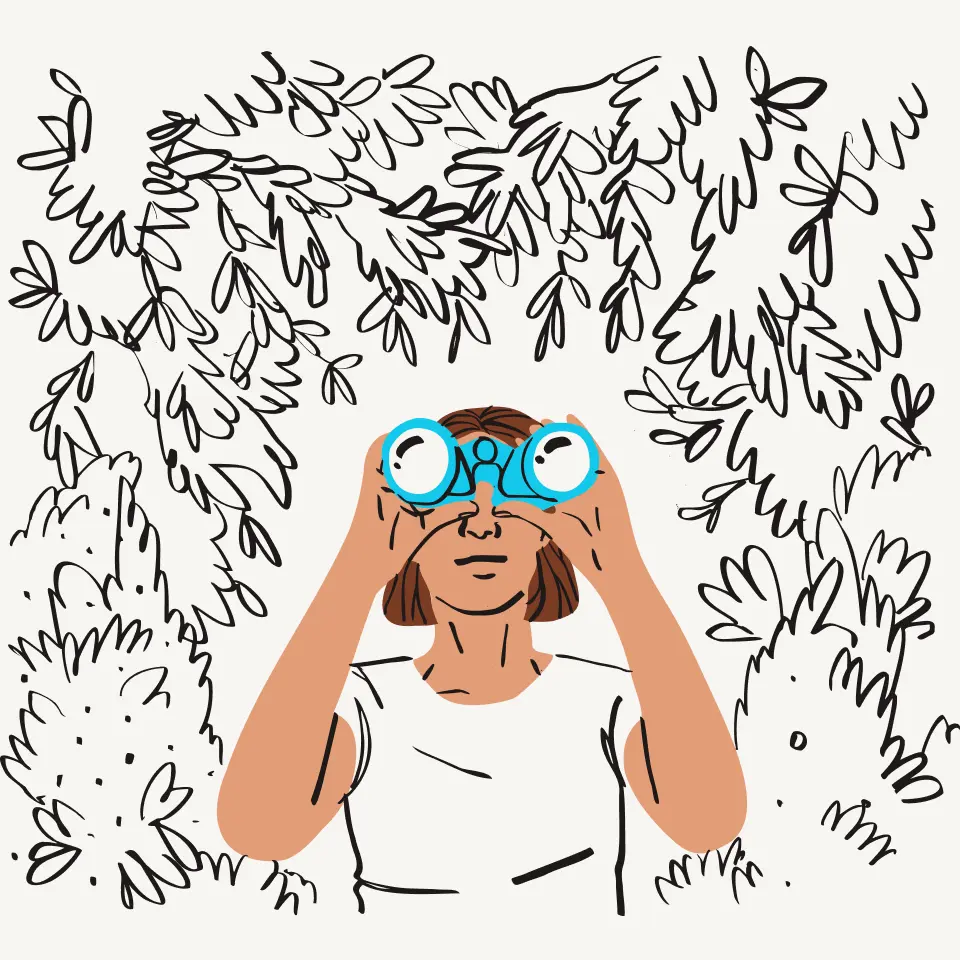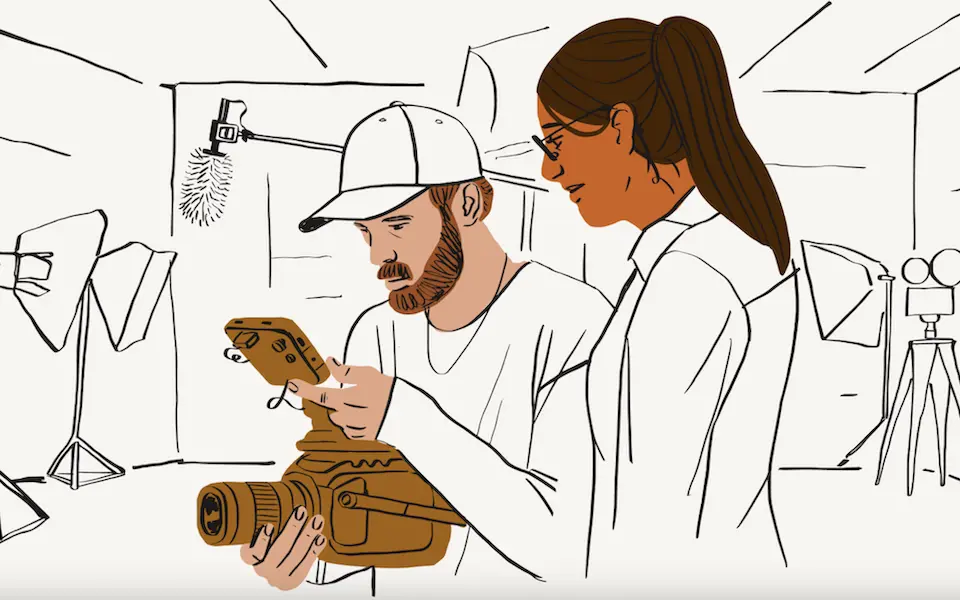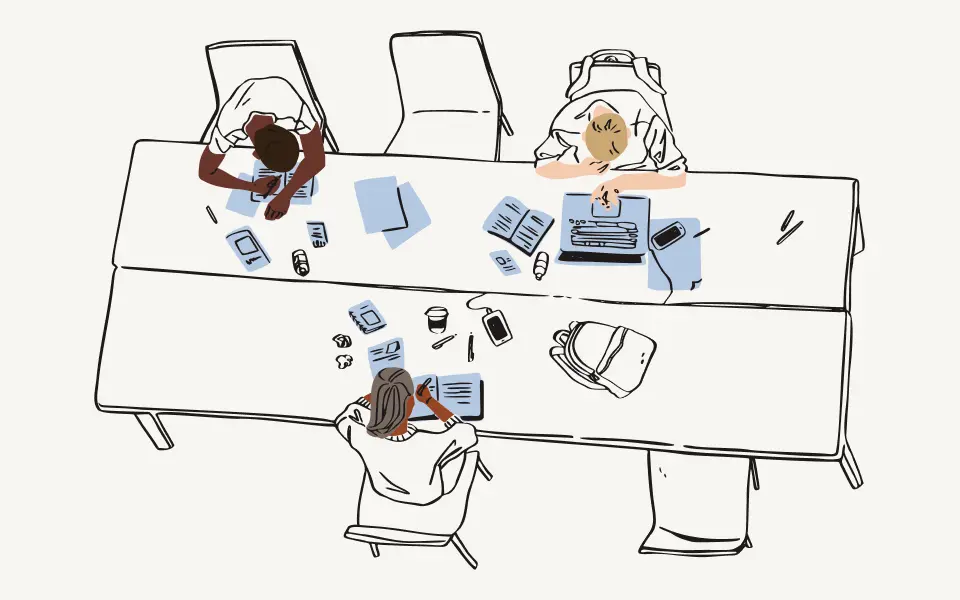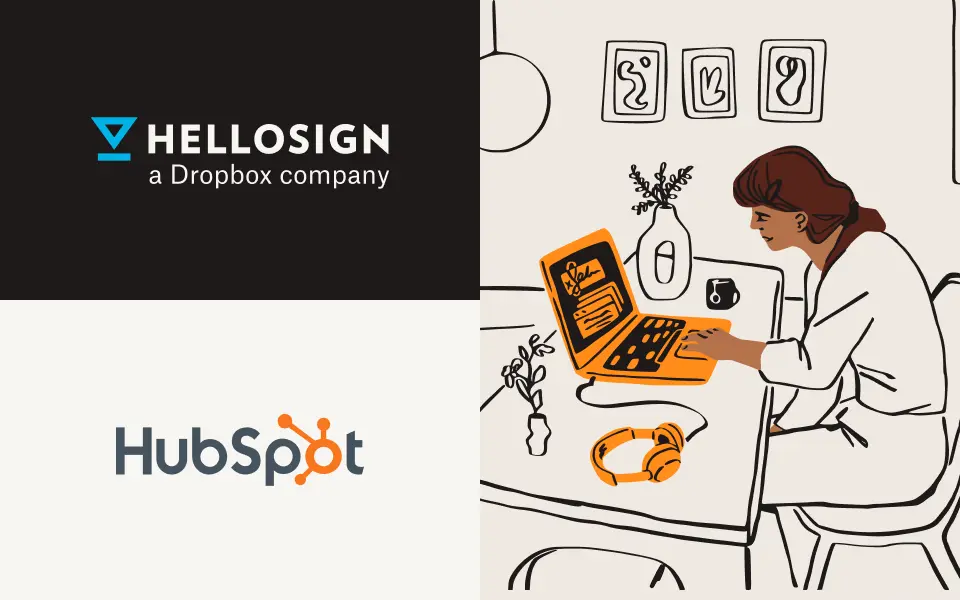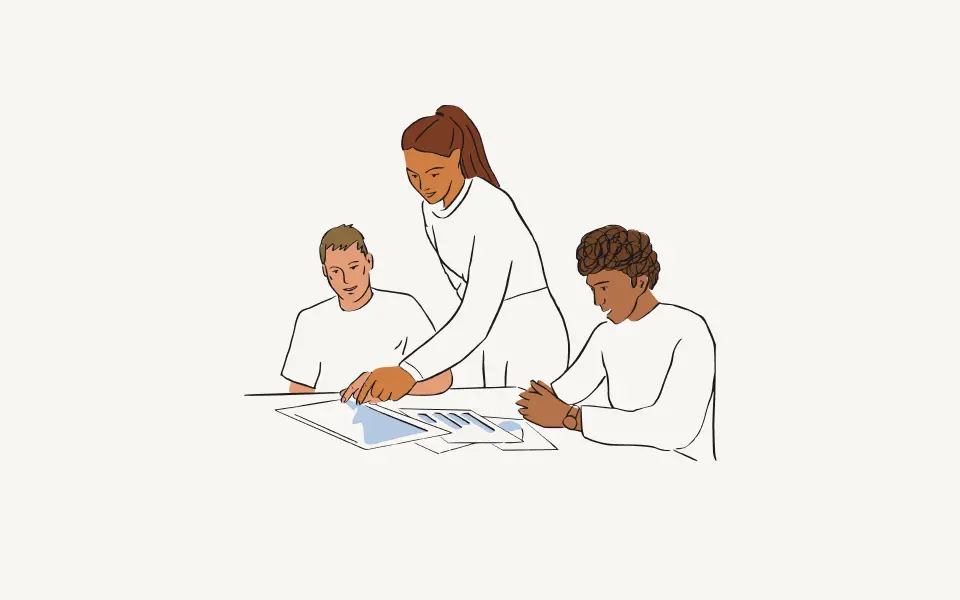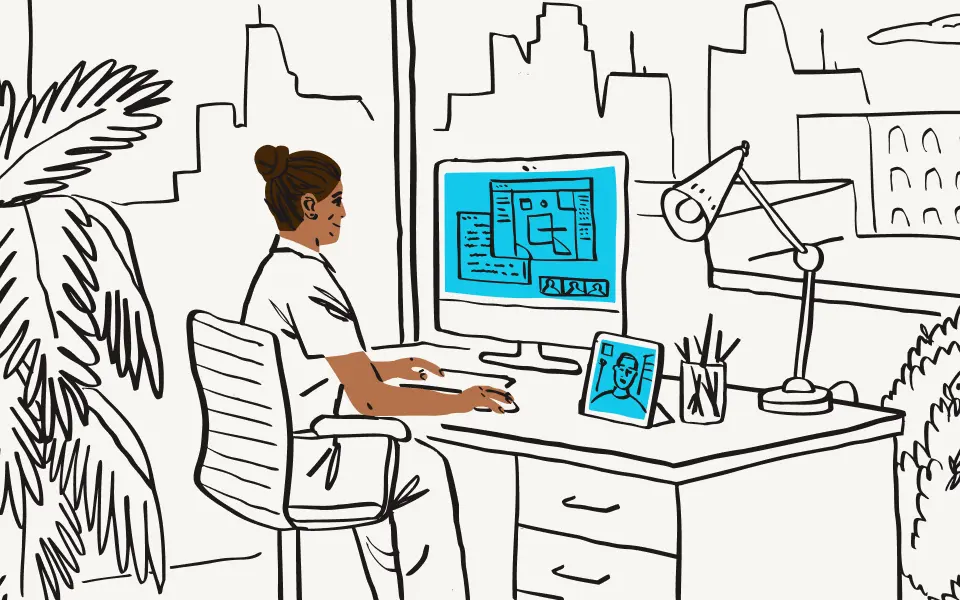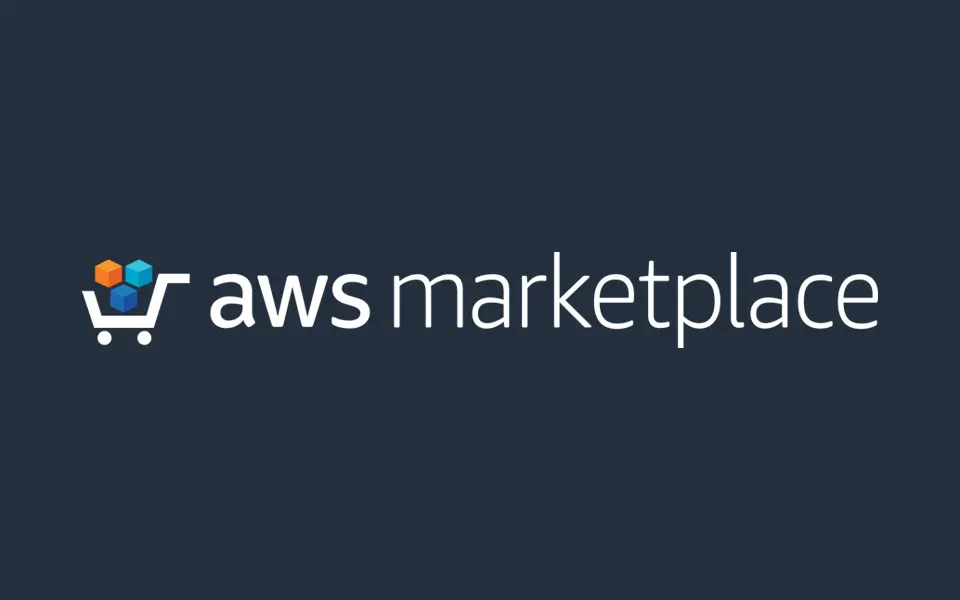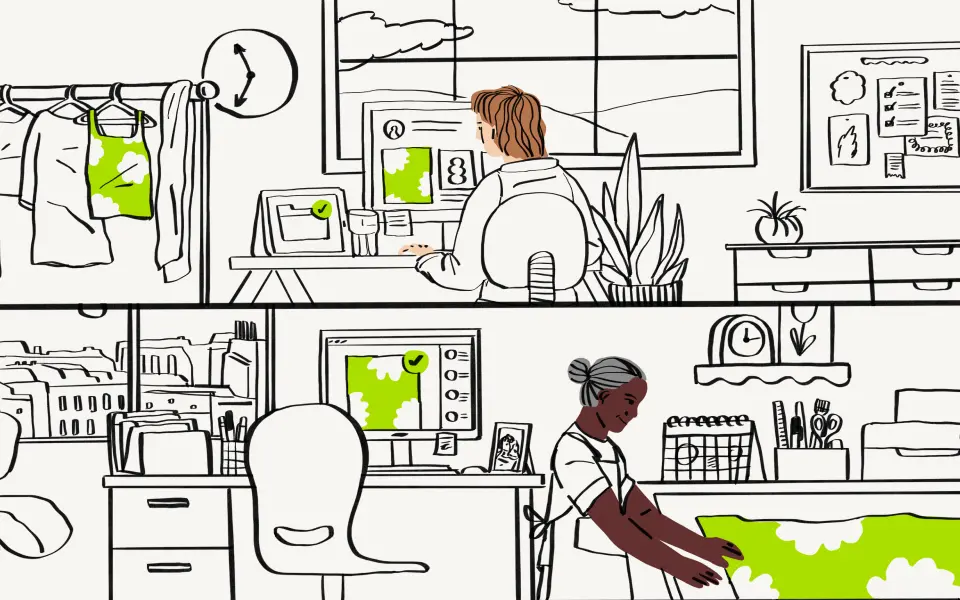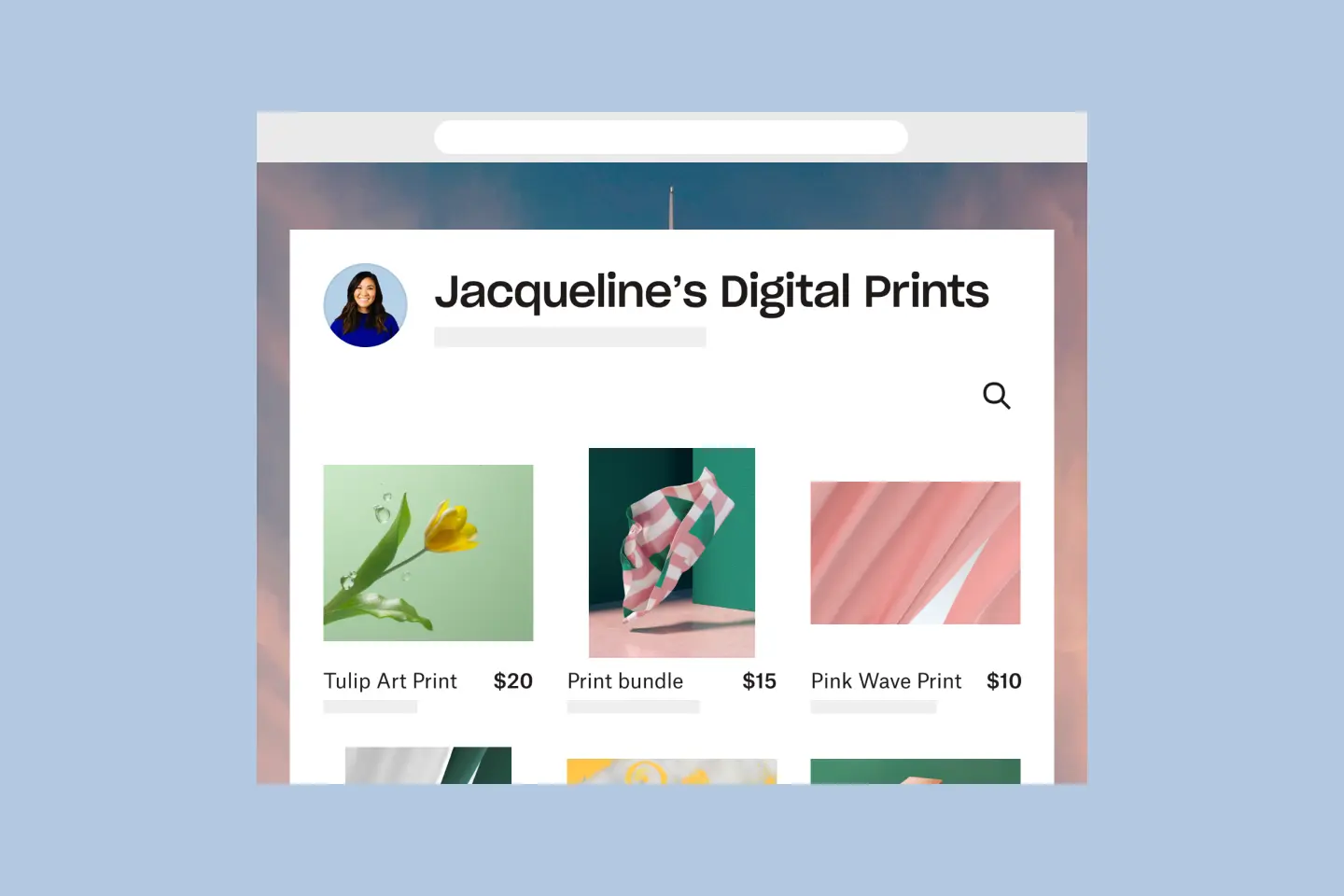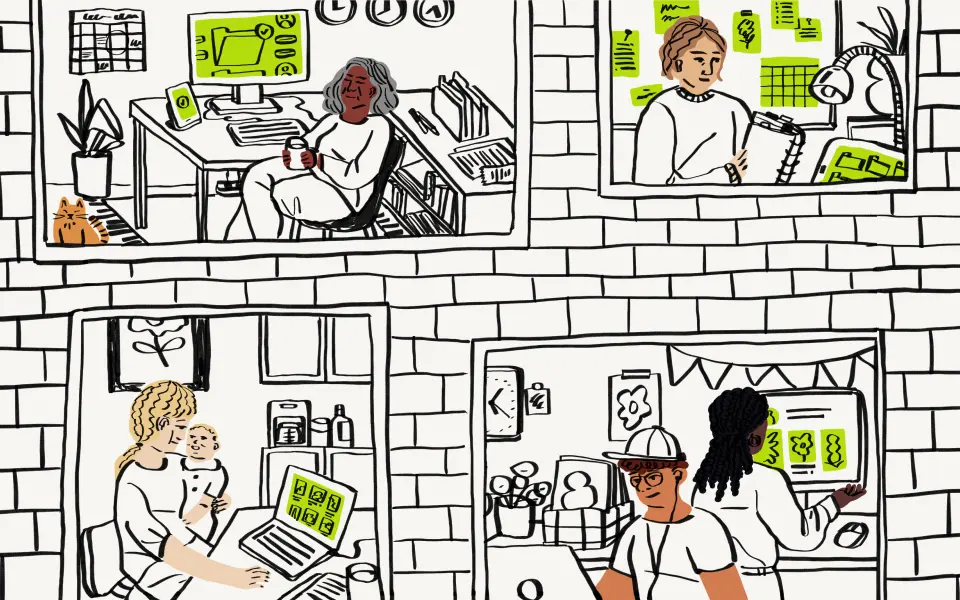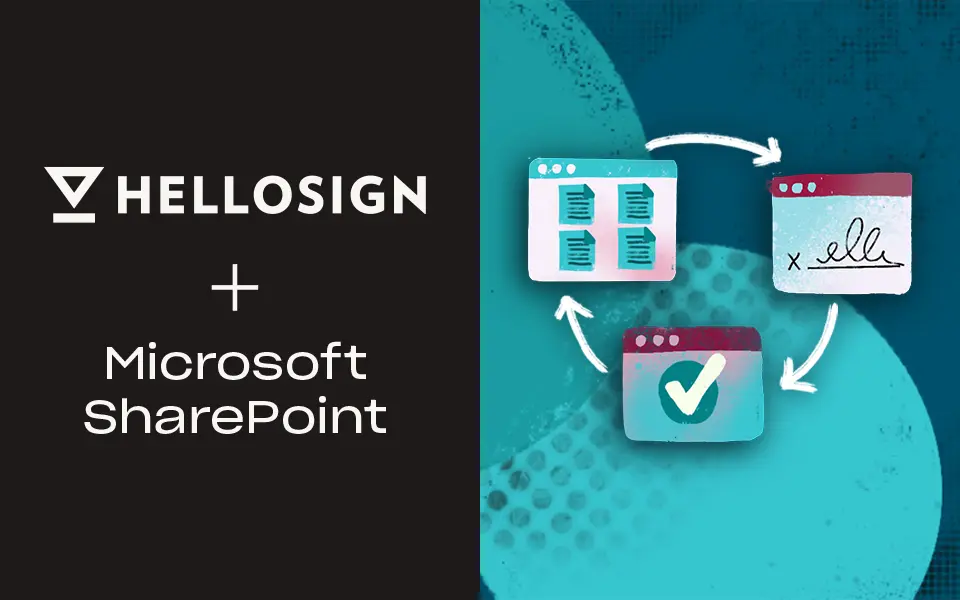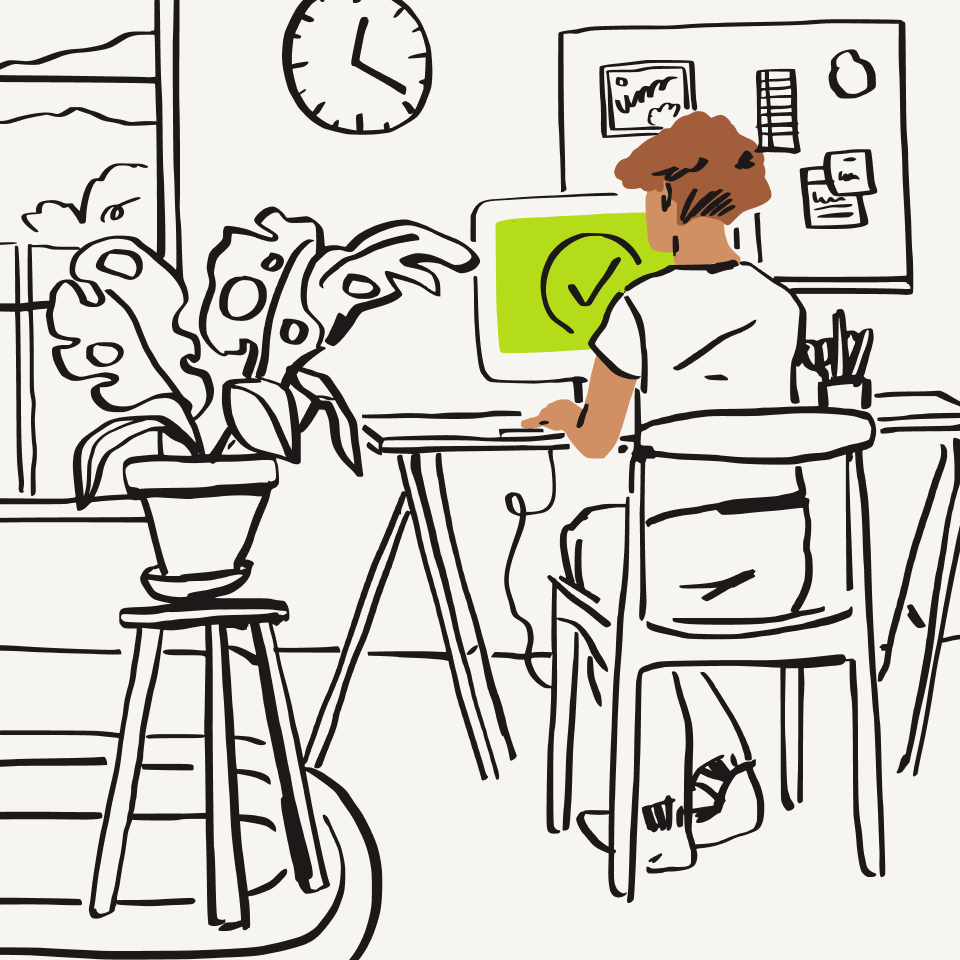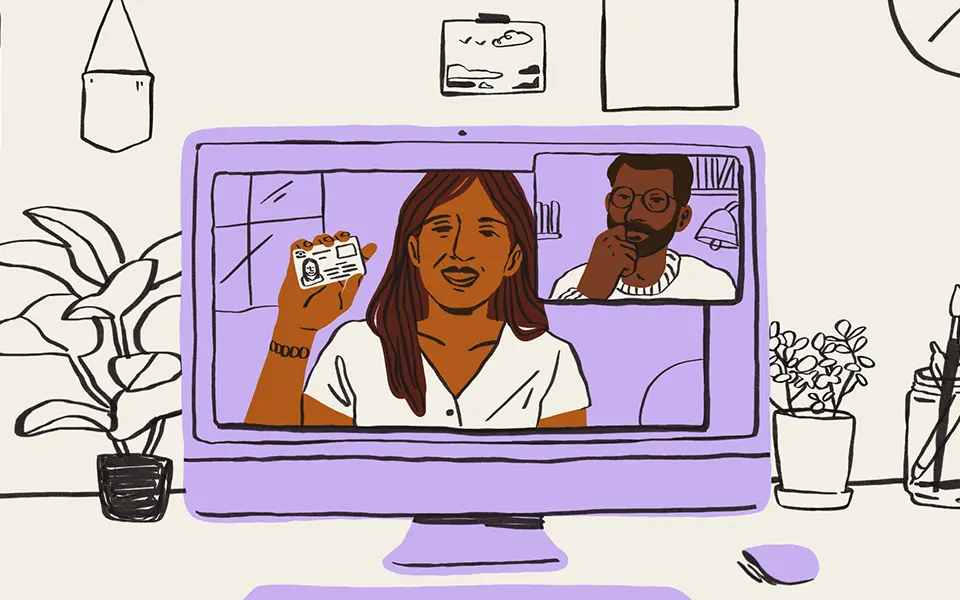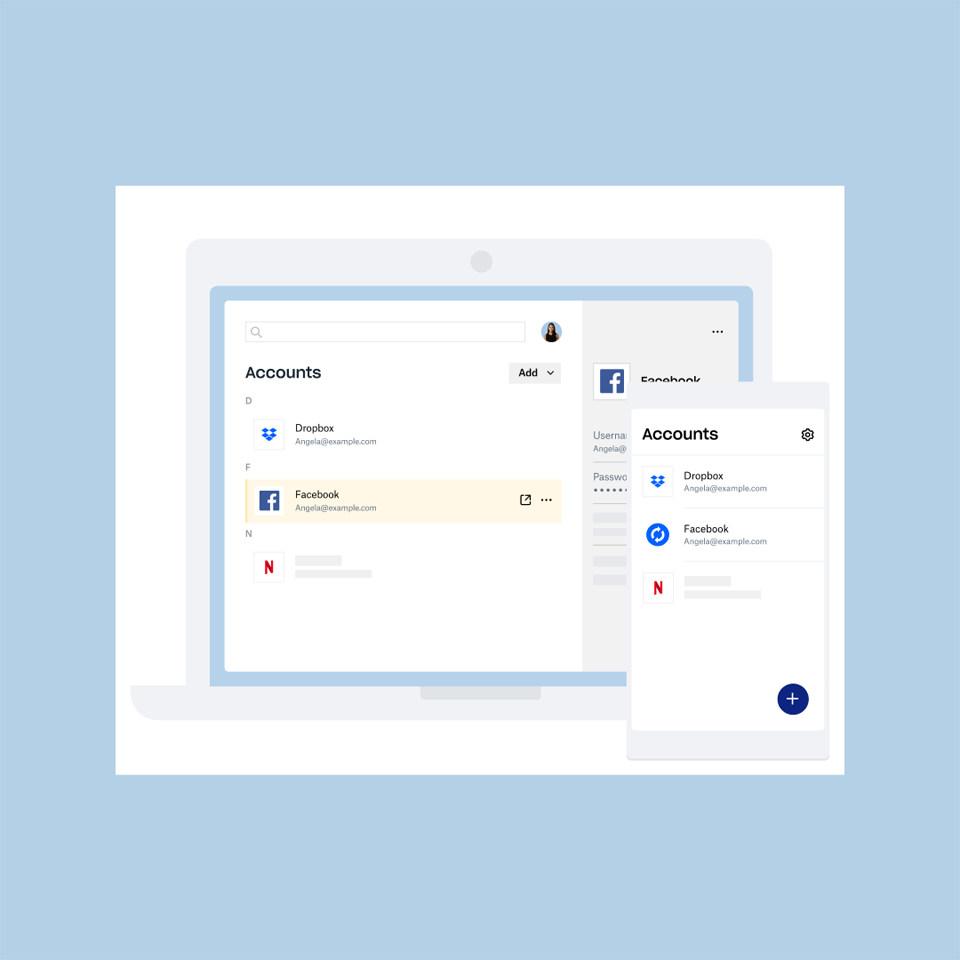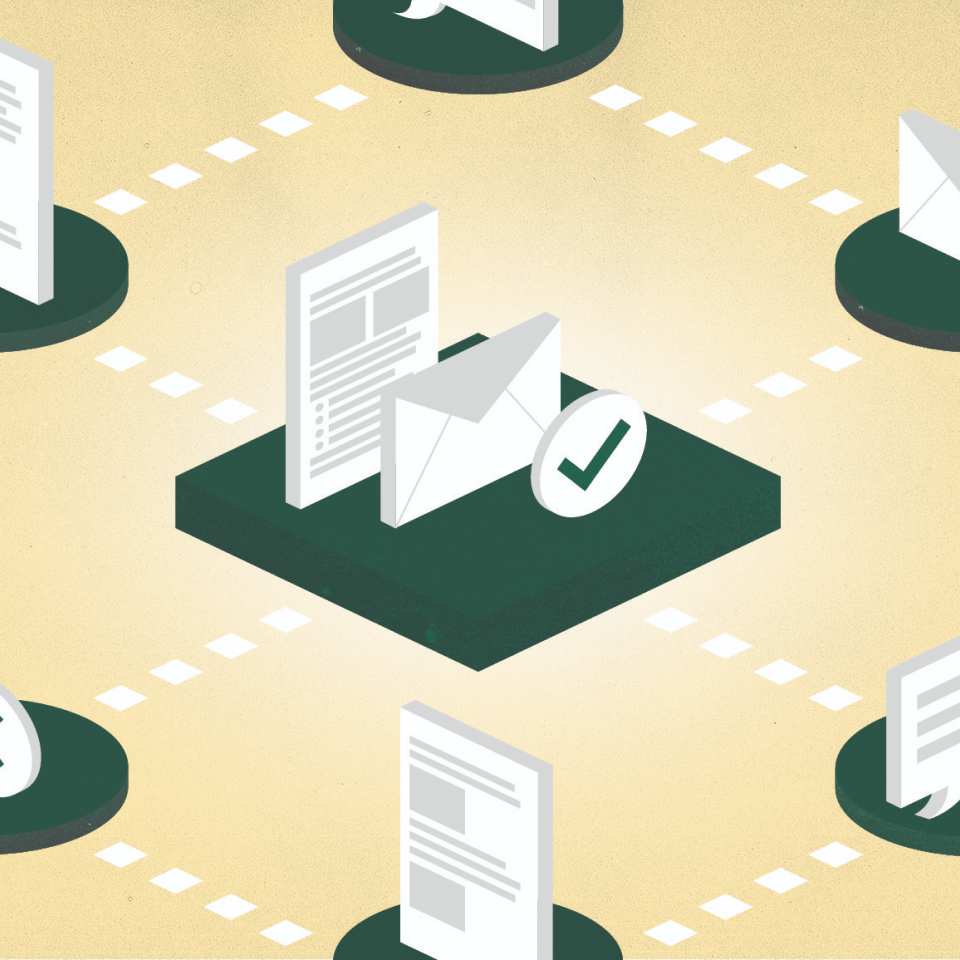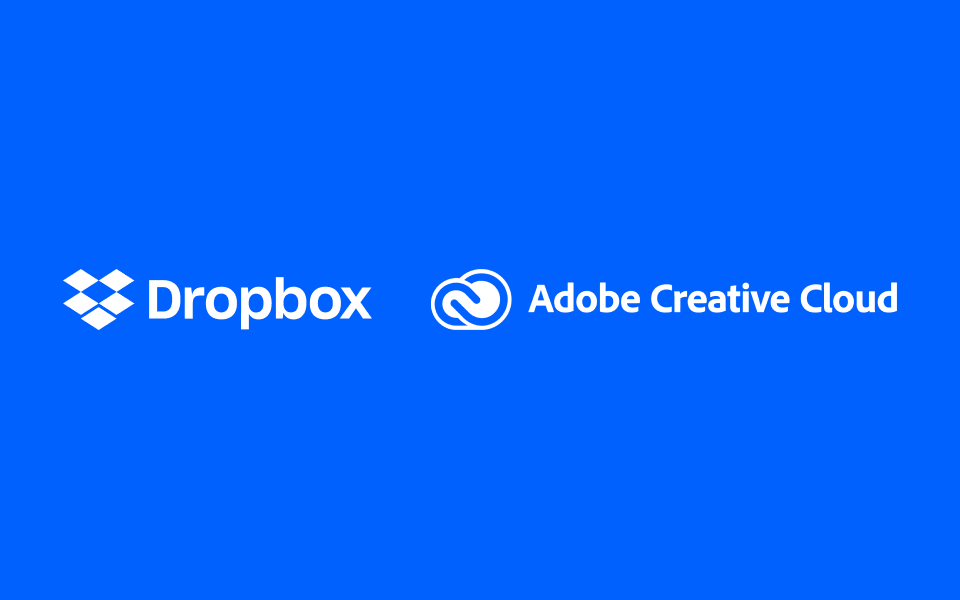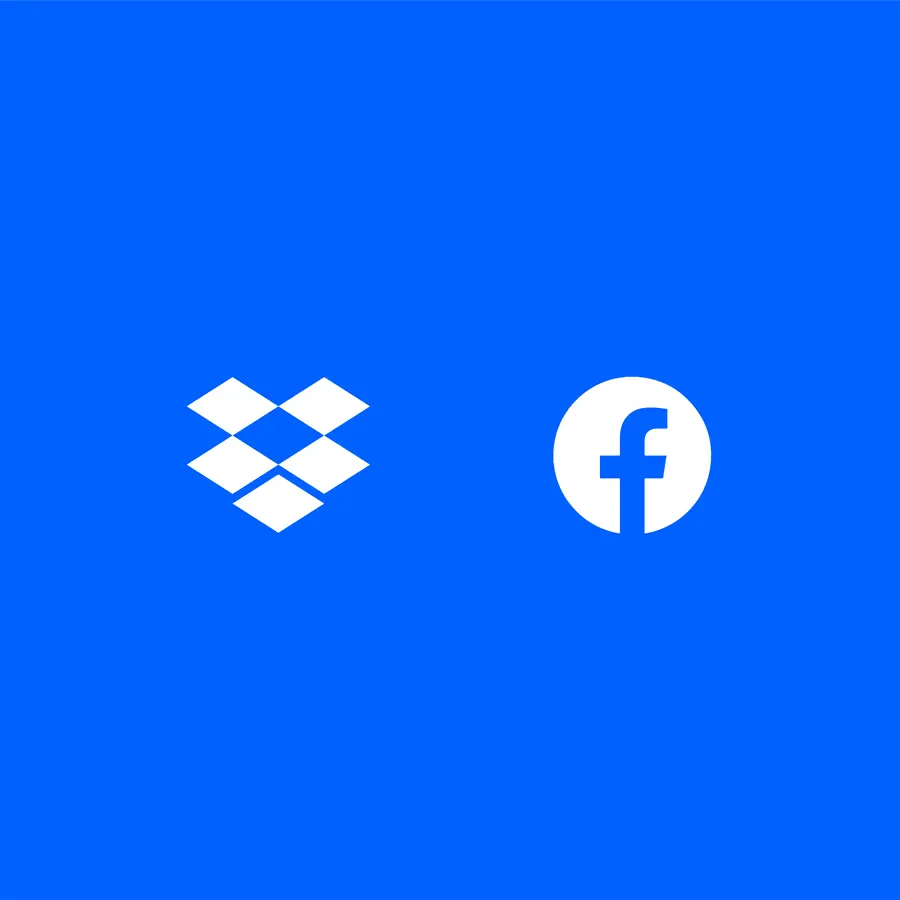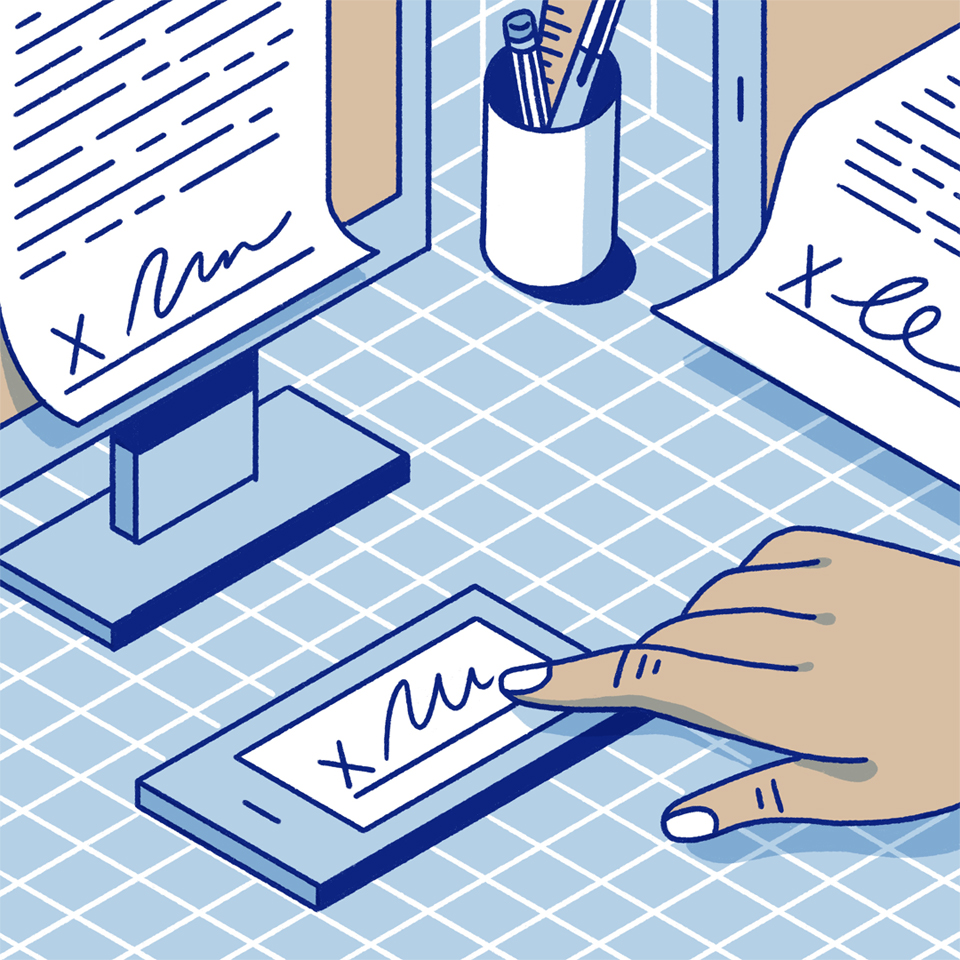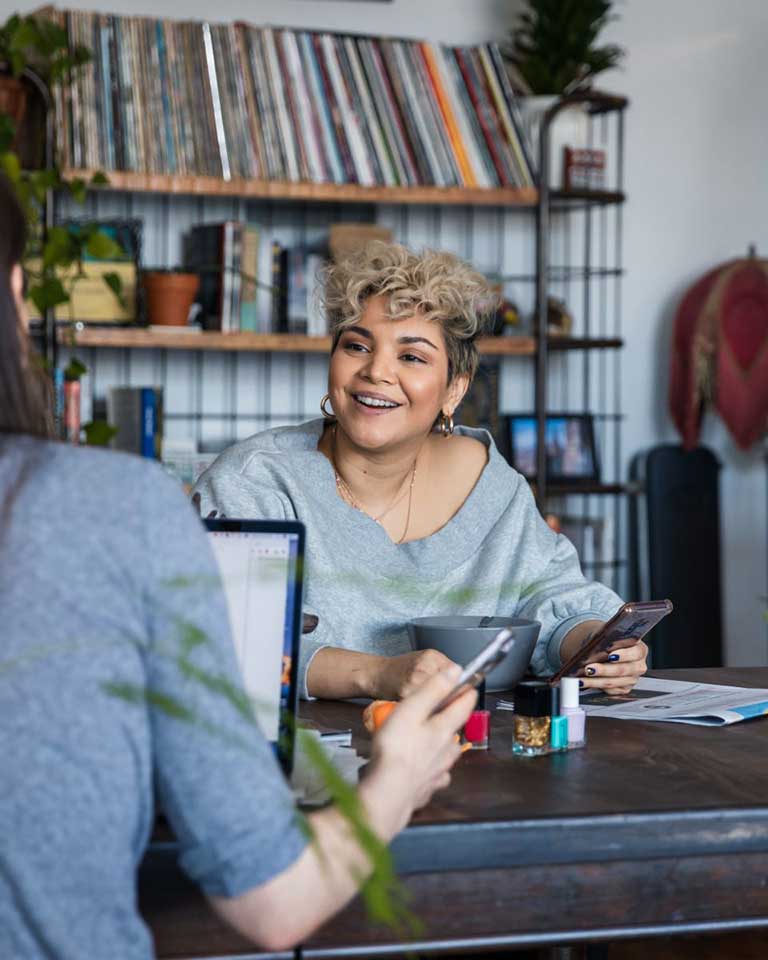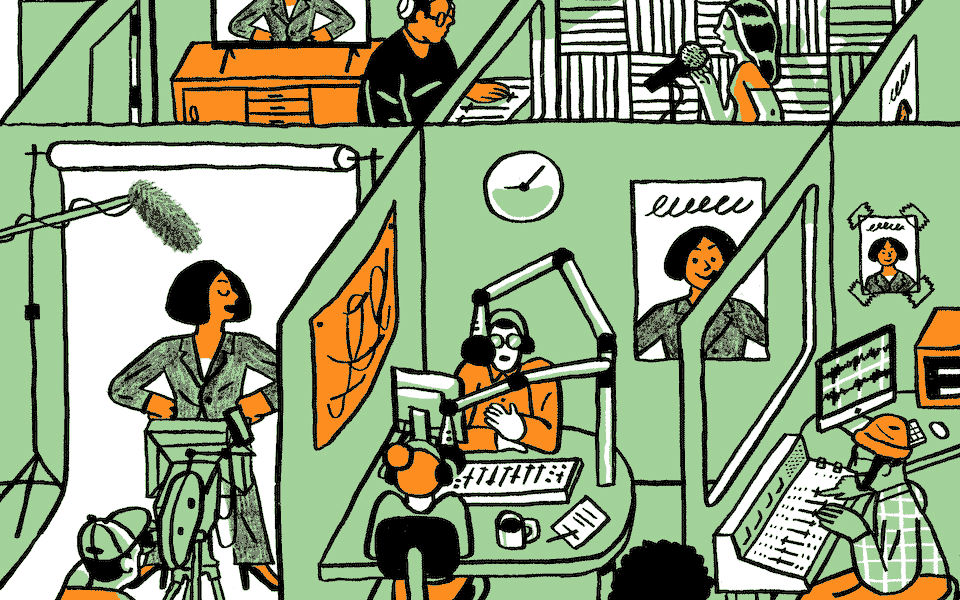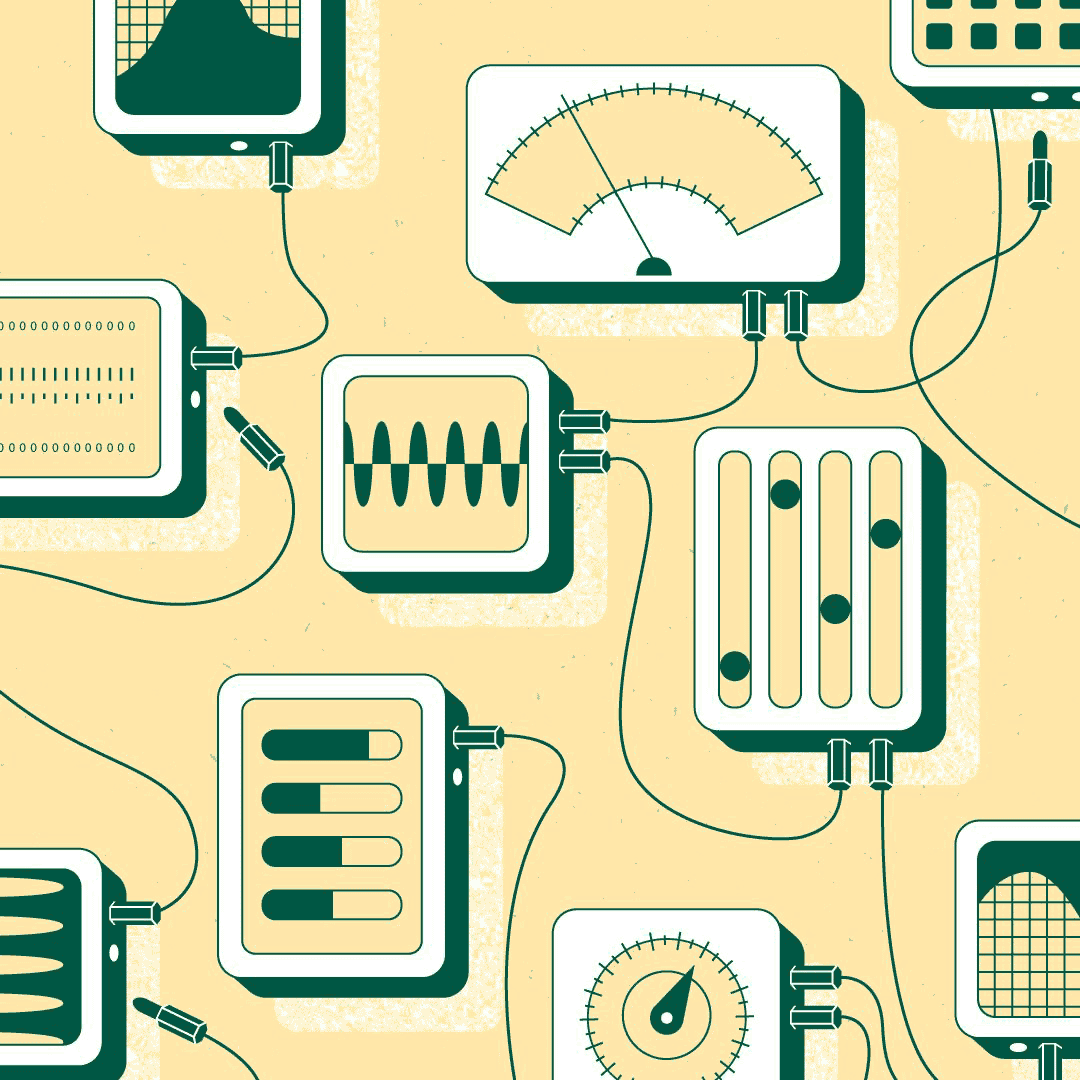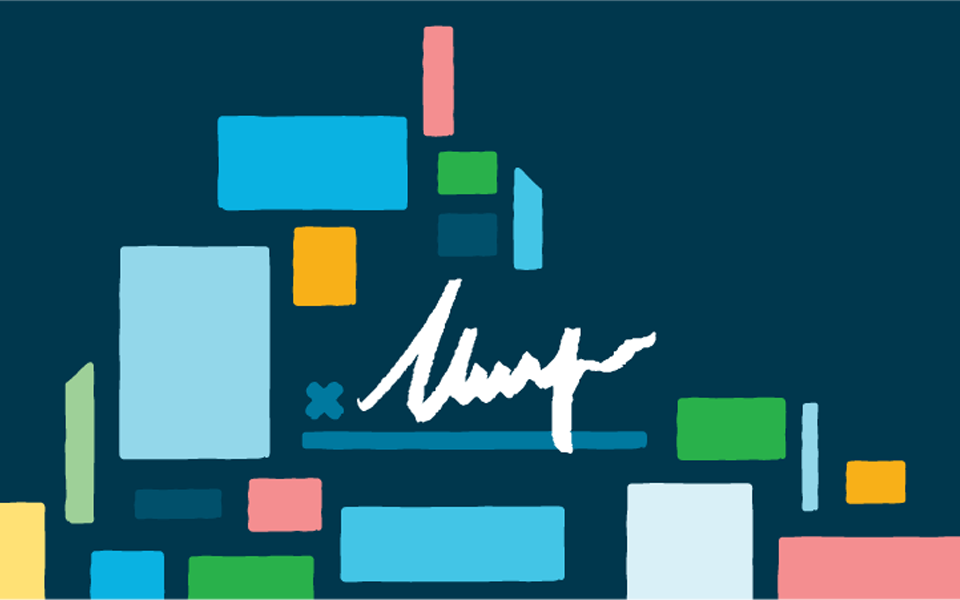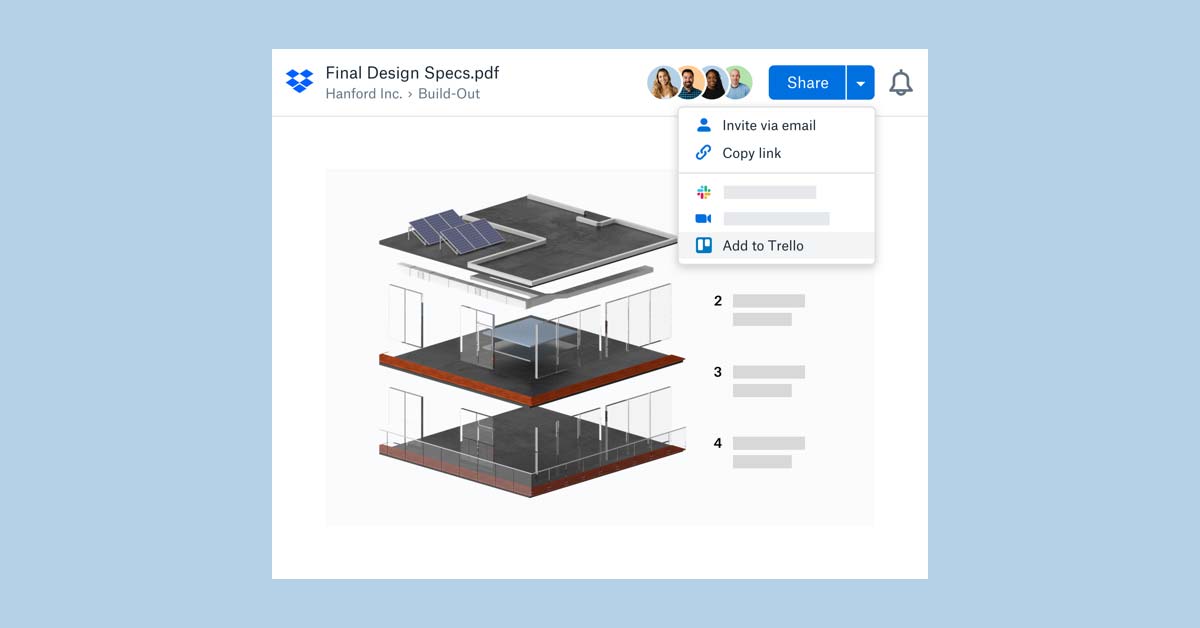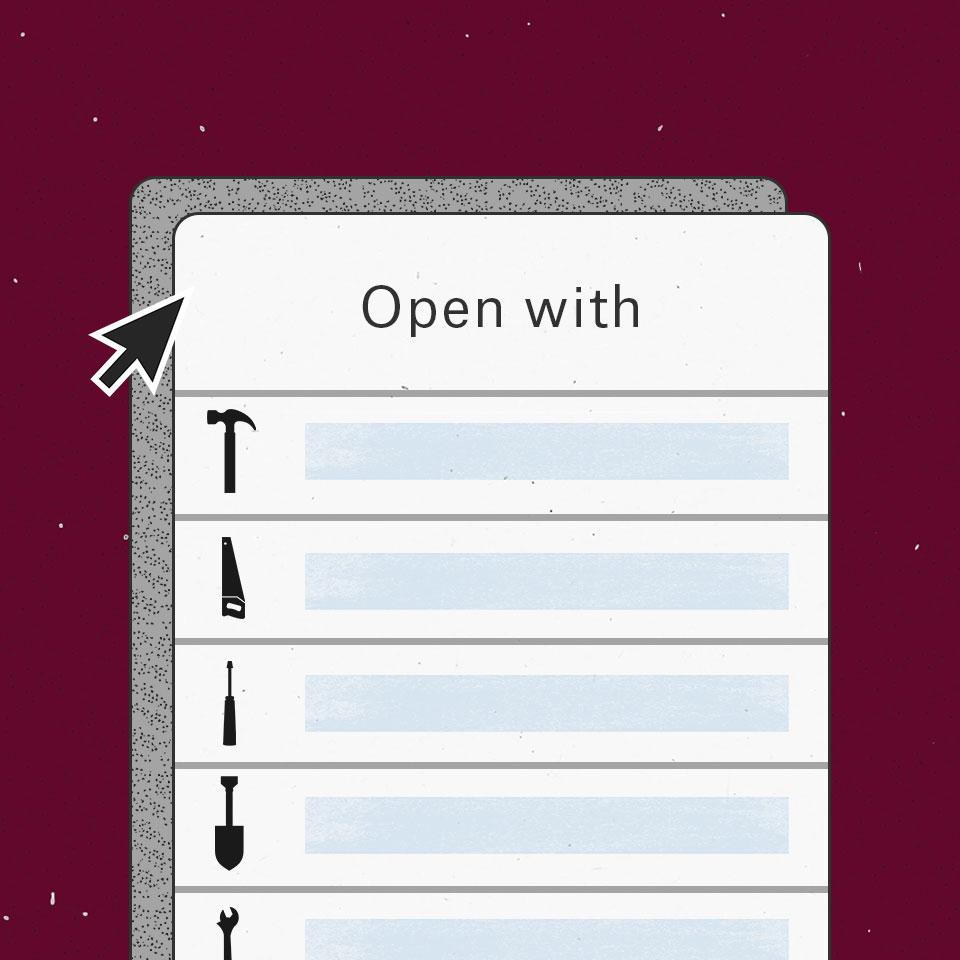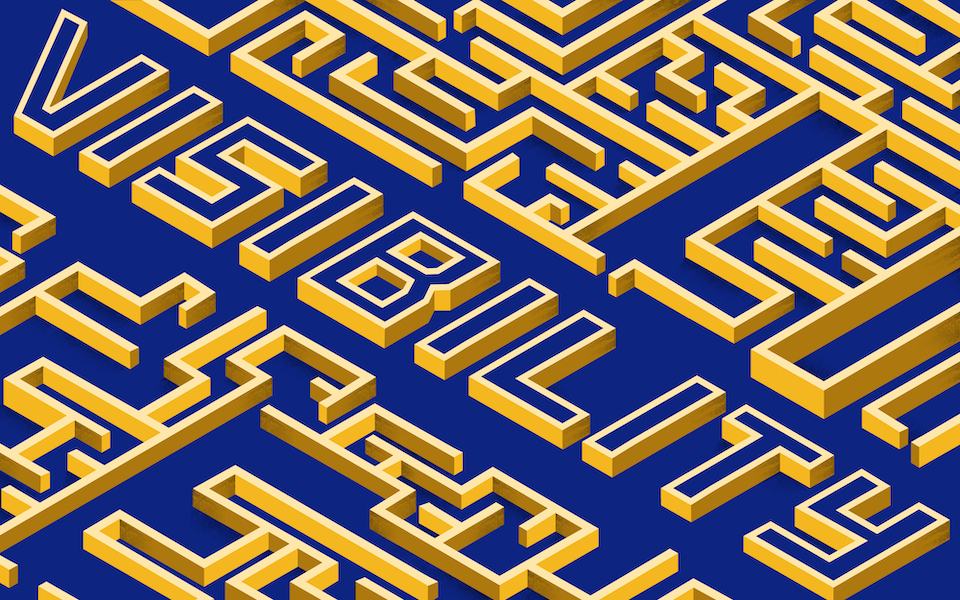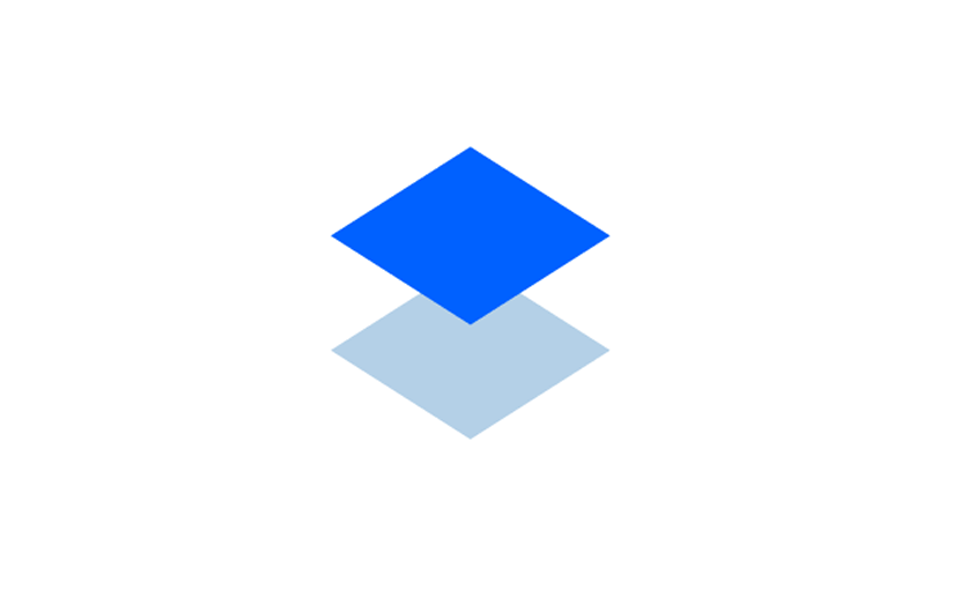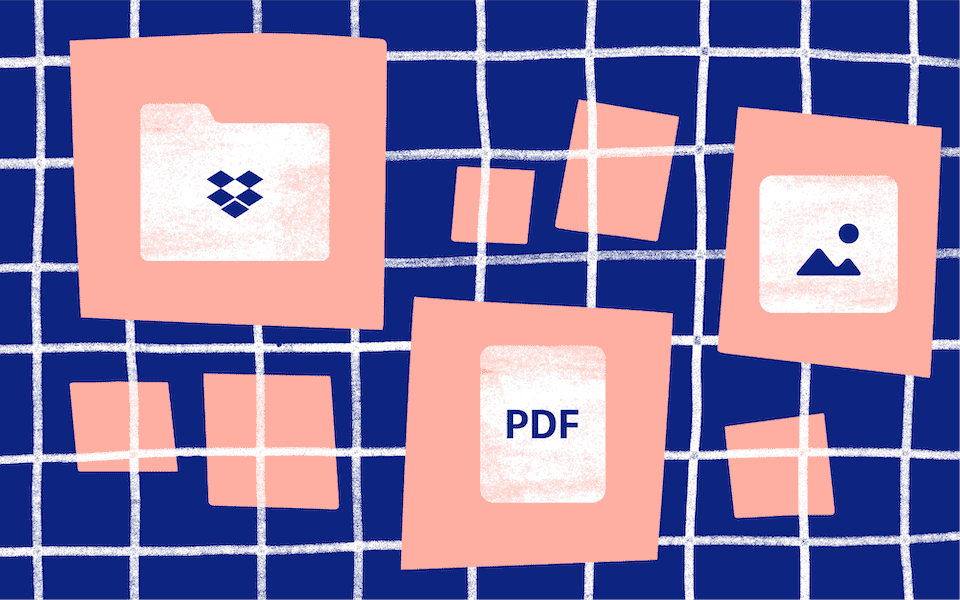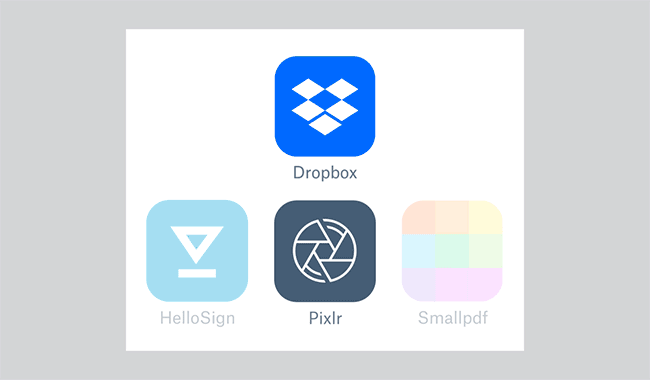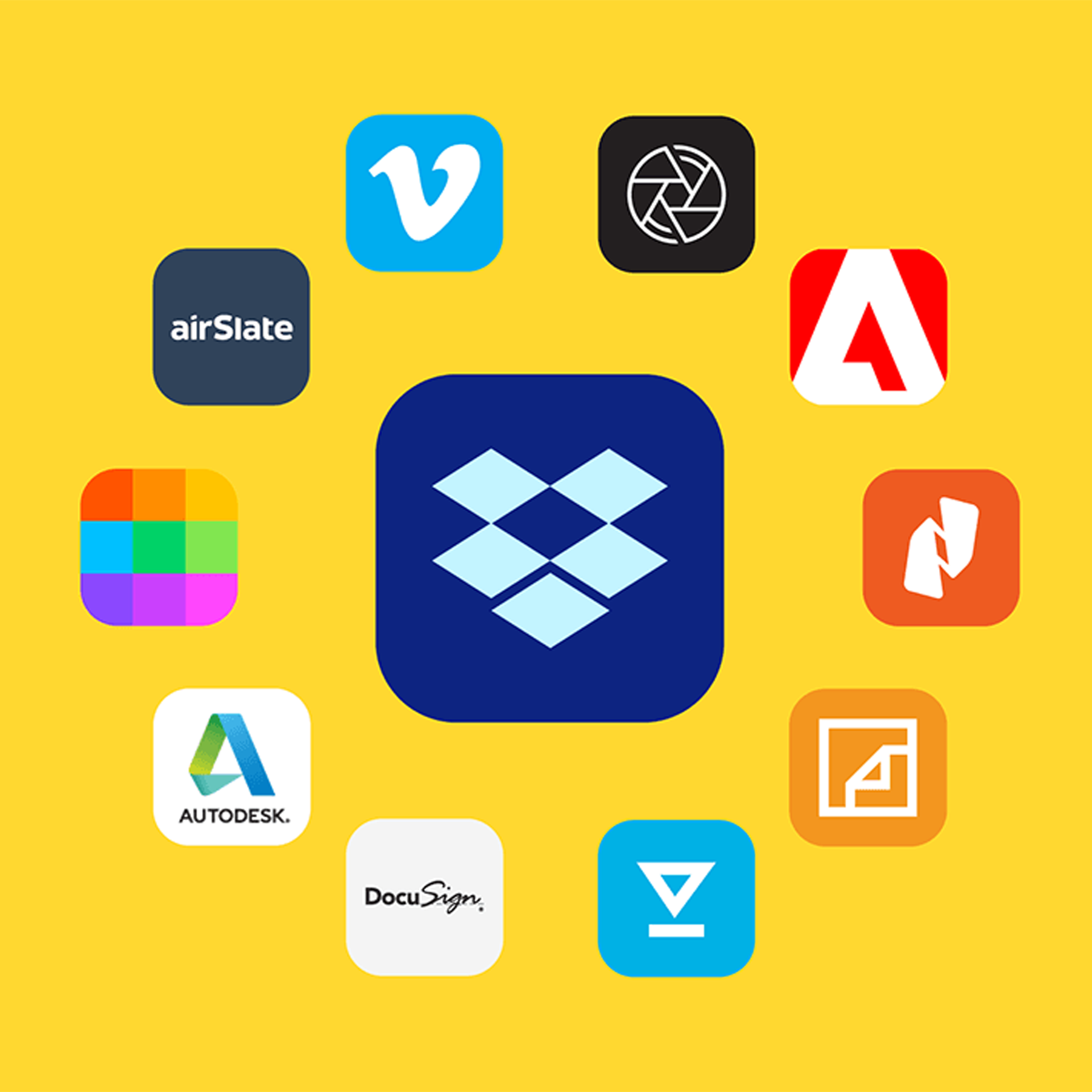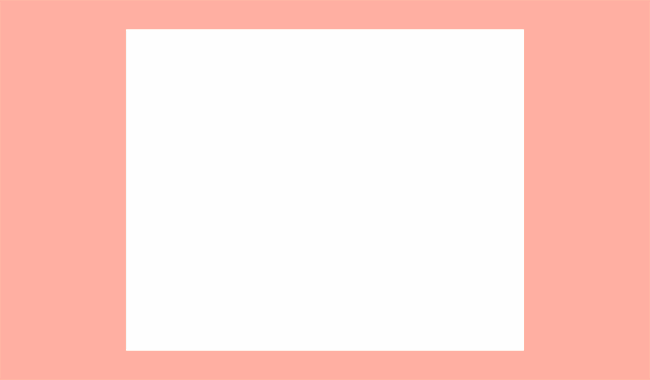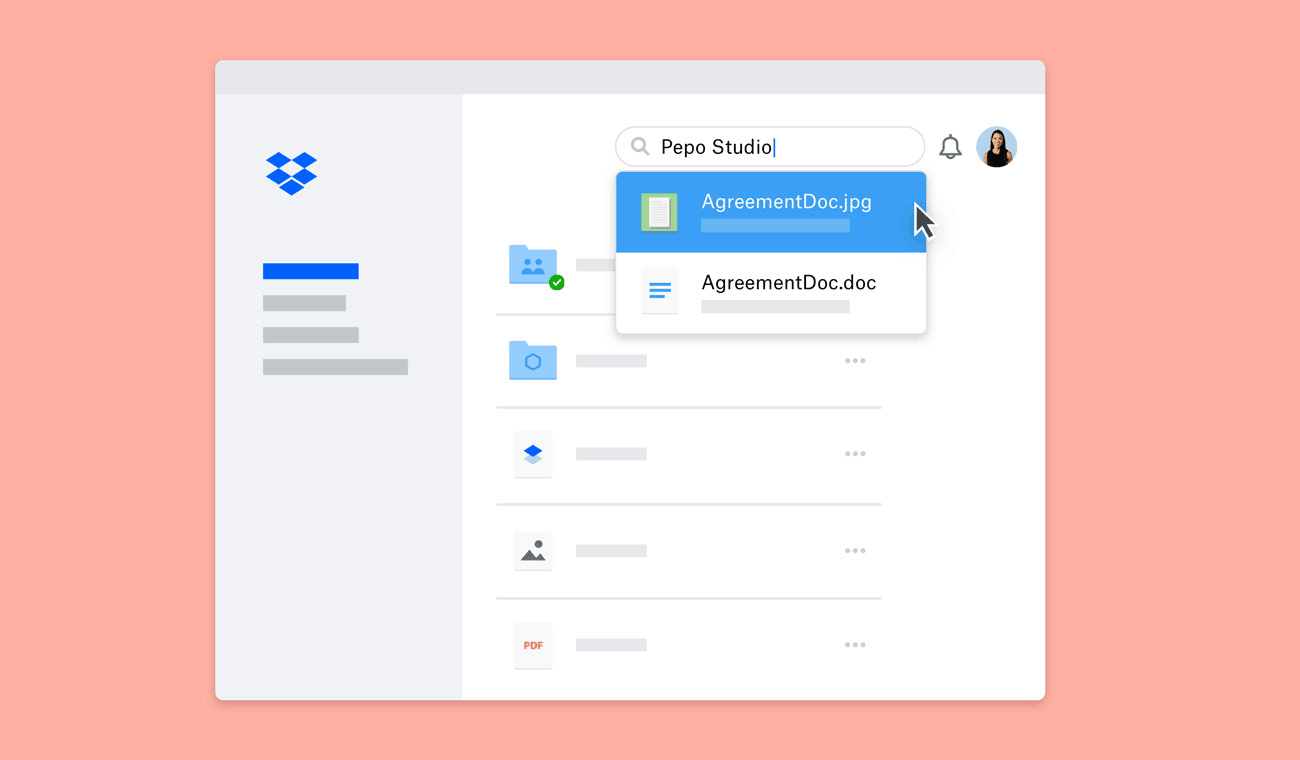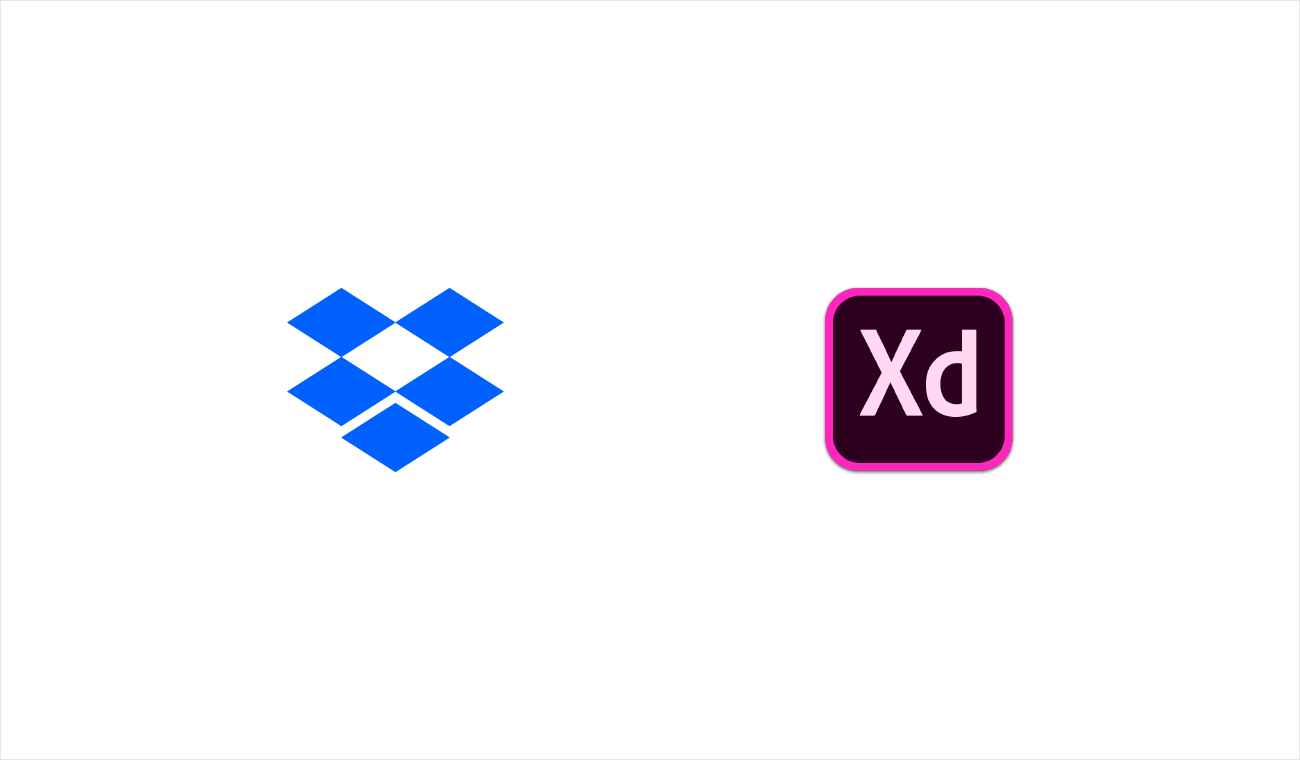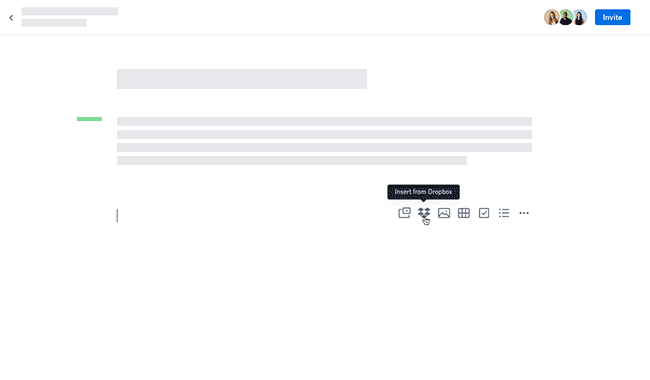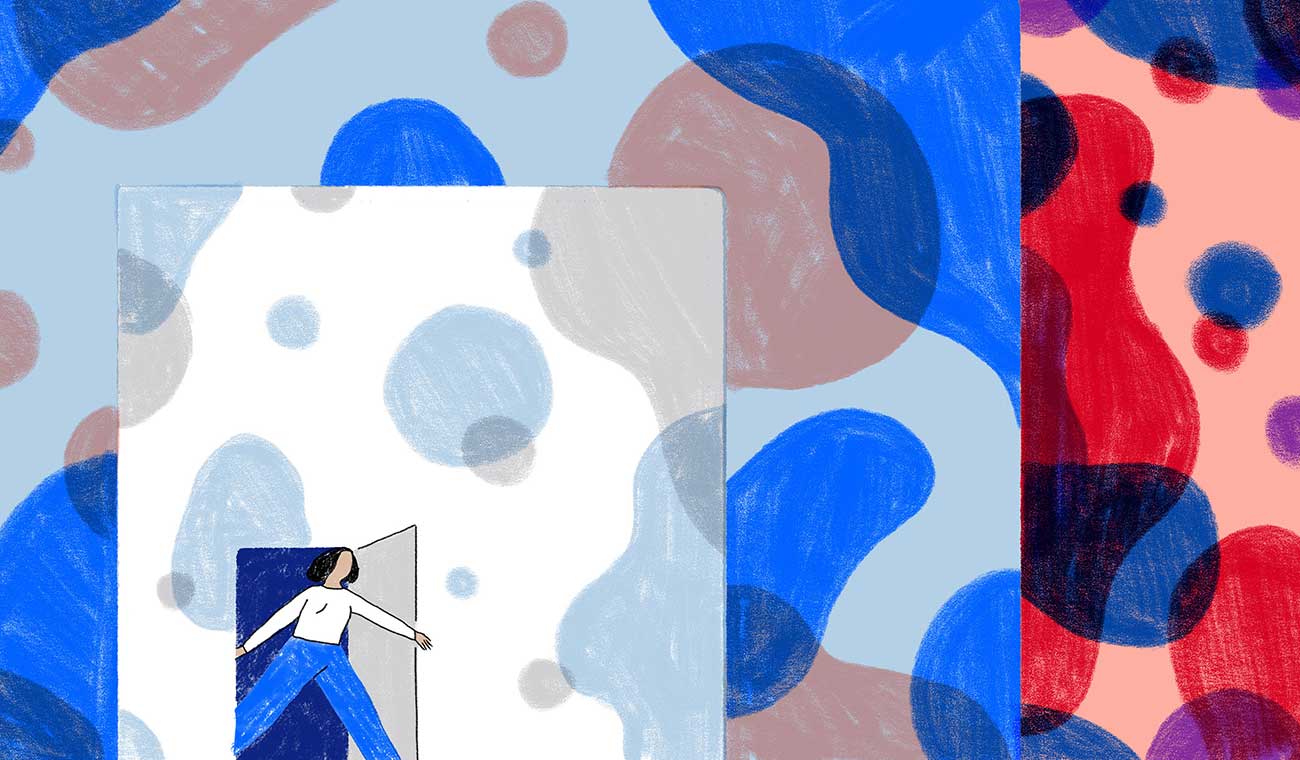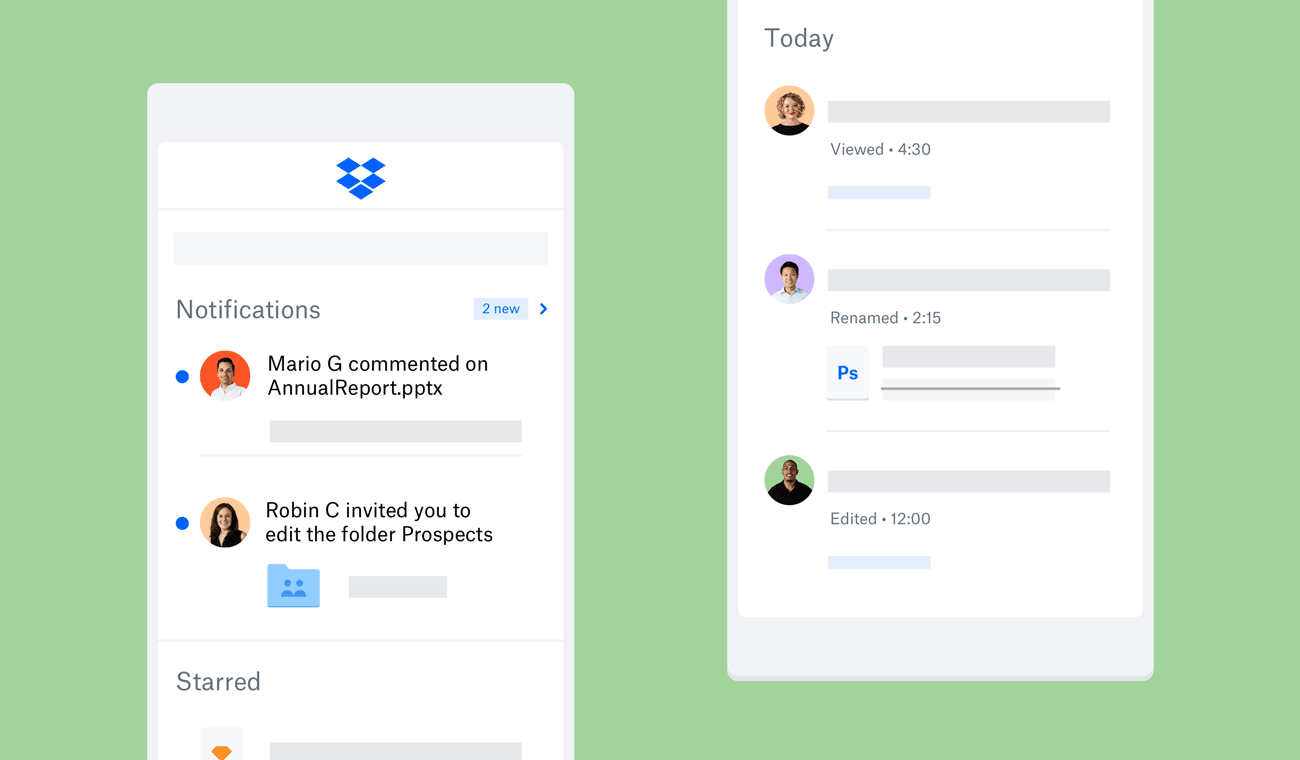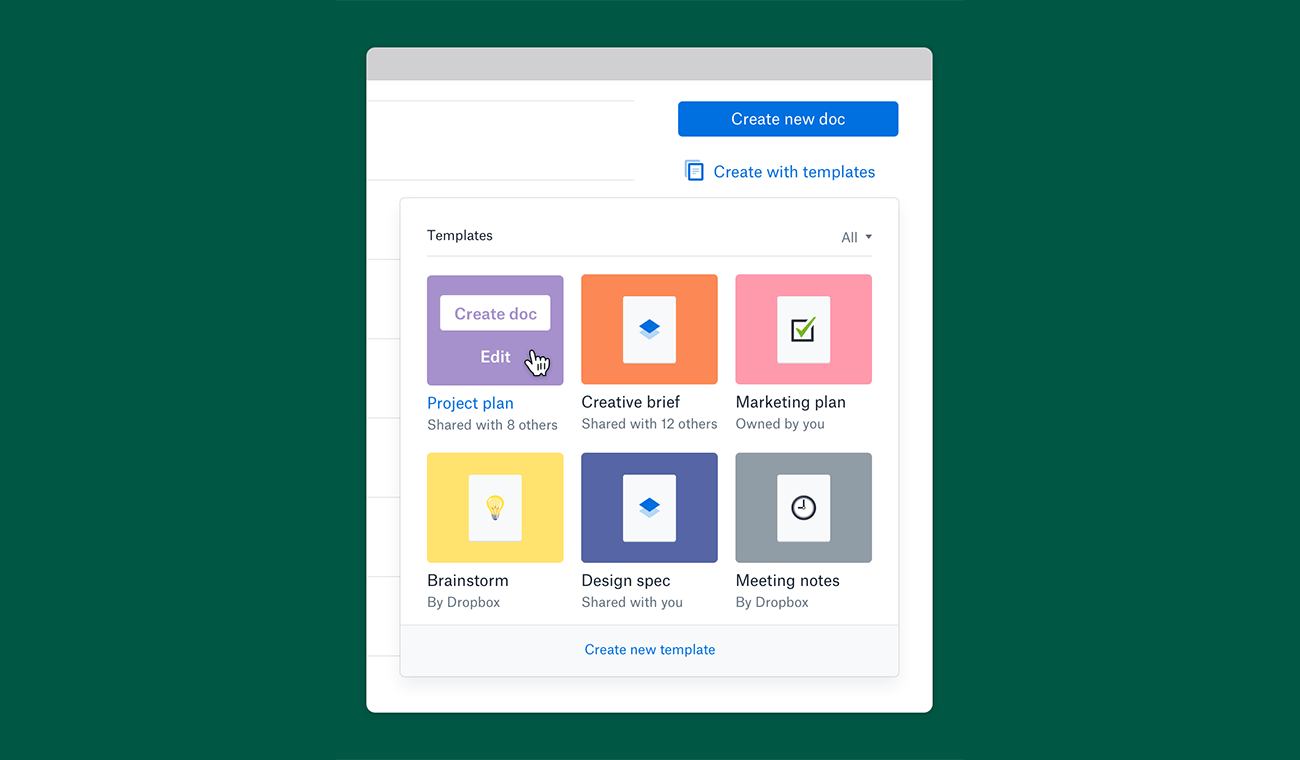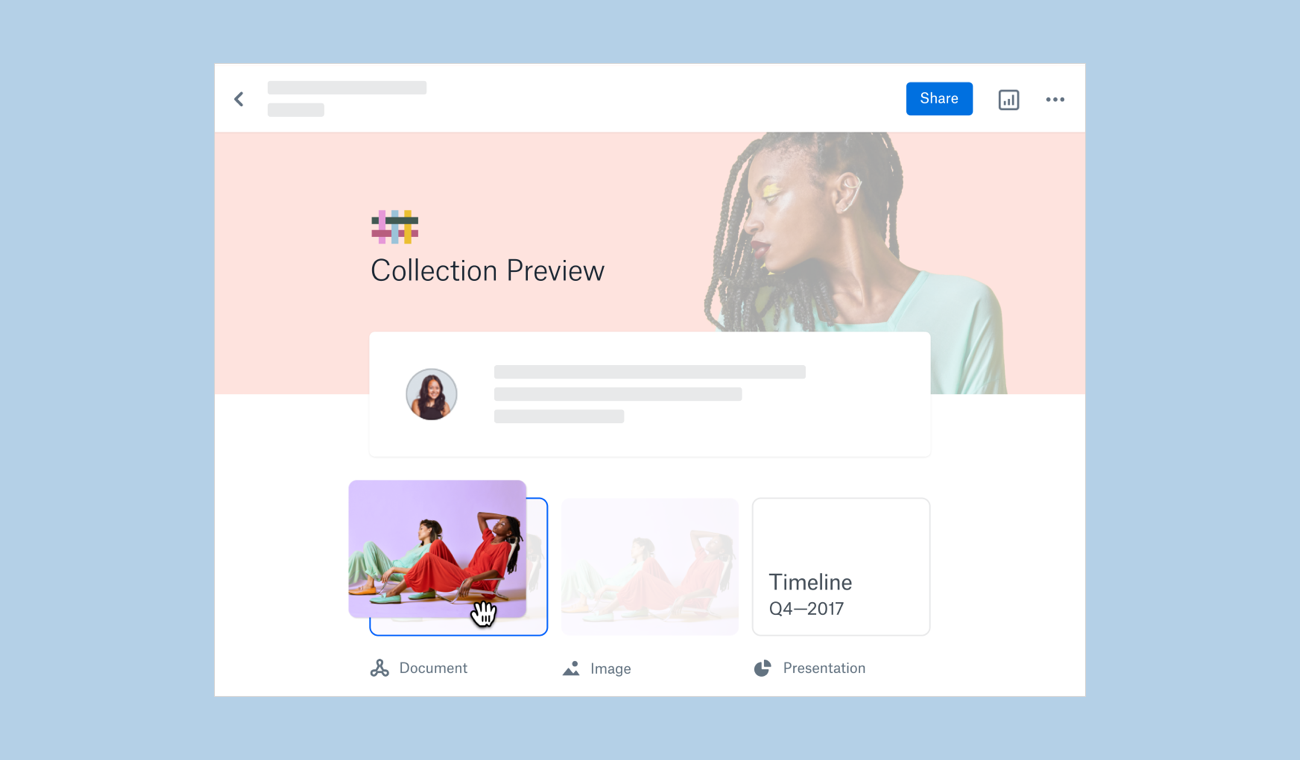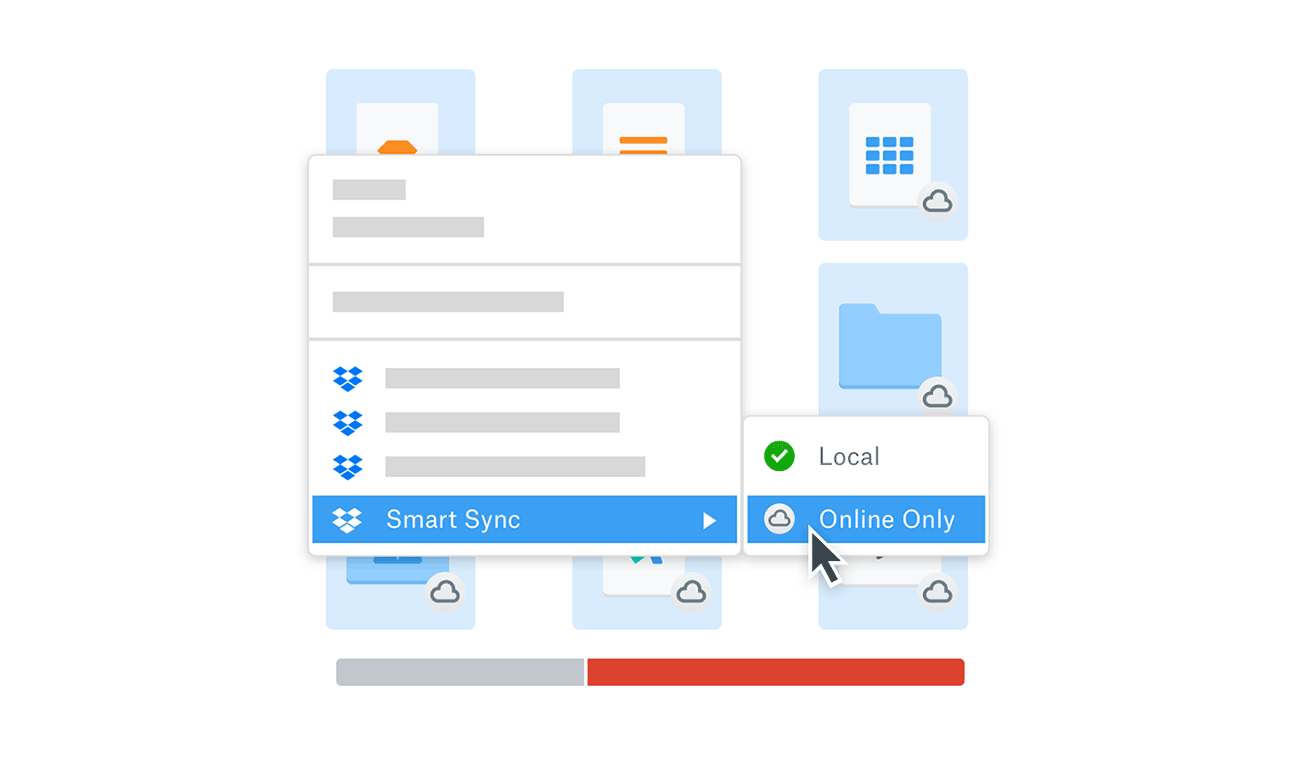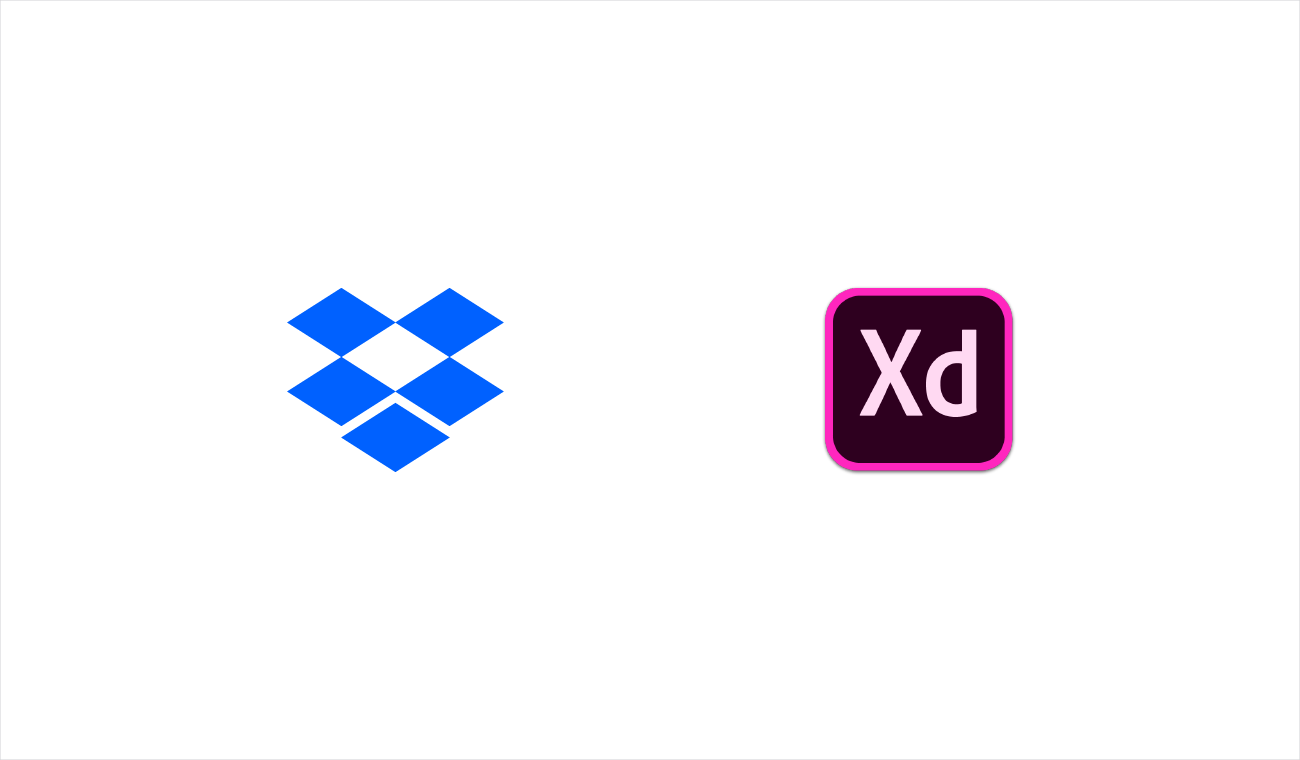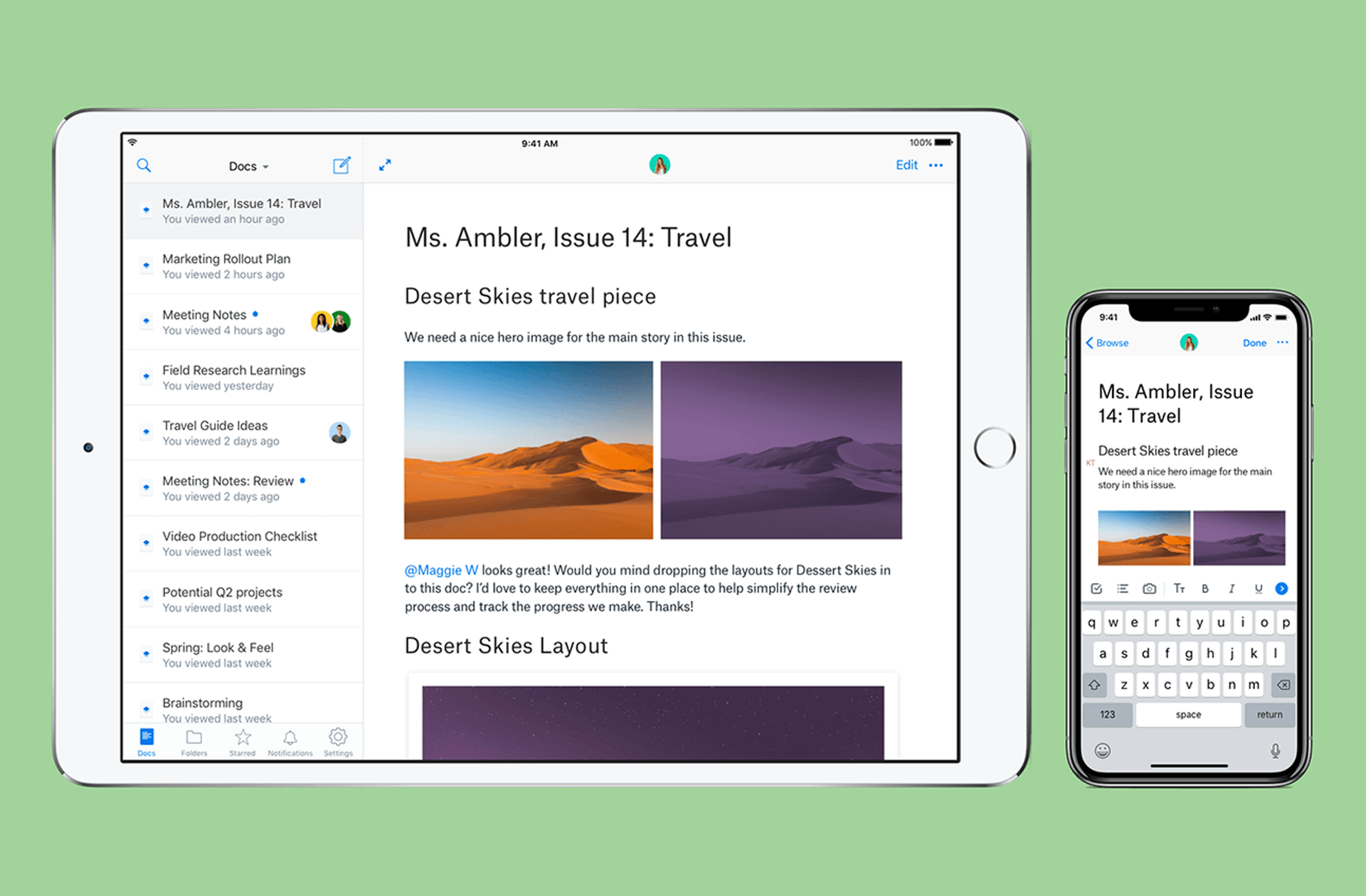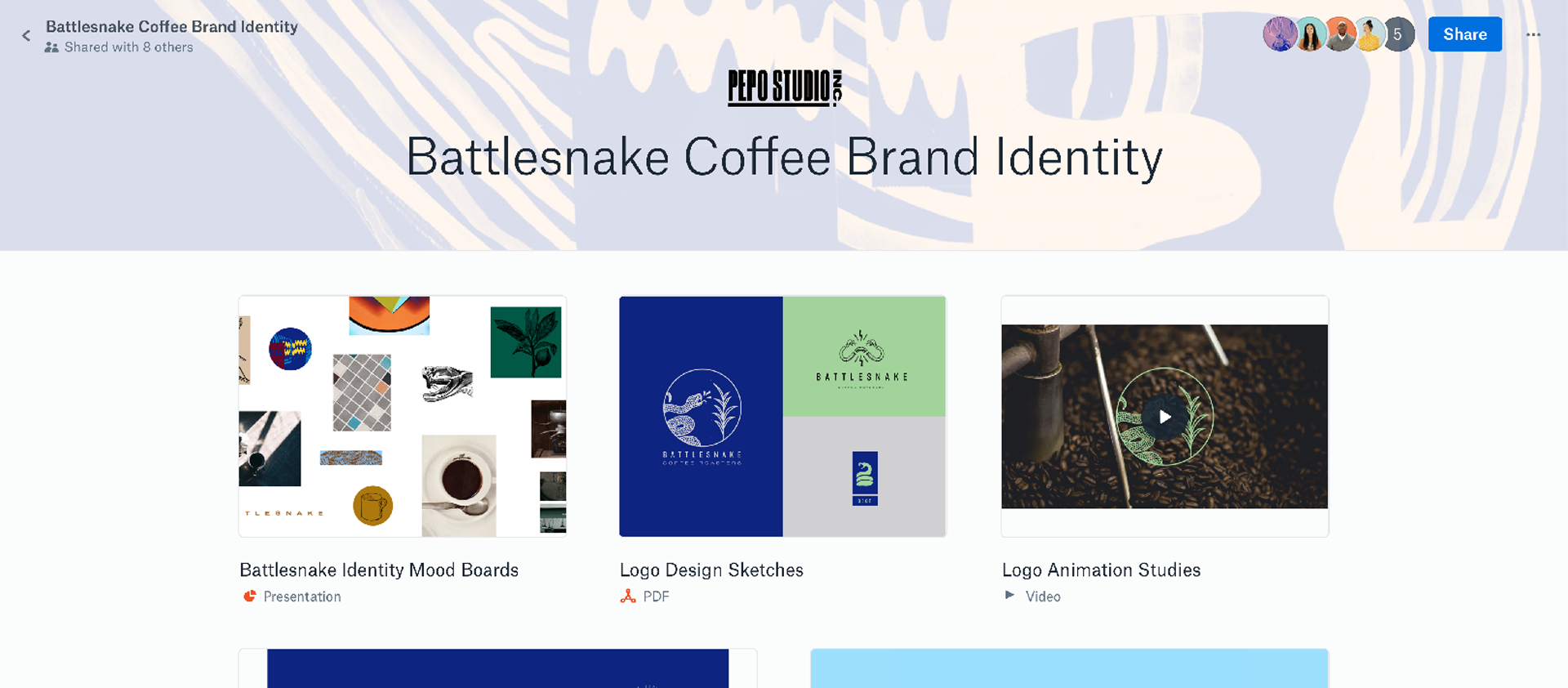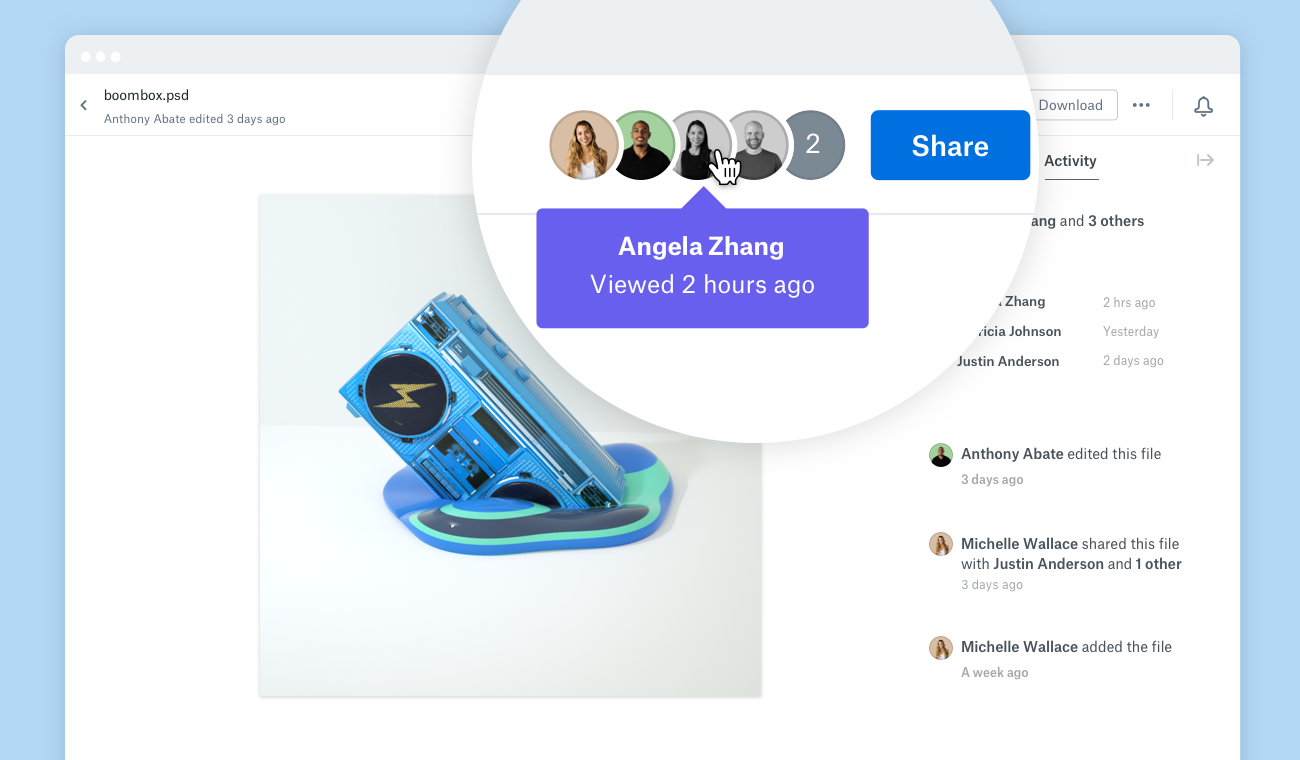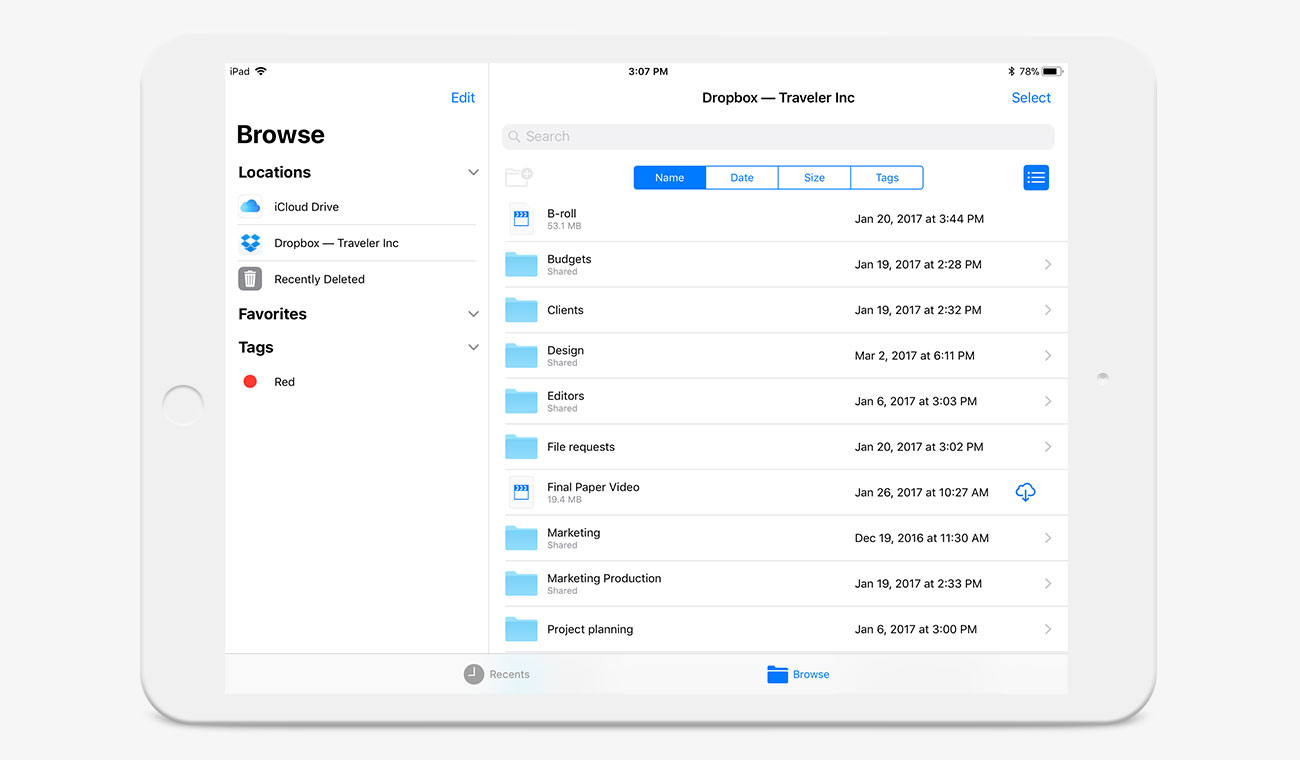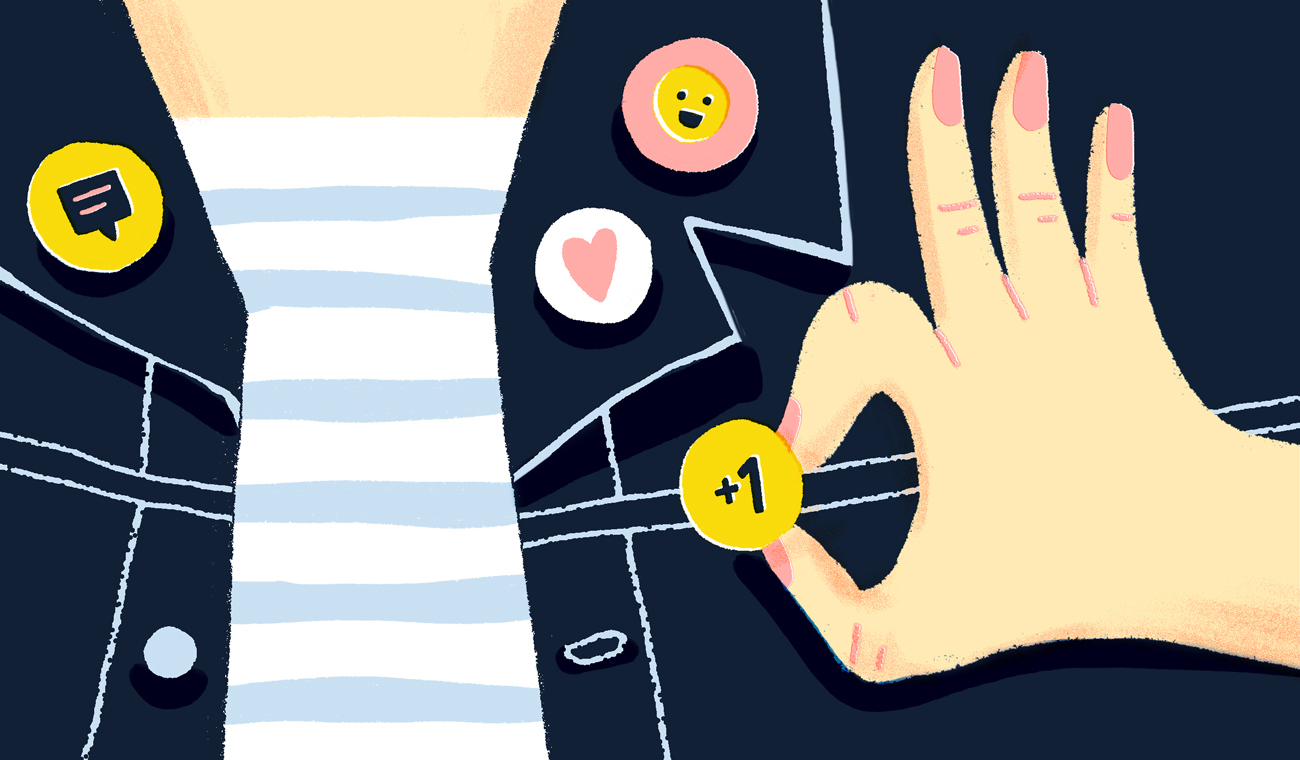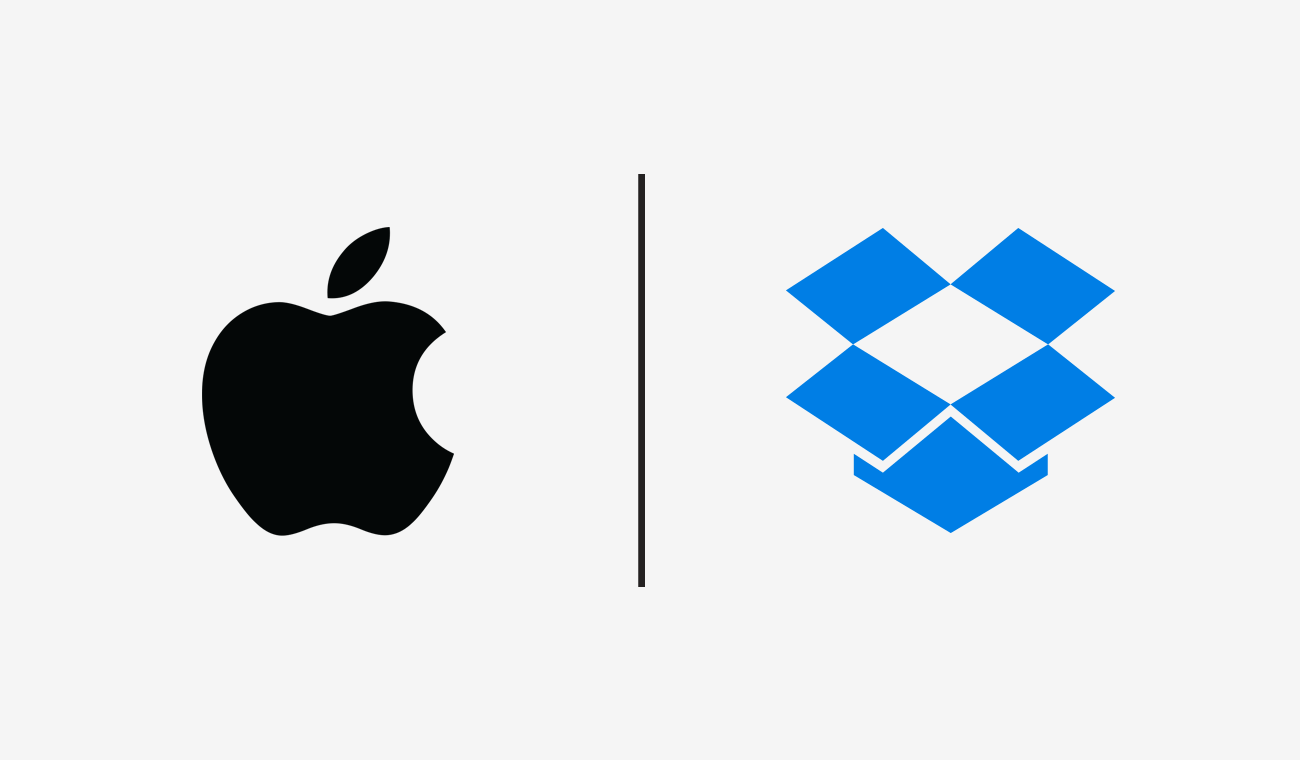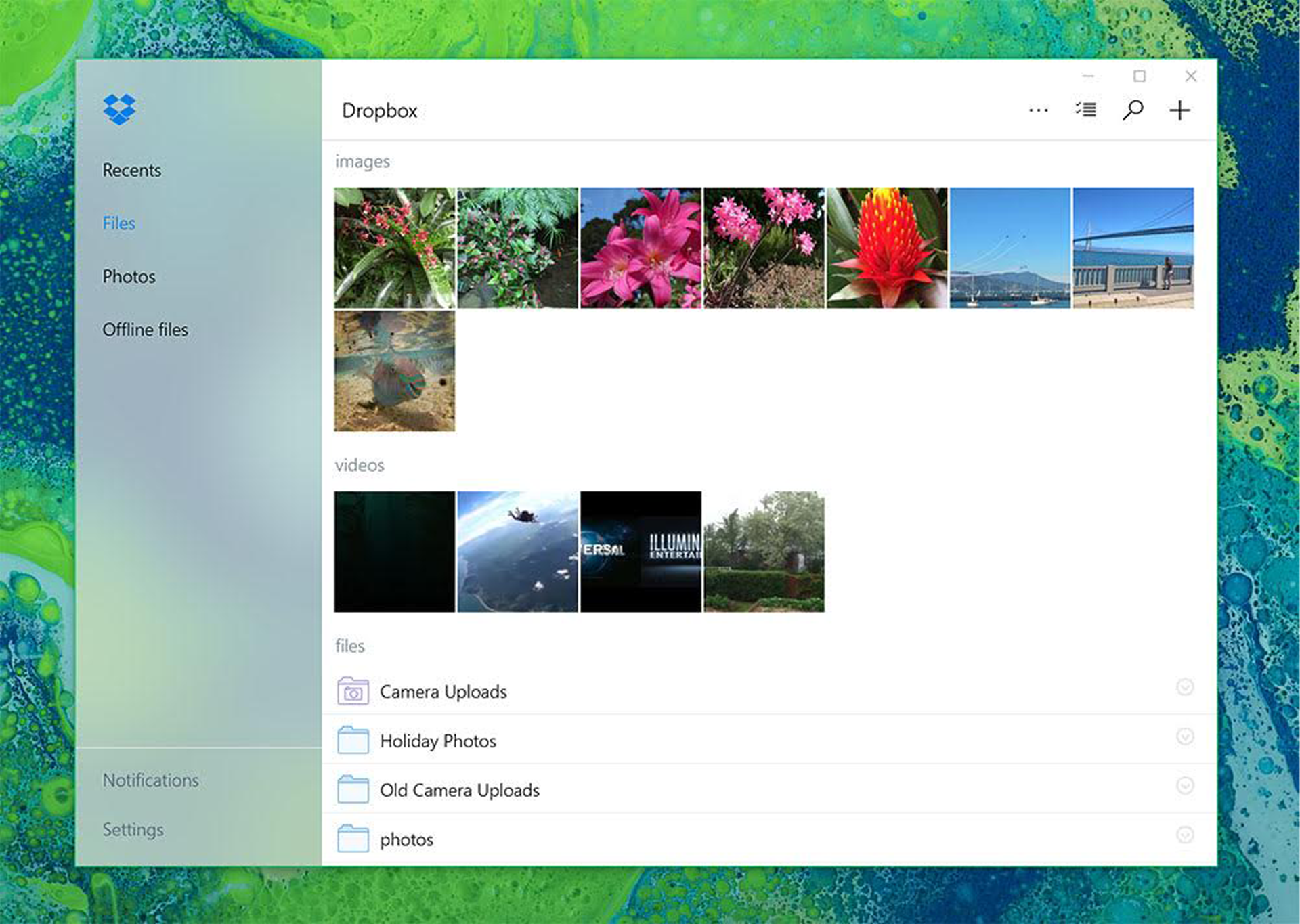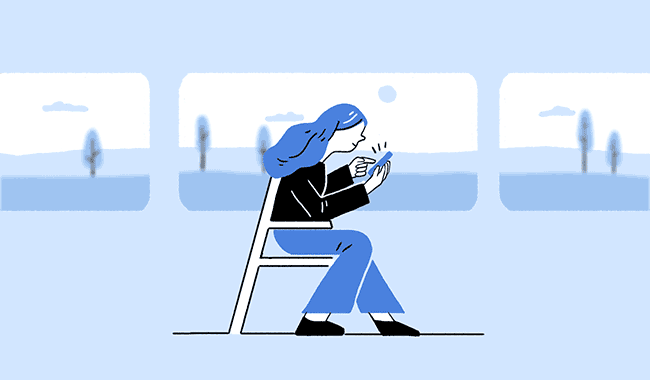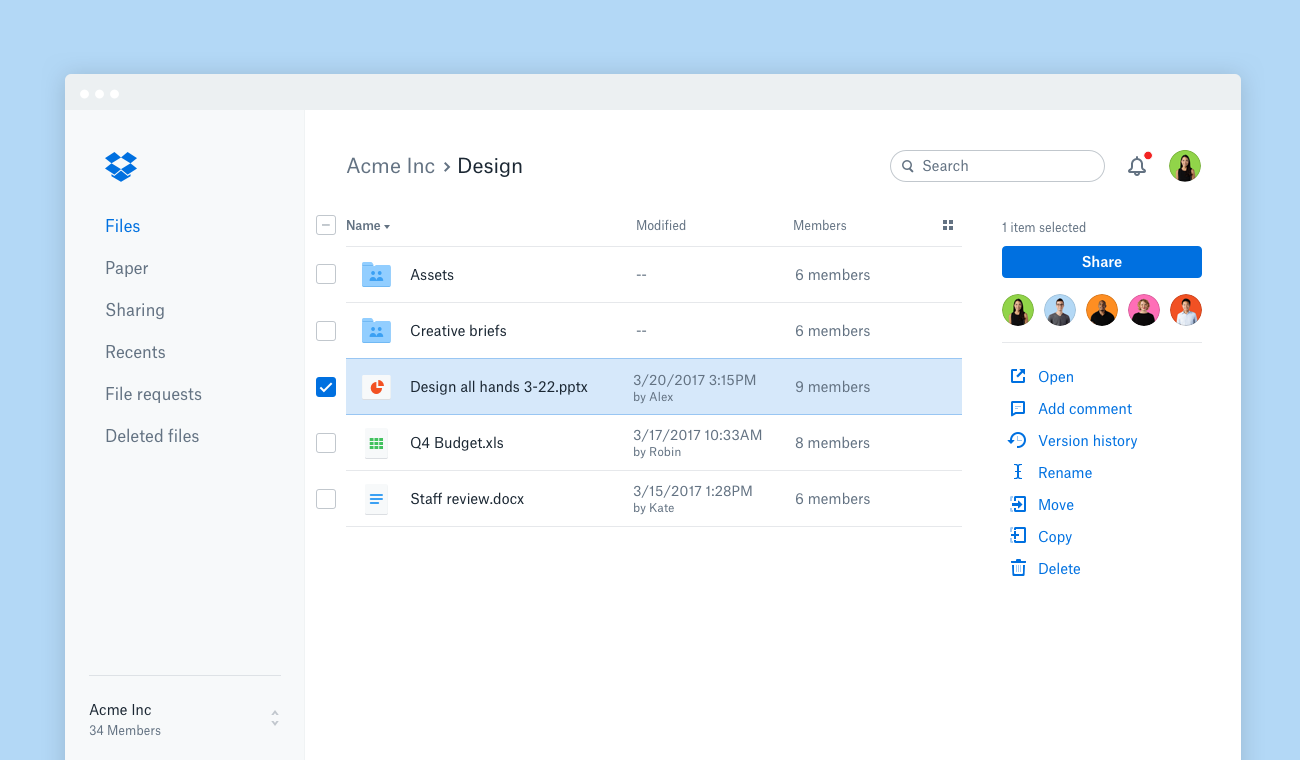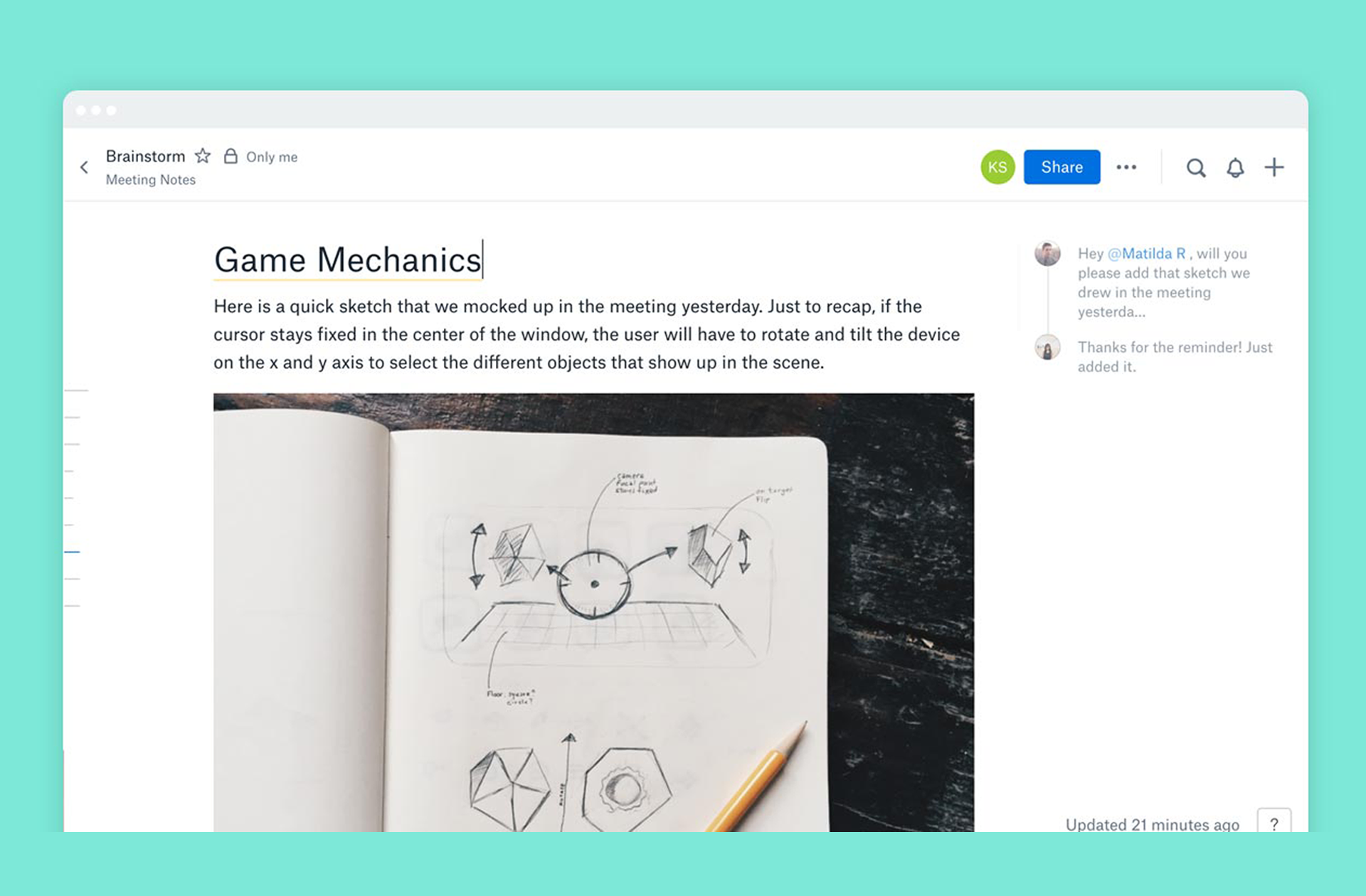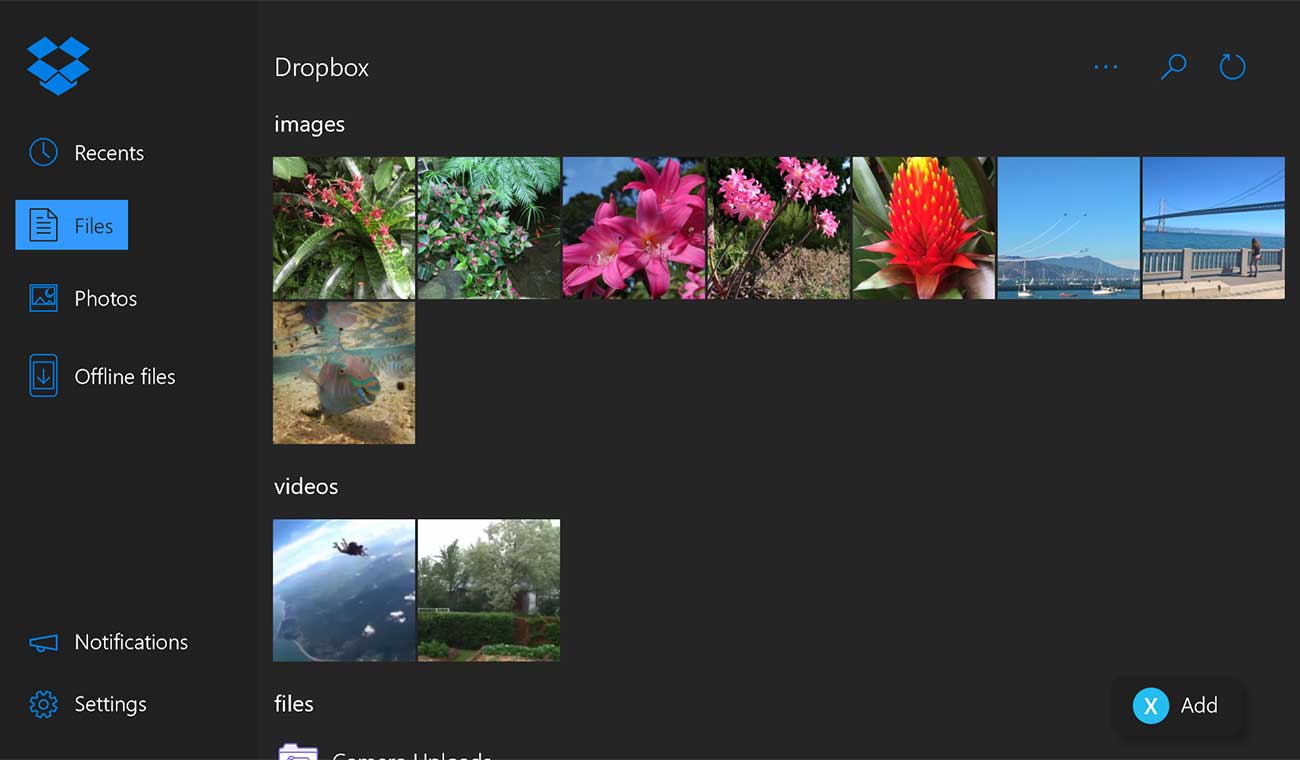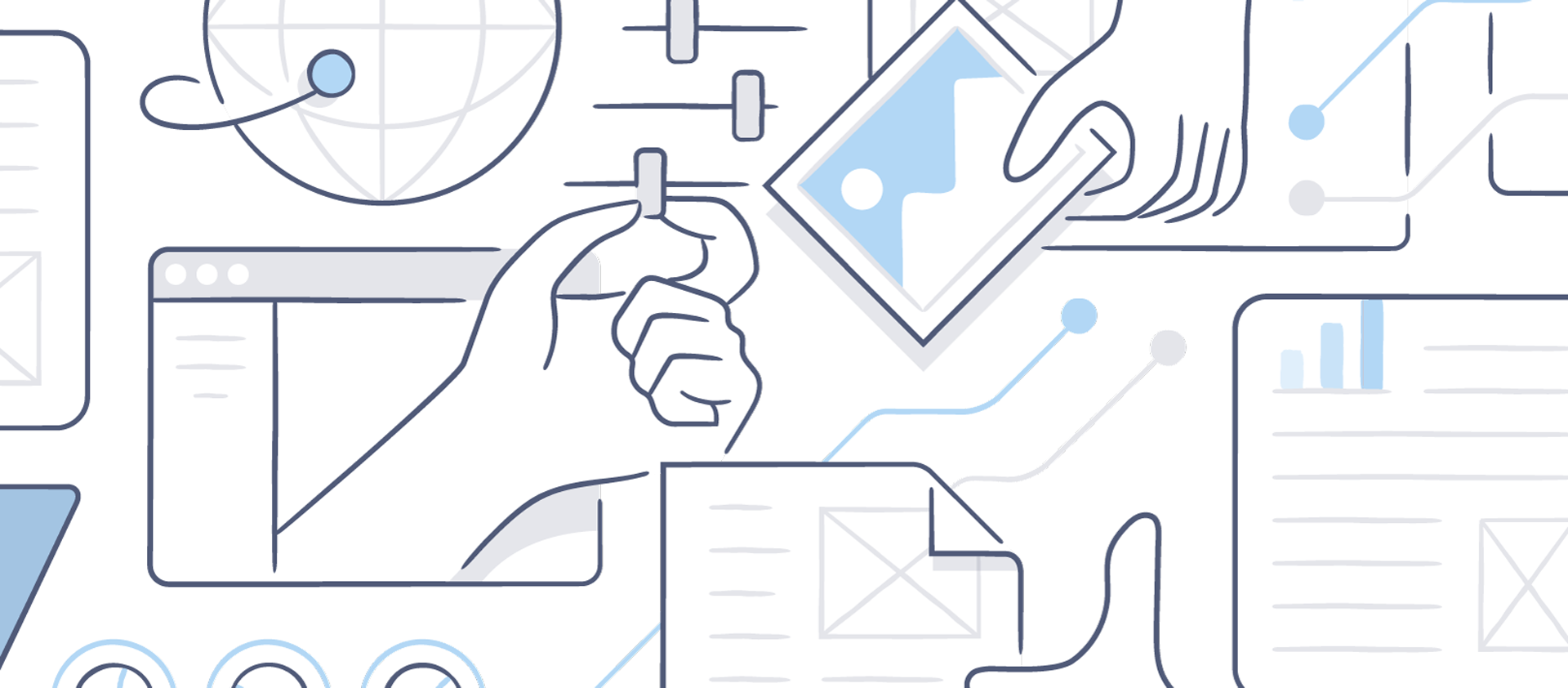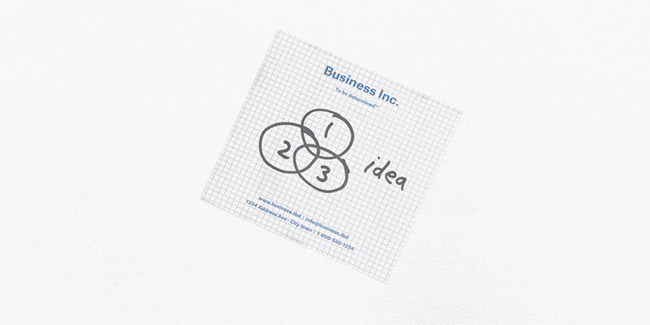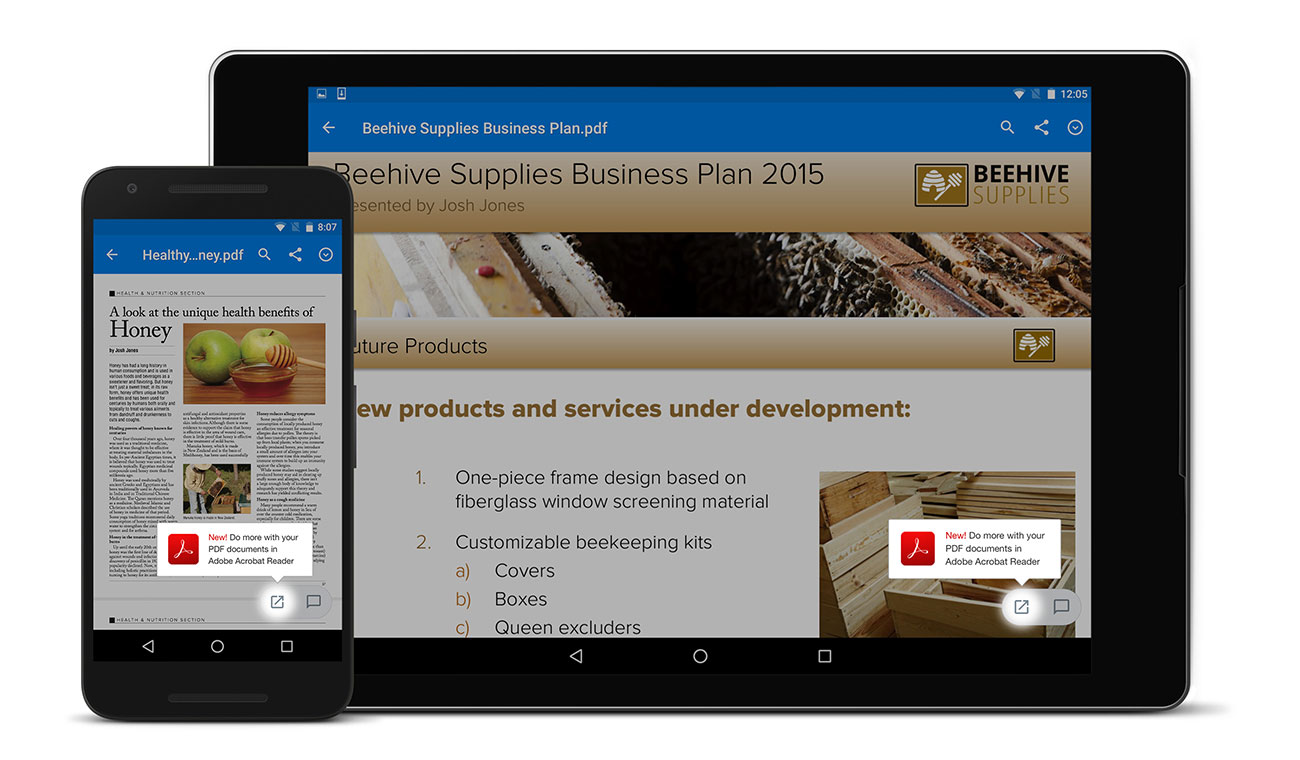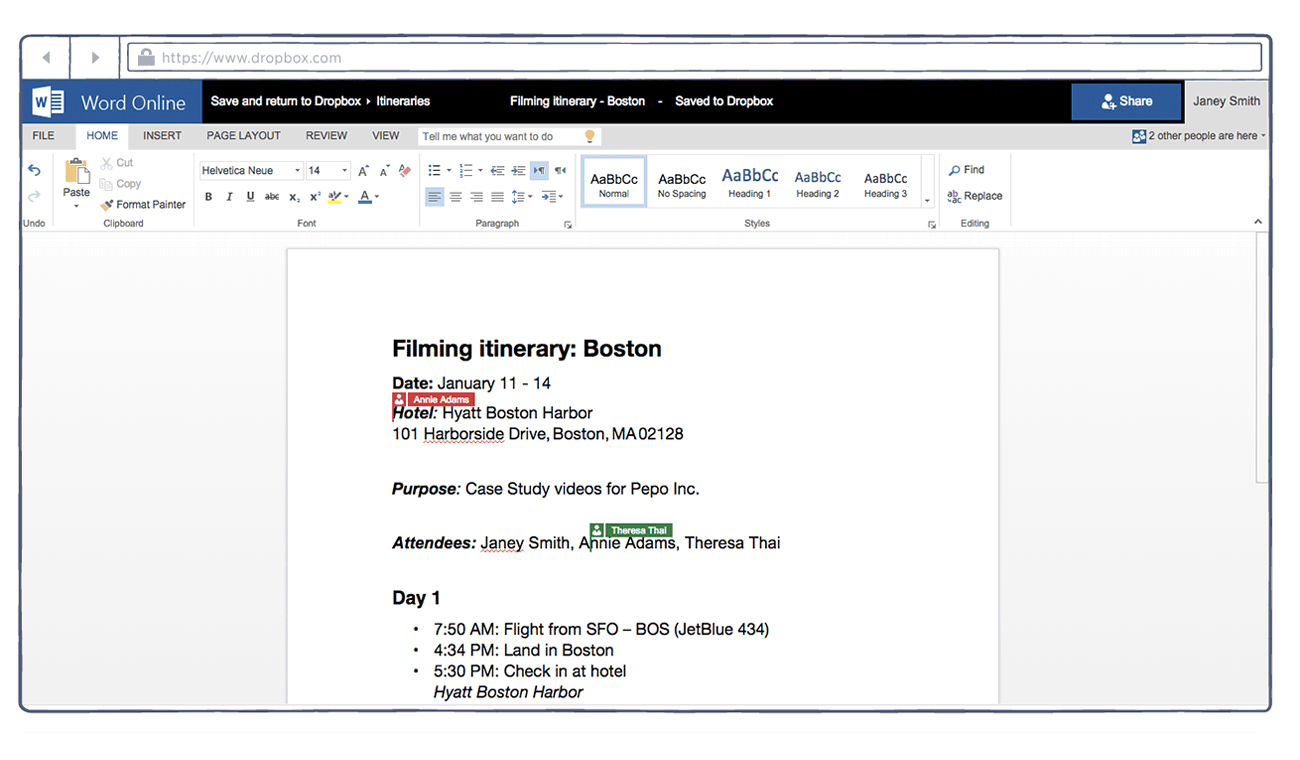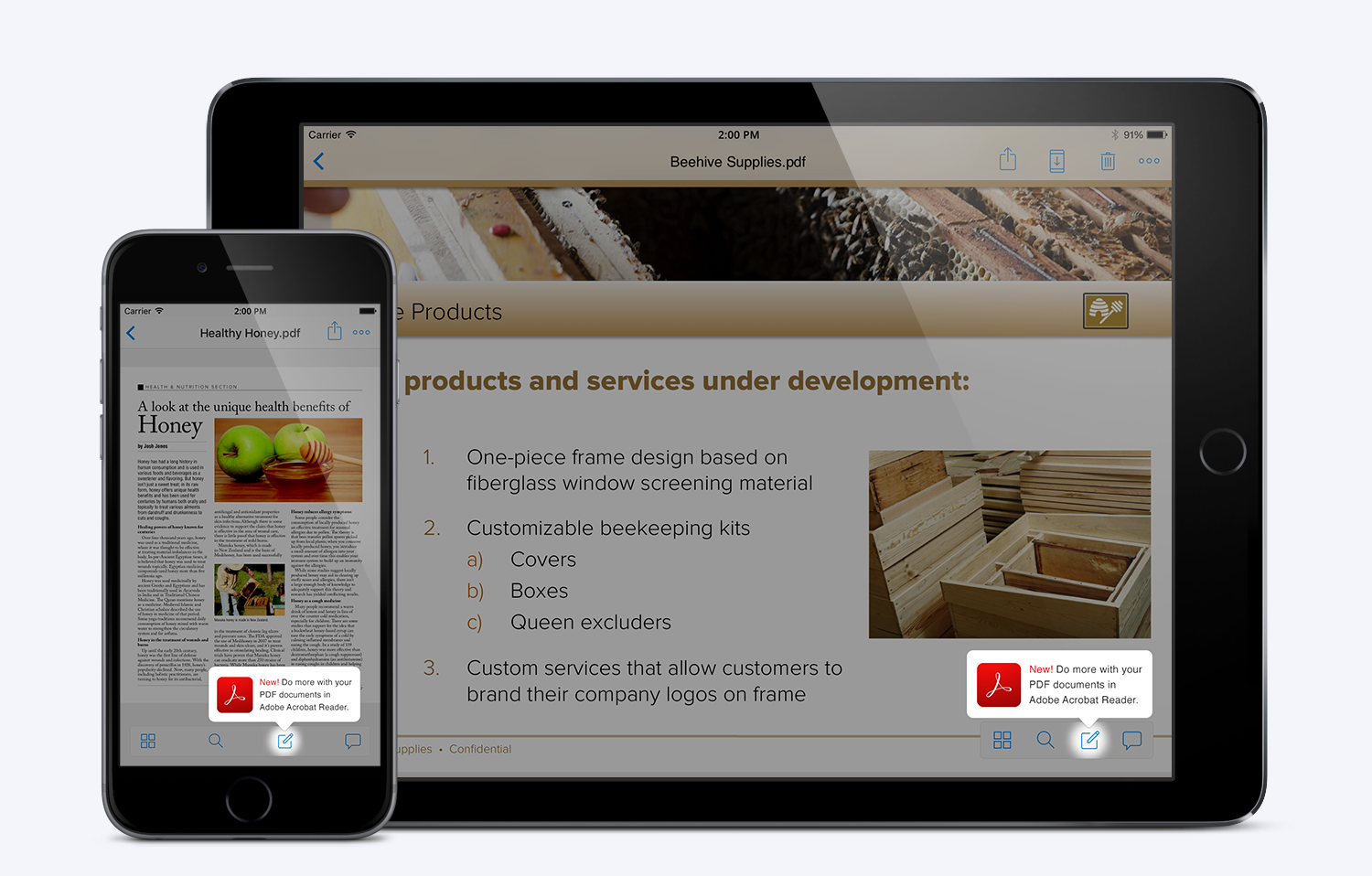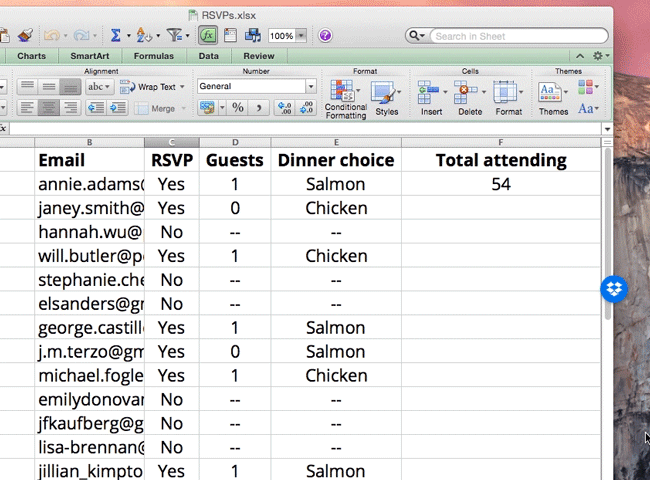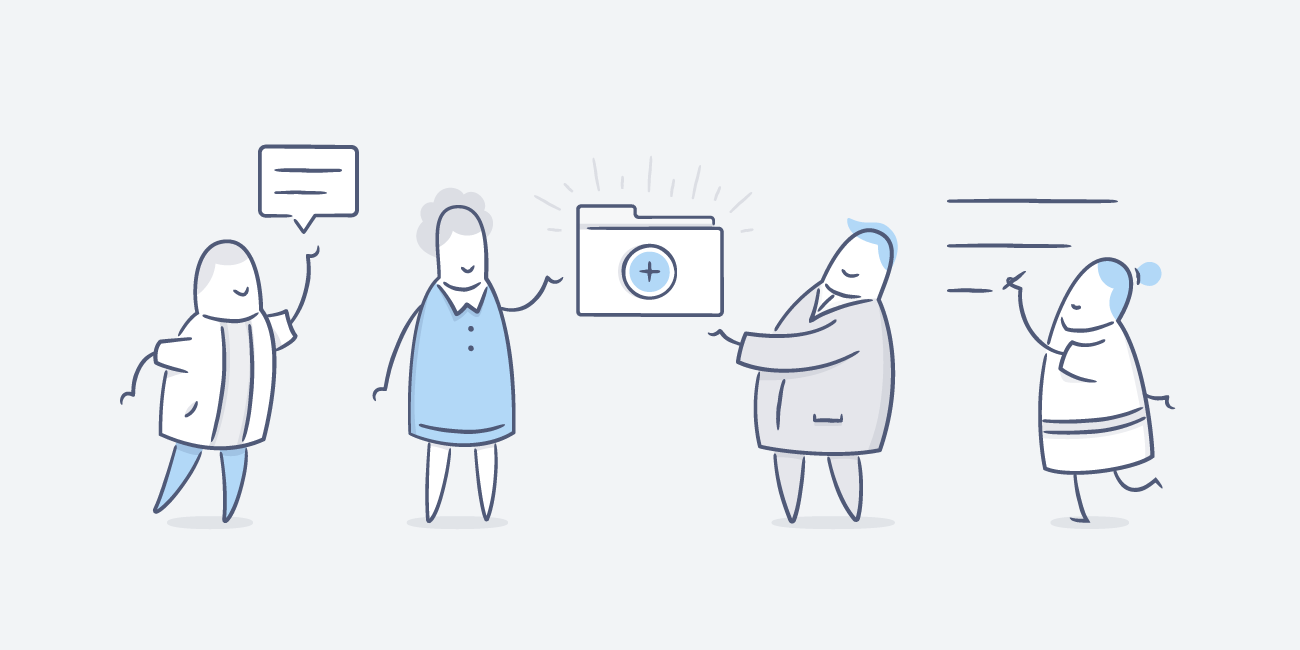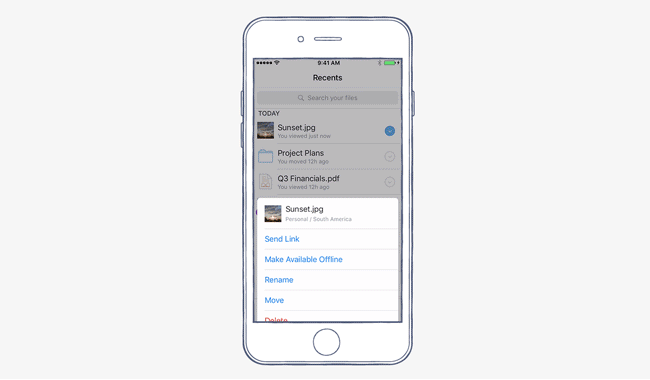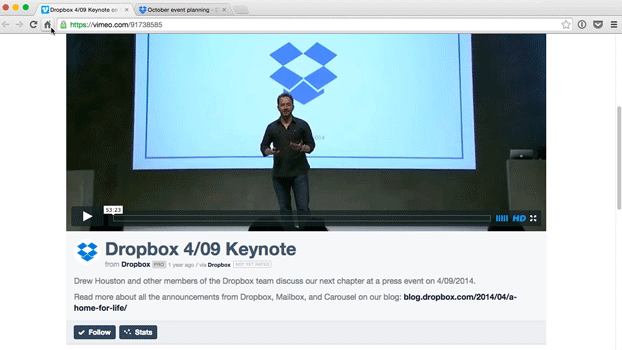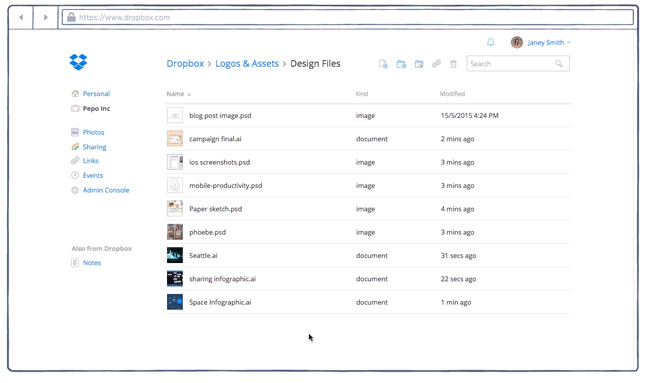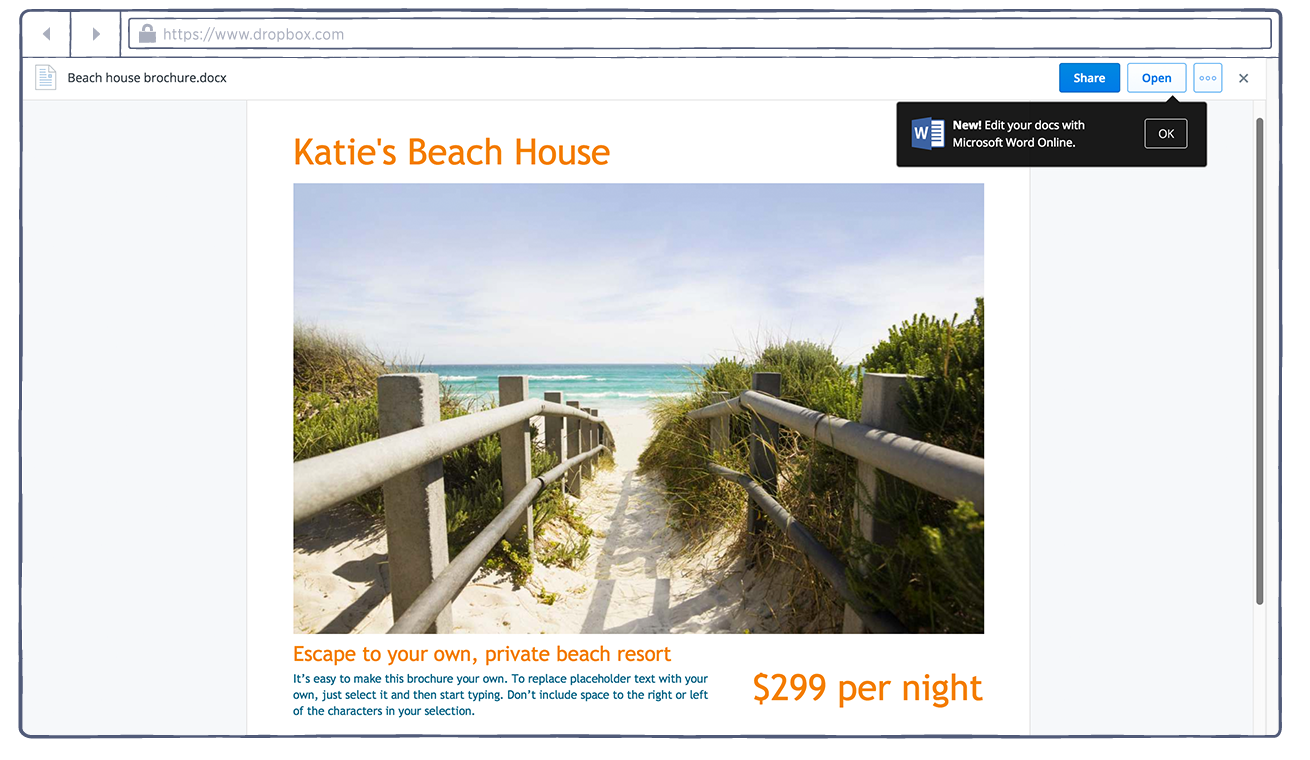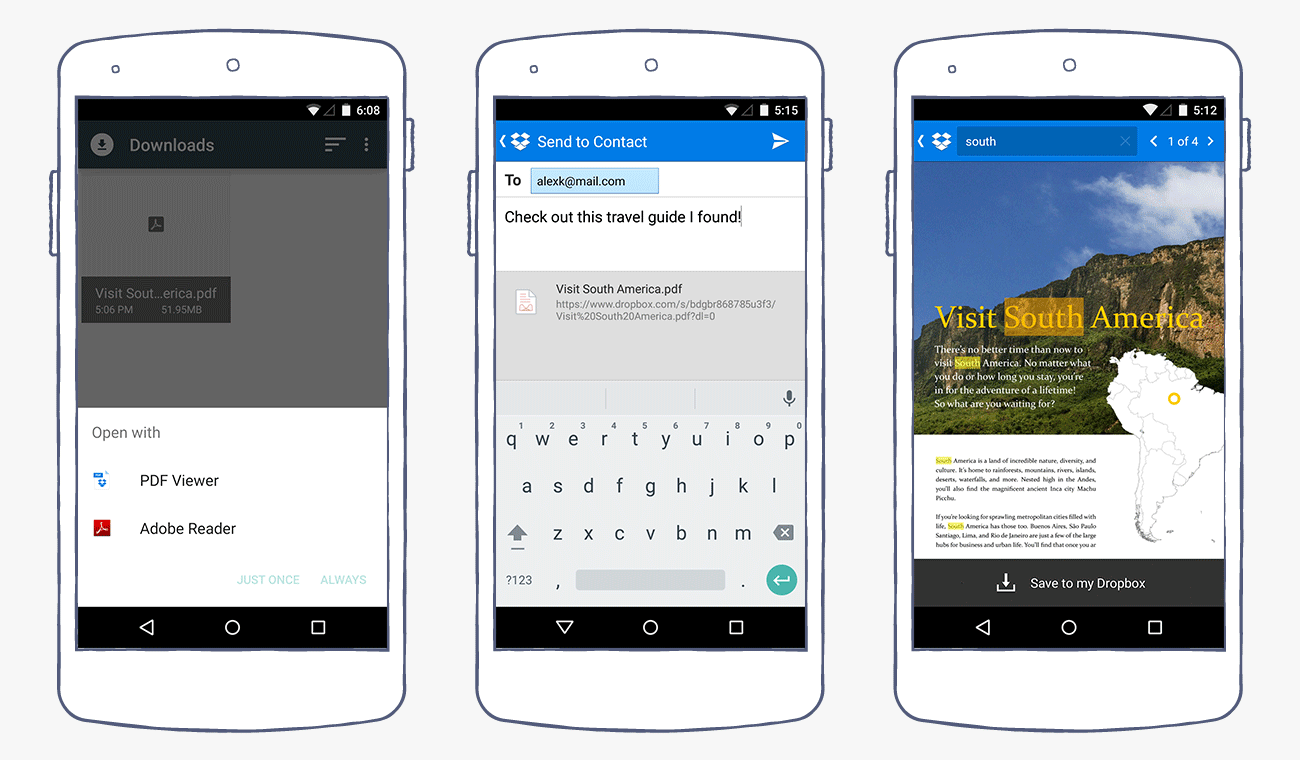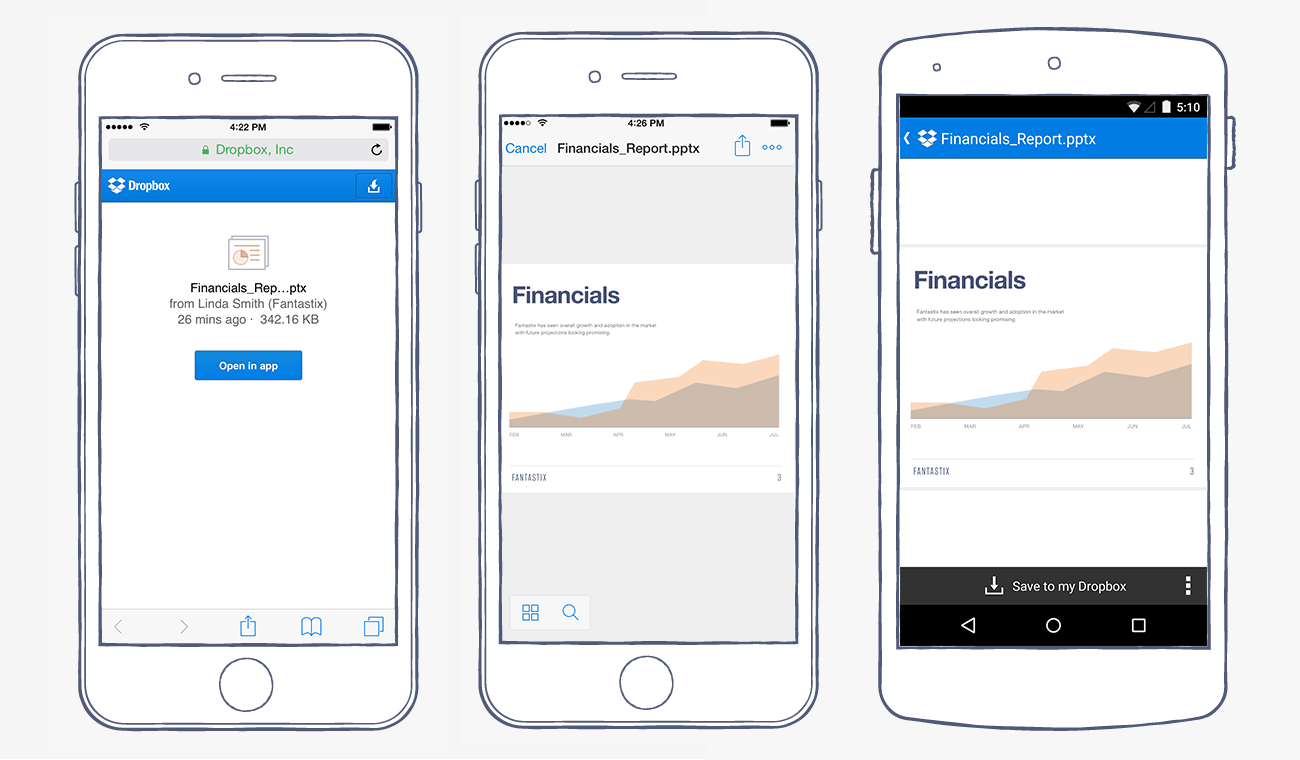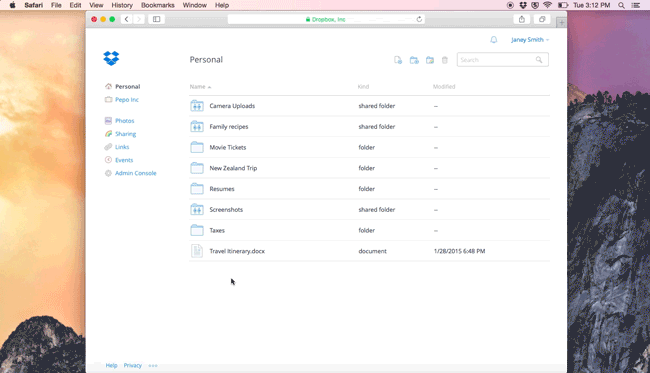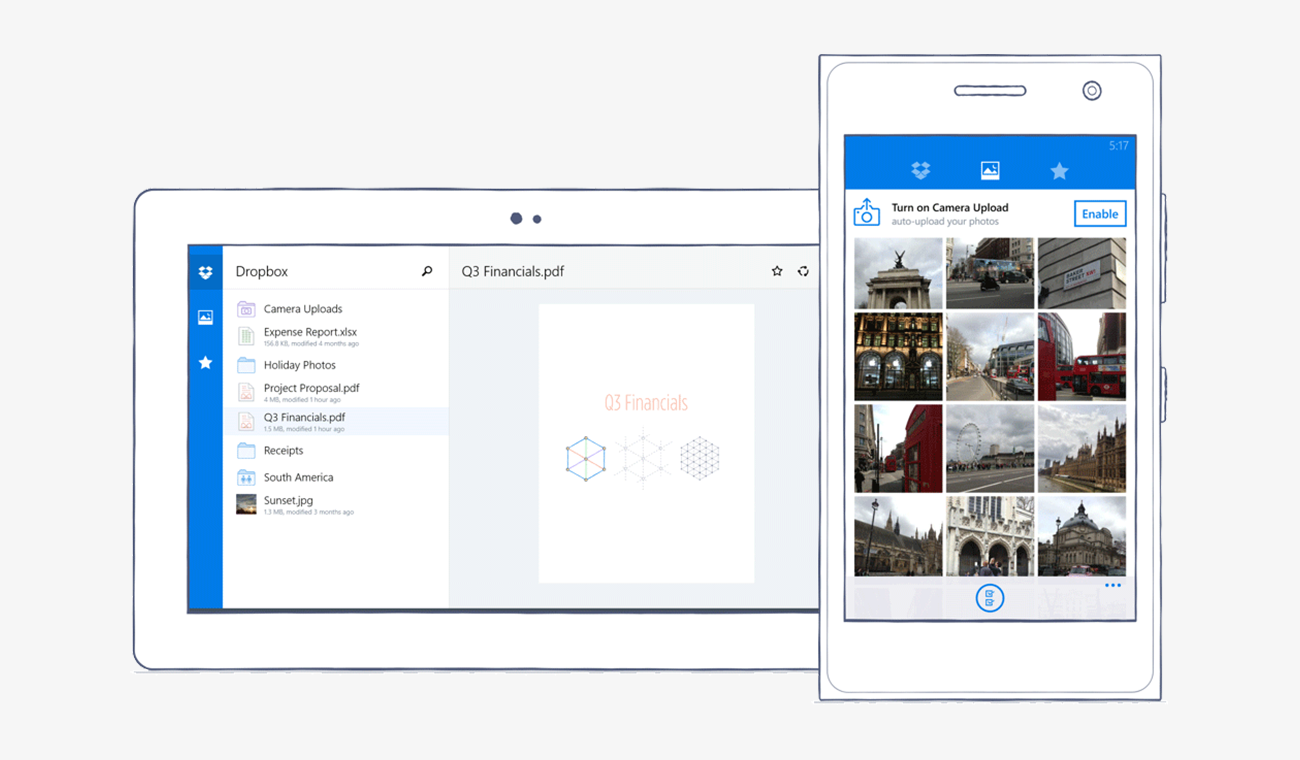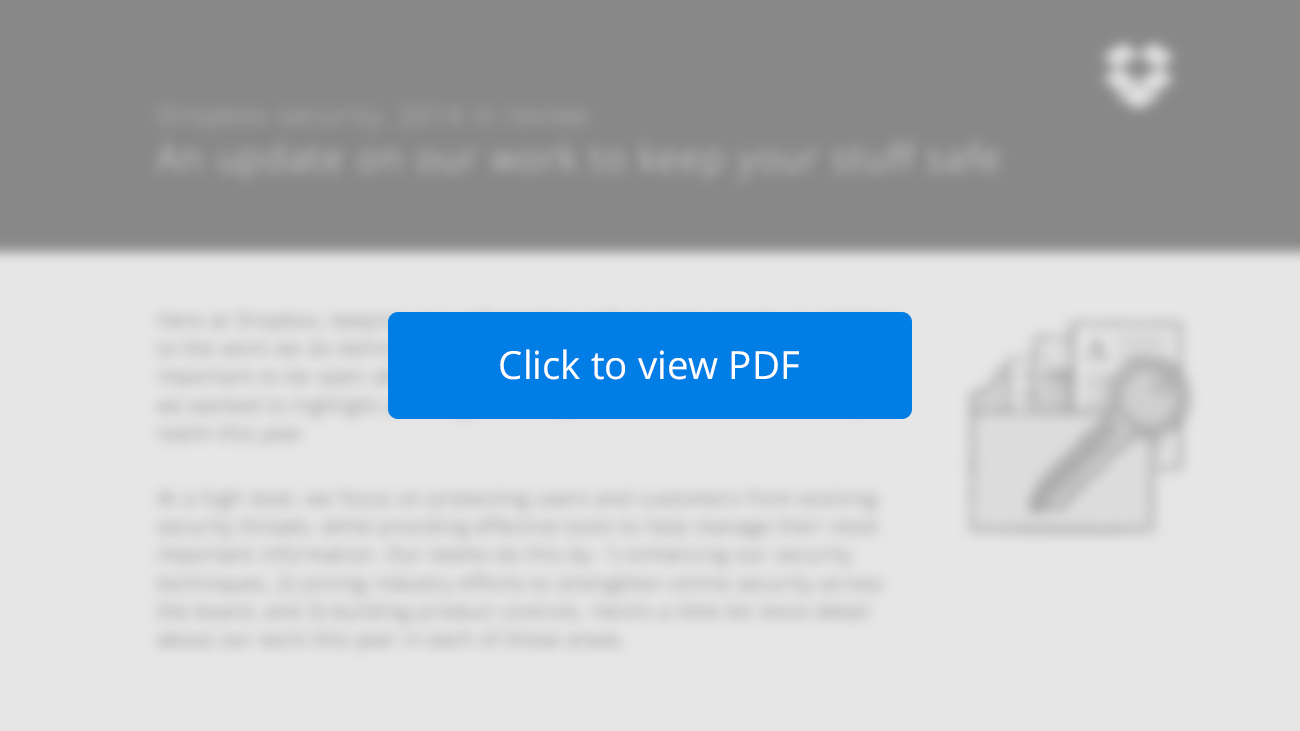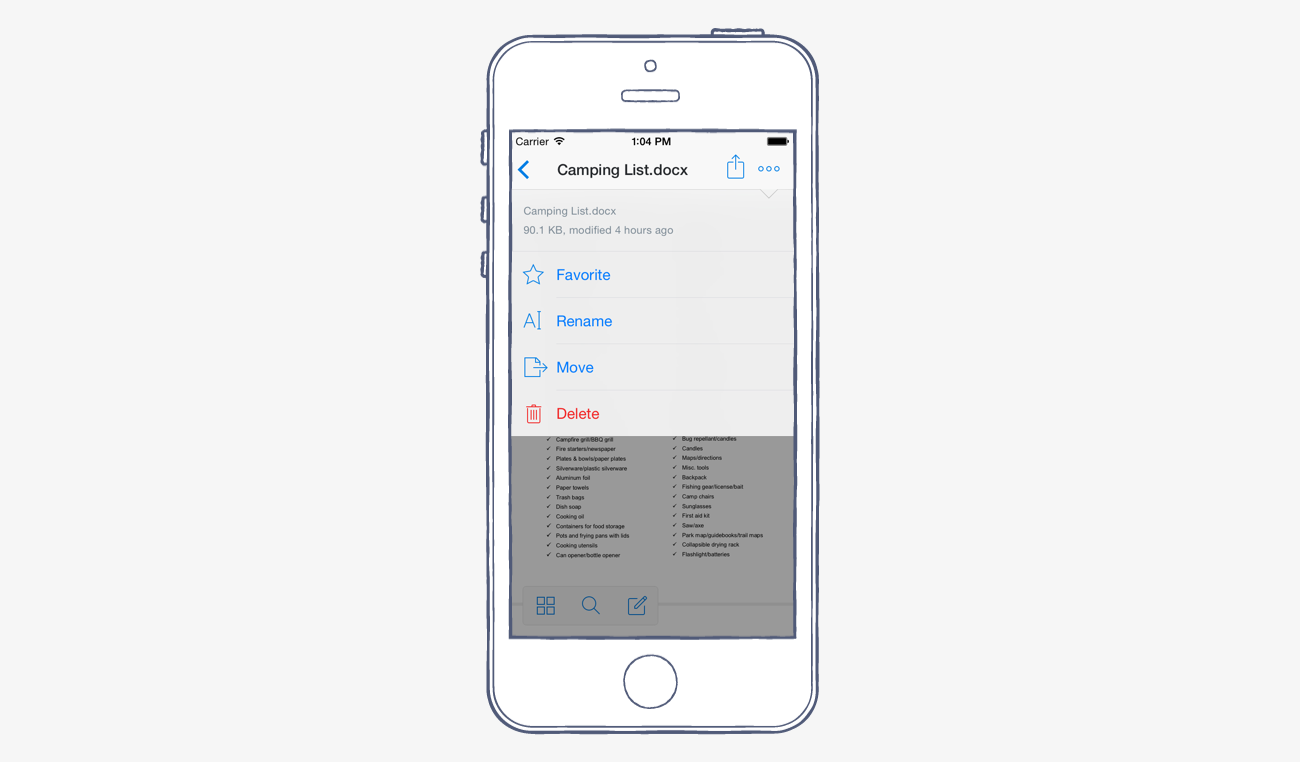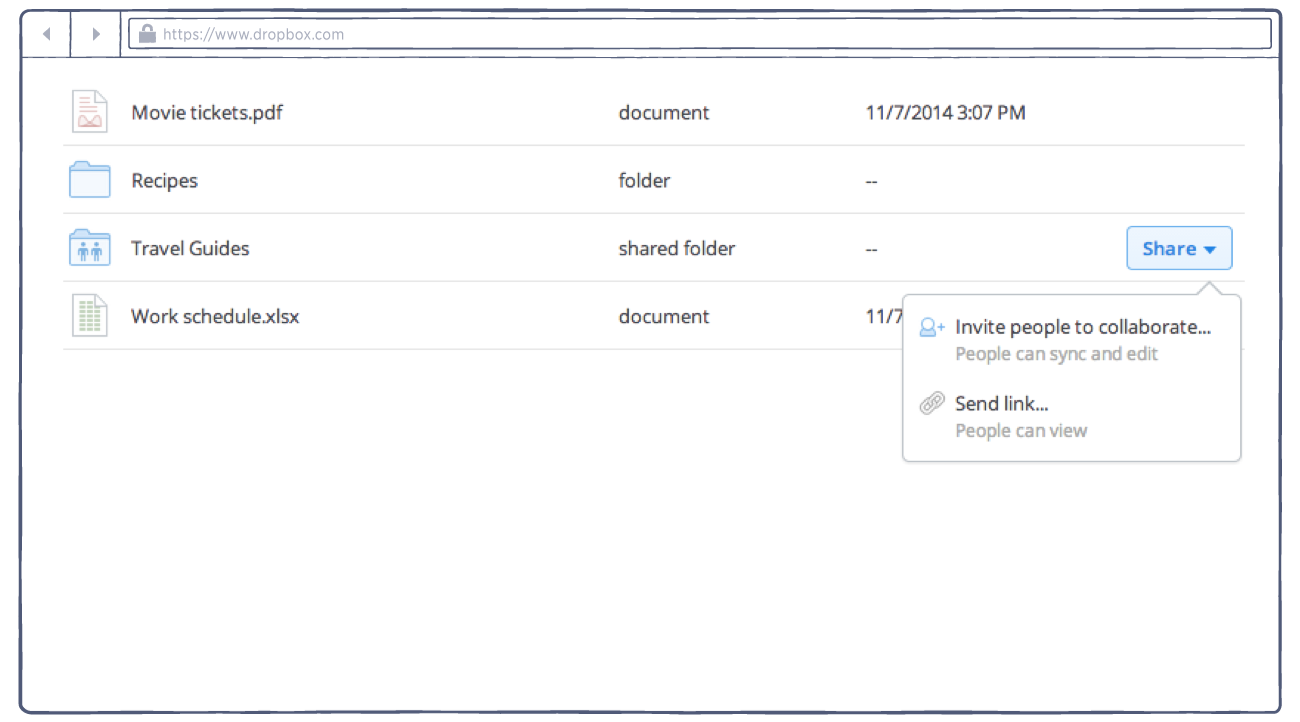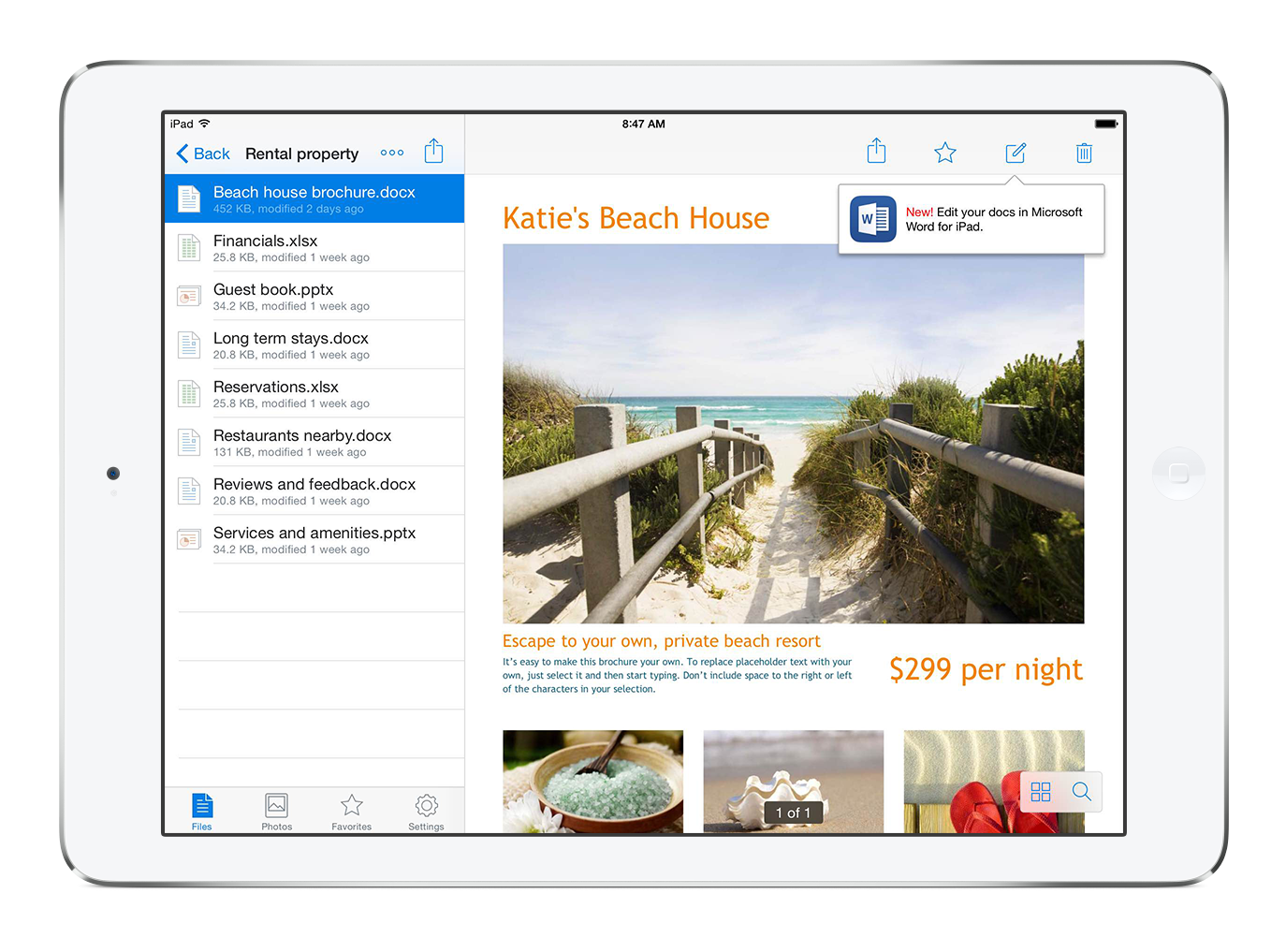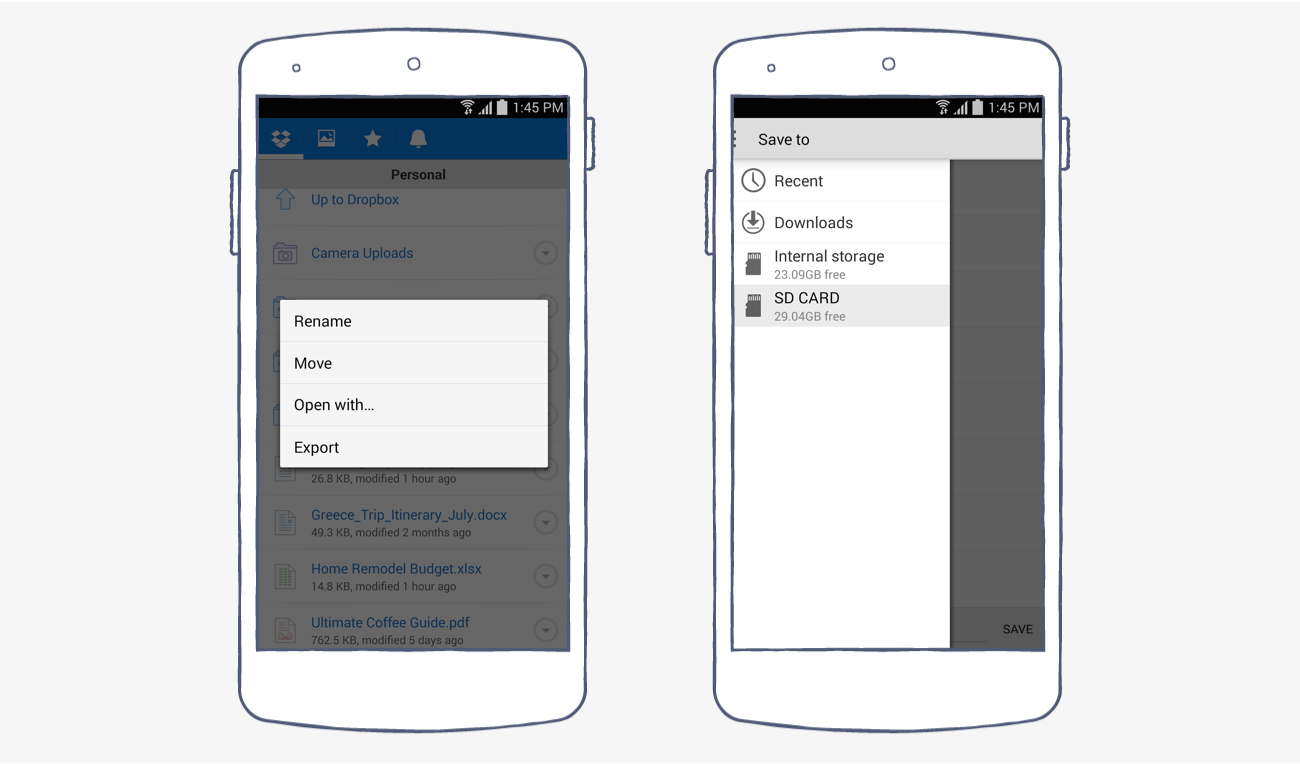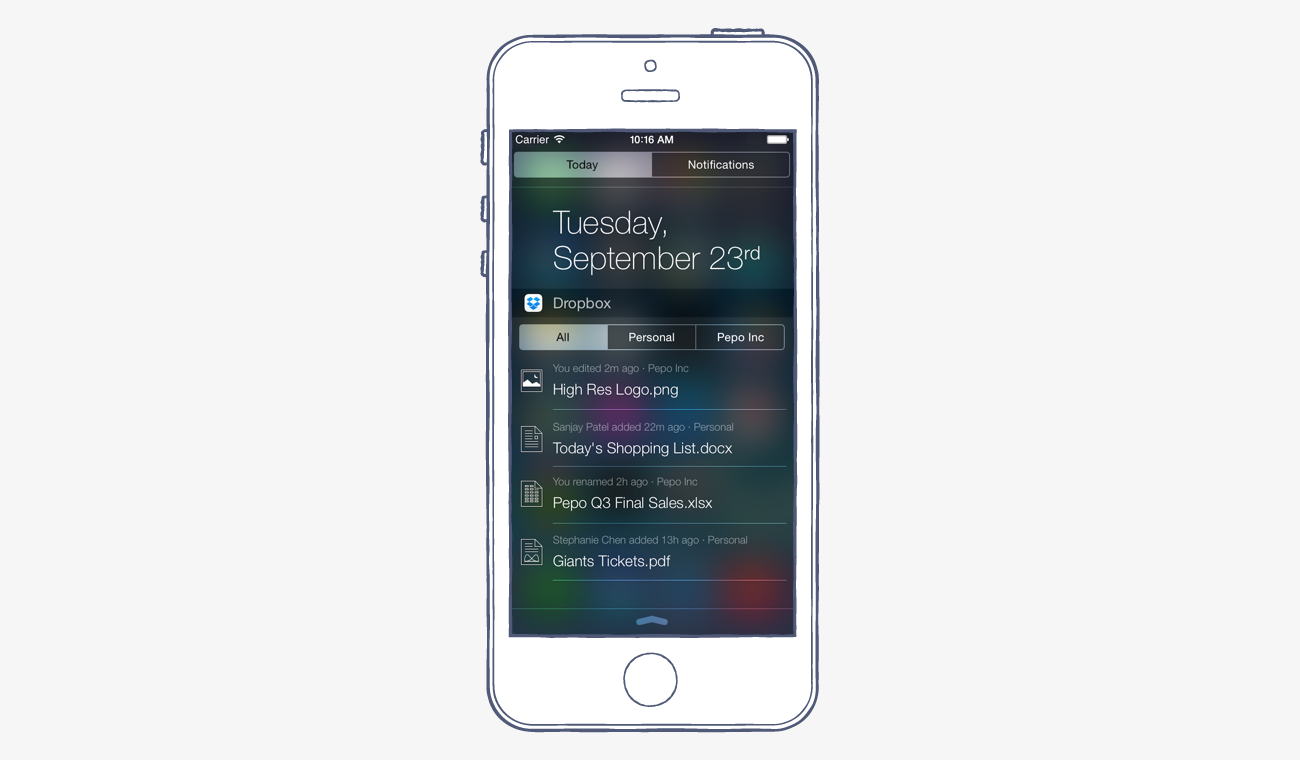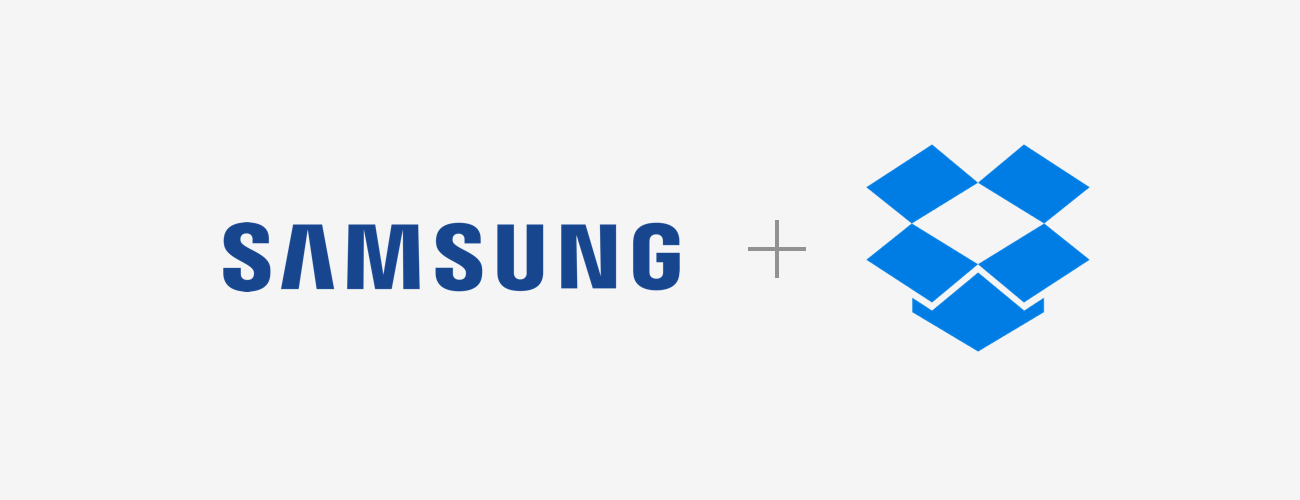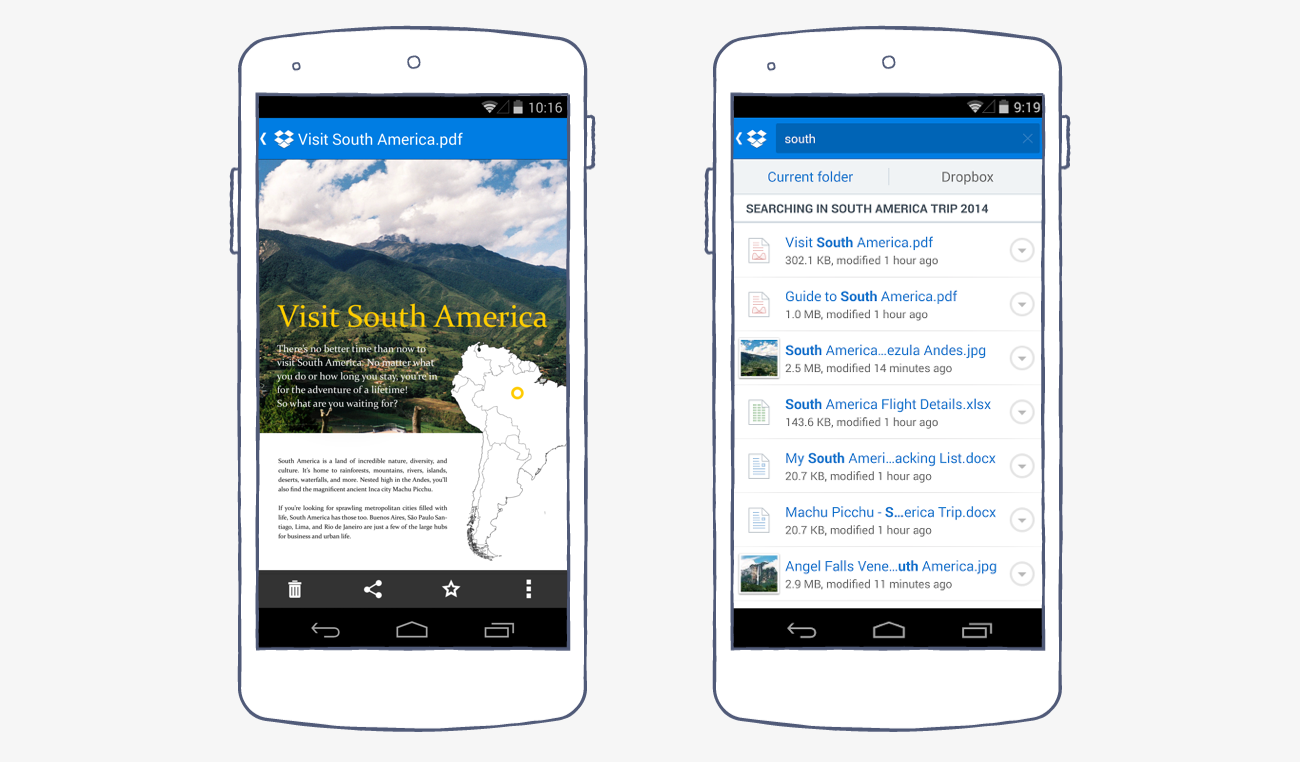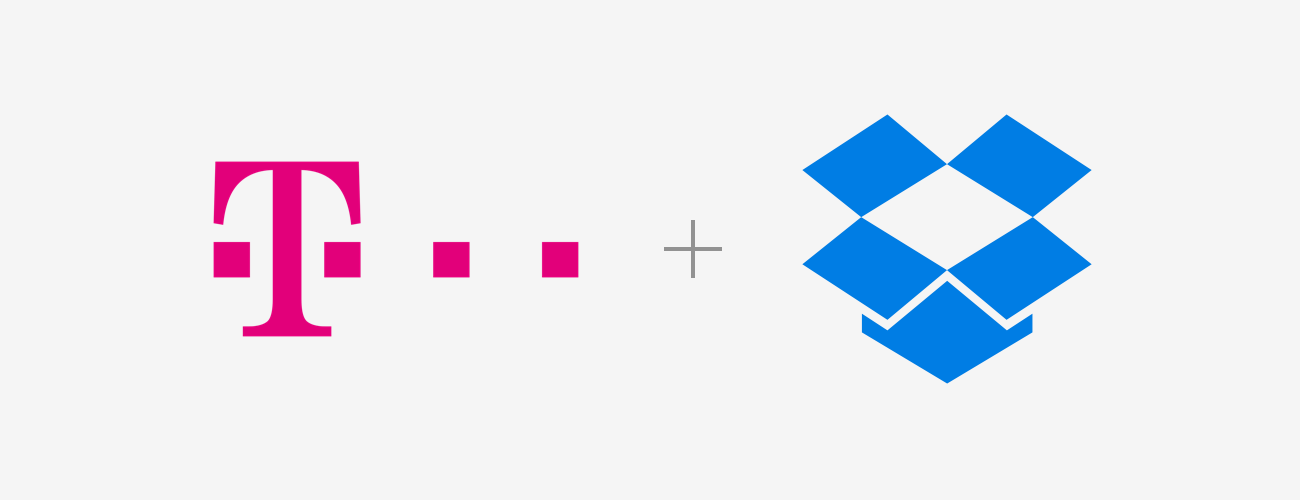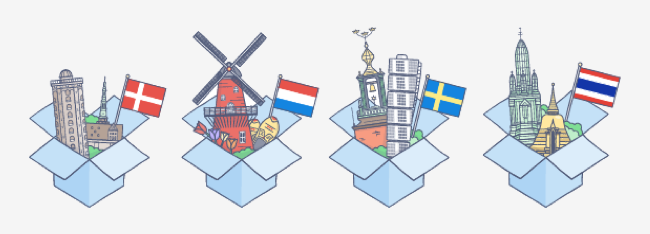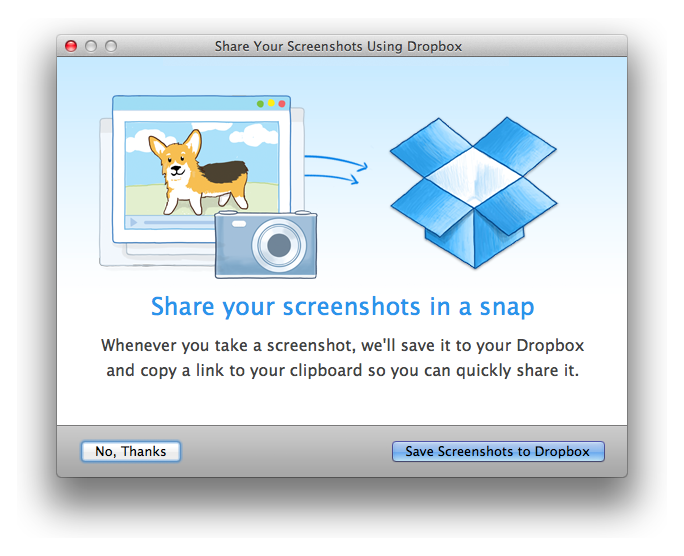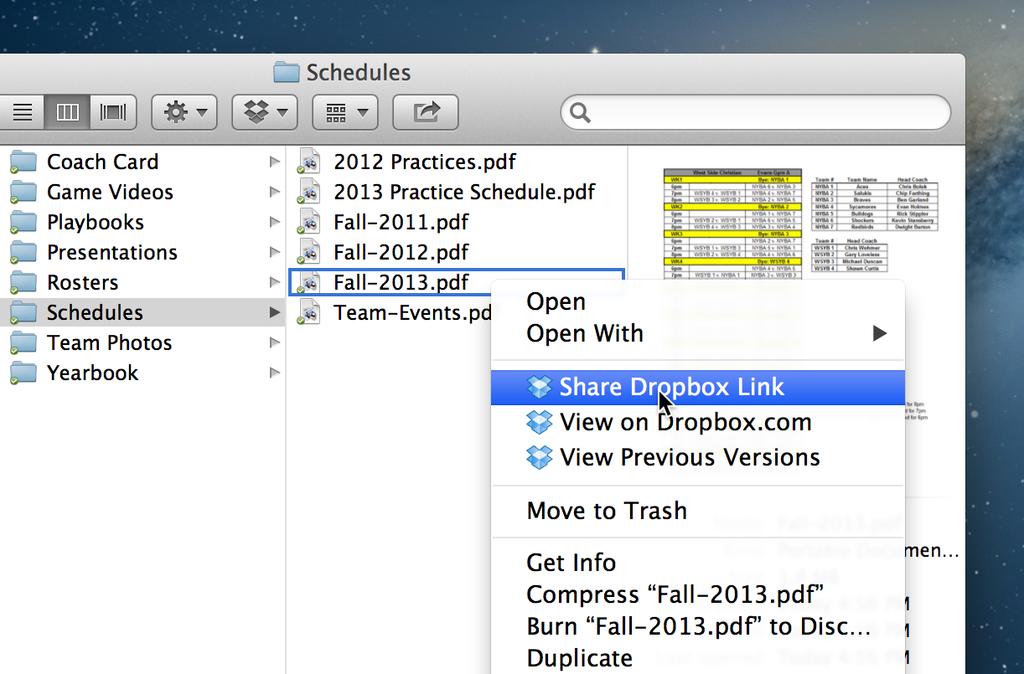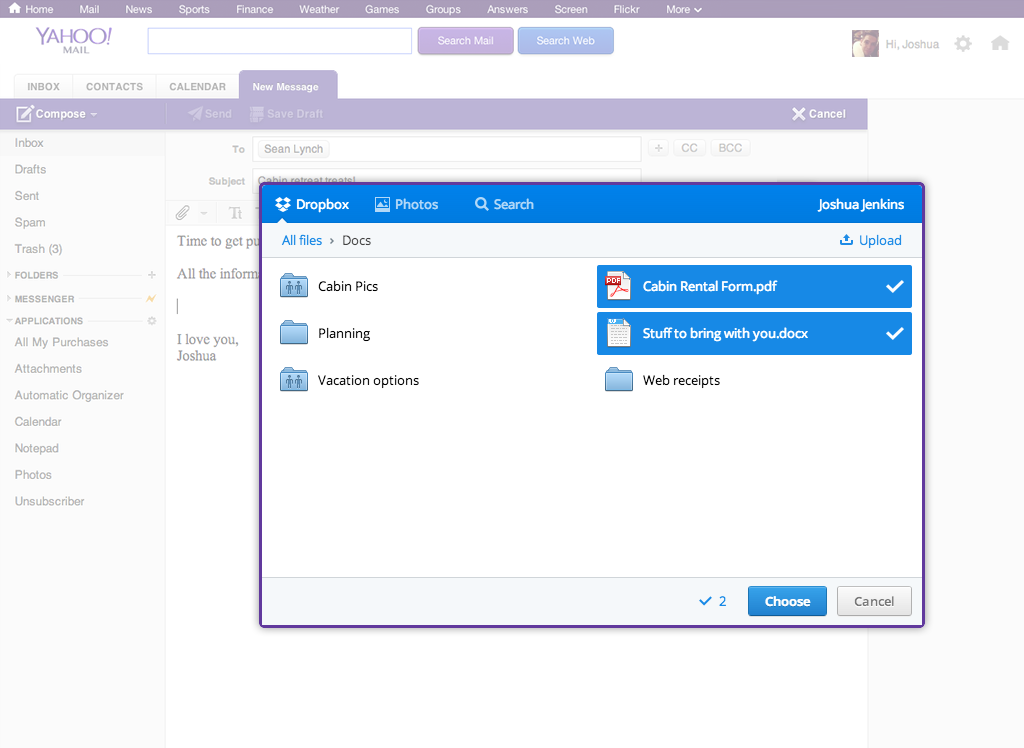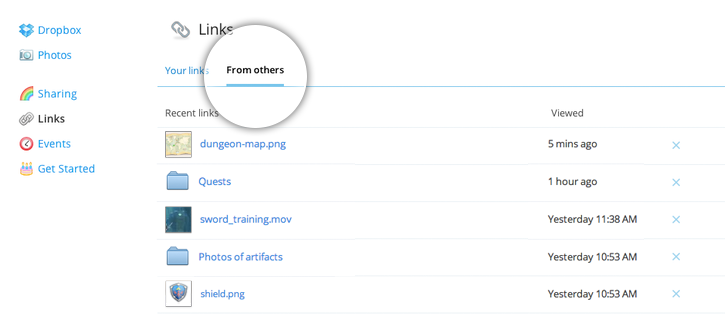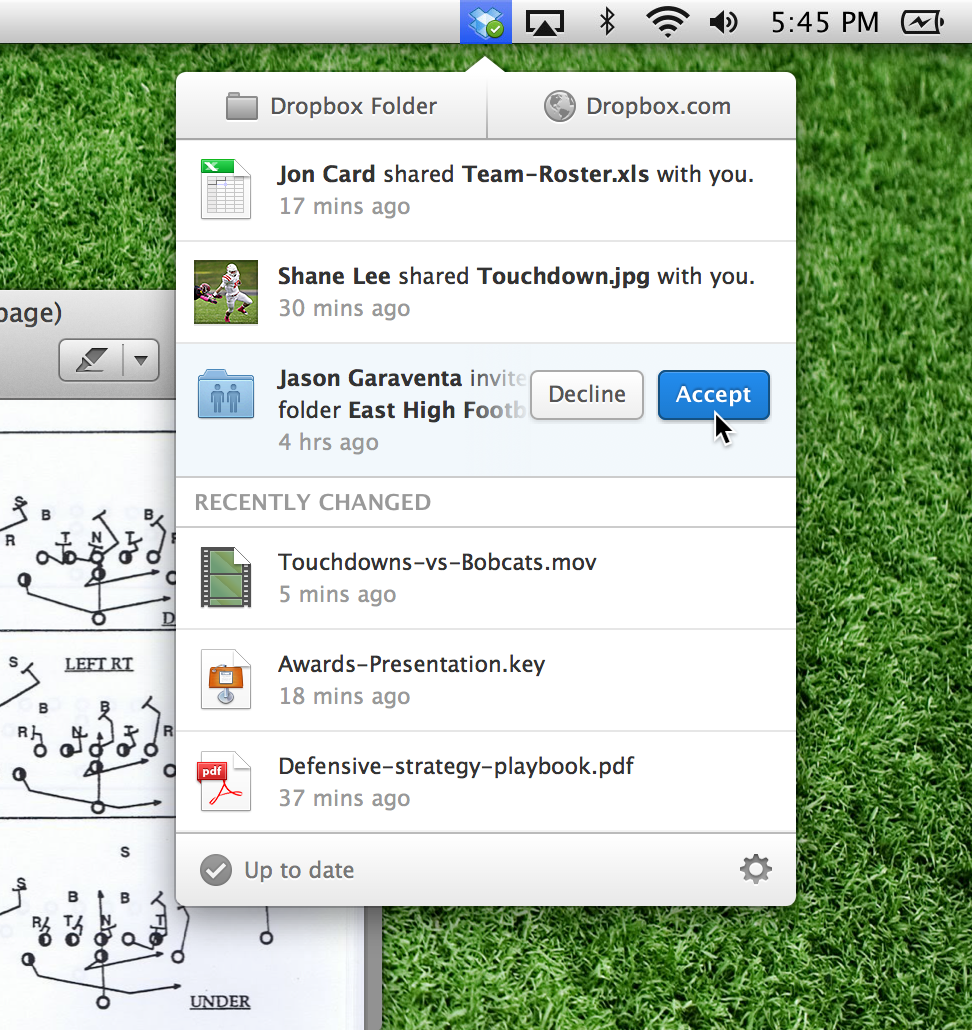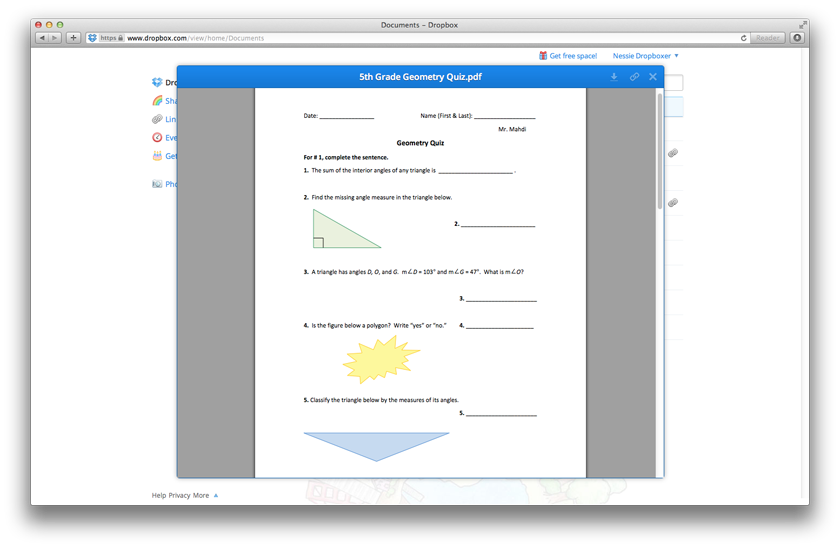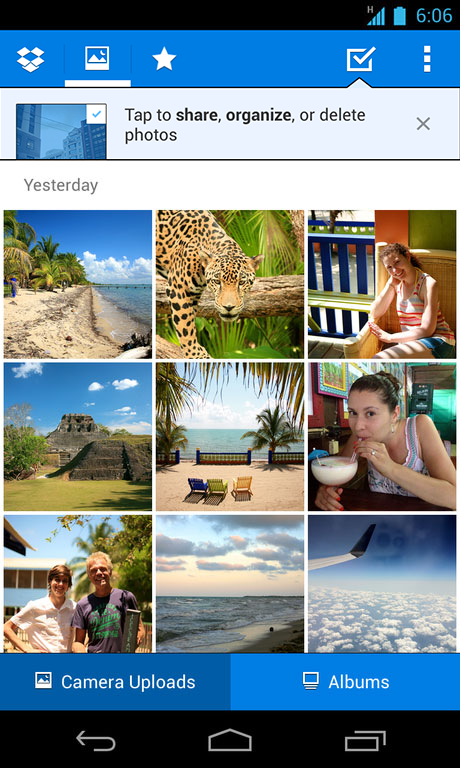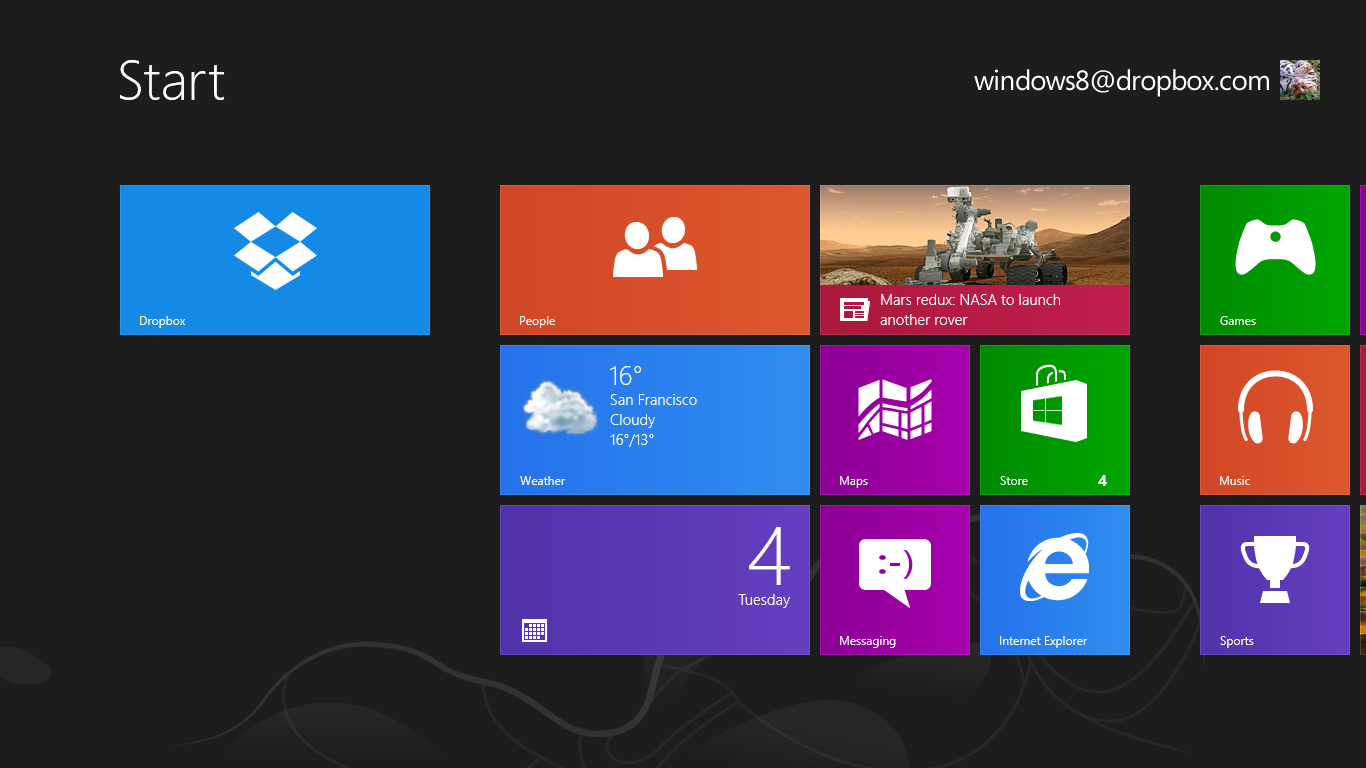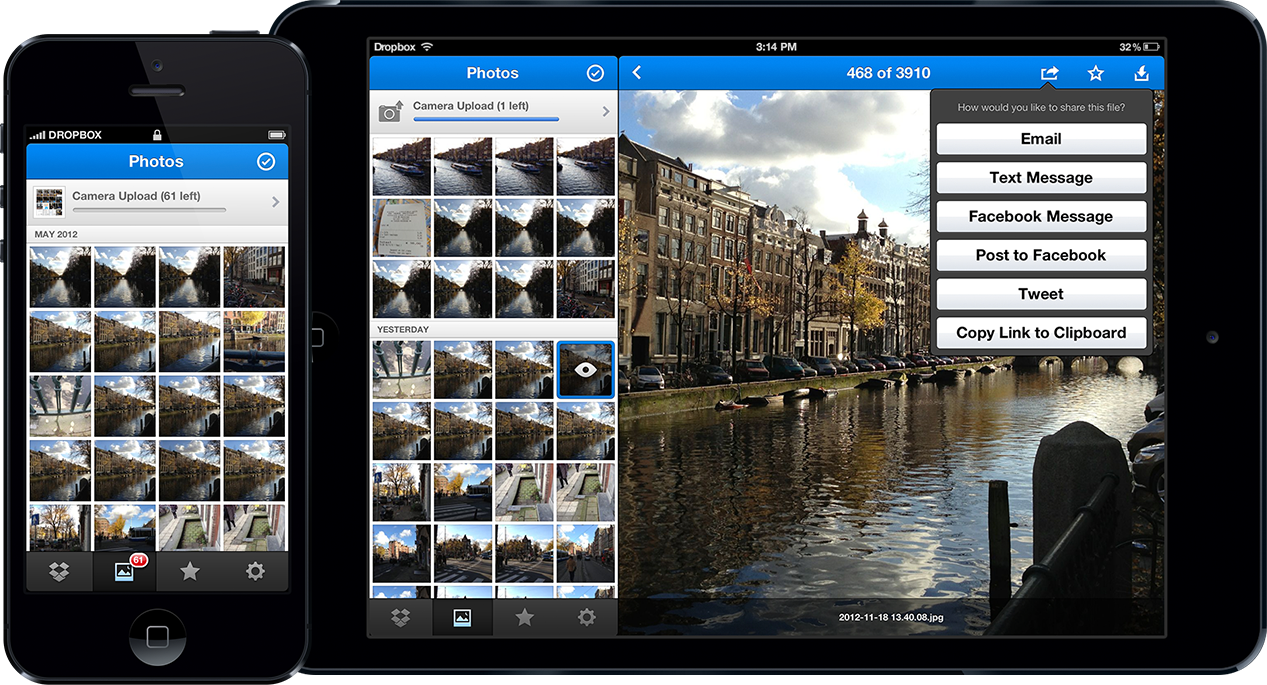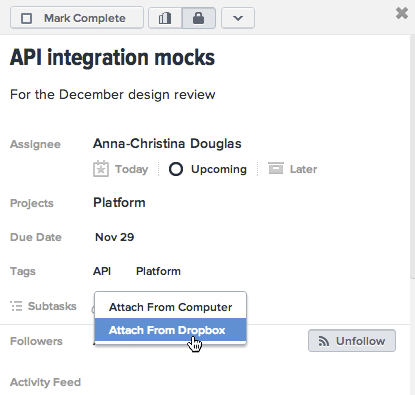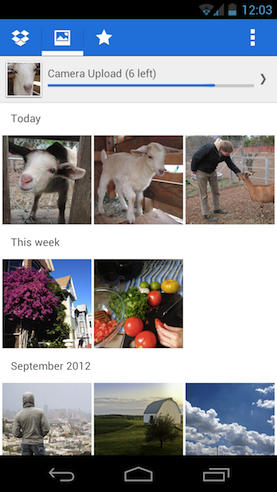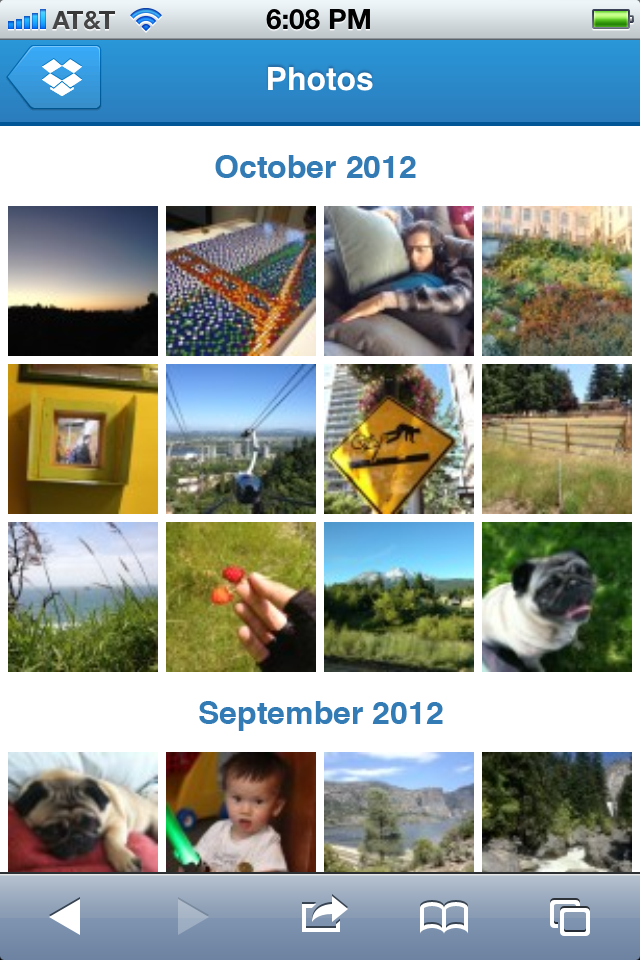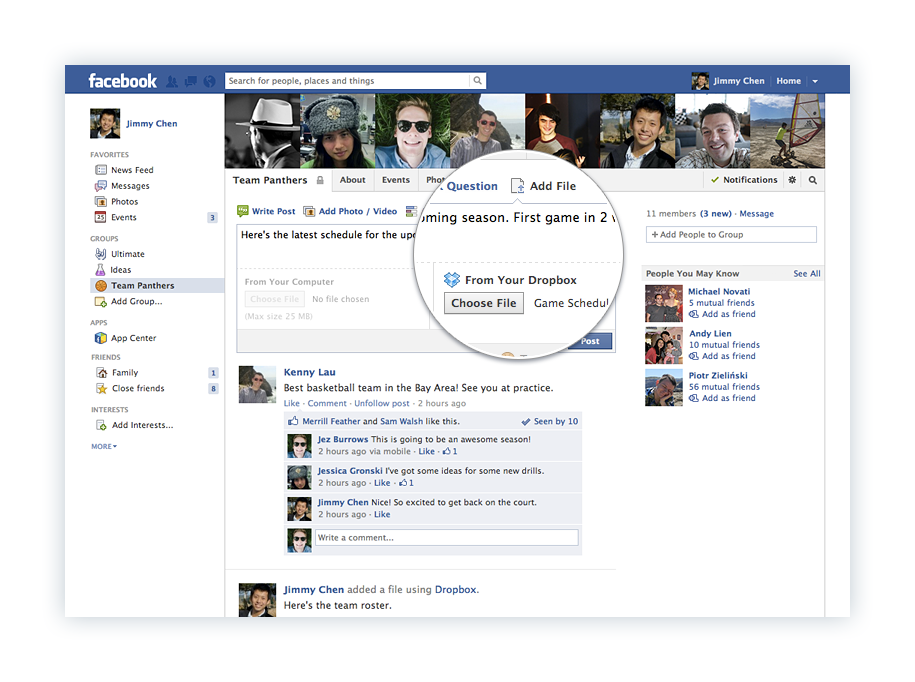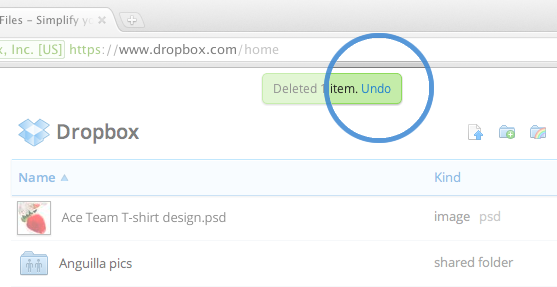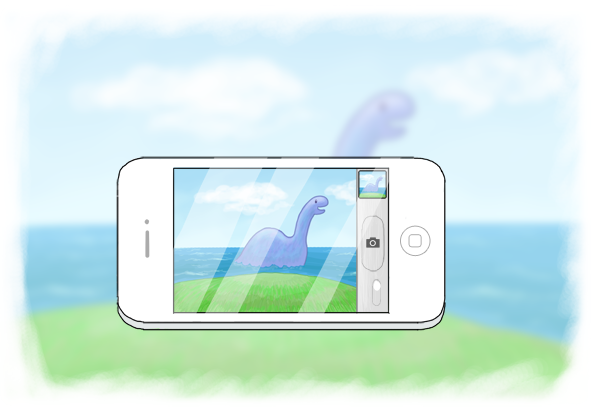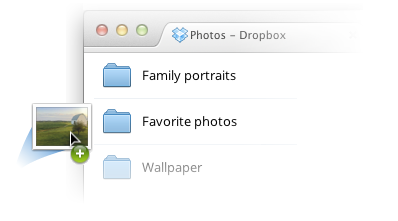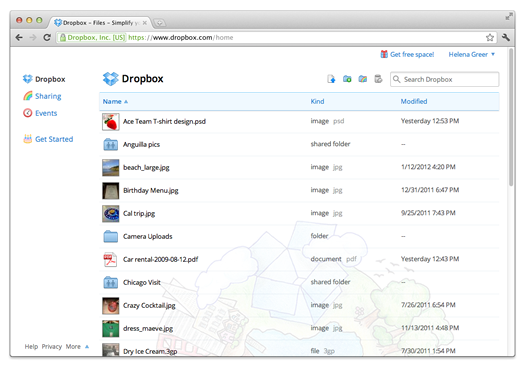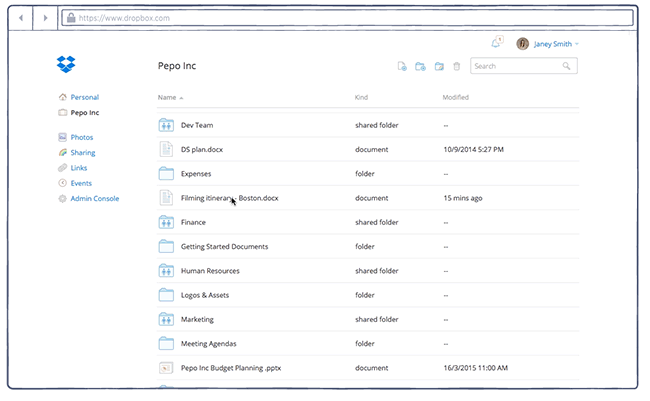
Whether you're collaborating on a business proposal or putting together a vacation itinerary, working with multiple people can be difficult. It can involve lots of back and forth conversations, scattered across email threads and chat windows. And in the process, feedback can get lost and it can take ages to get everyone on the same page. Today we're simplifying that process. With comments, you can now have conversations around Dropbox files, both on the files you own and the files people share with you. This keeps your conversations organized in one place, and provides a way to gather feedback in just one step. Here are a few ways you can use commenting to make life easier:
- Bring anyone into the conversation with mentions. When you type @, followed by someone's name or email address, they'll get an email notification — even if they don't use Dropbox — with a link to go right to the file. It's a one-step process to both share a file and gather input about it.
- Instantly stay up to date (if you choose). When anyone comments on a file you've shared, you'll receive an email notification. Or if you don't need play-by-play updates on a certain file, just click 'Unsubscribe from notifications.'
- Manage the conversation. Everyone with access to a shared link can make comments. But what if you don't want others to be able to weigh in? If it's a file you shared, just click 'Turn off comments' in the Options menu.
- Make changes on the spot with Microsoft Office files. If the comments are on a Microsoft Office file and you're the owner, you don't even need to leave the browser to make the changes. Just click the 'Open' button to edit the file in Office Online or in the desktop app; either way, your changes will be saved back to Dropbox.
Our Dropbox for Business early access users have been trying out commenting for the past month. Thanks to their great feedback, we're excited to roll out commenting to all our users today on the web (and coming soon on mobile). Ready to try it out? Head over to dropbox.com, click on any file, and add a comment on the right. For more info on how commenting works, check out this Help Center article.