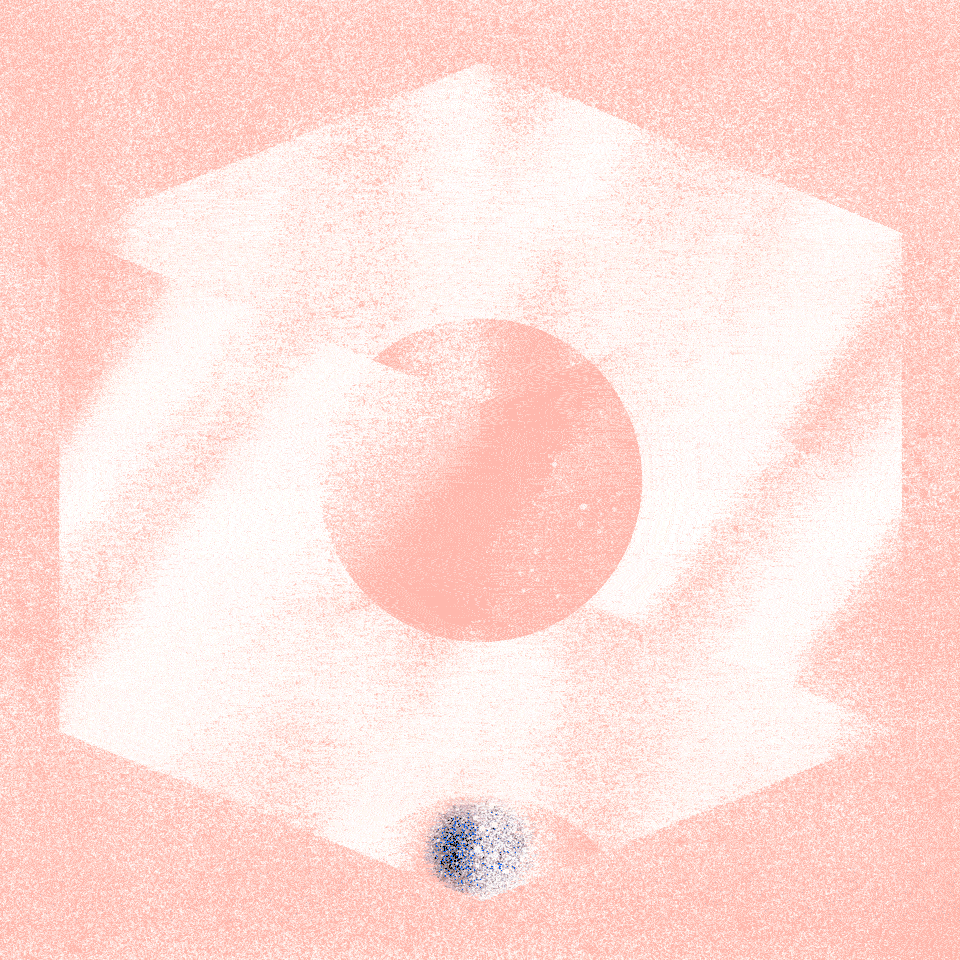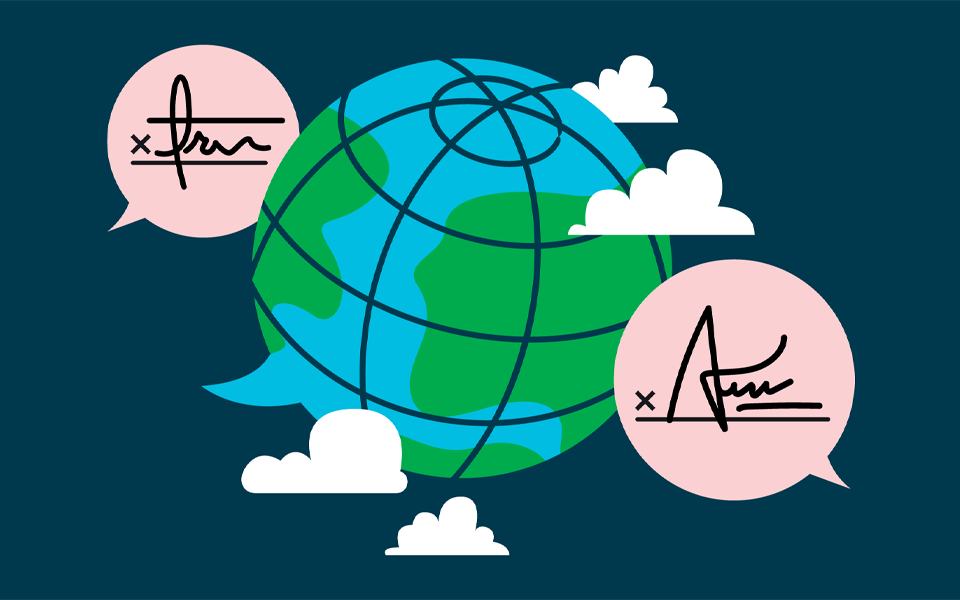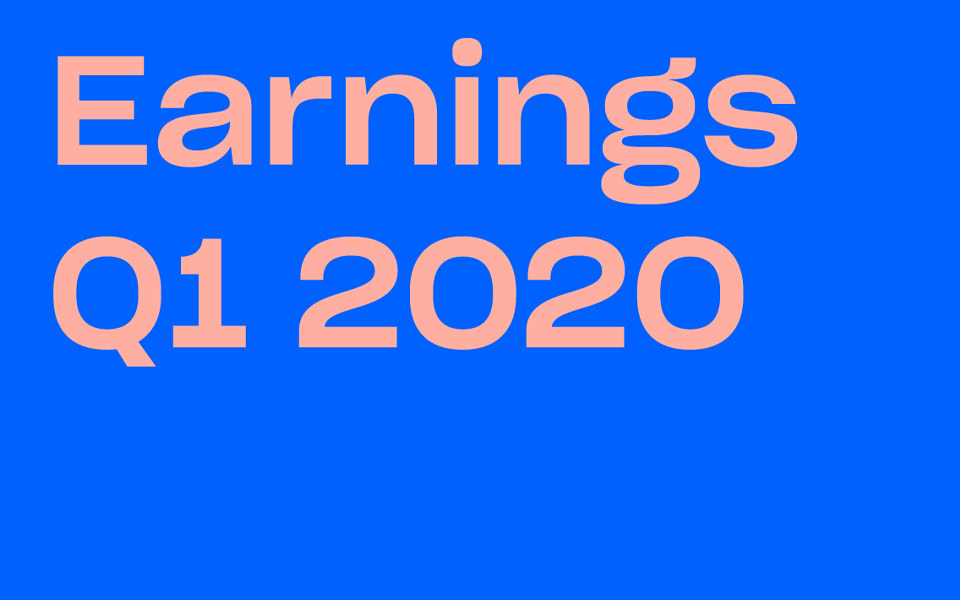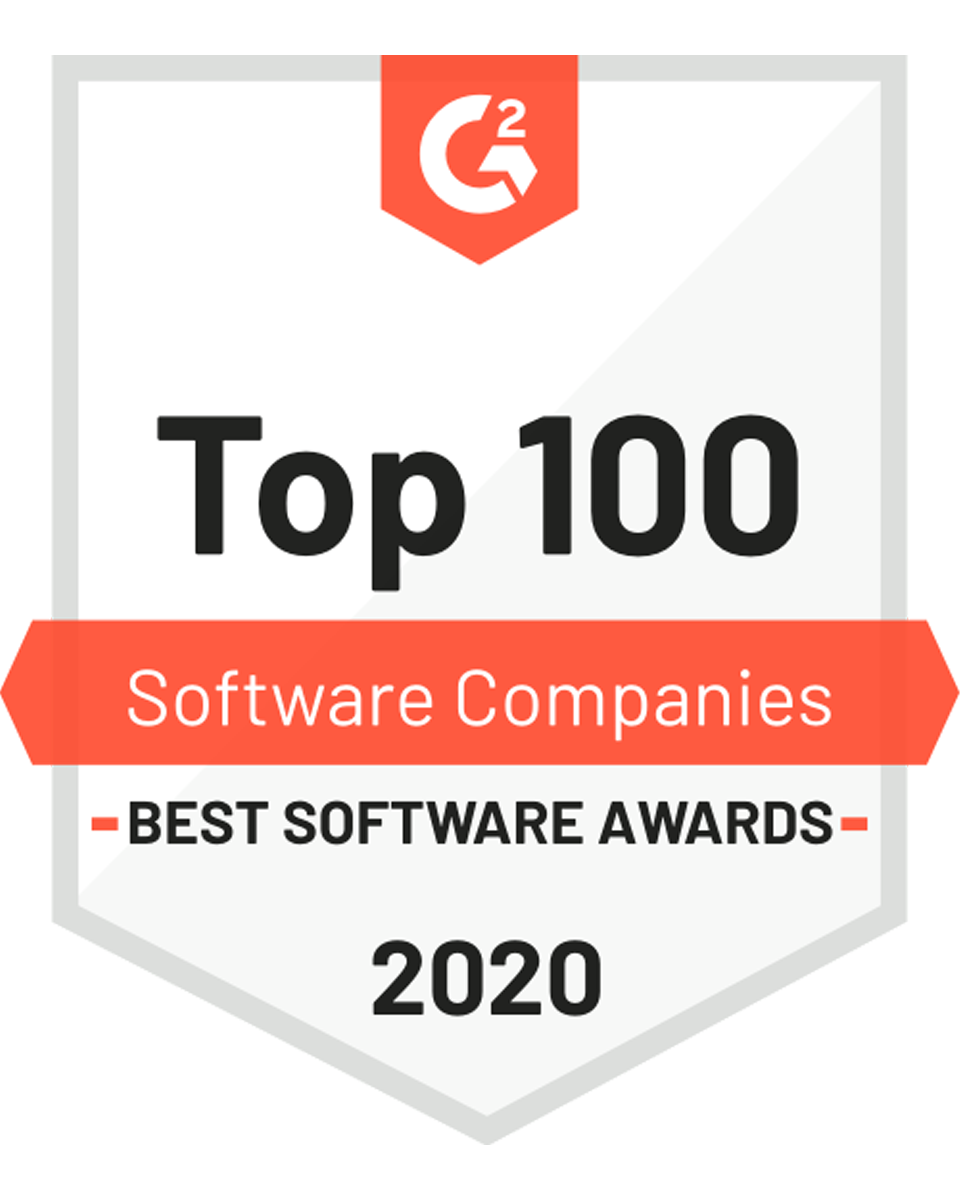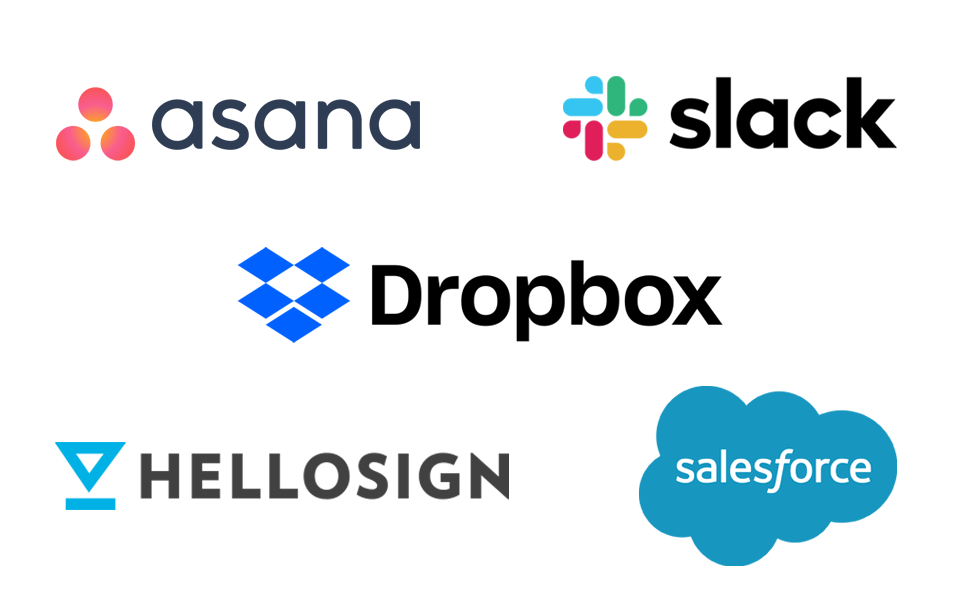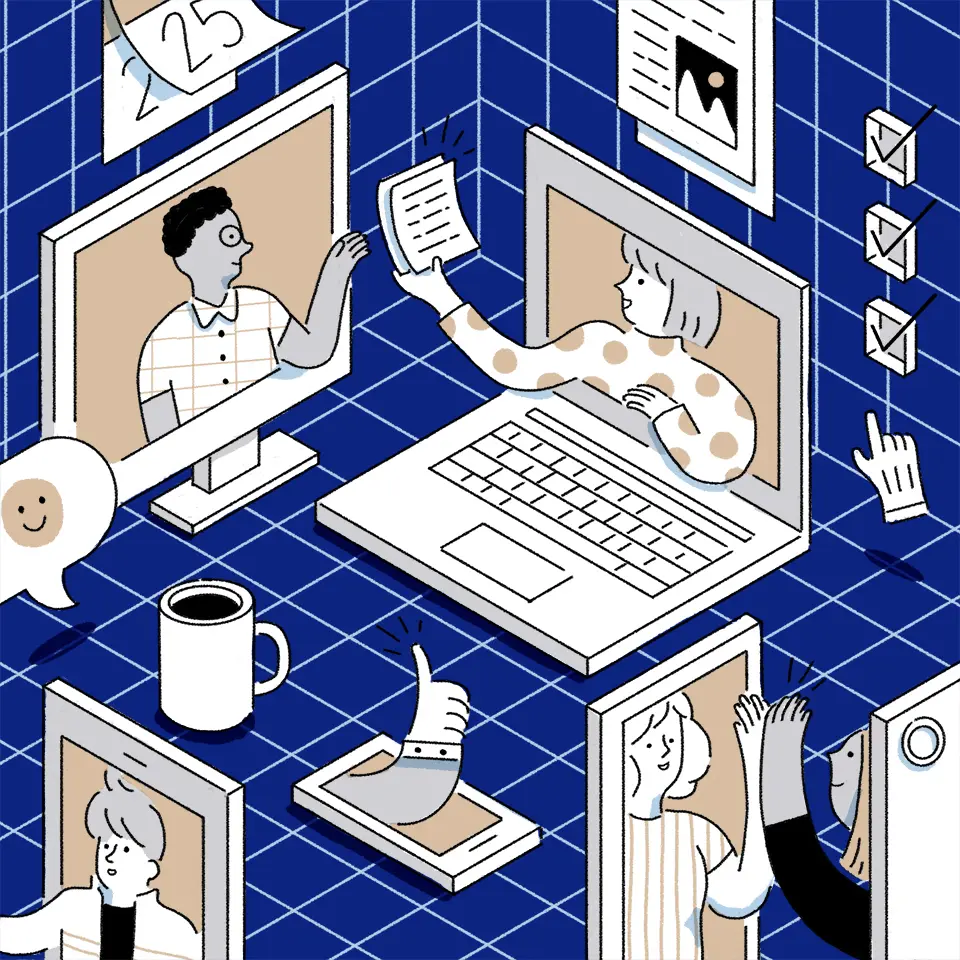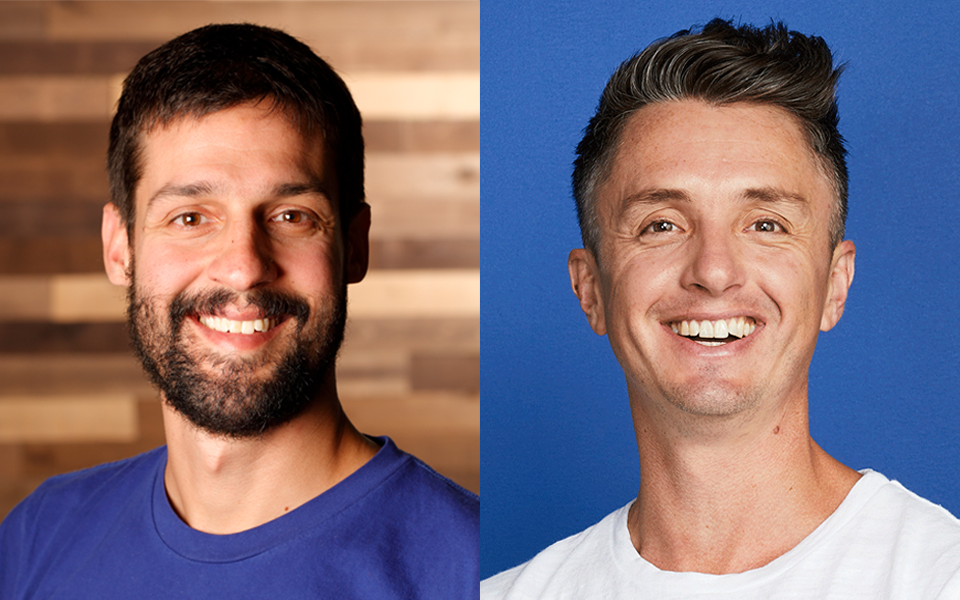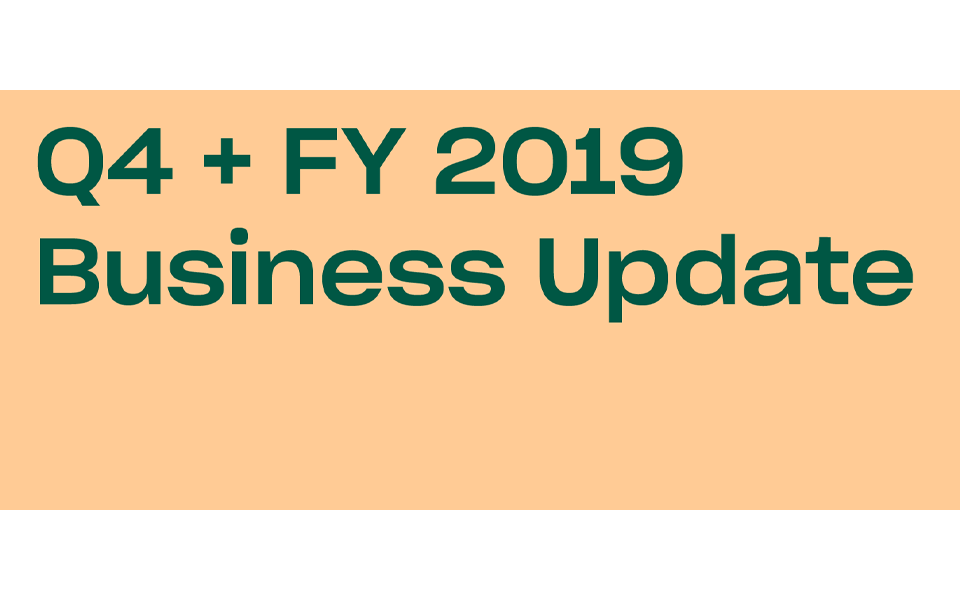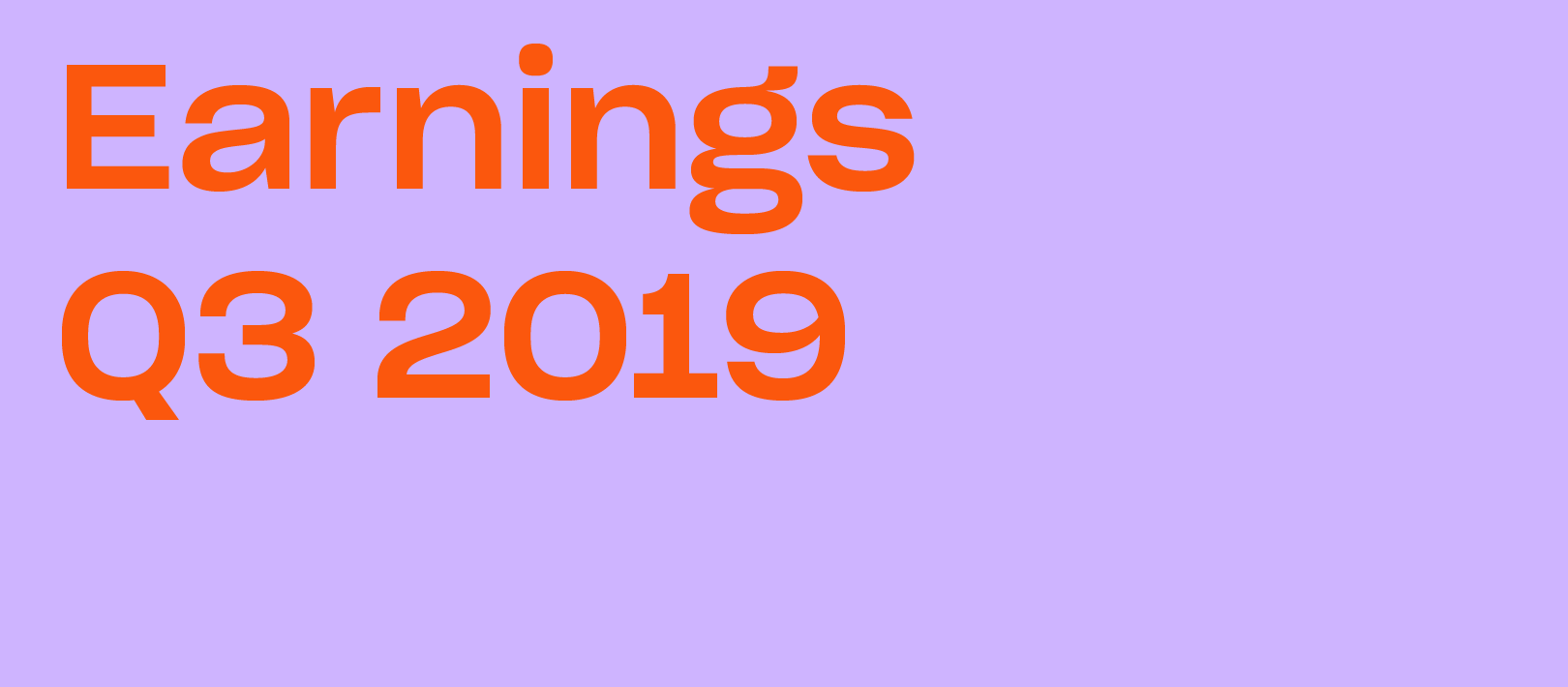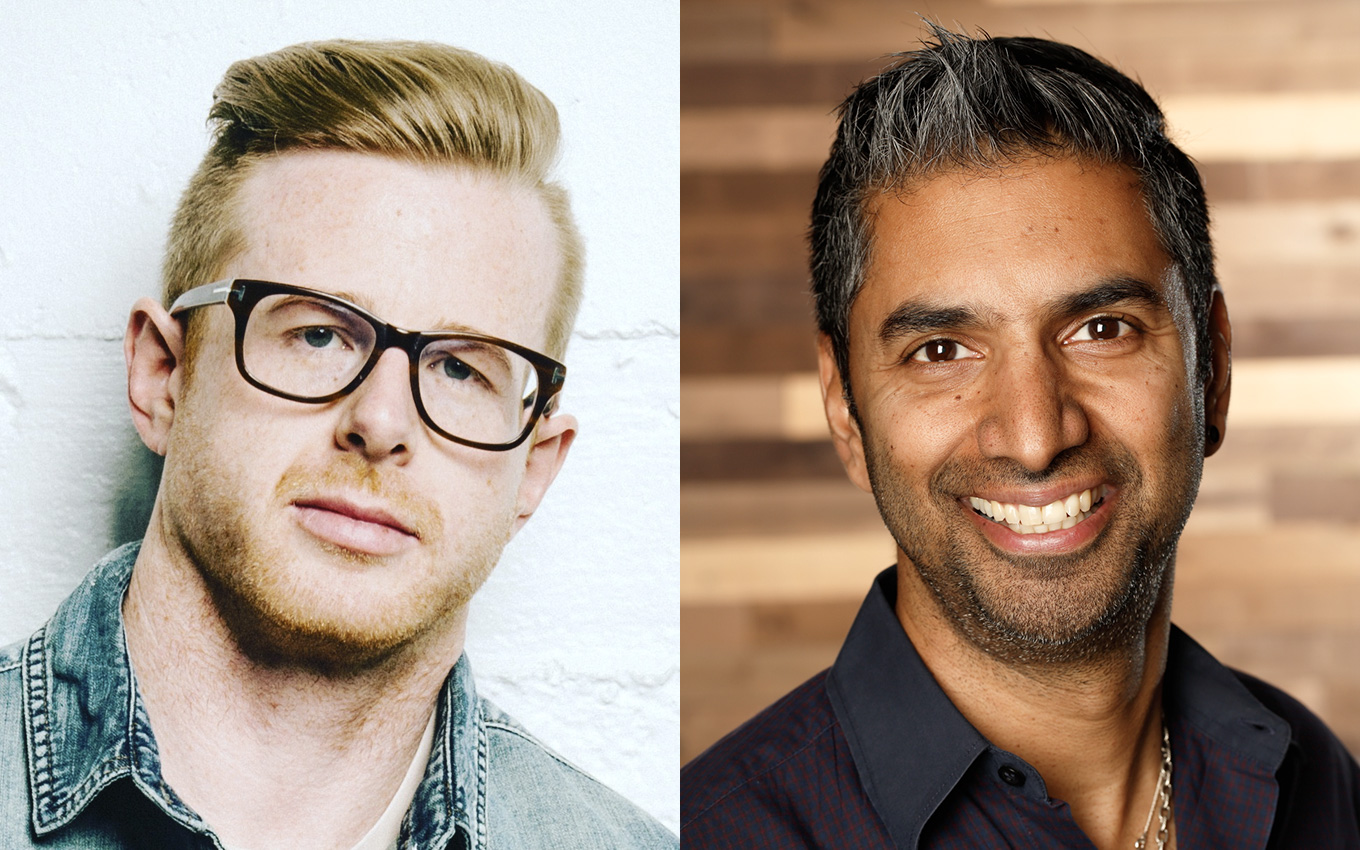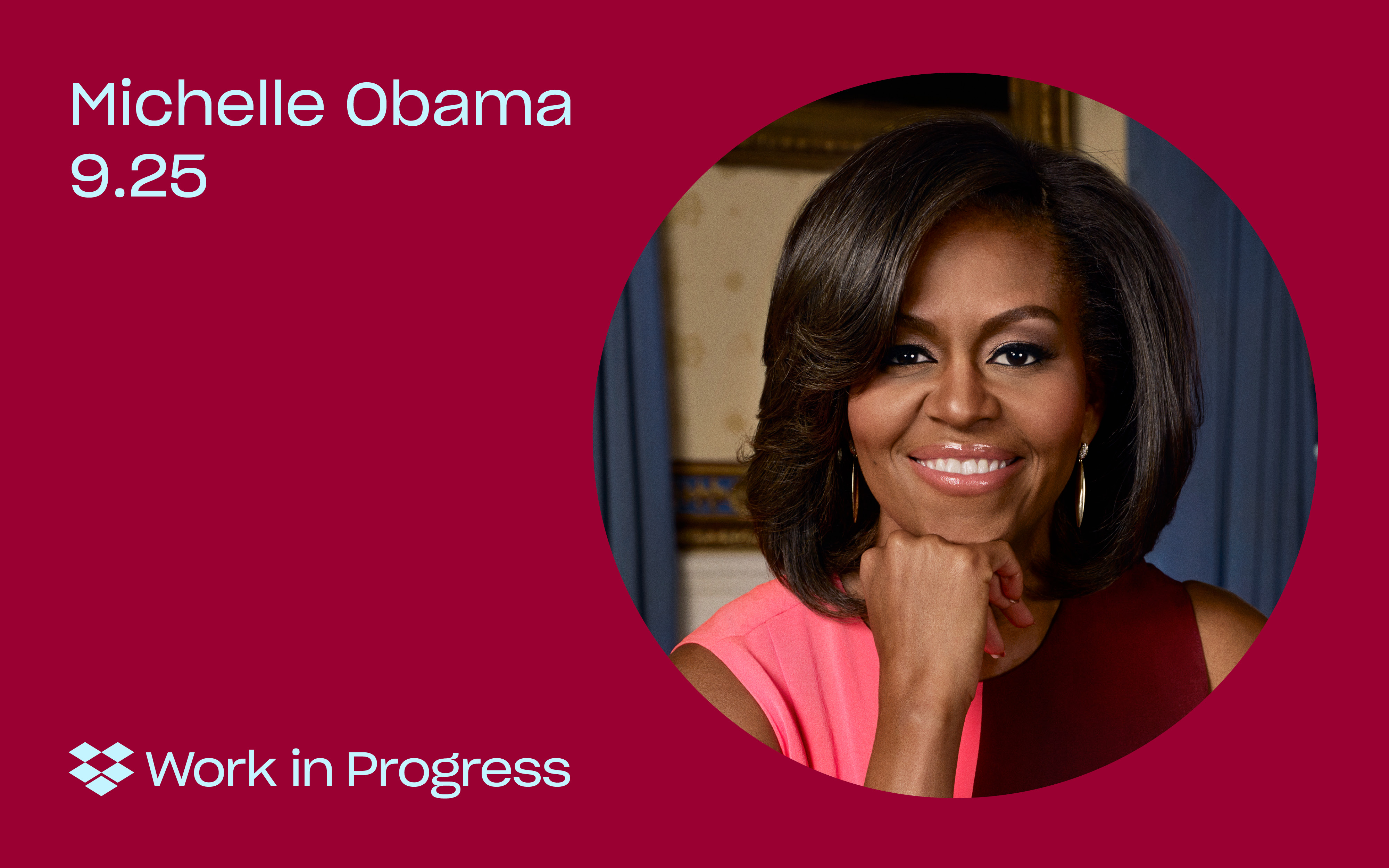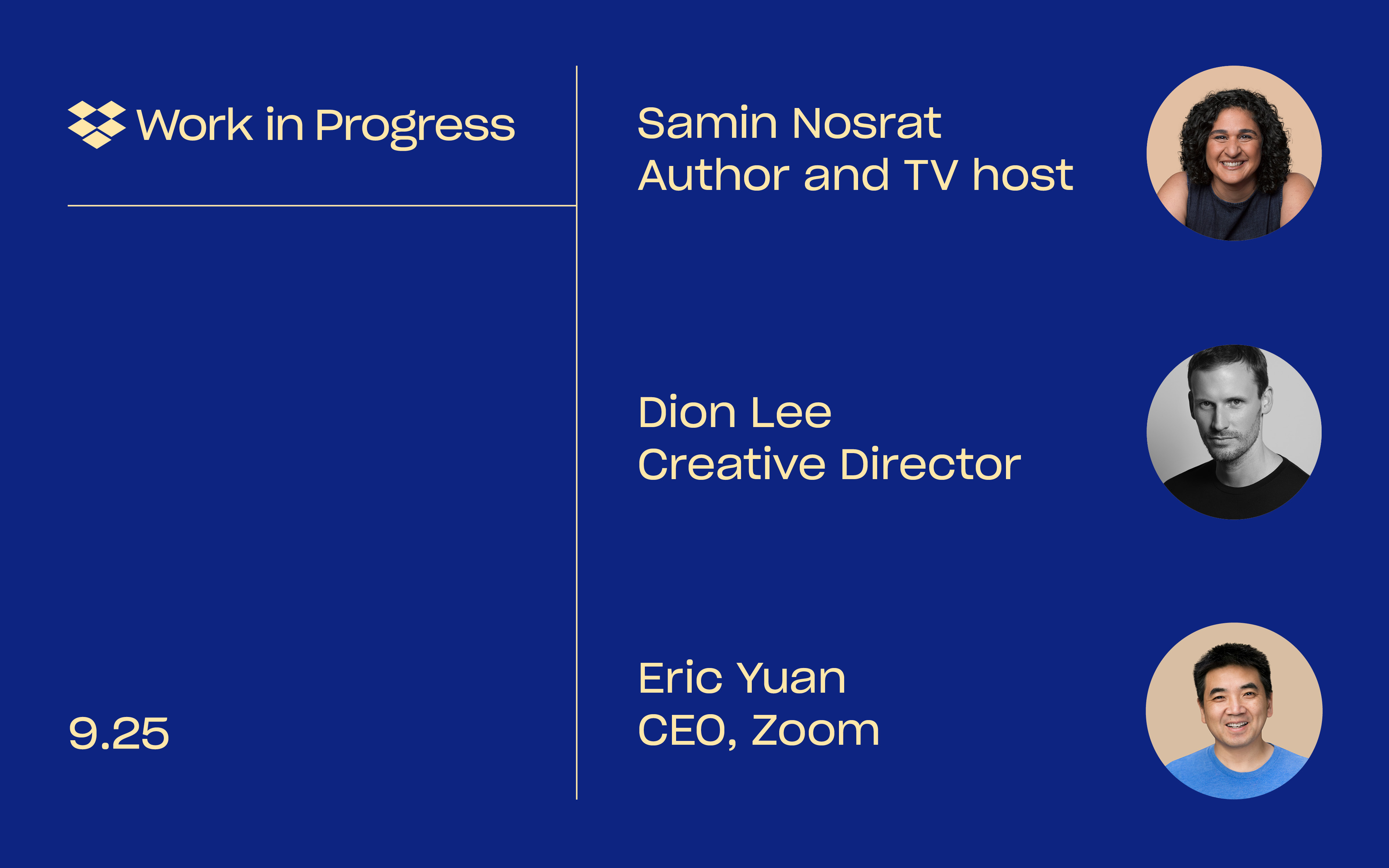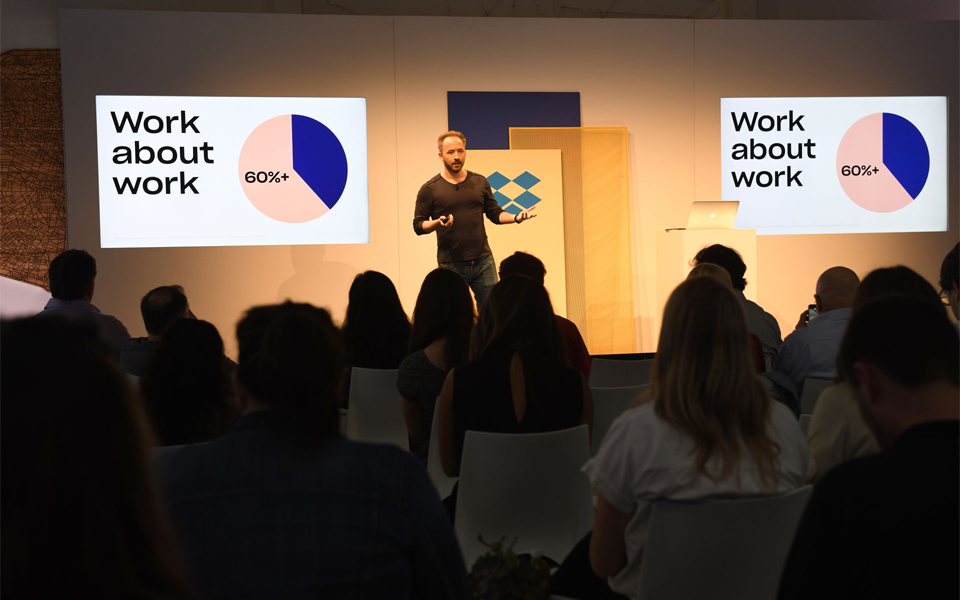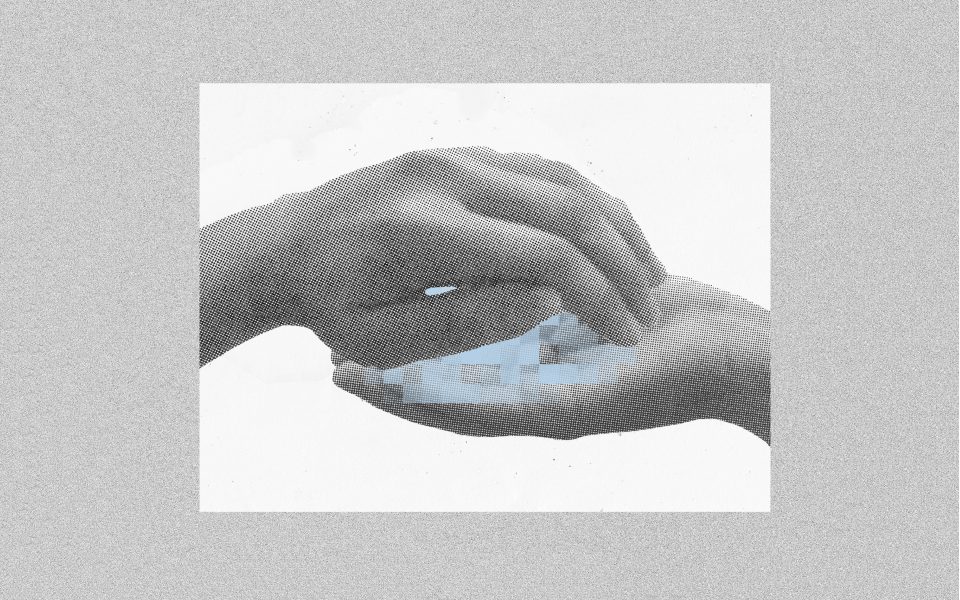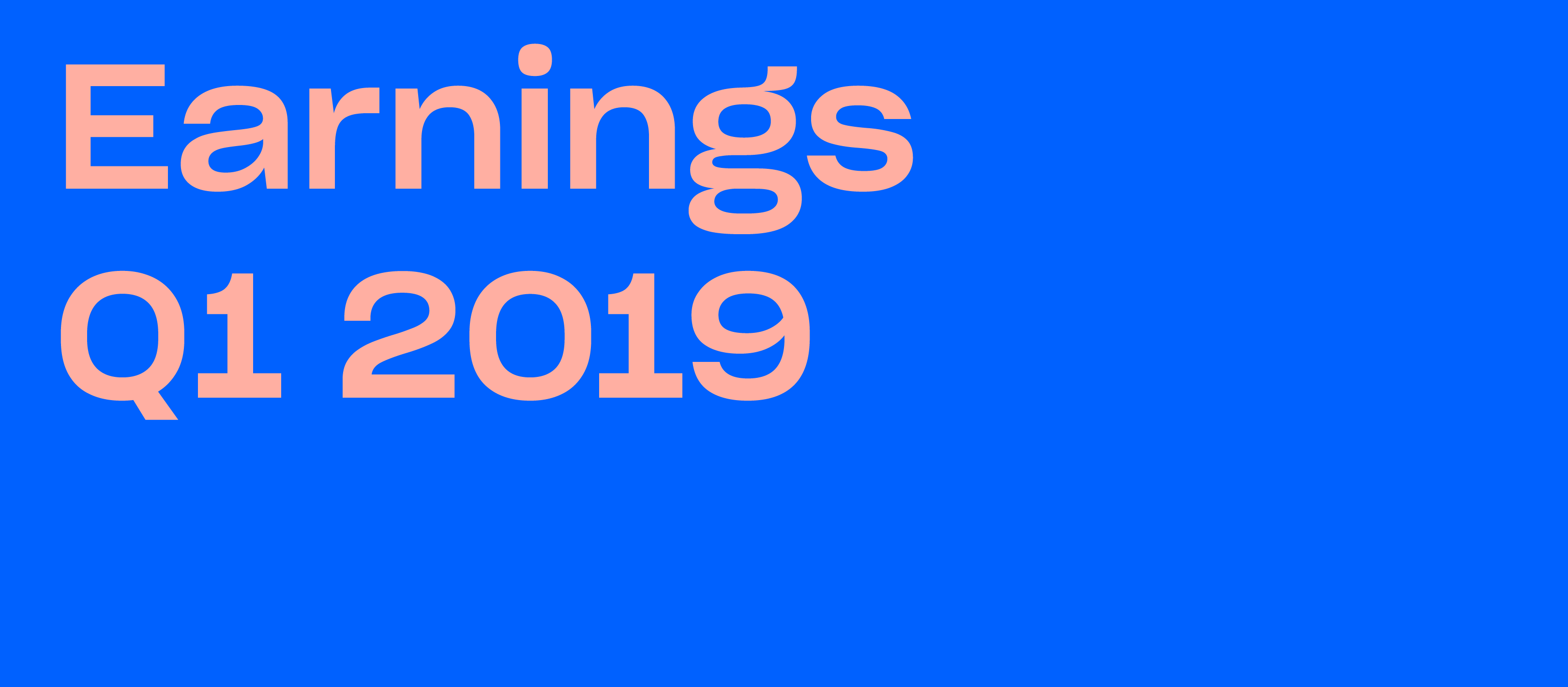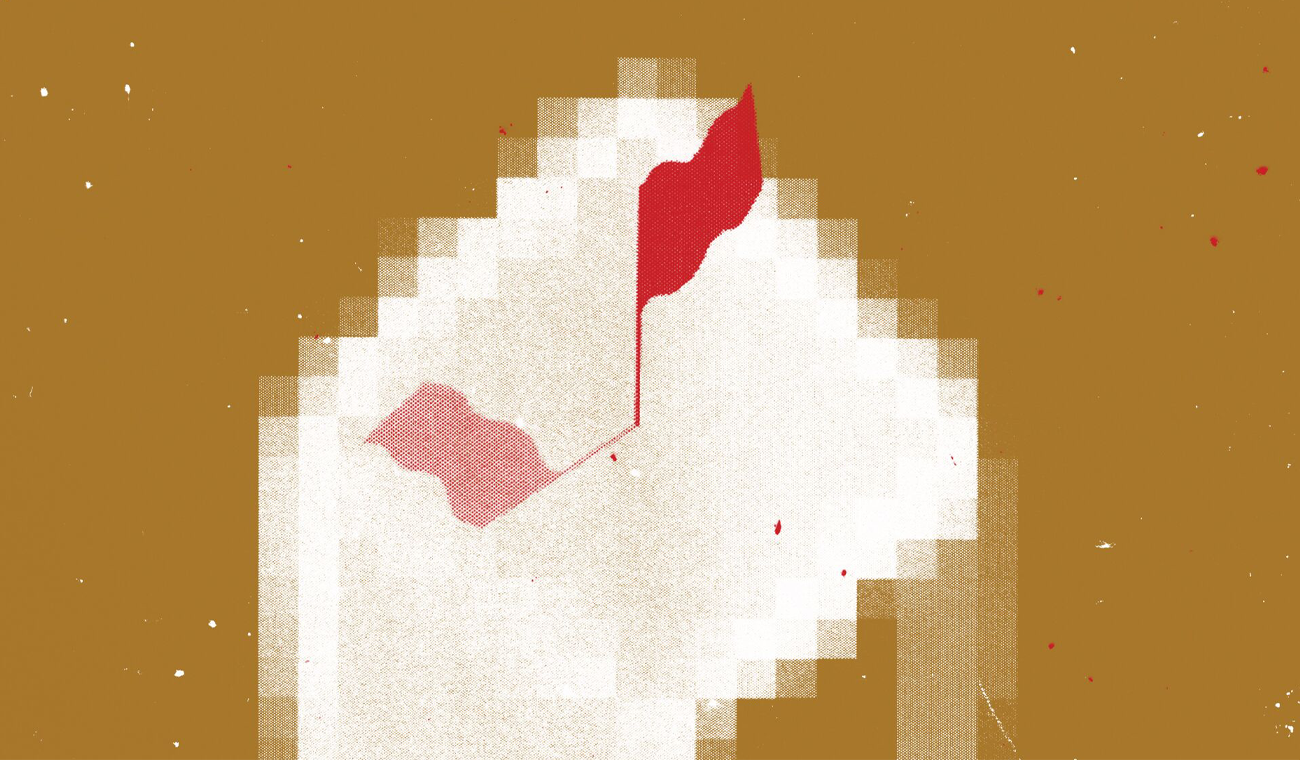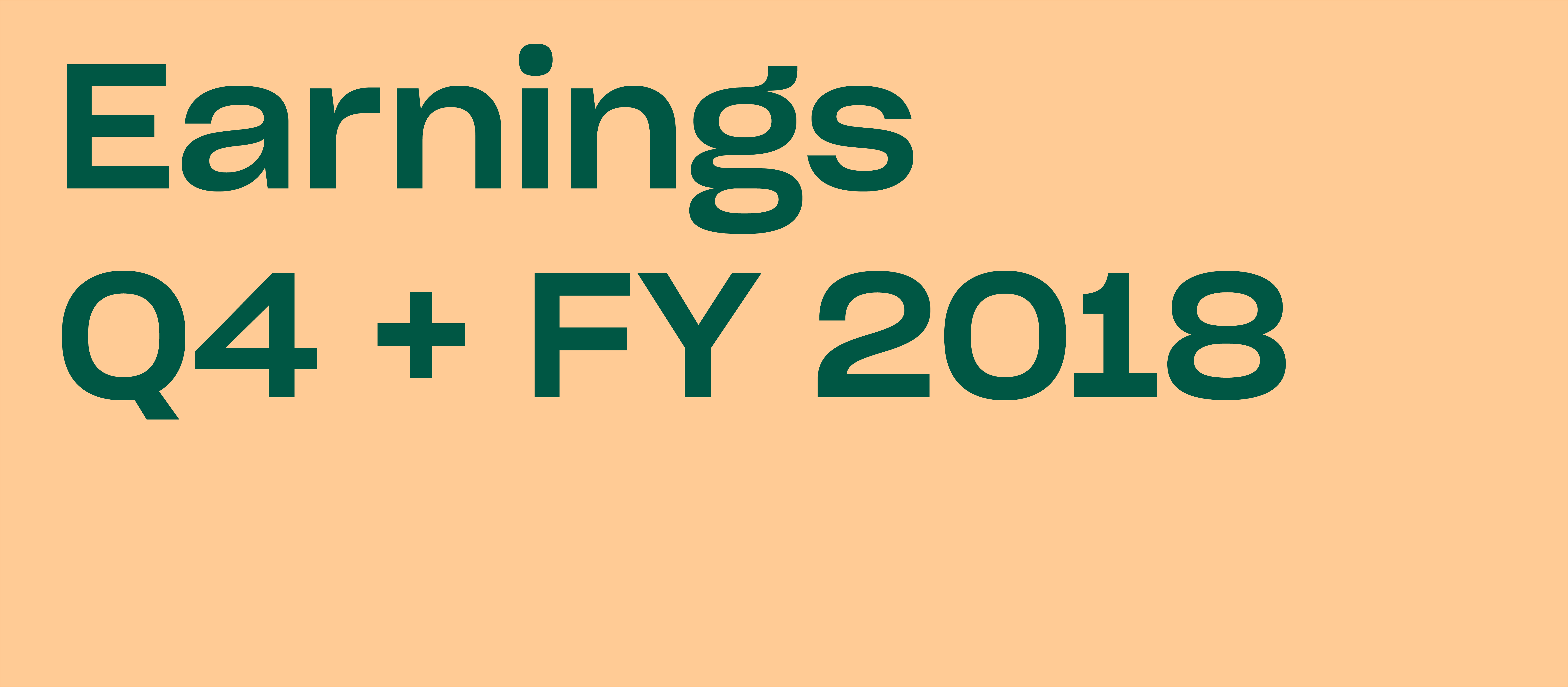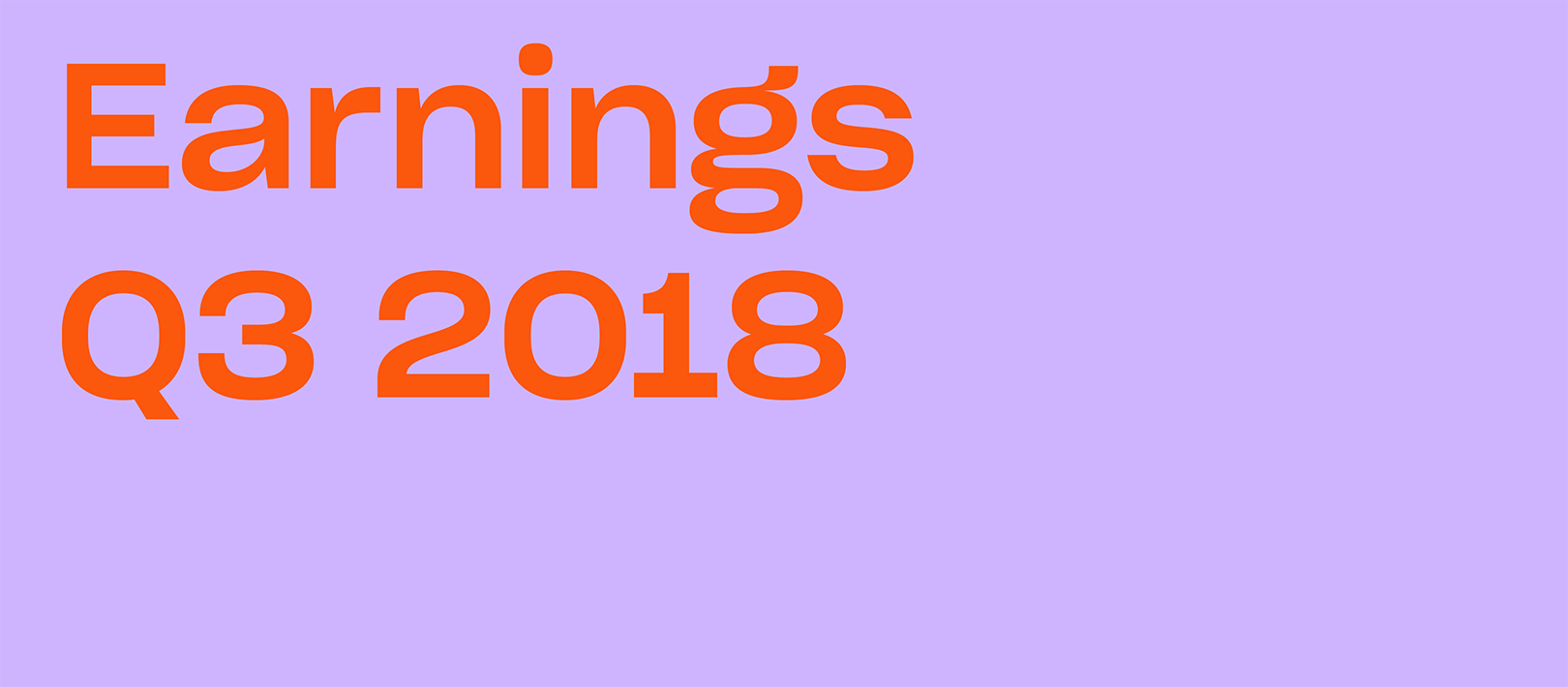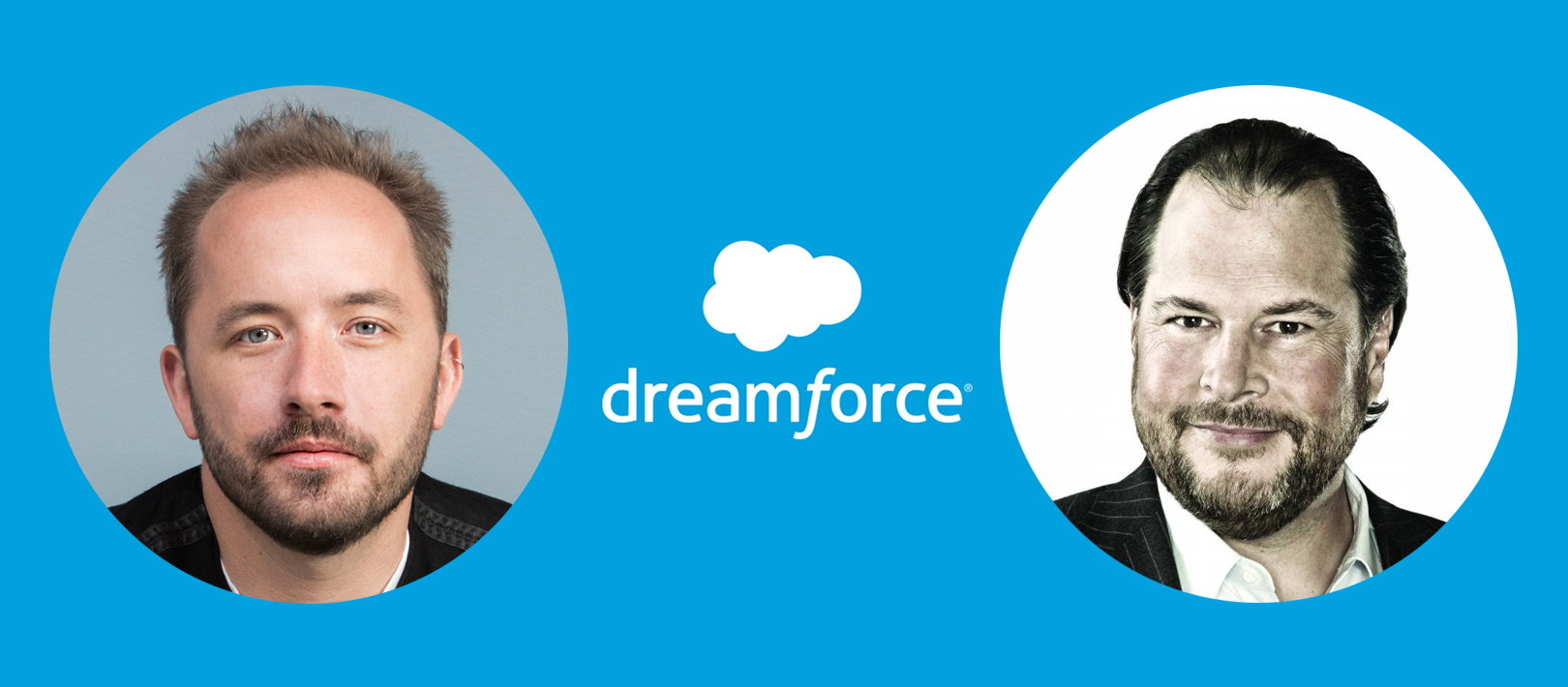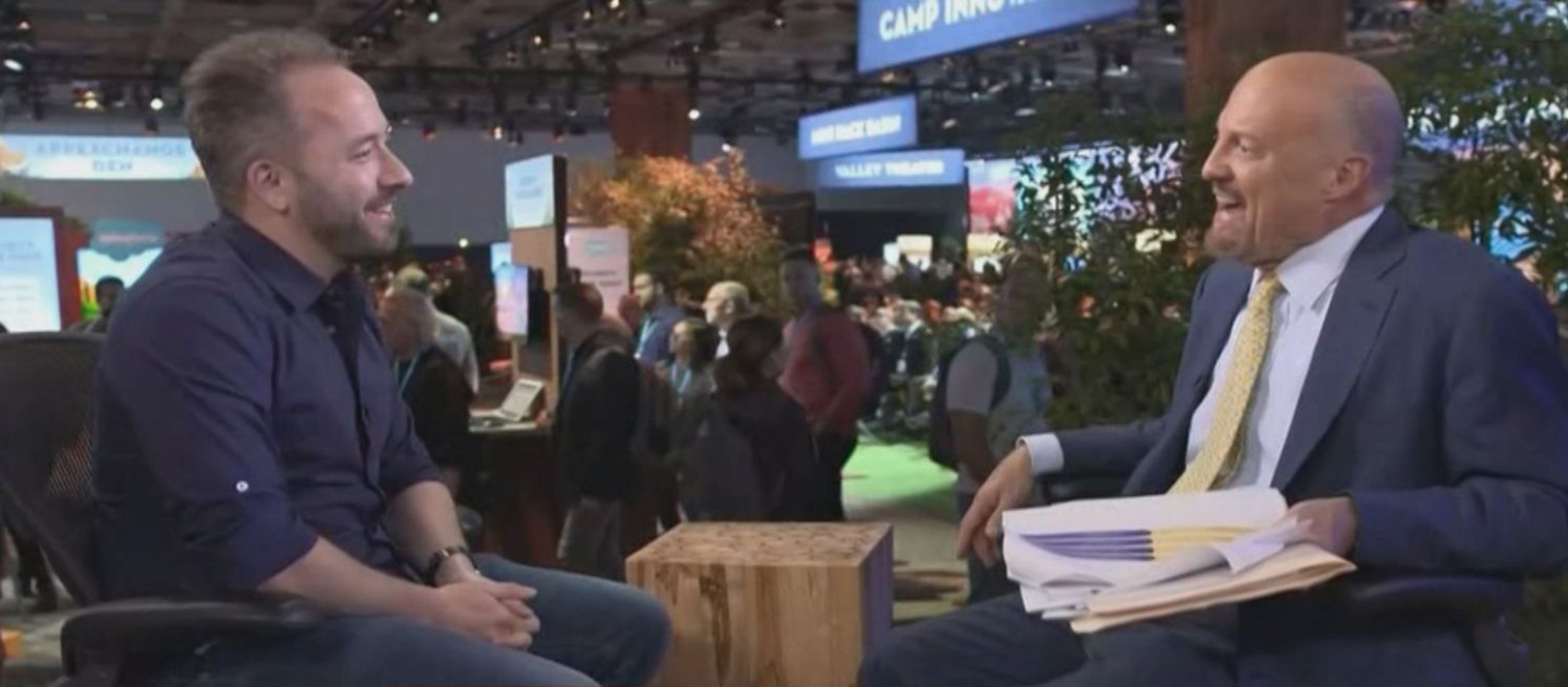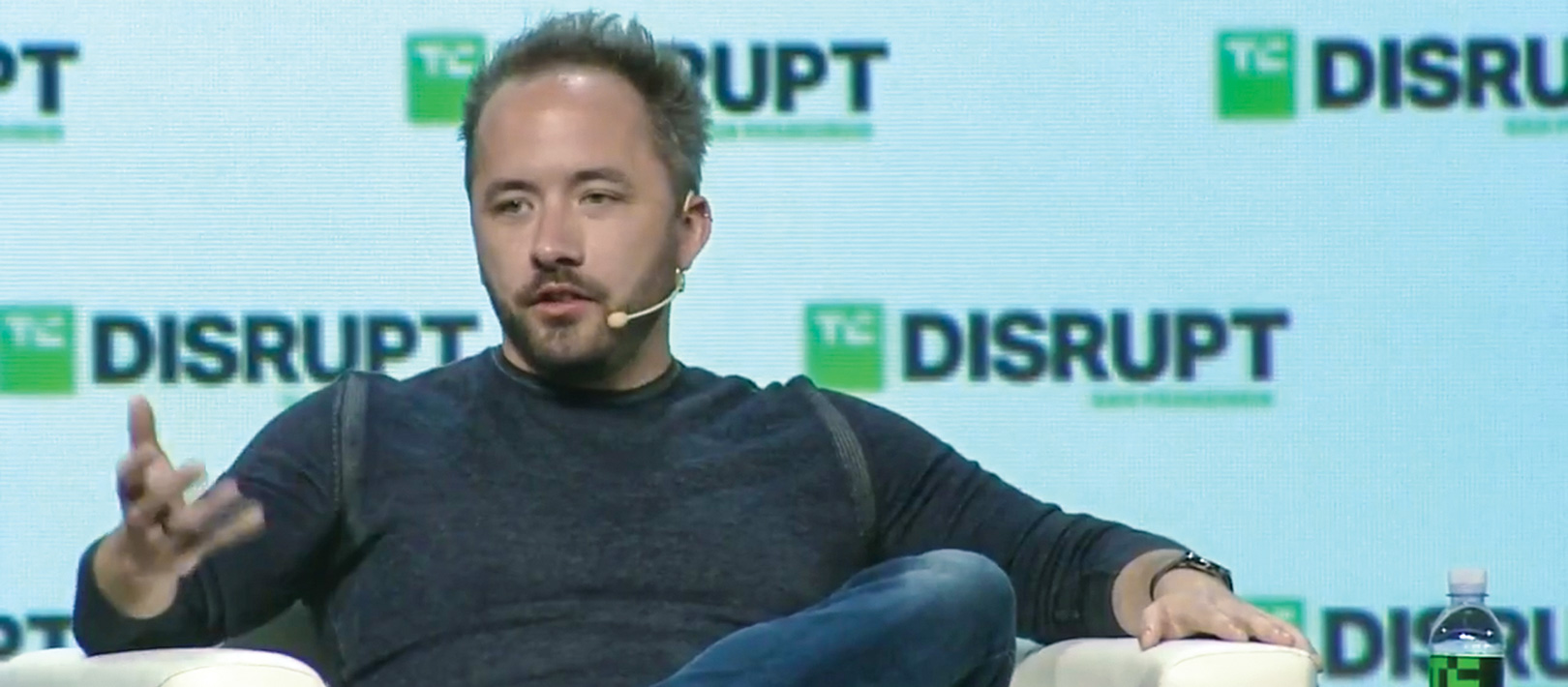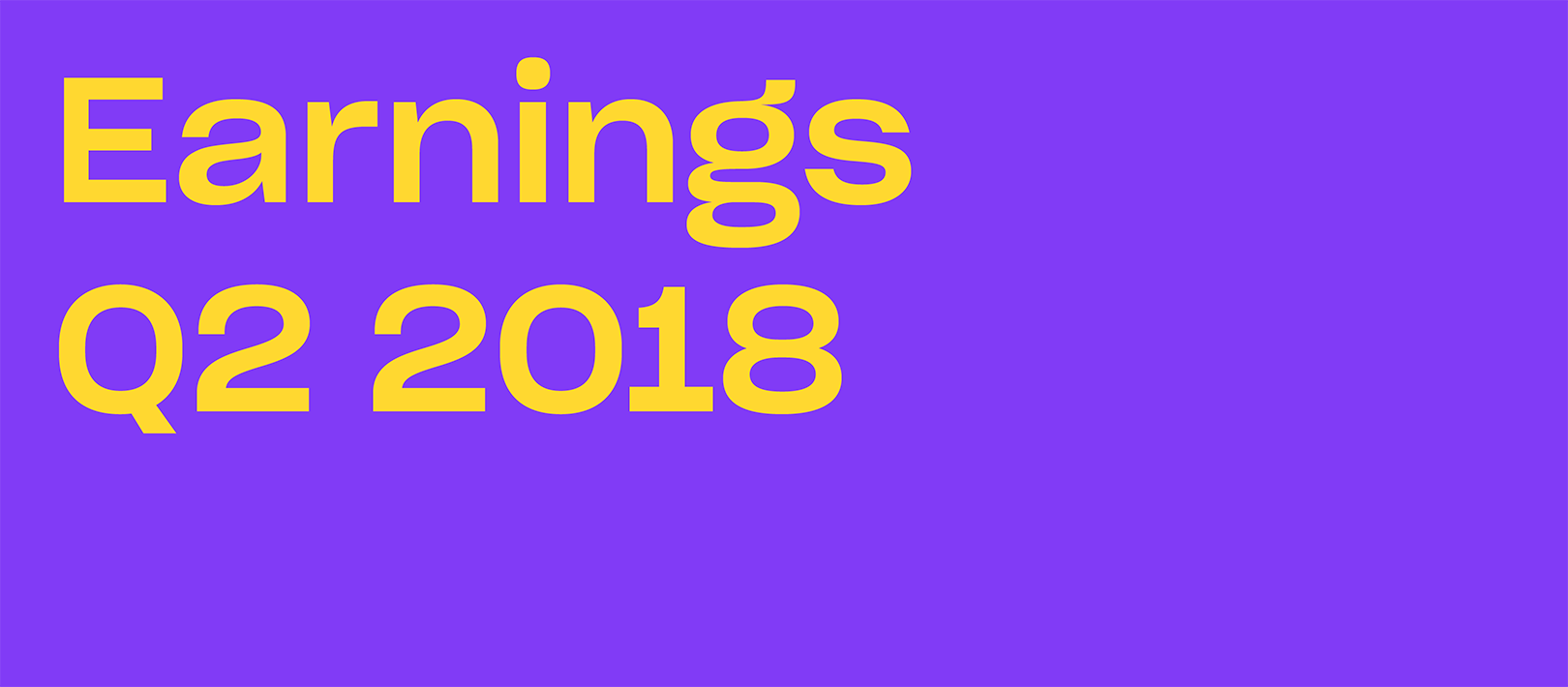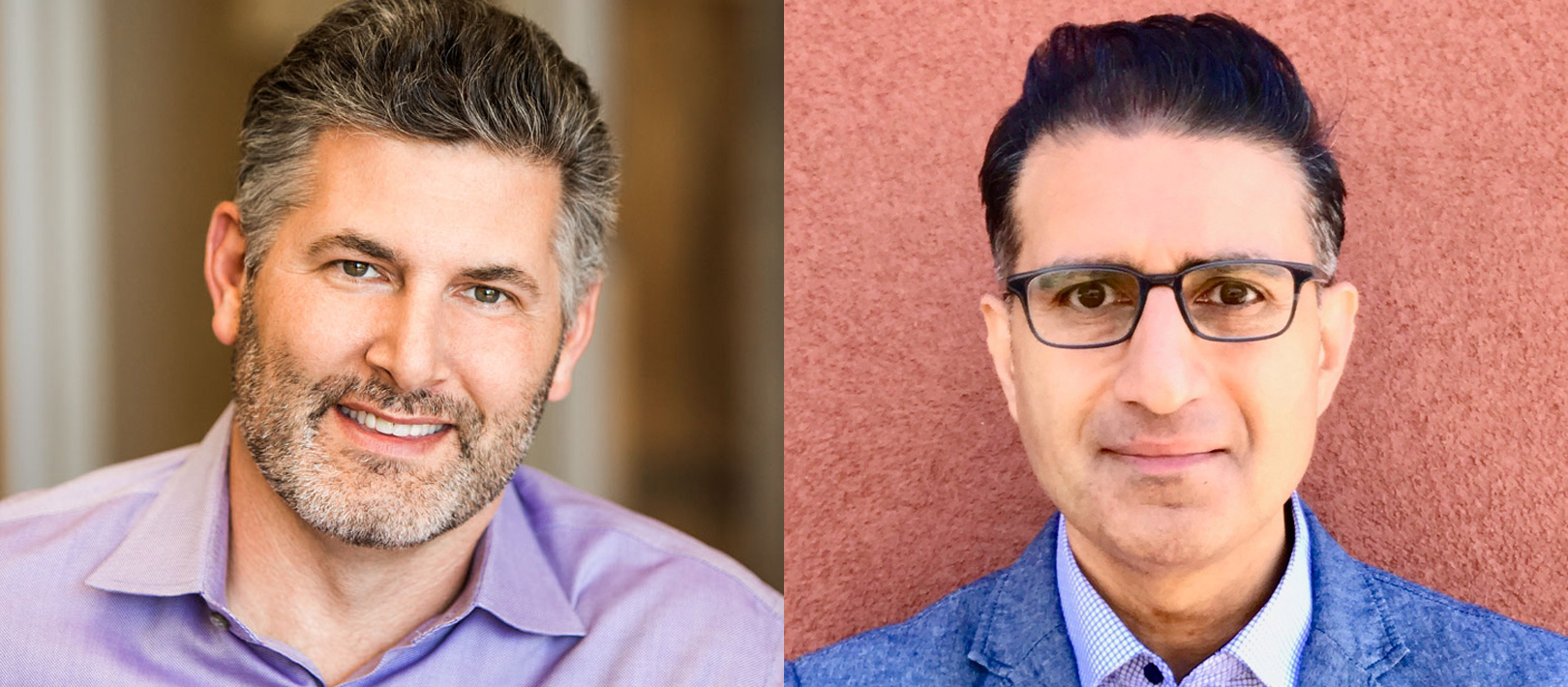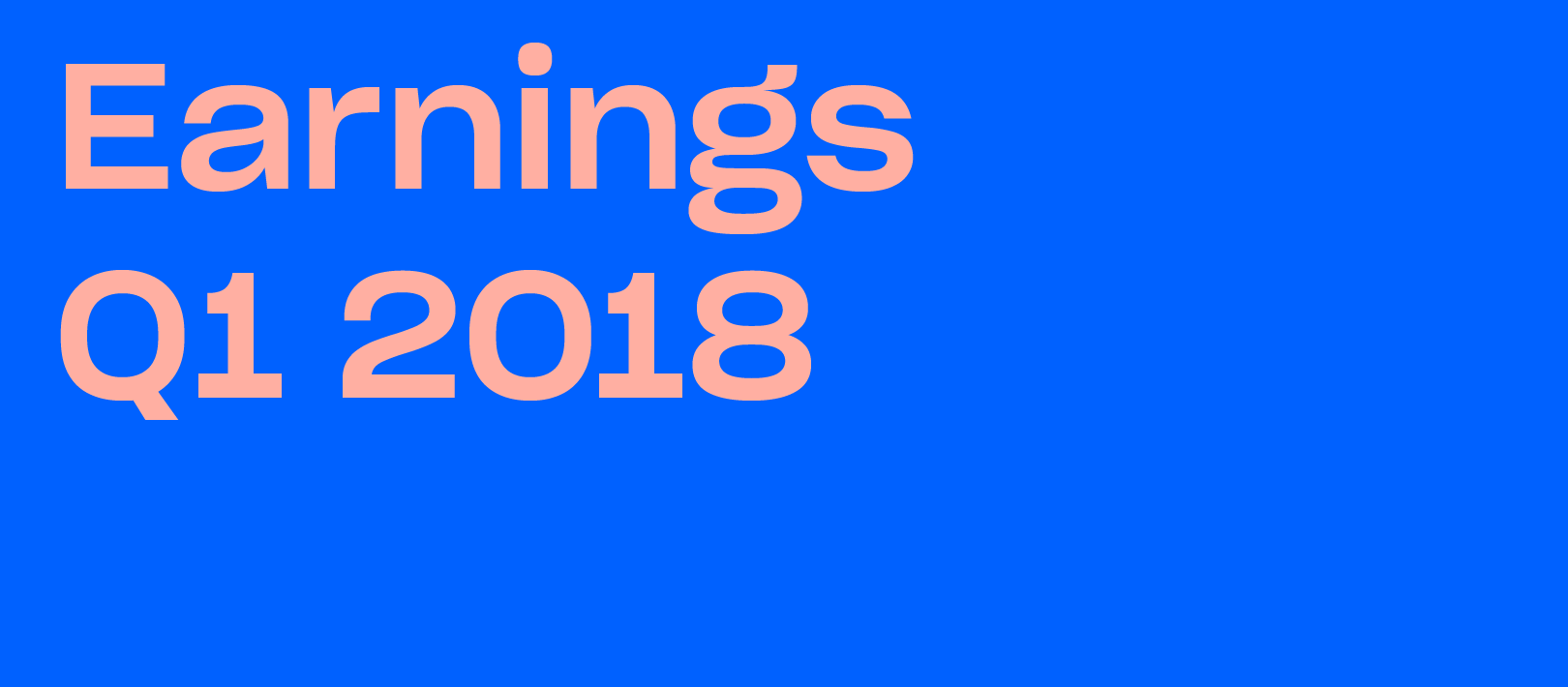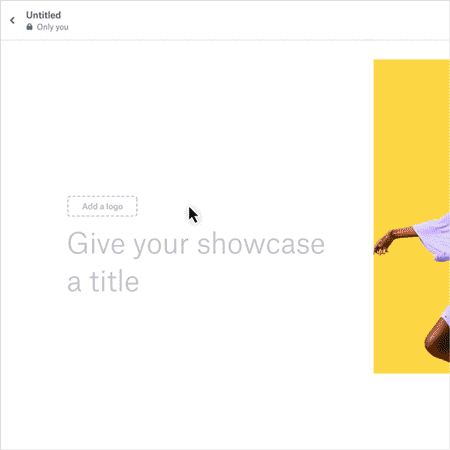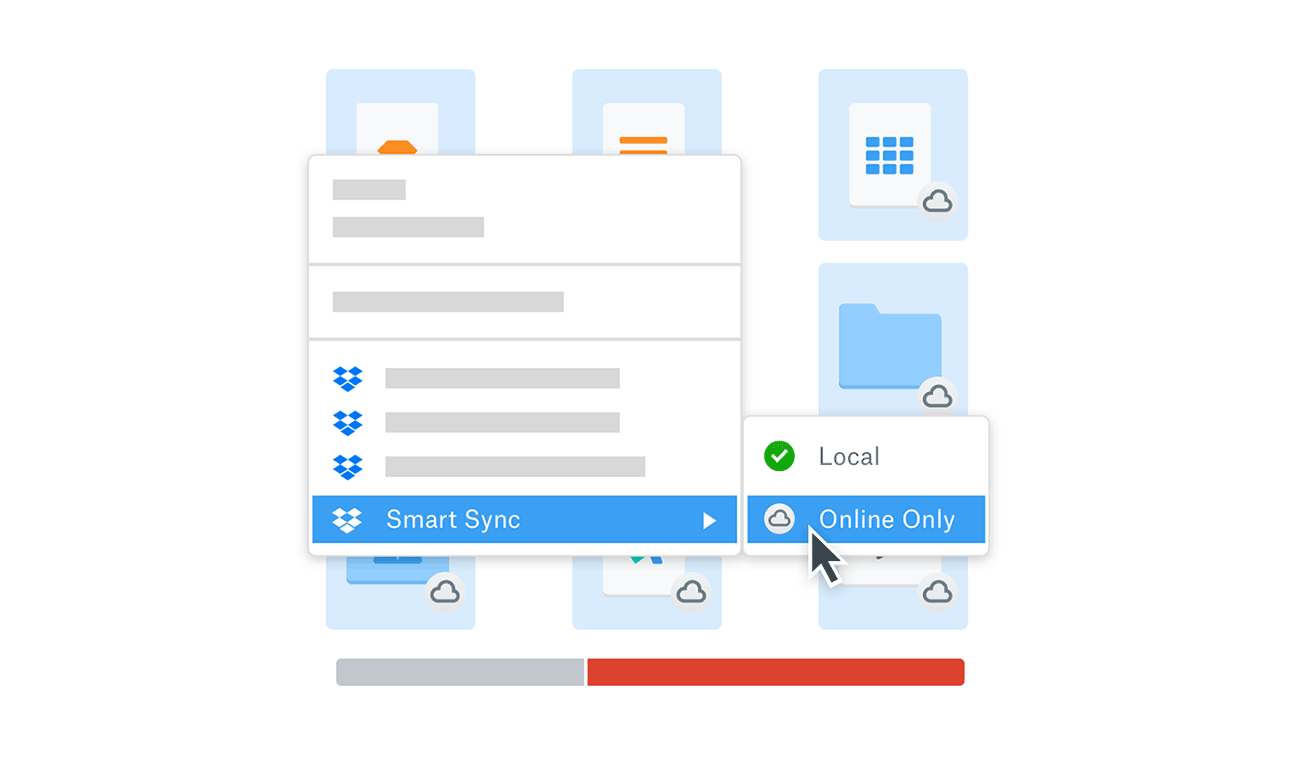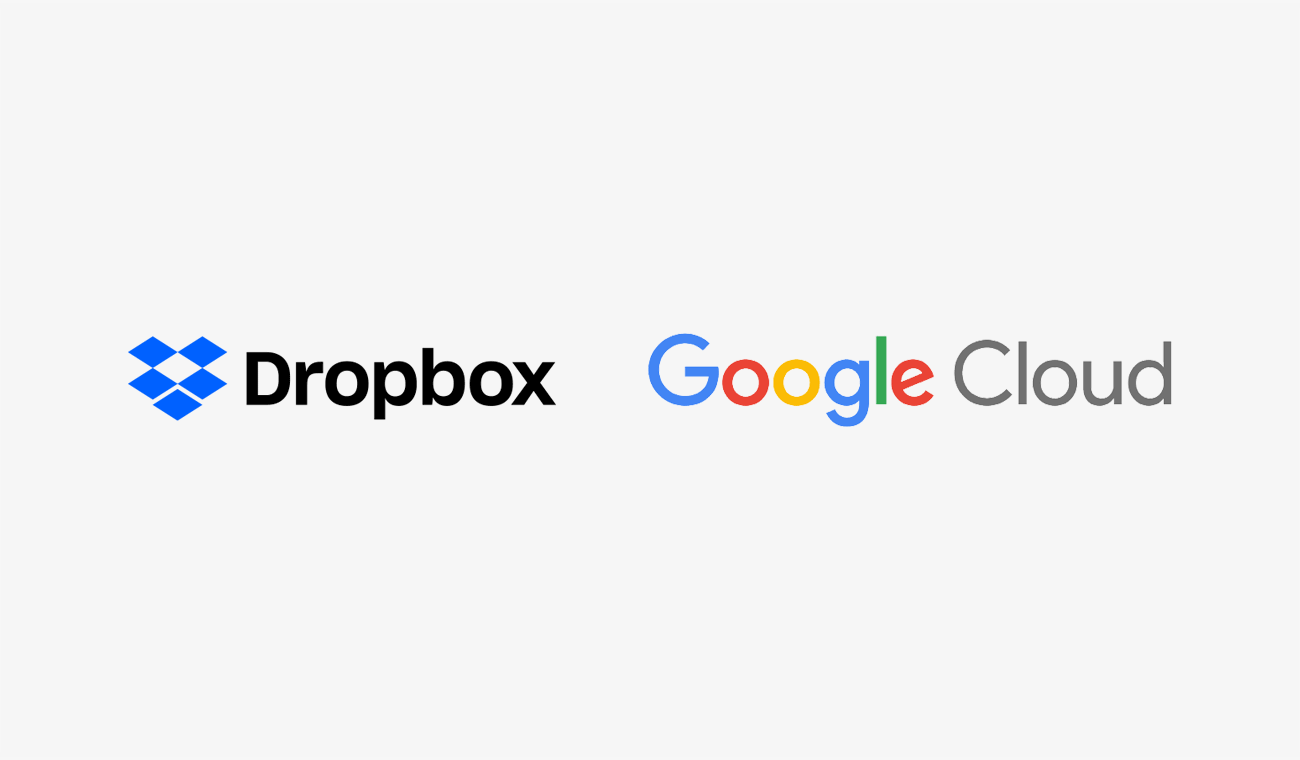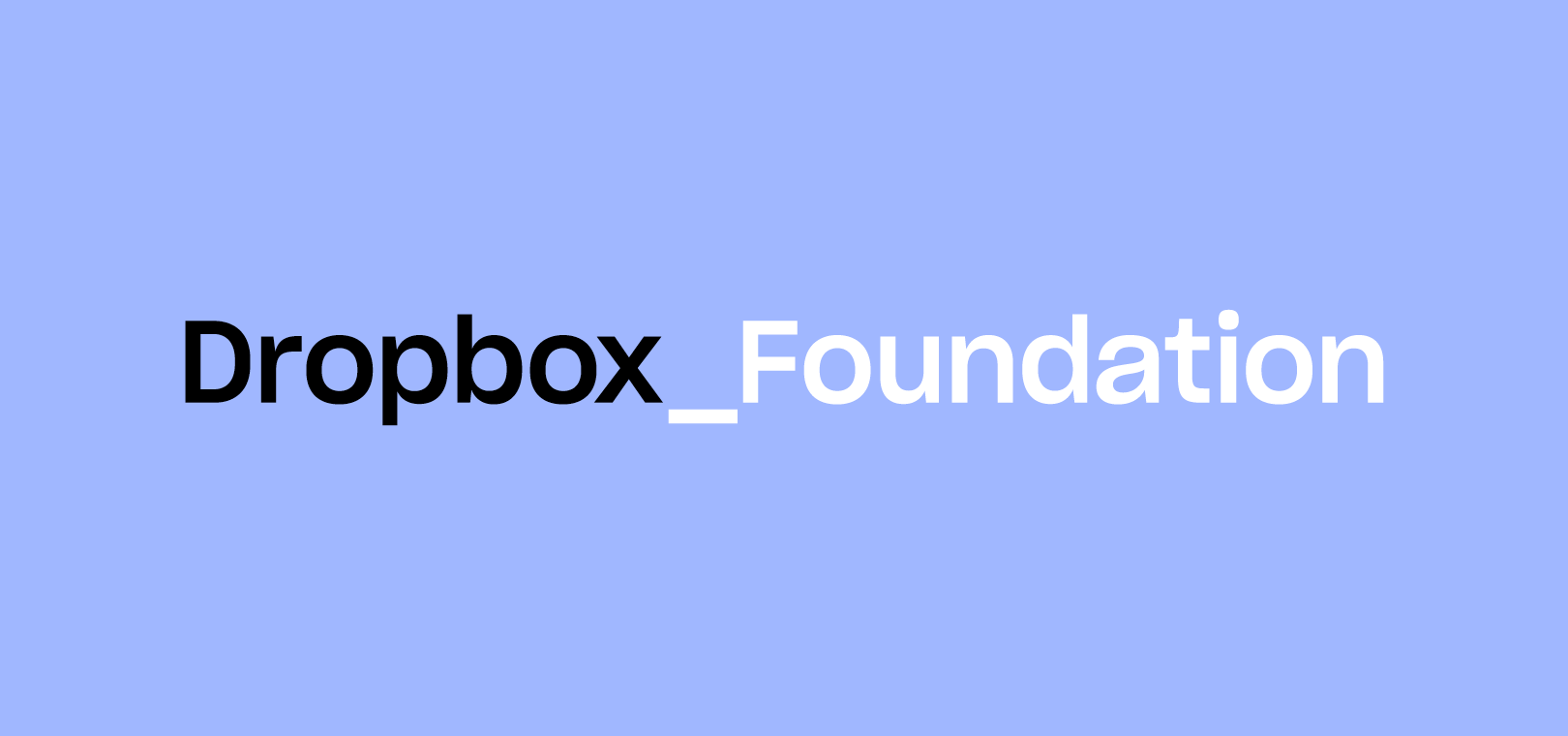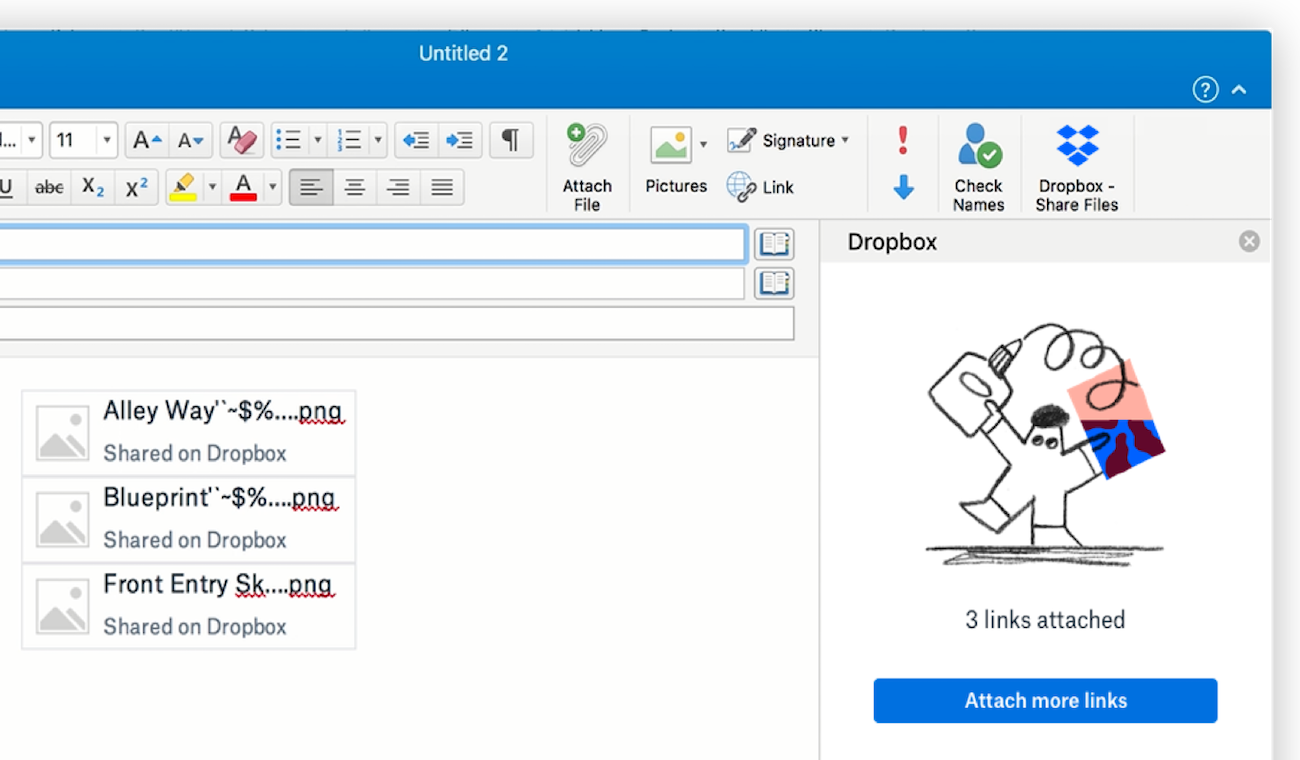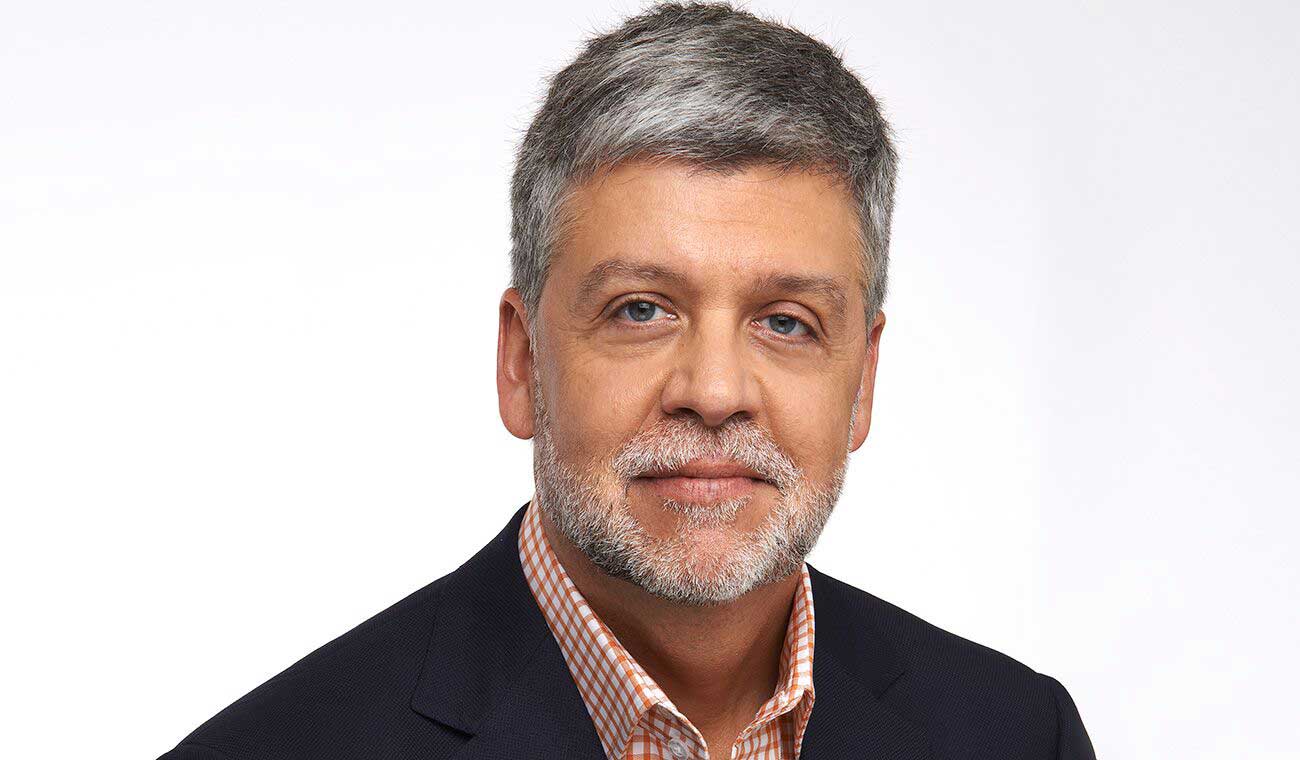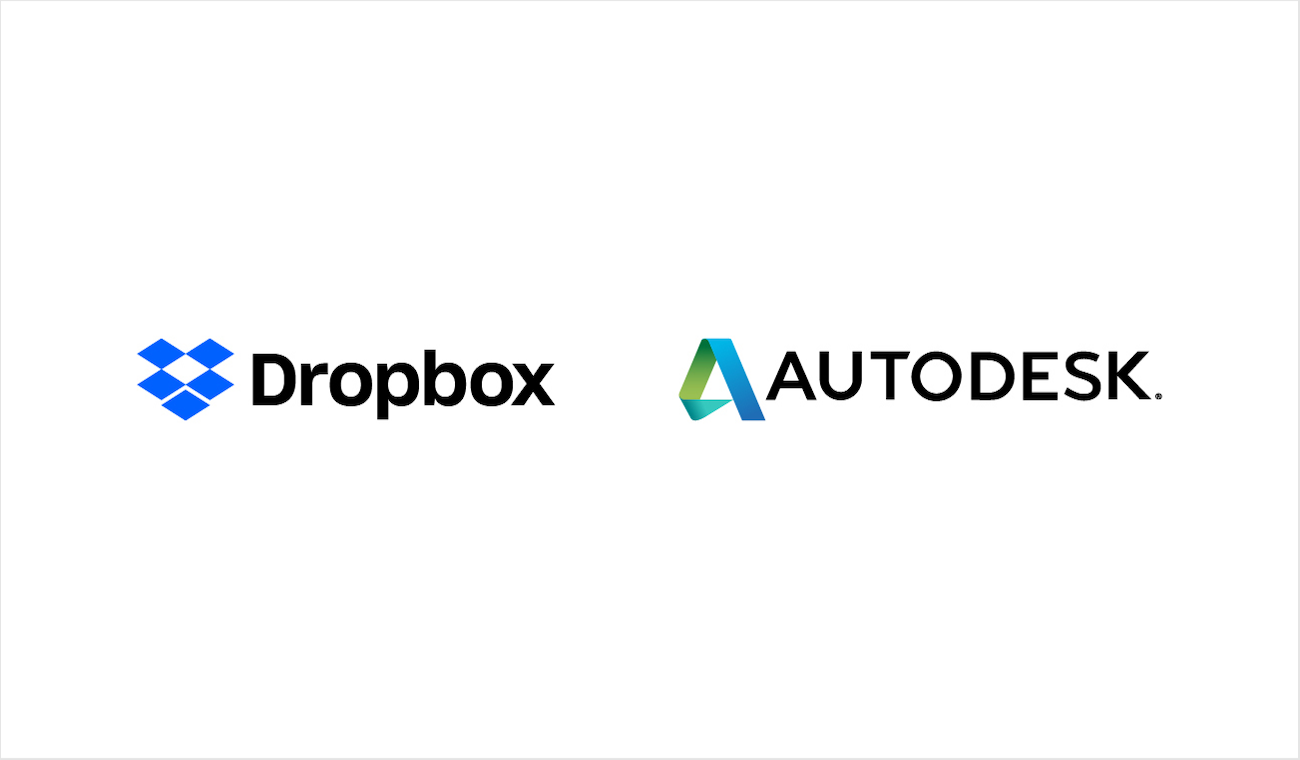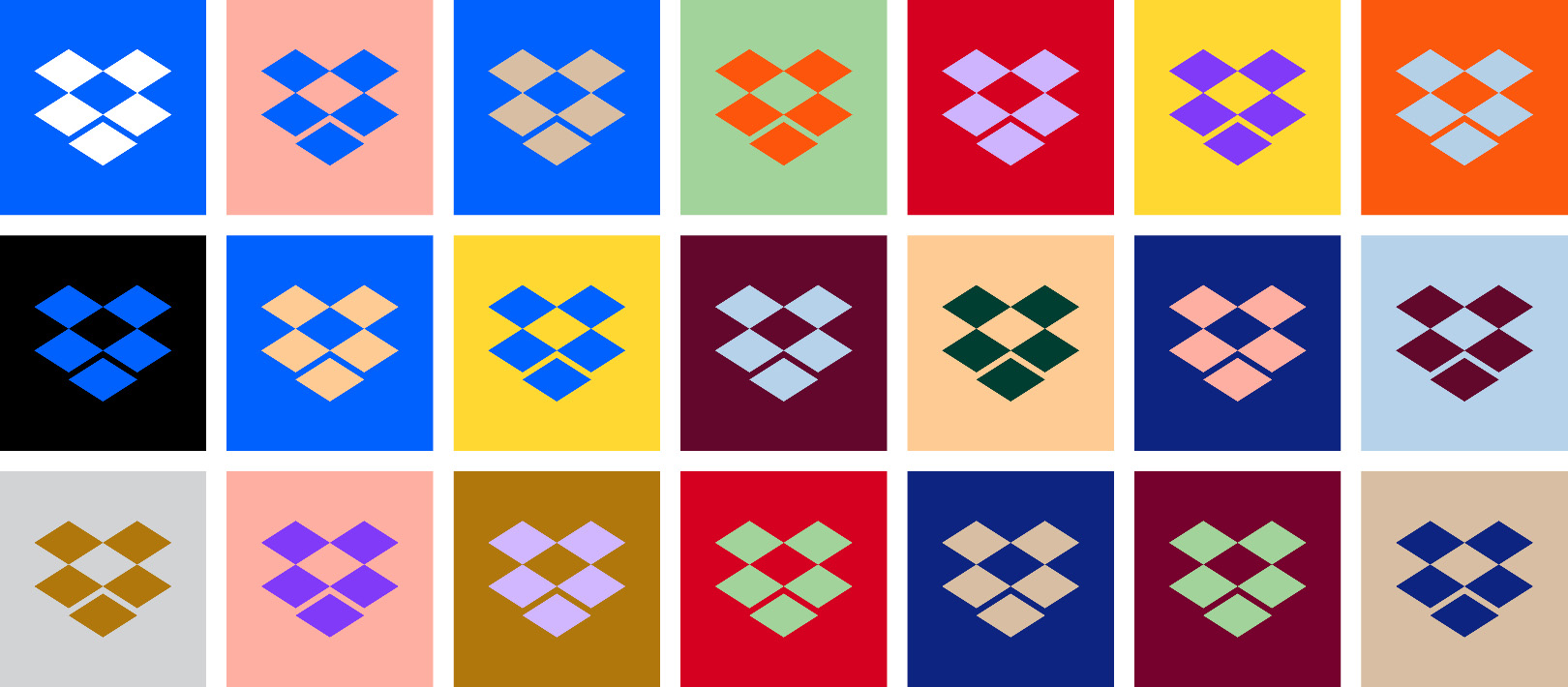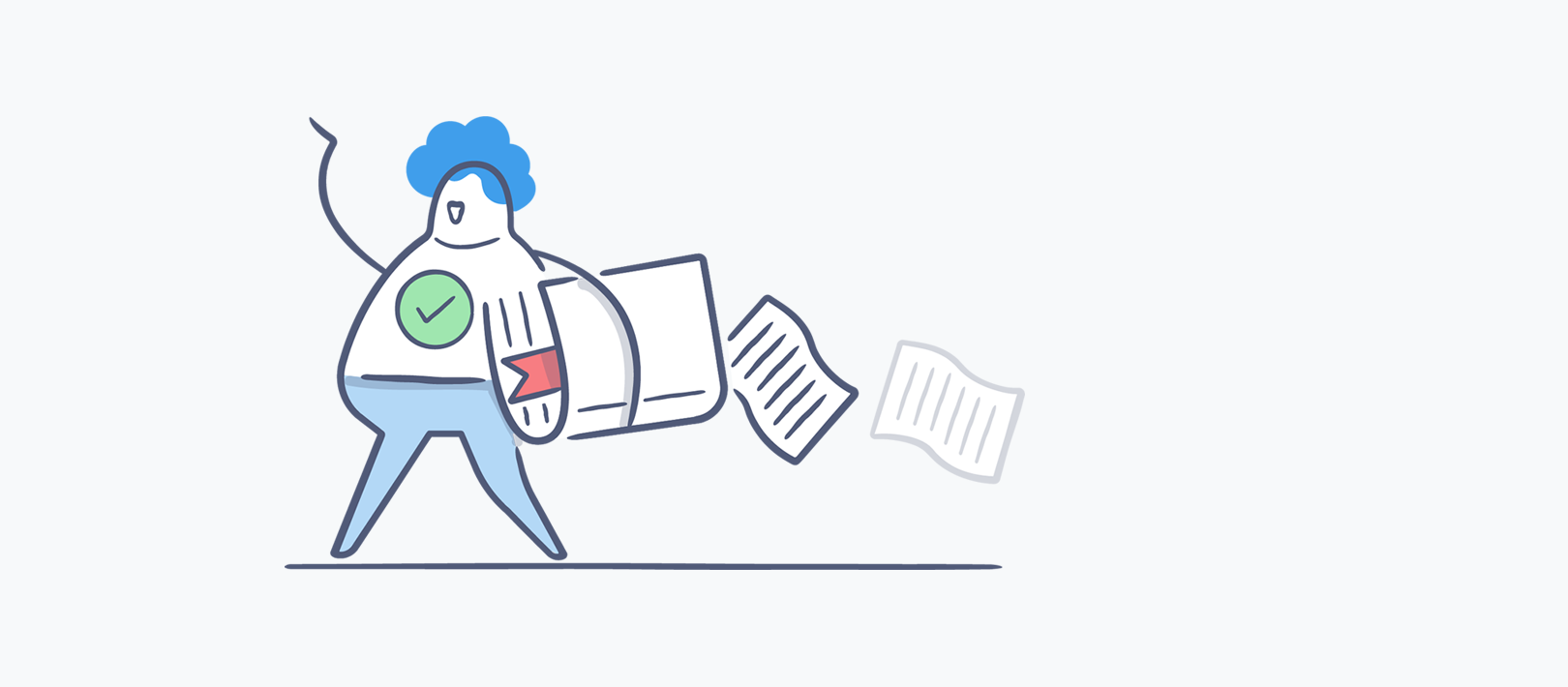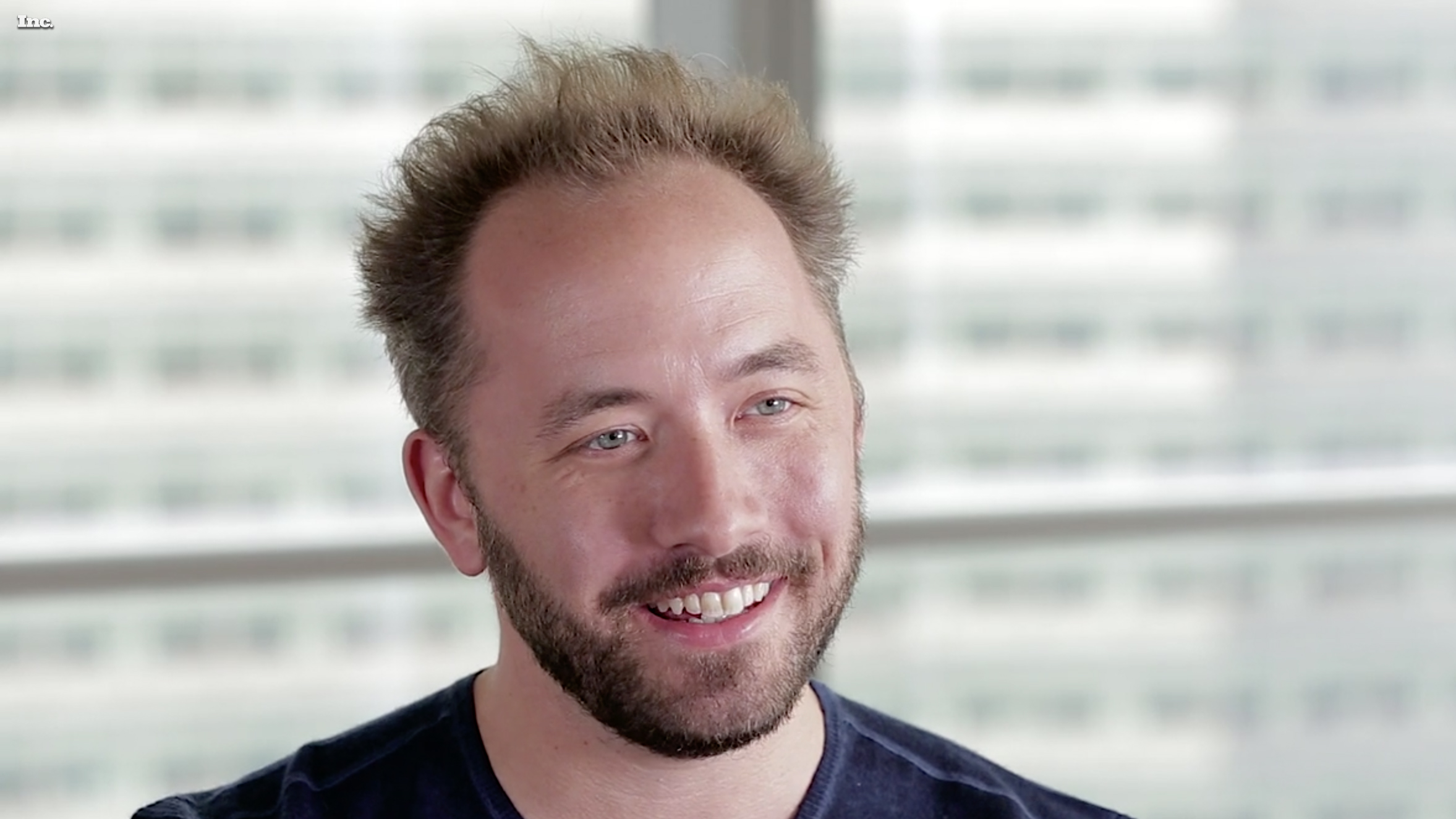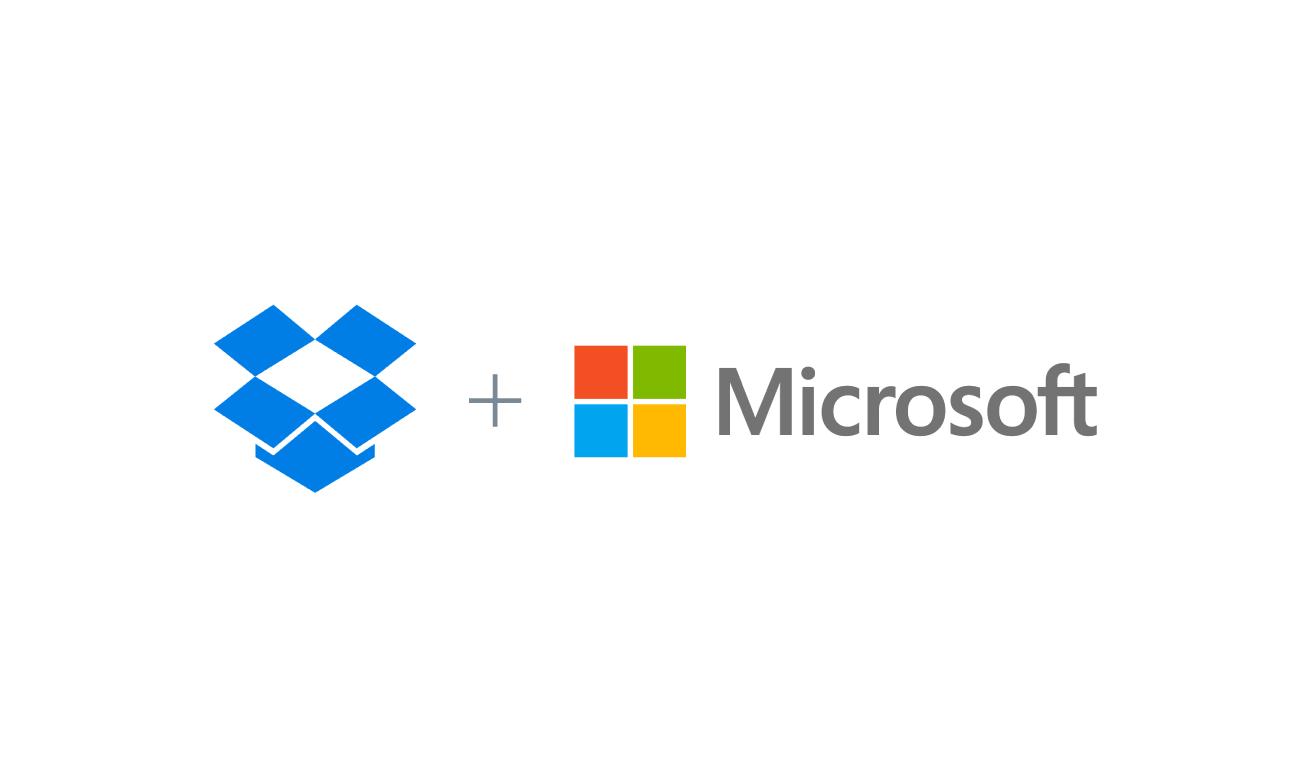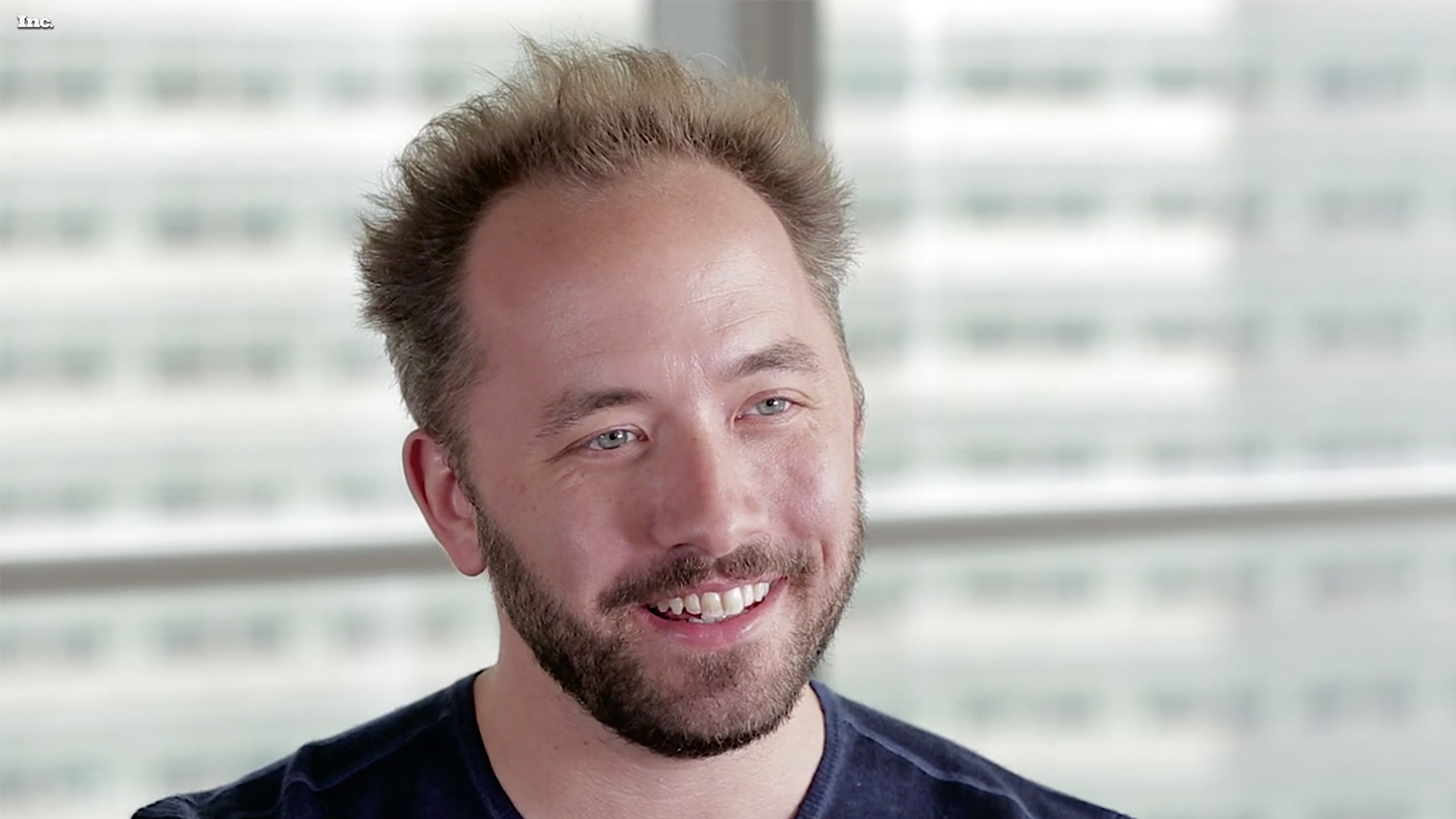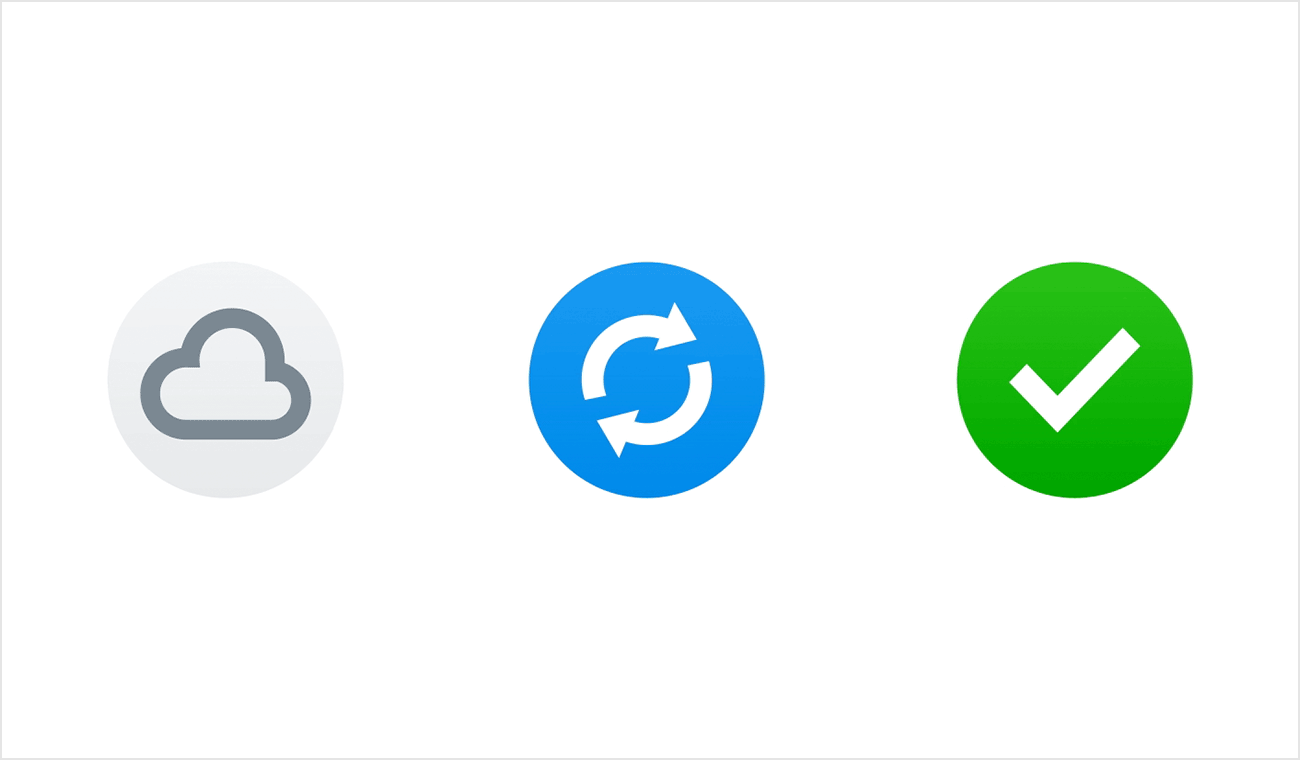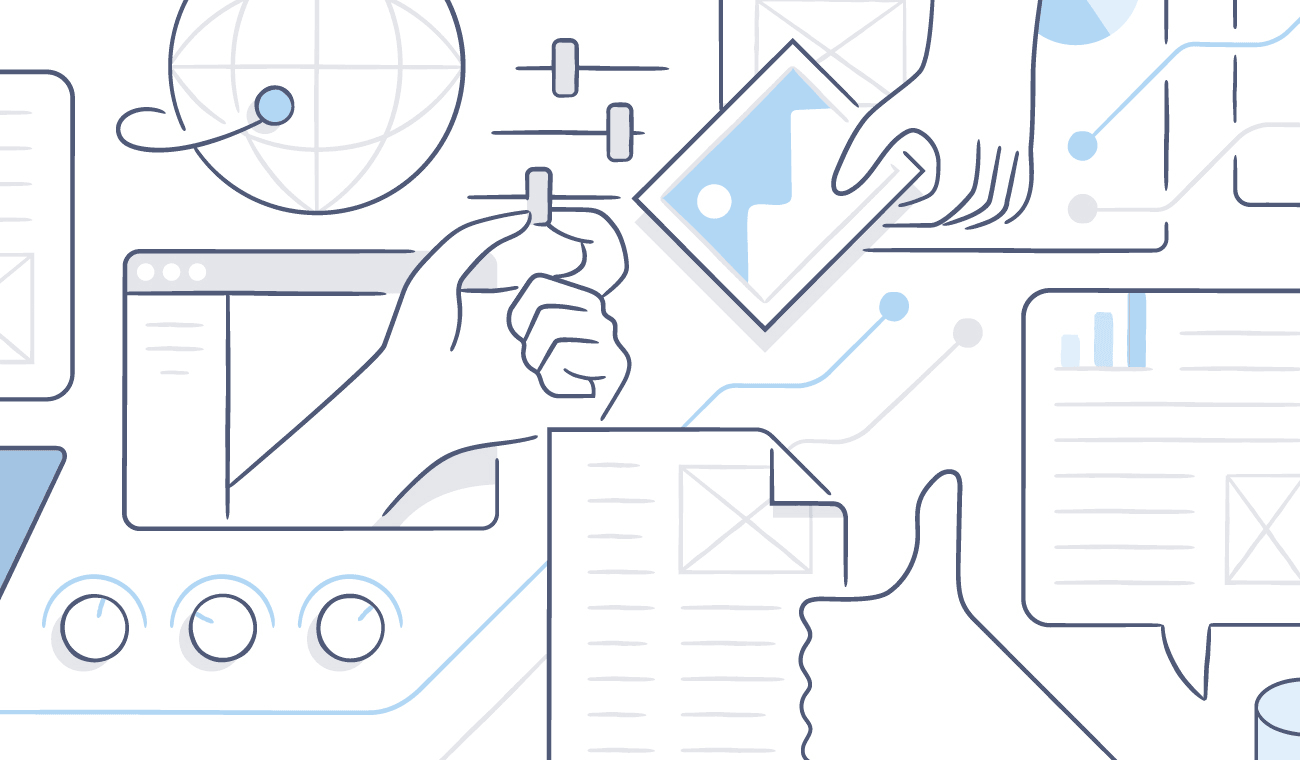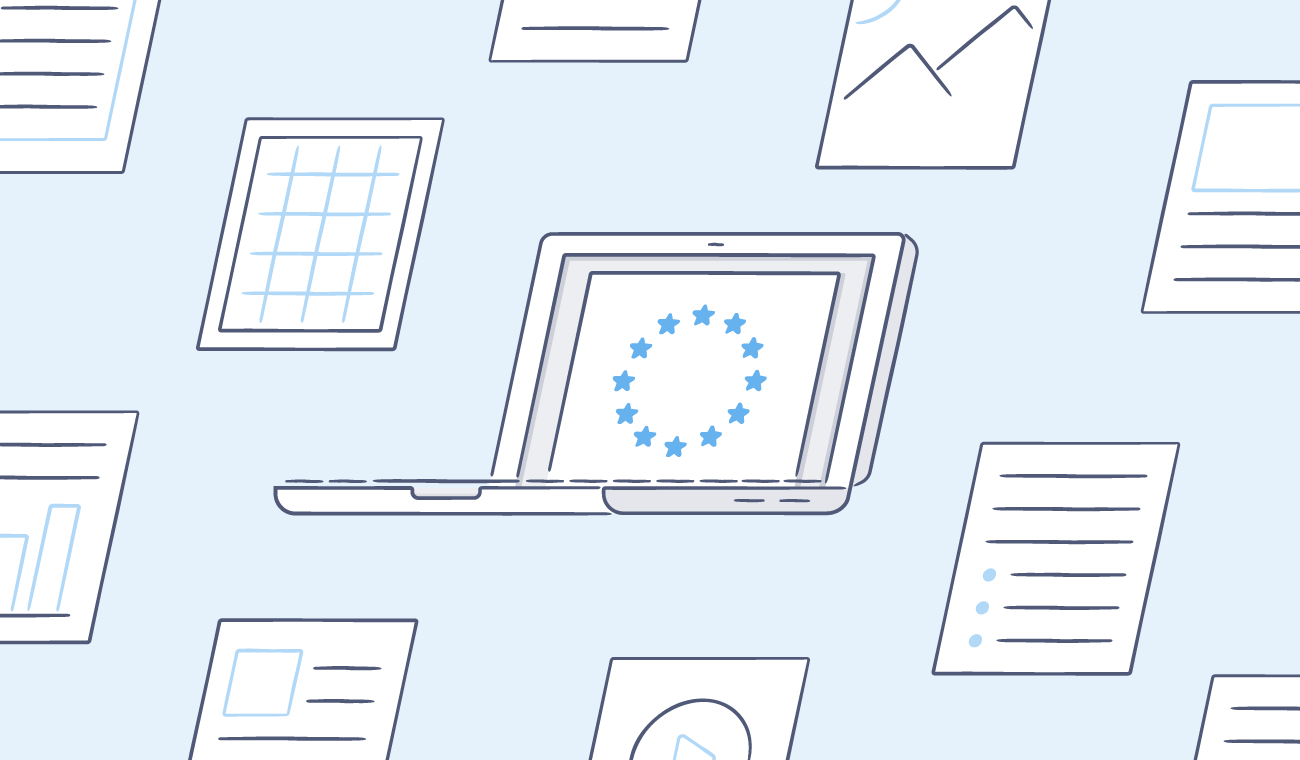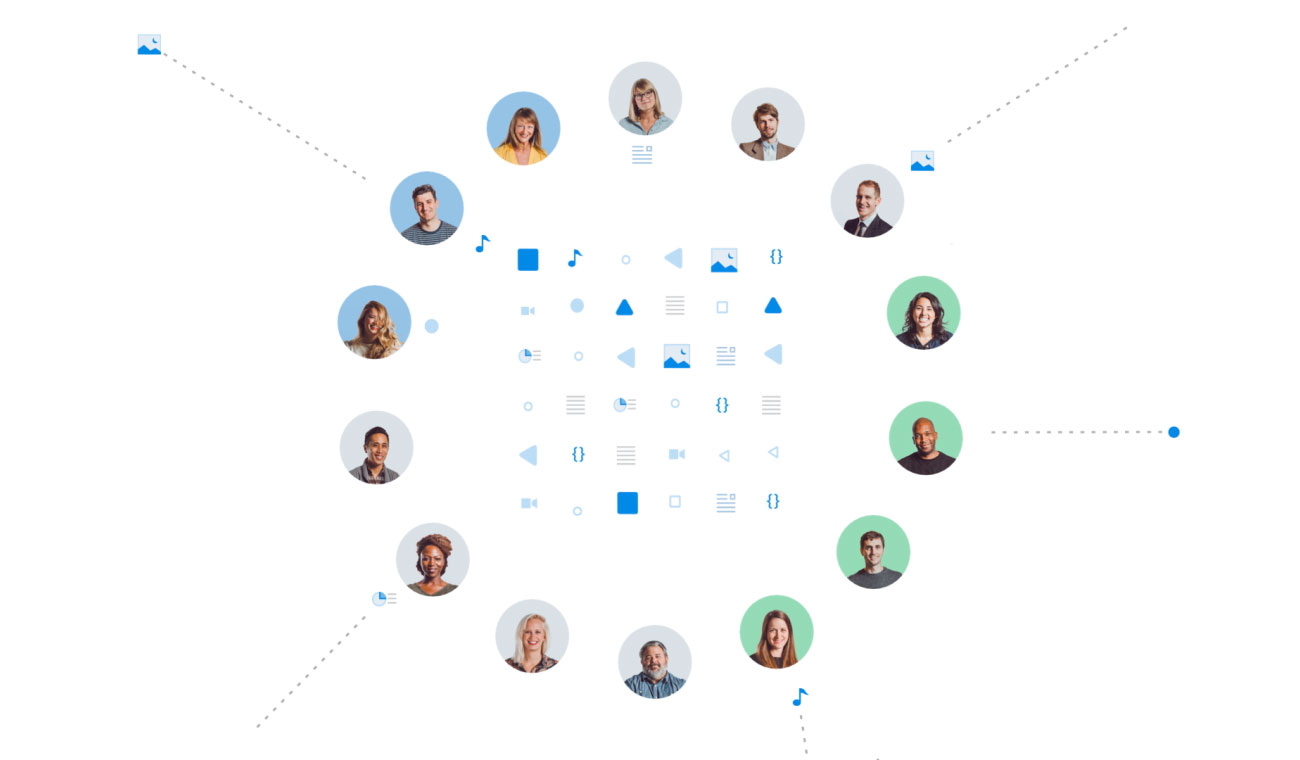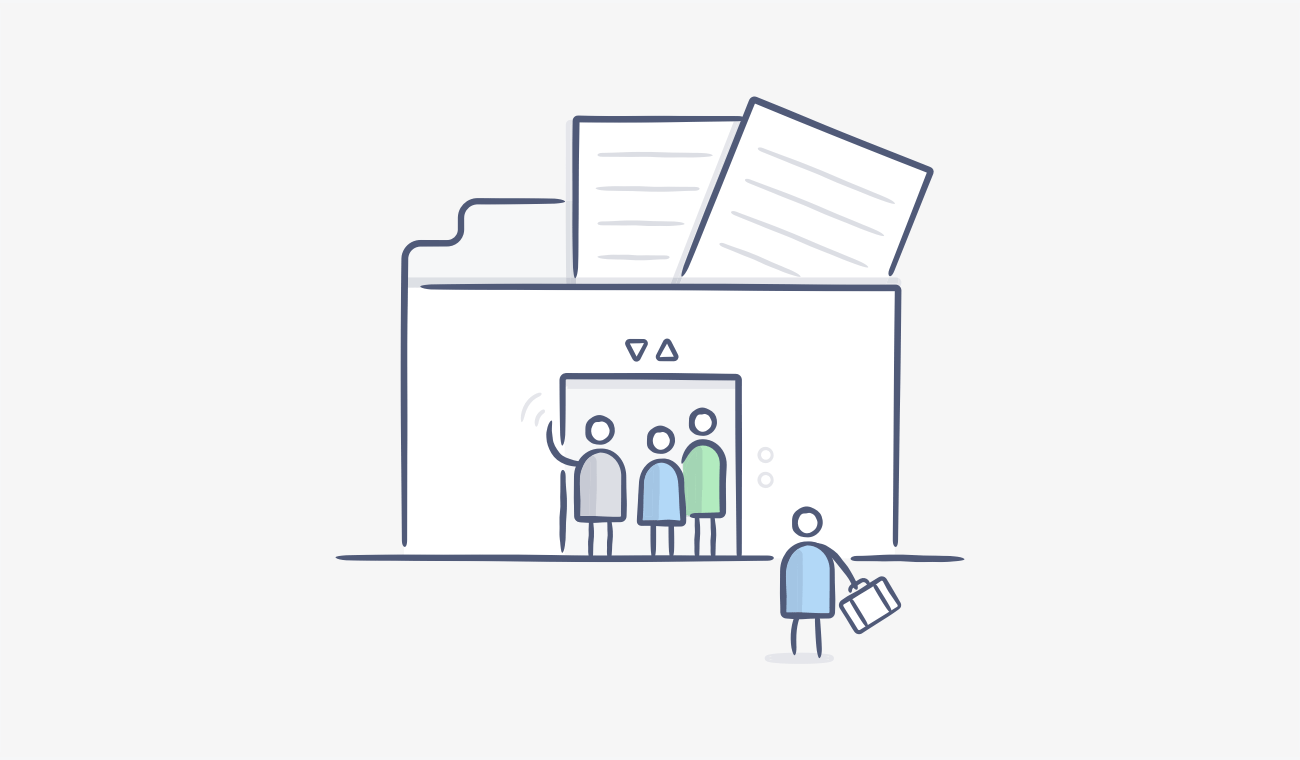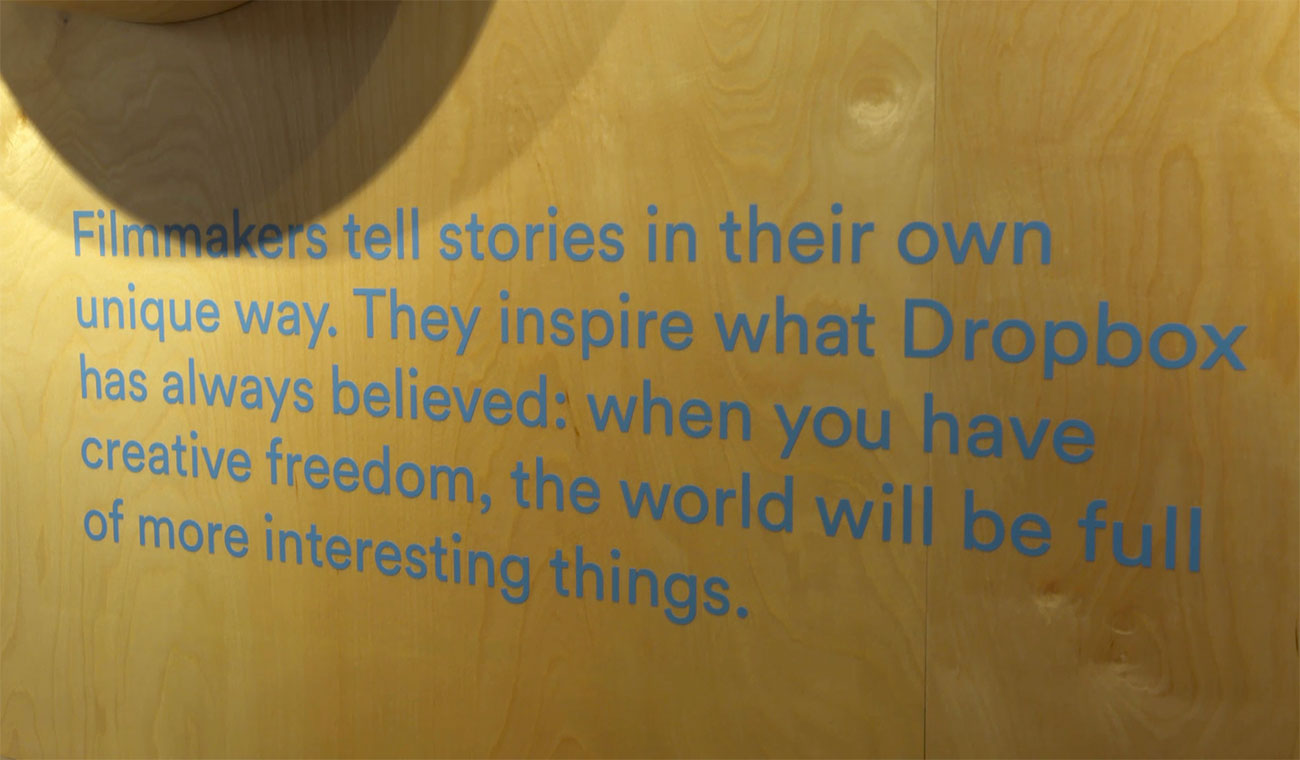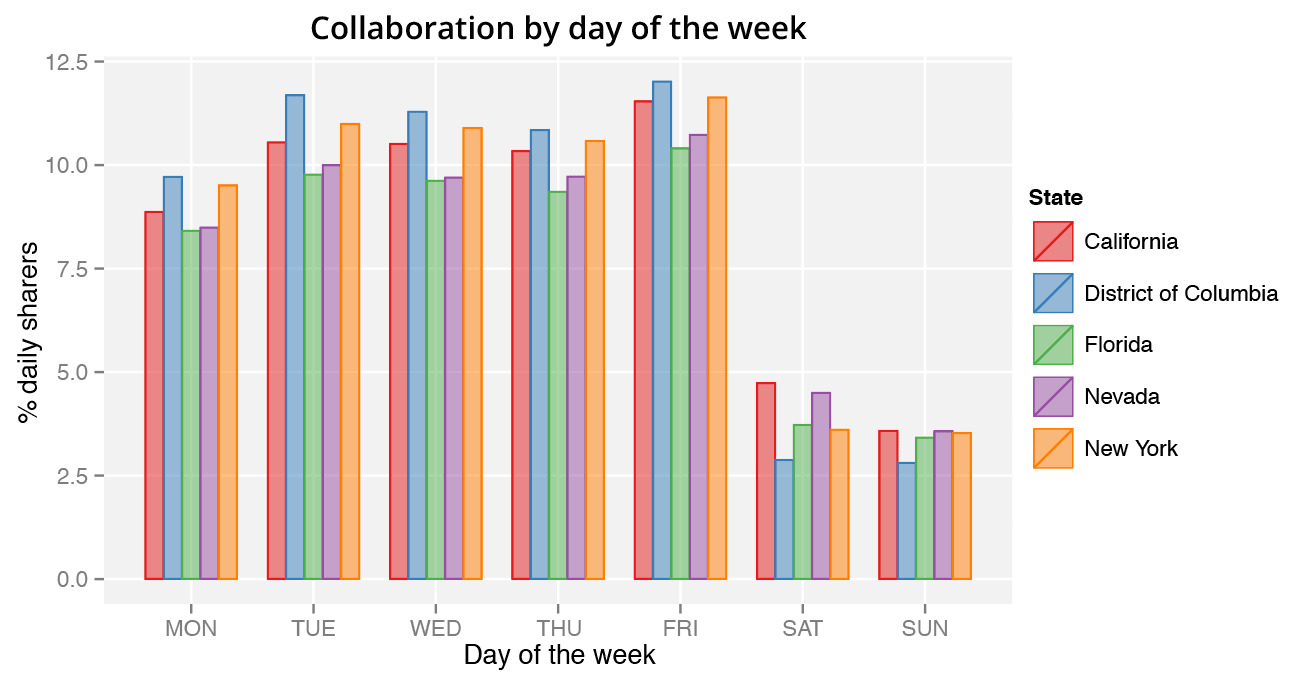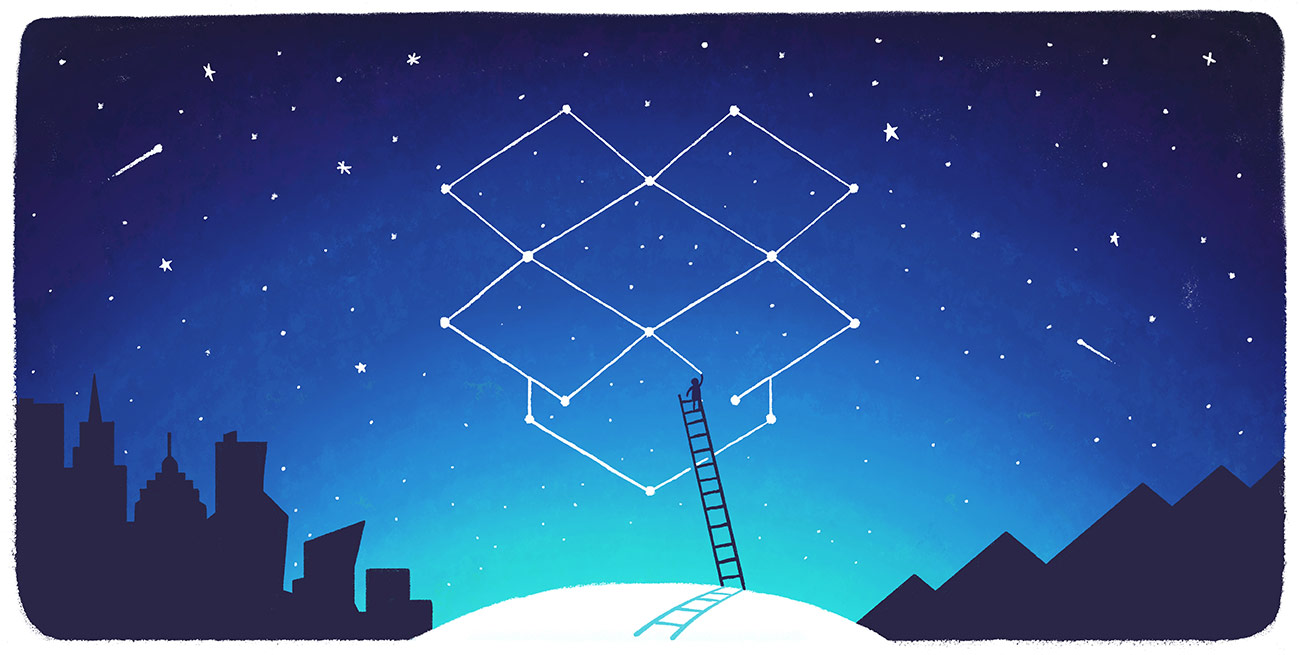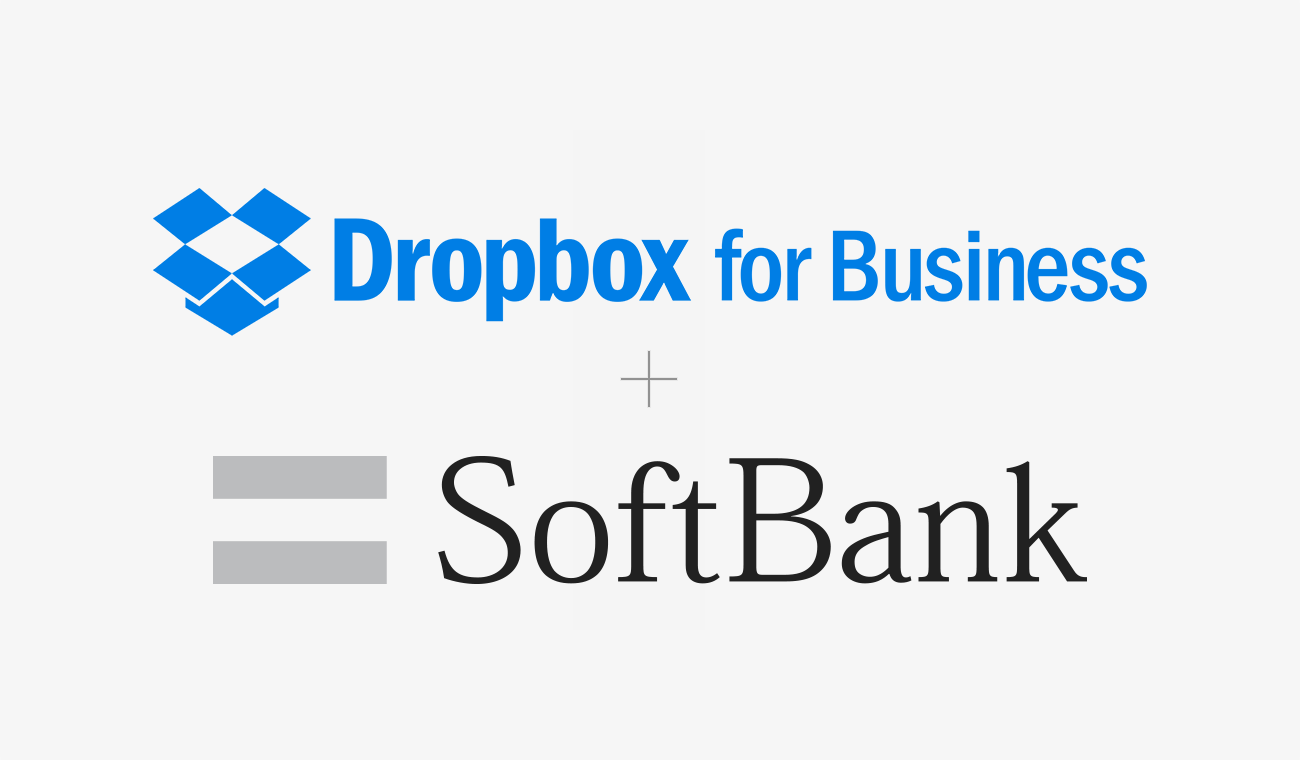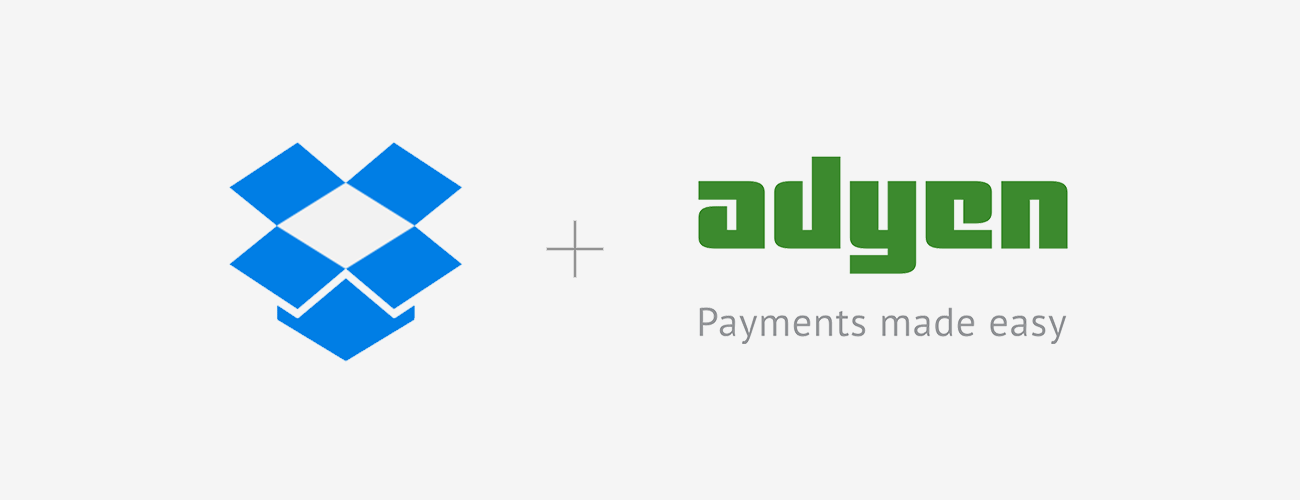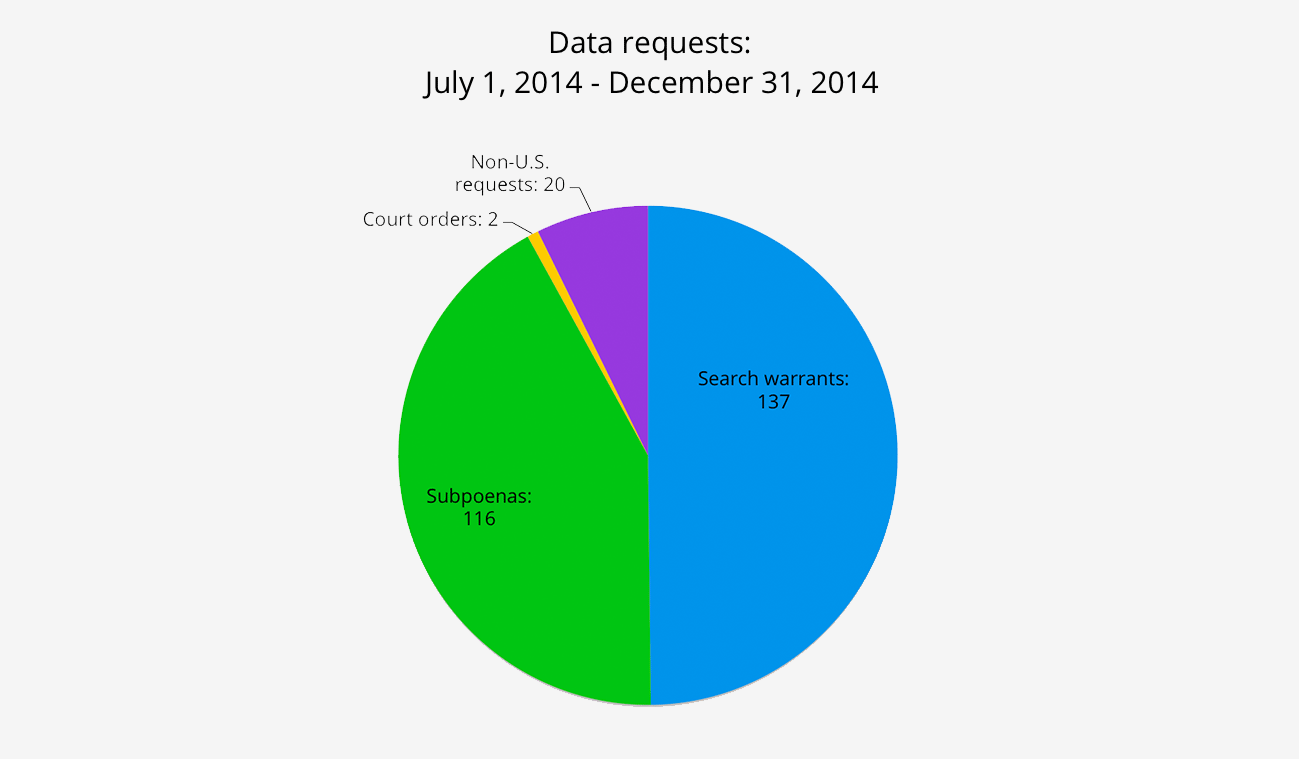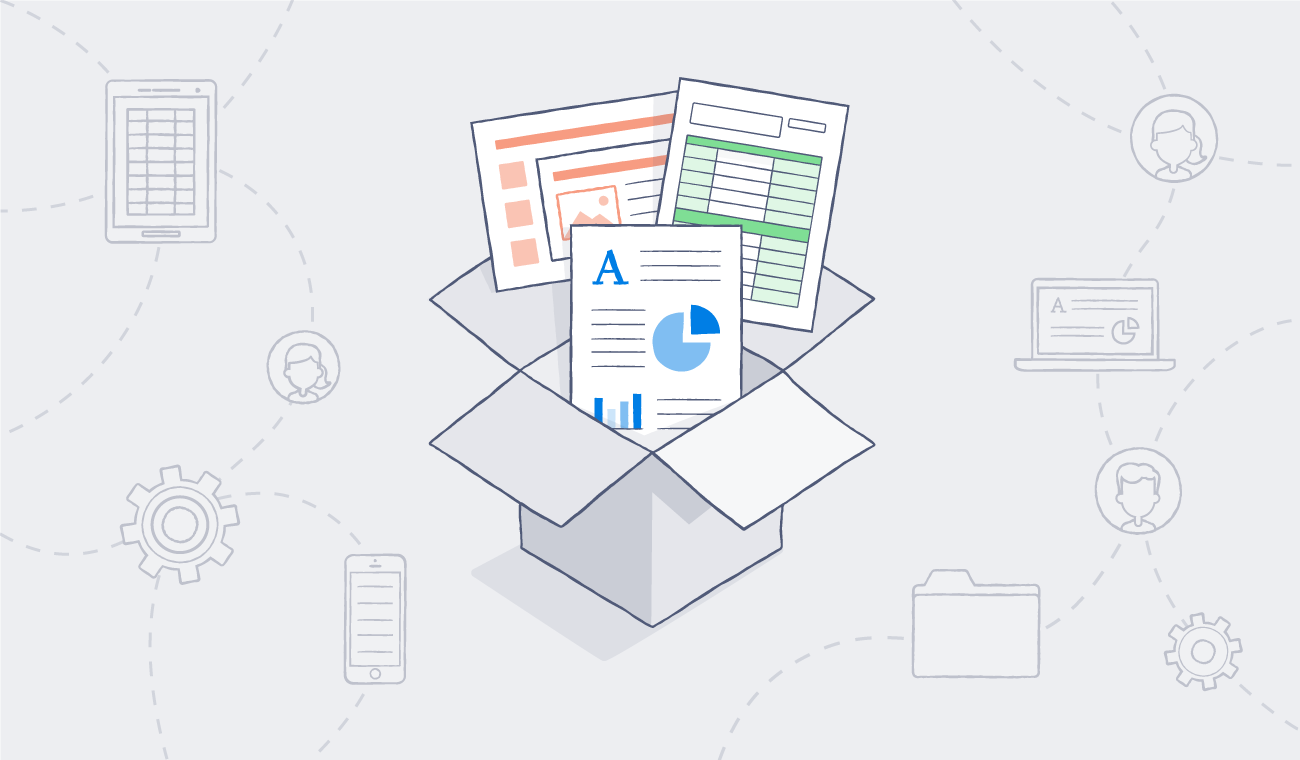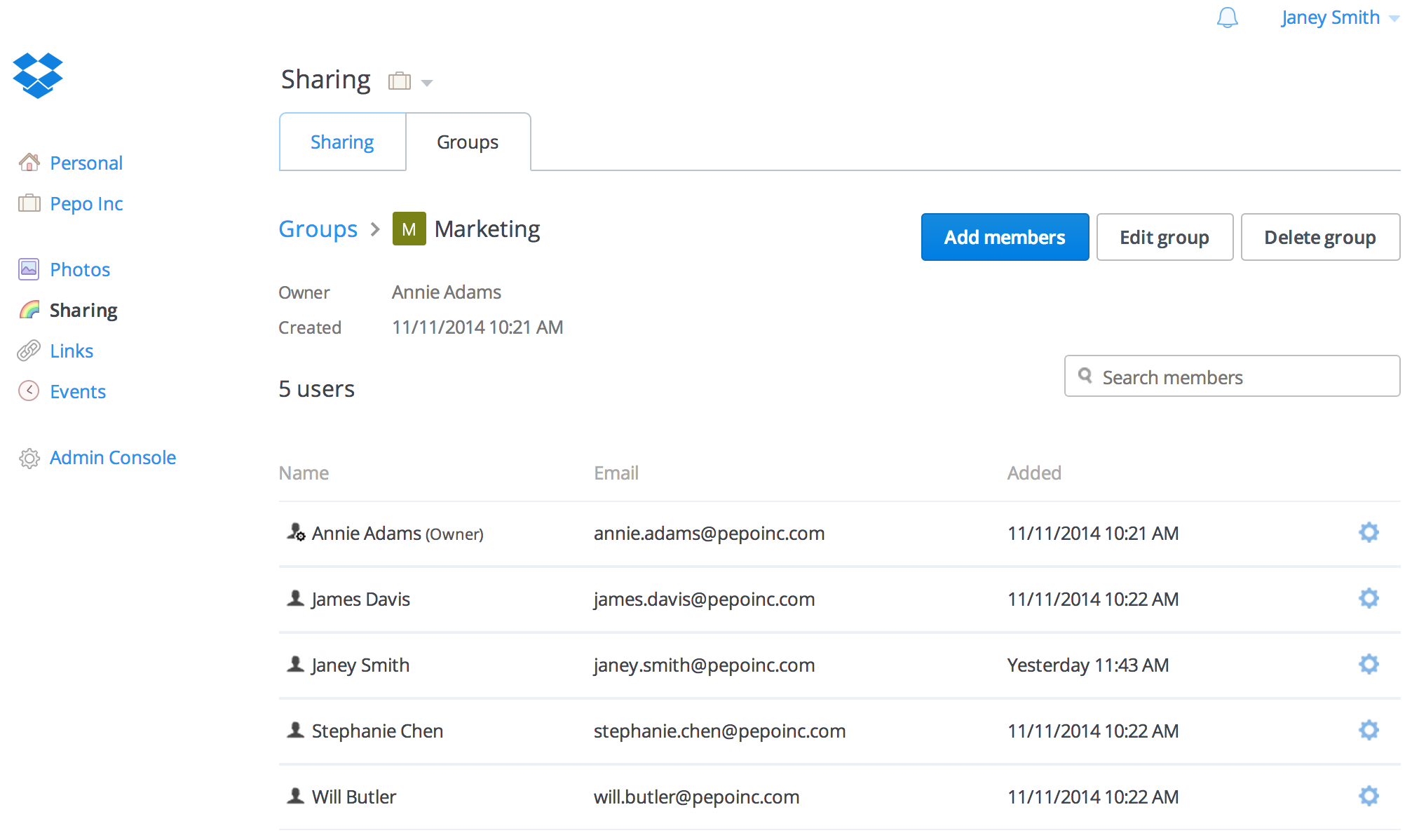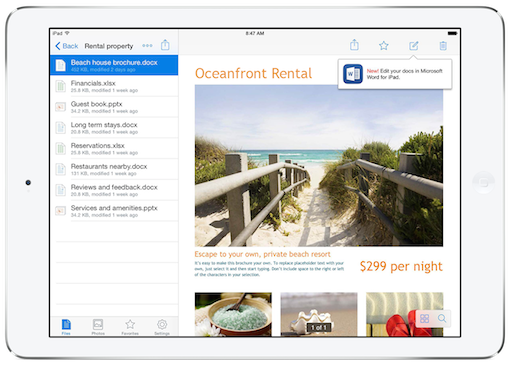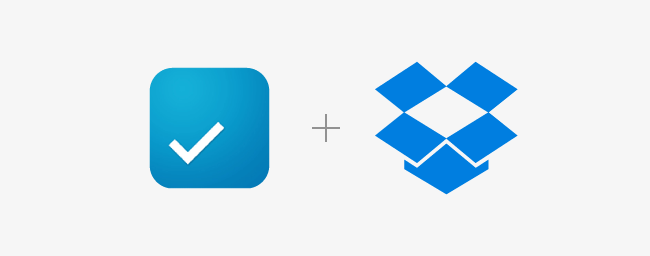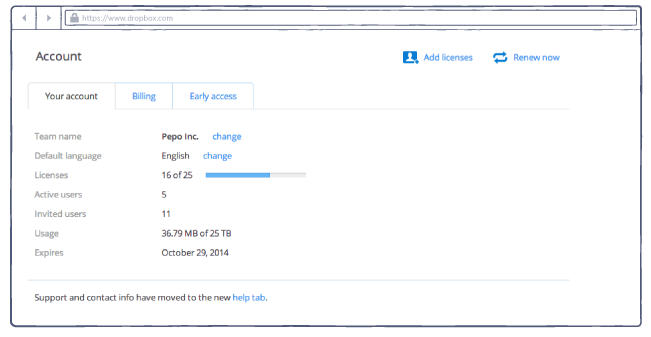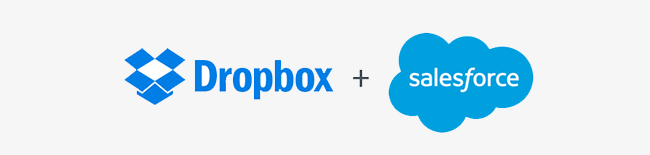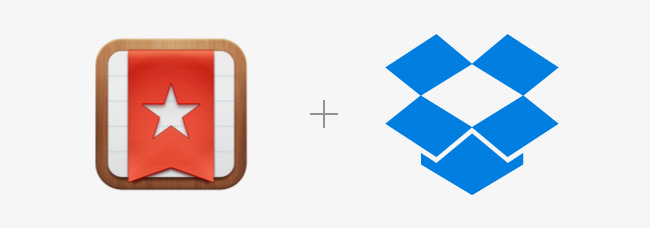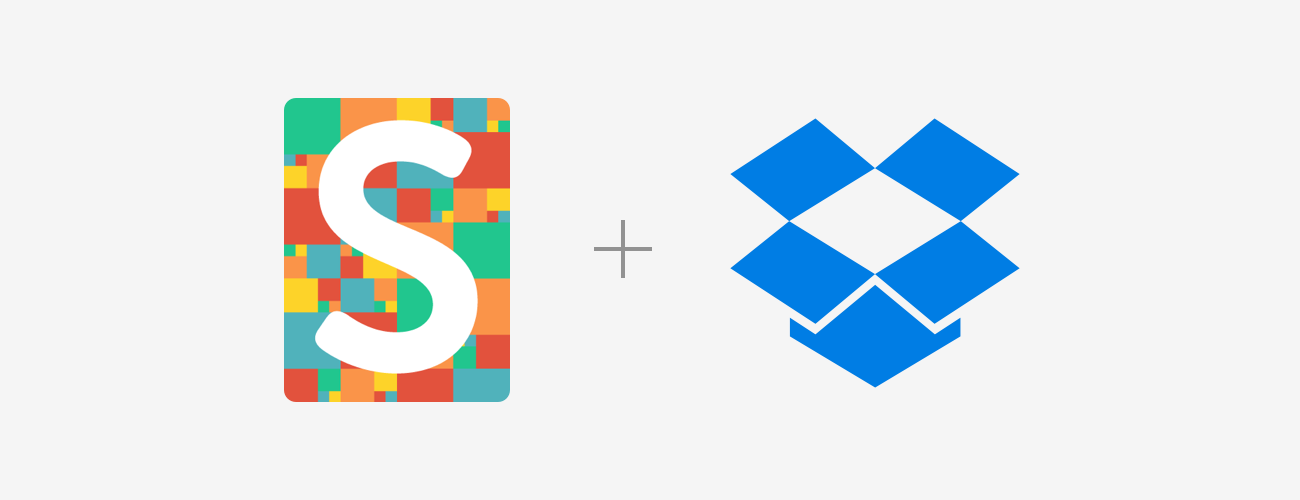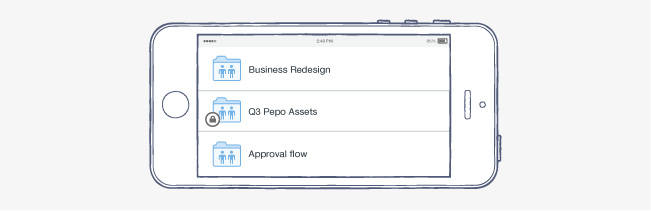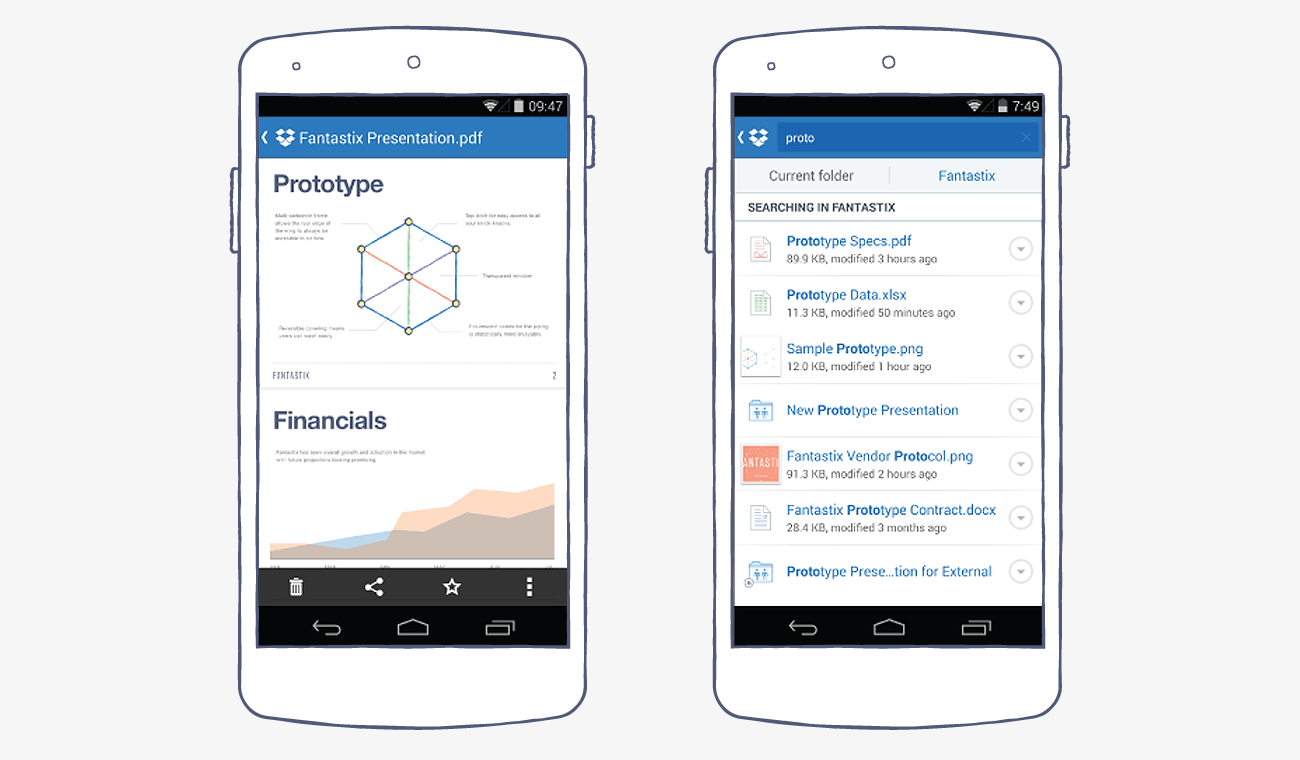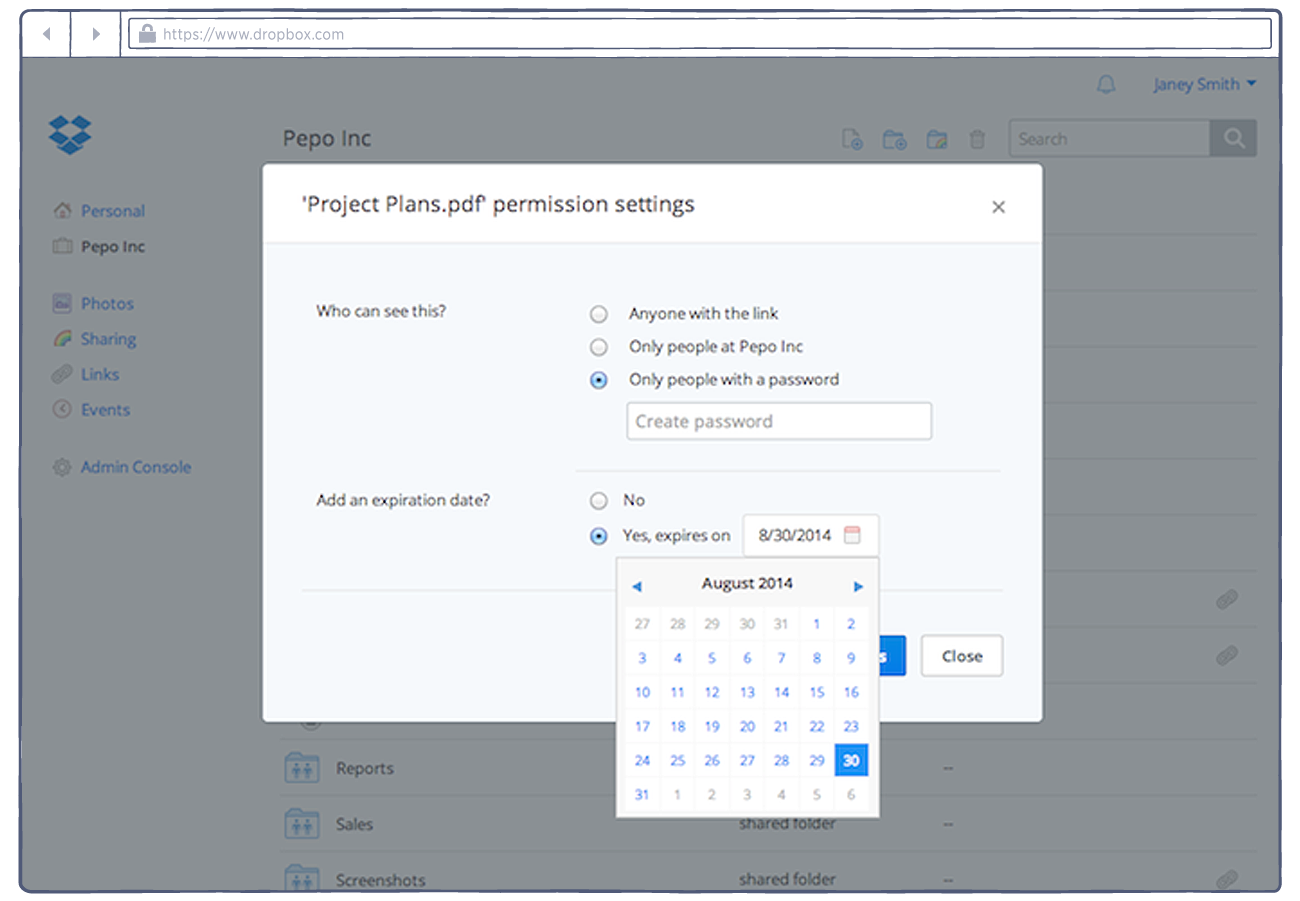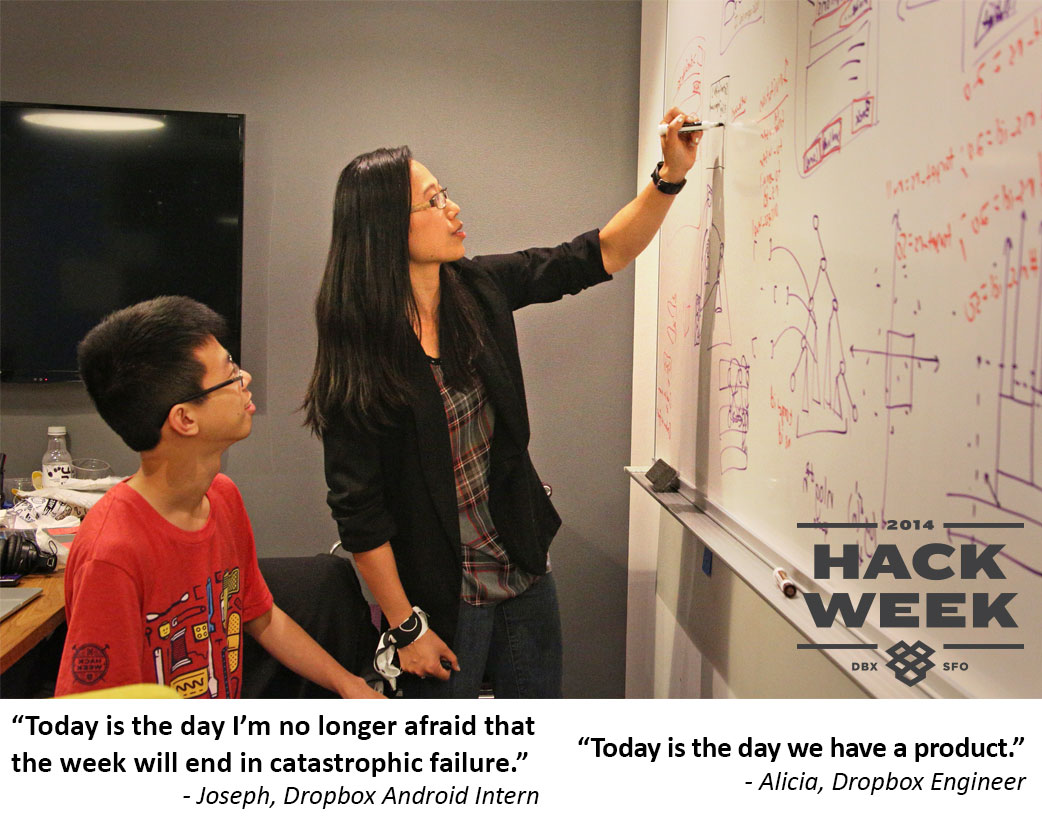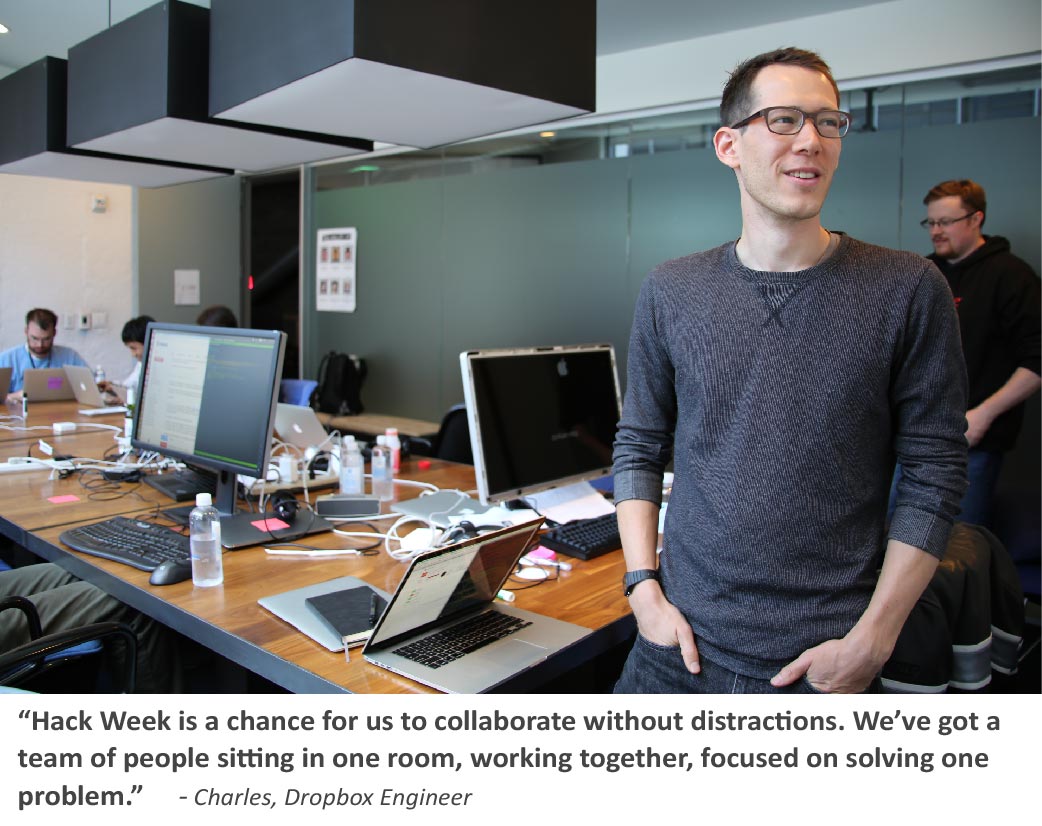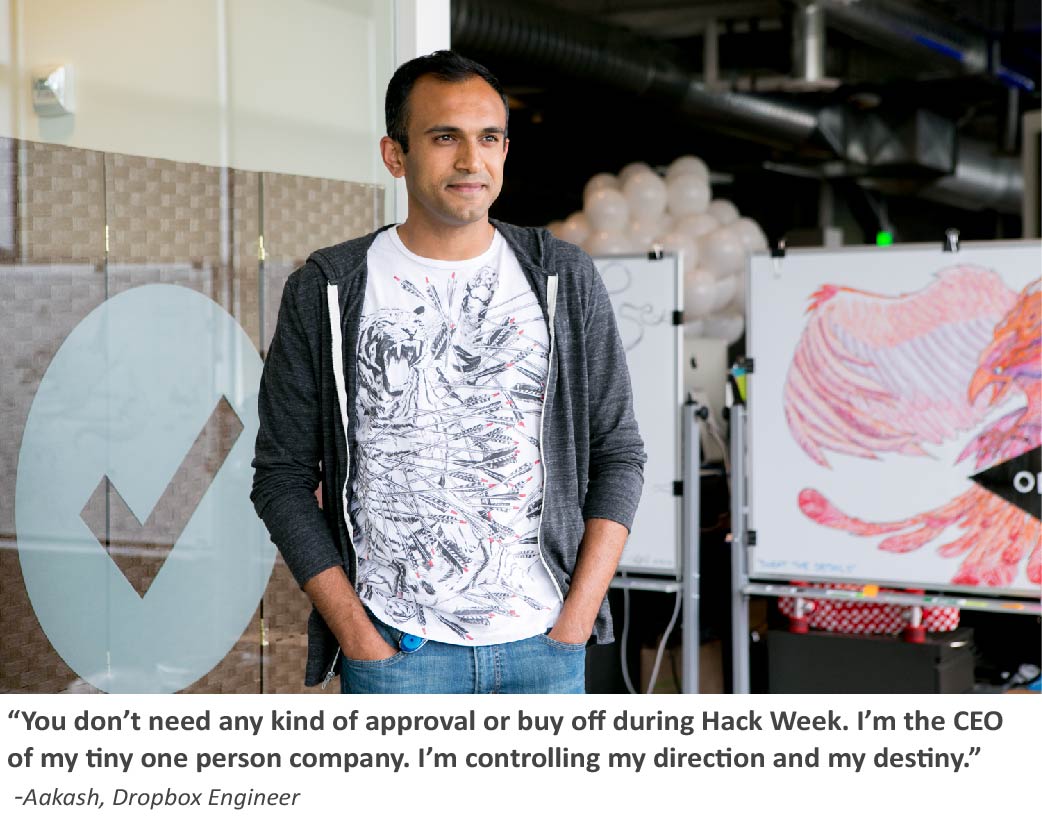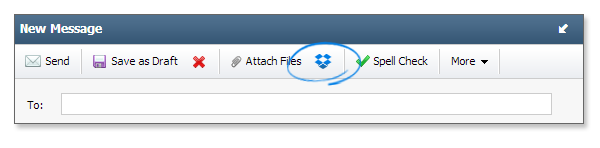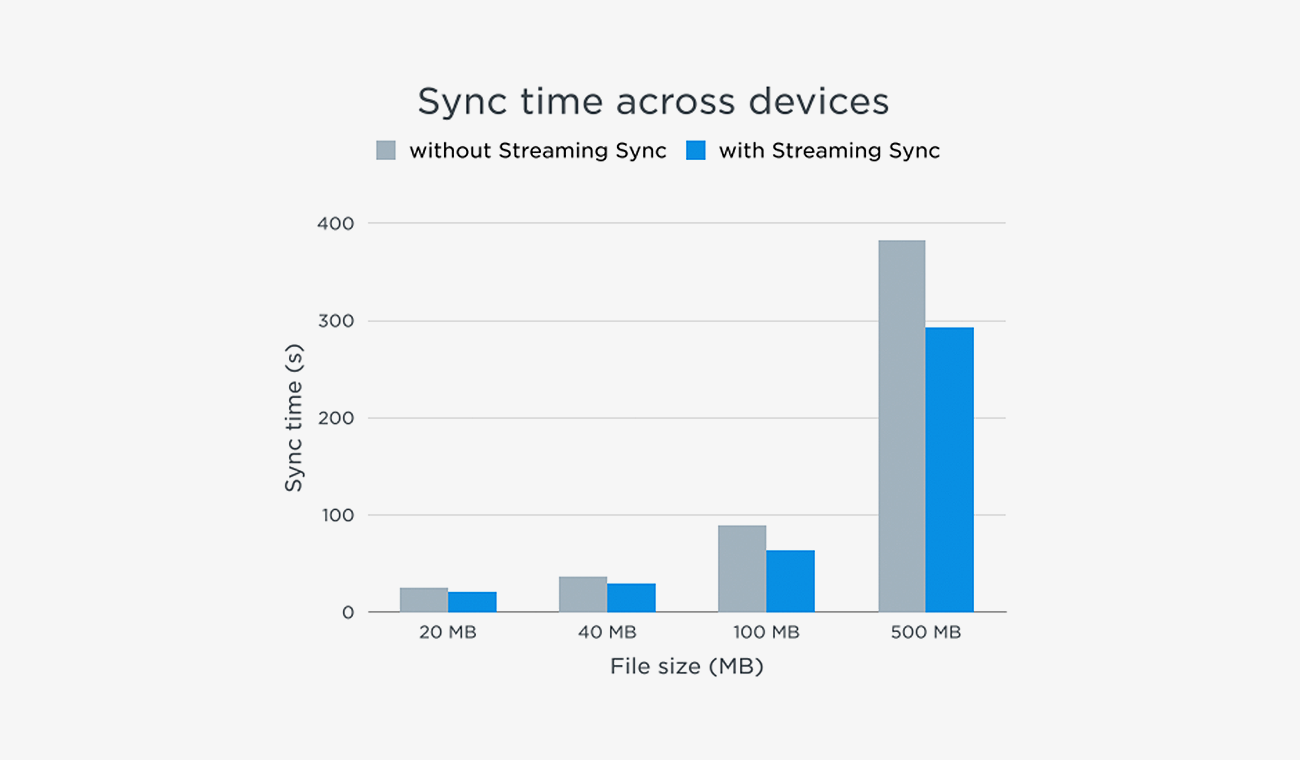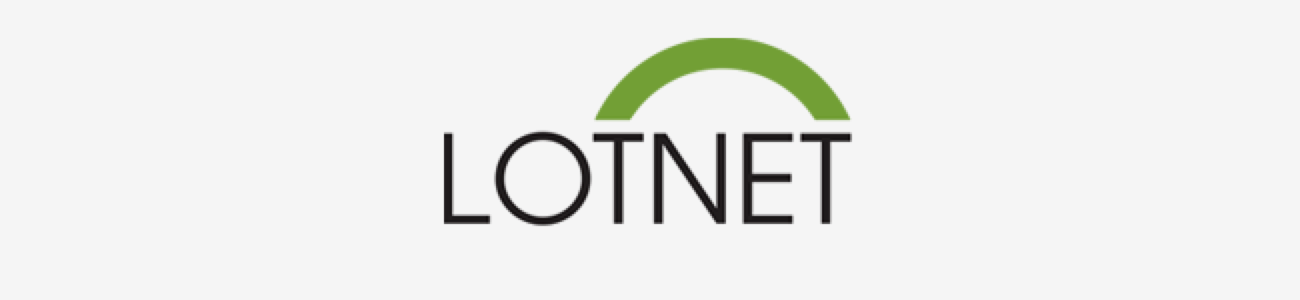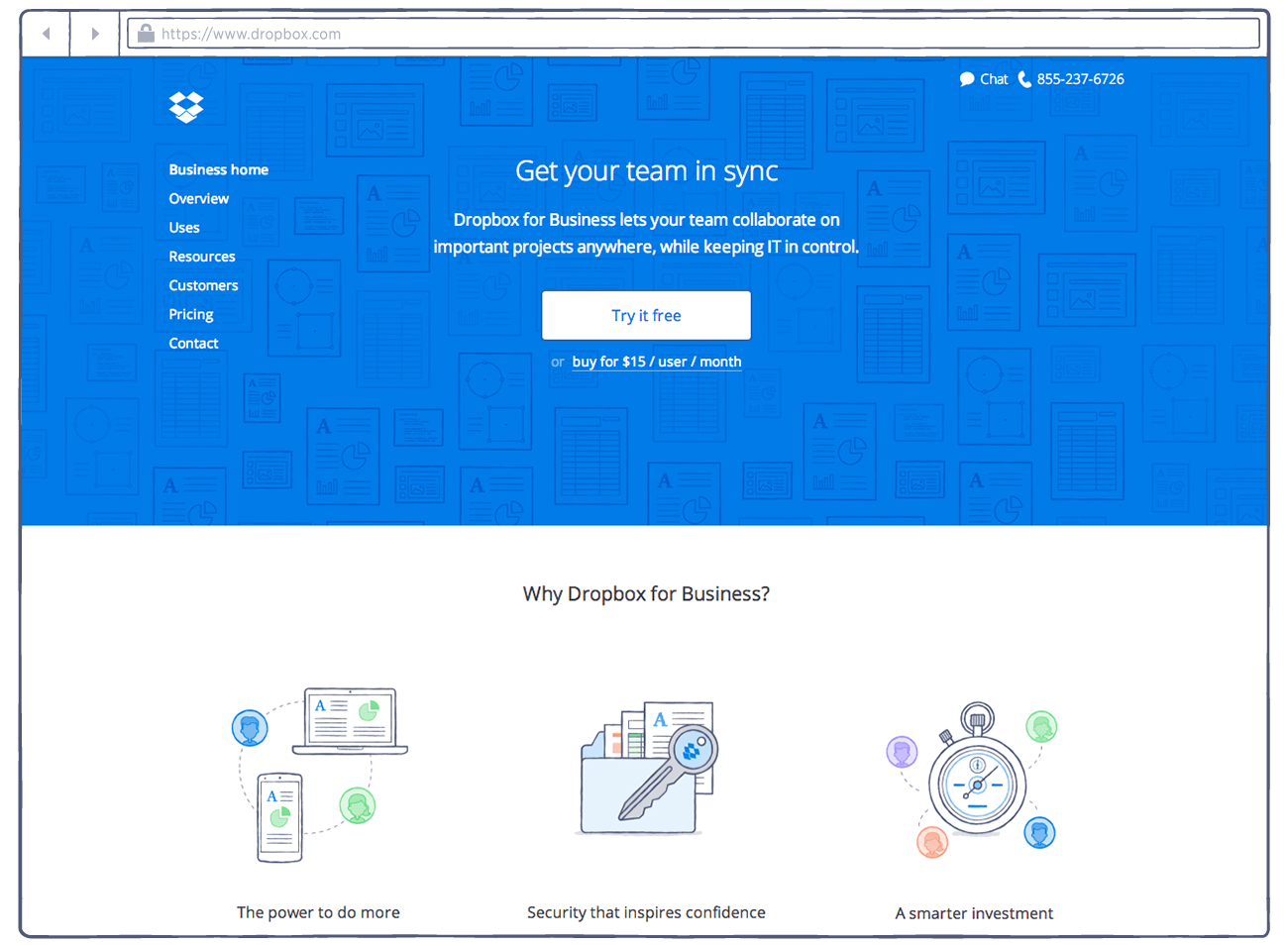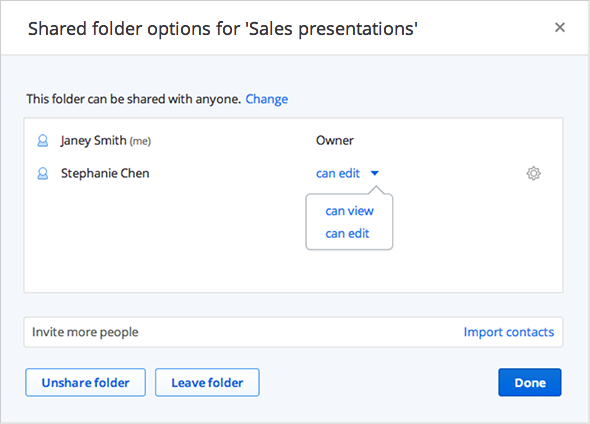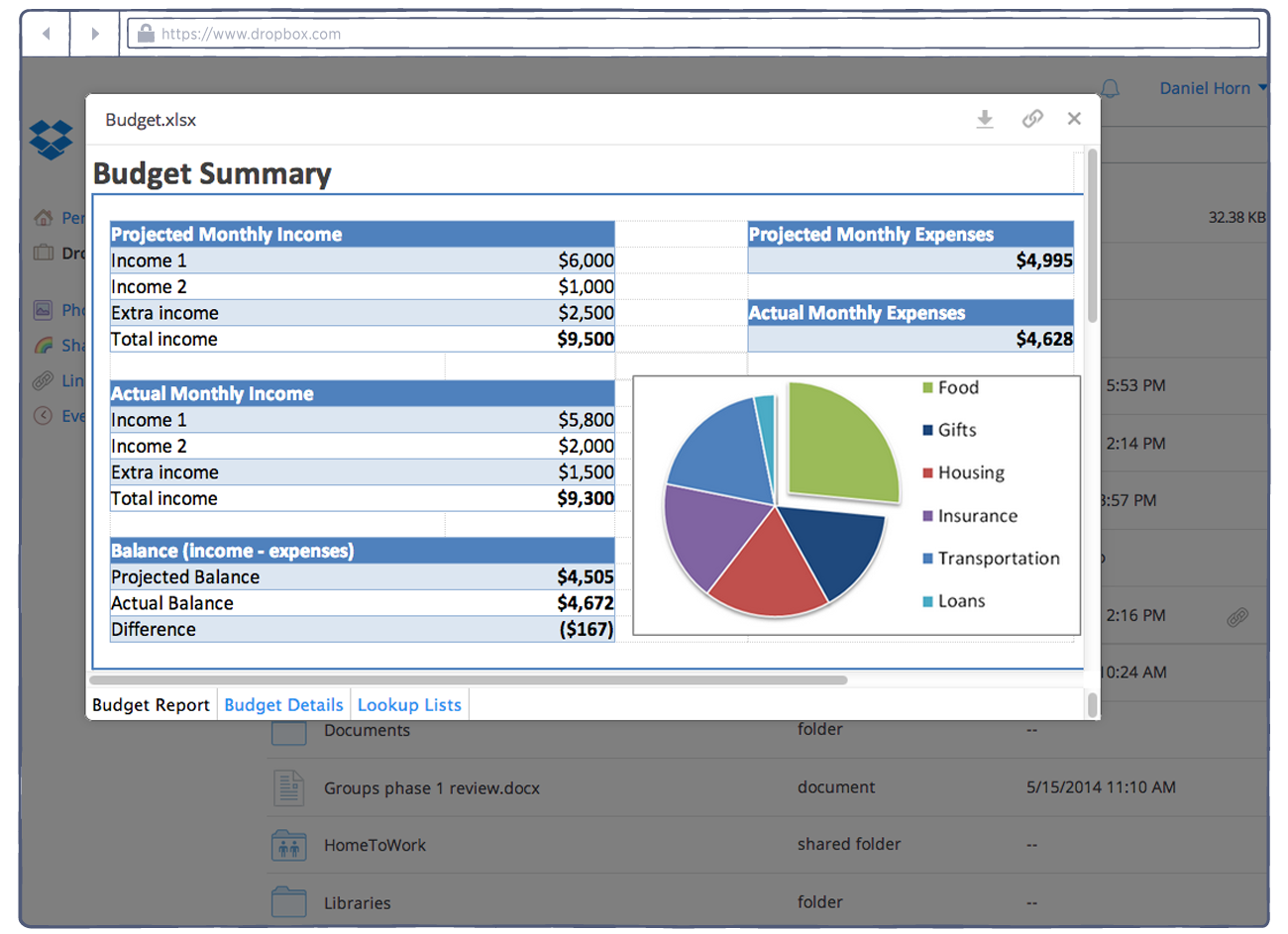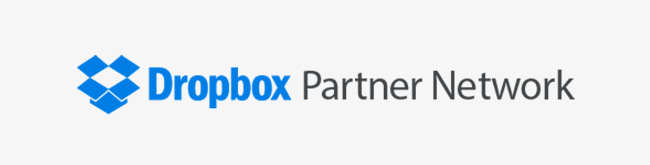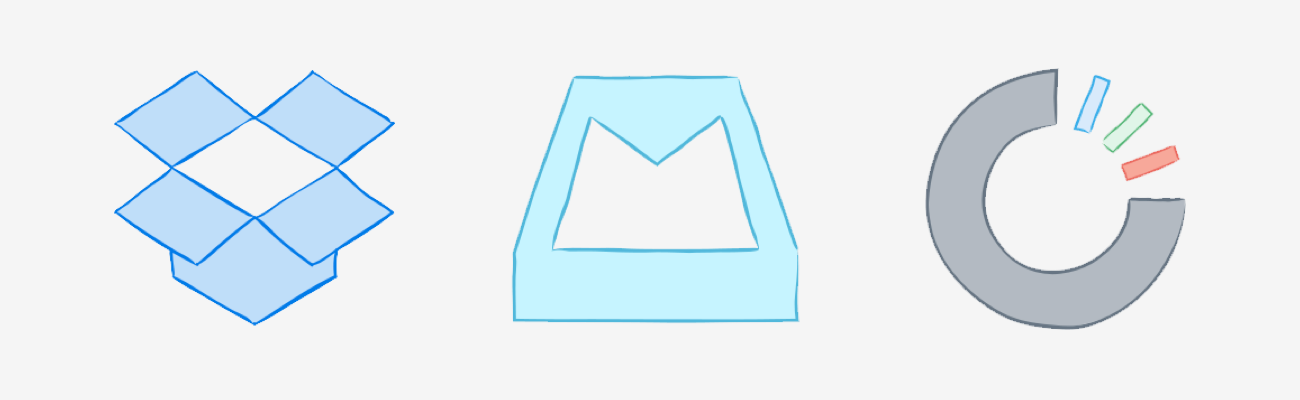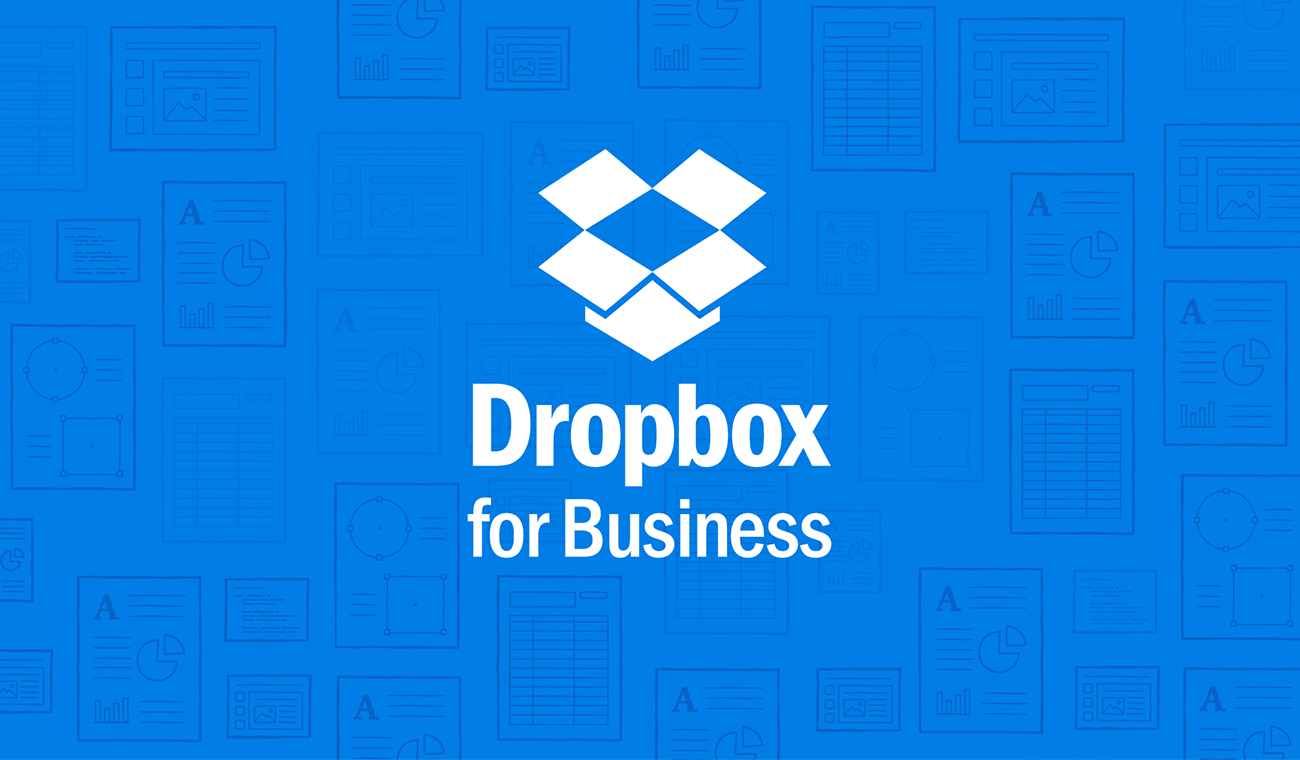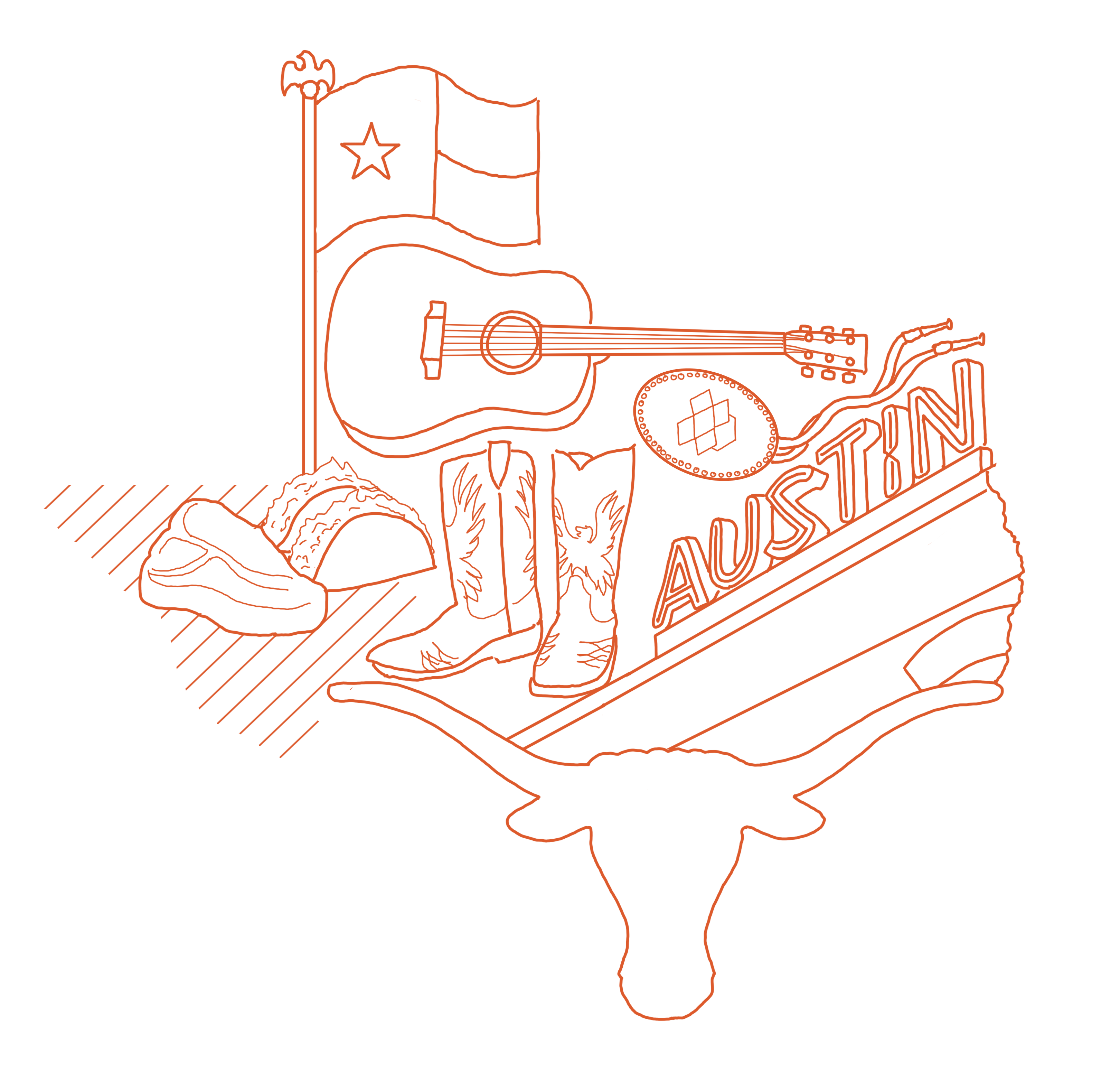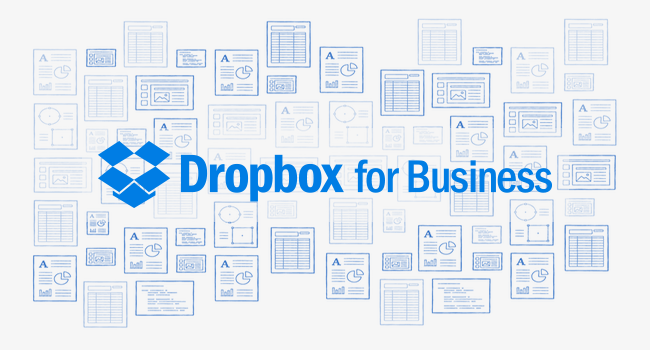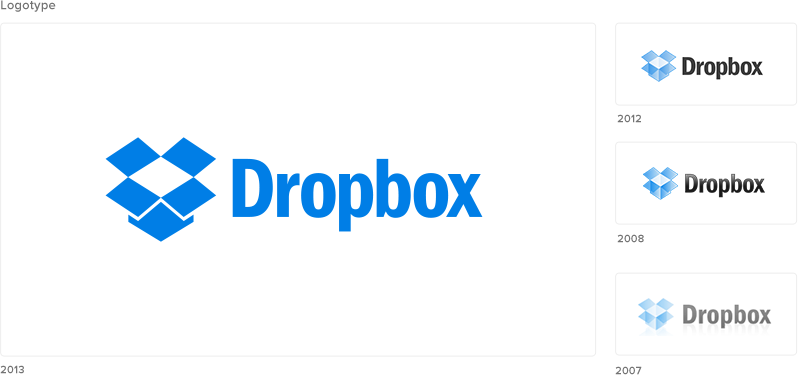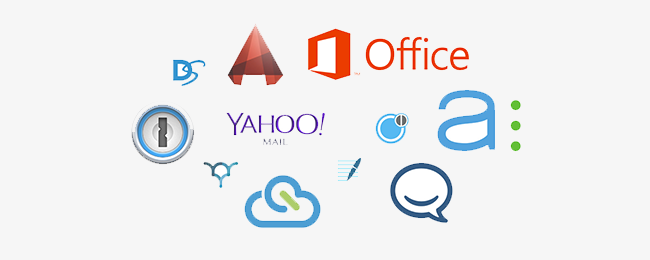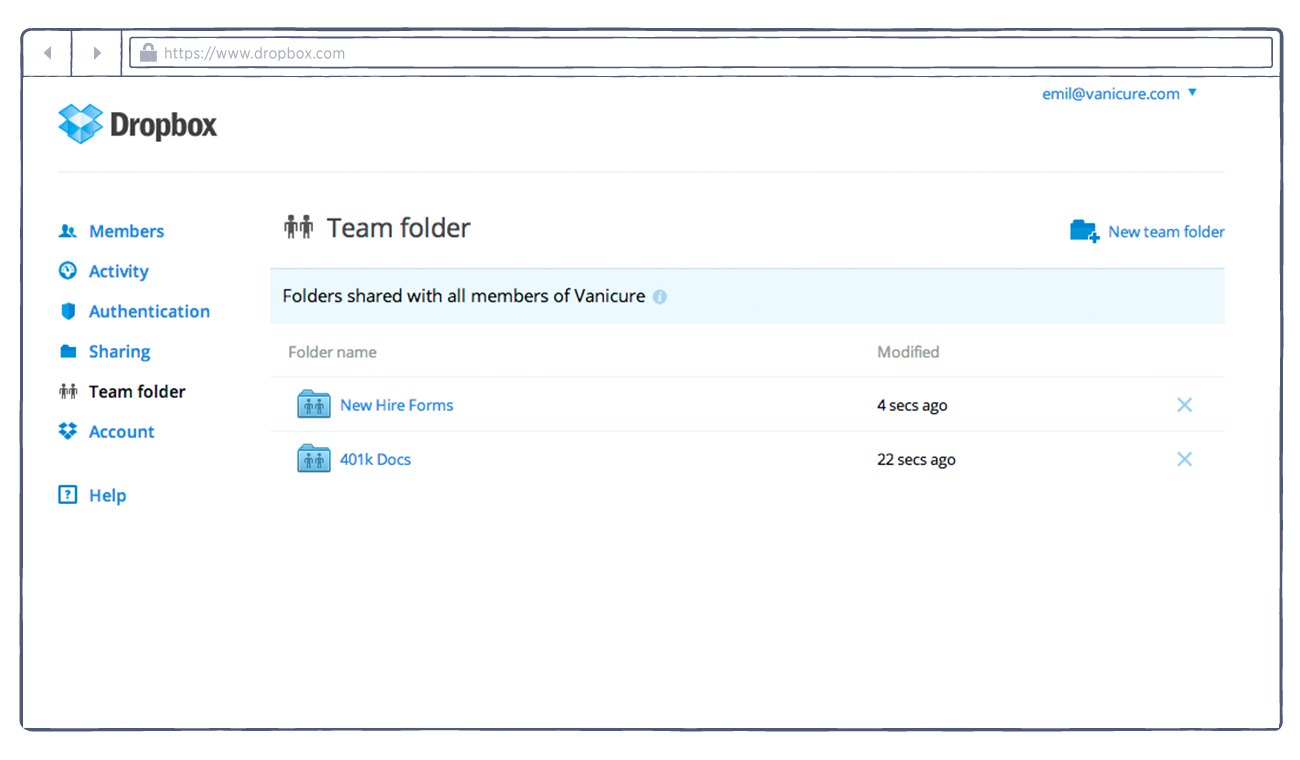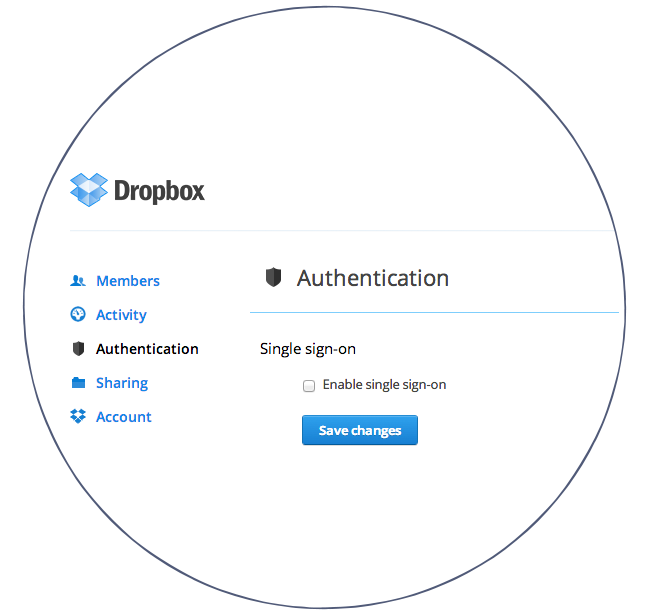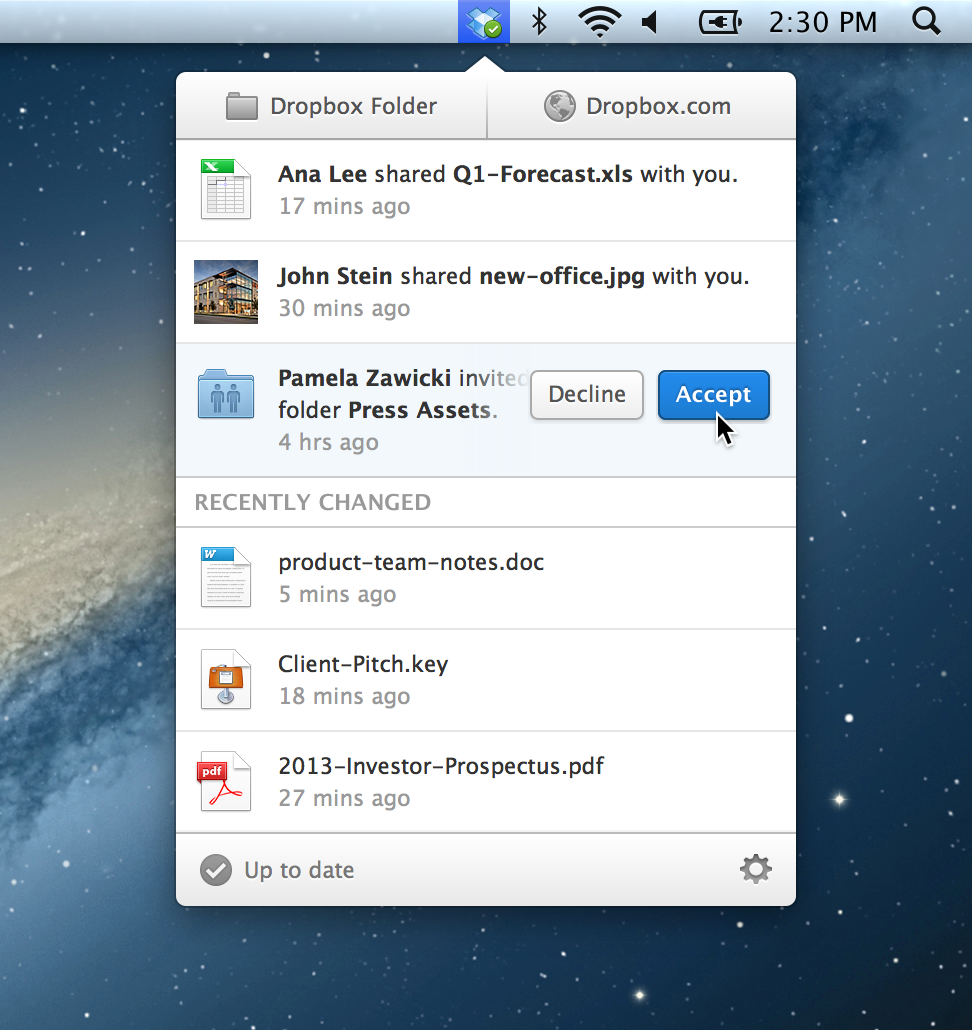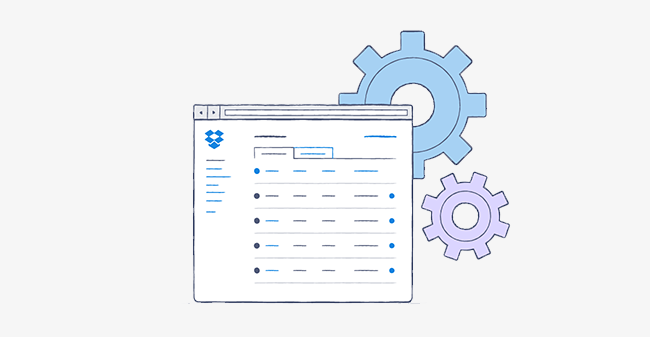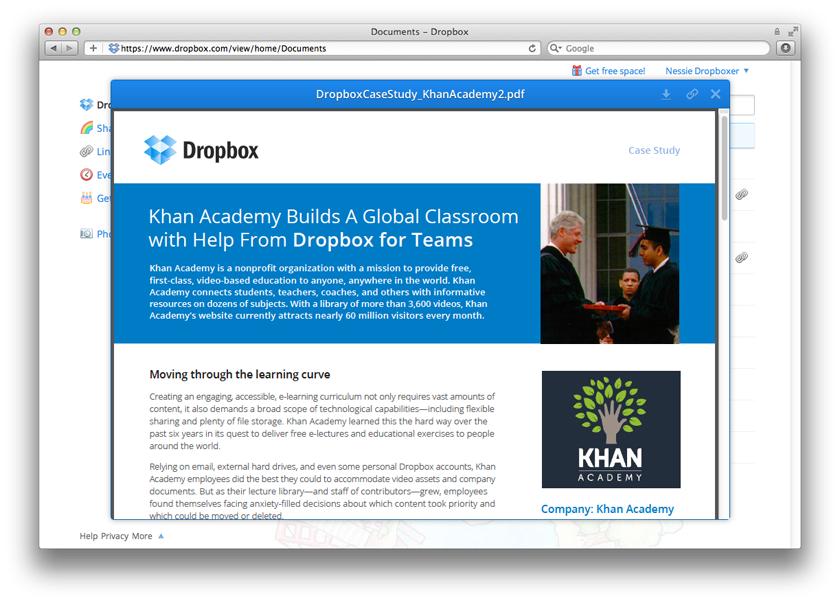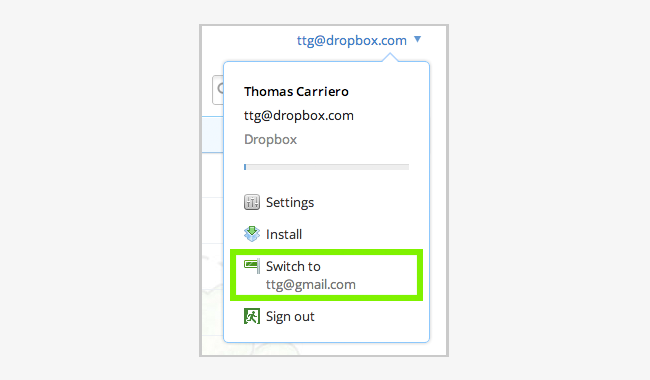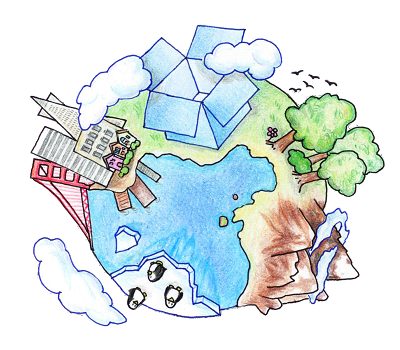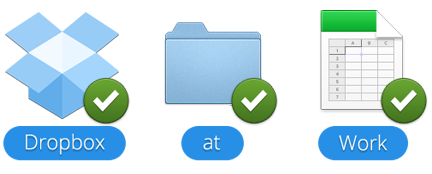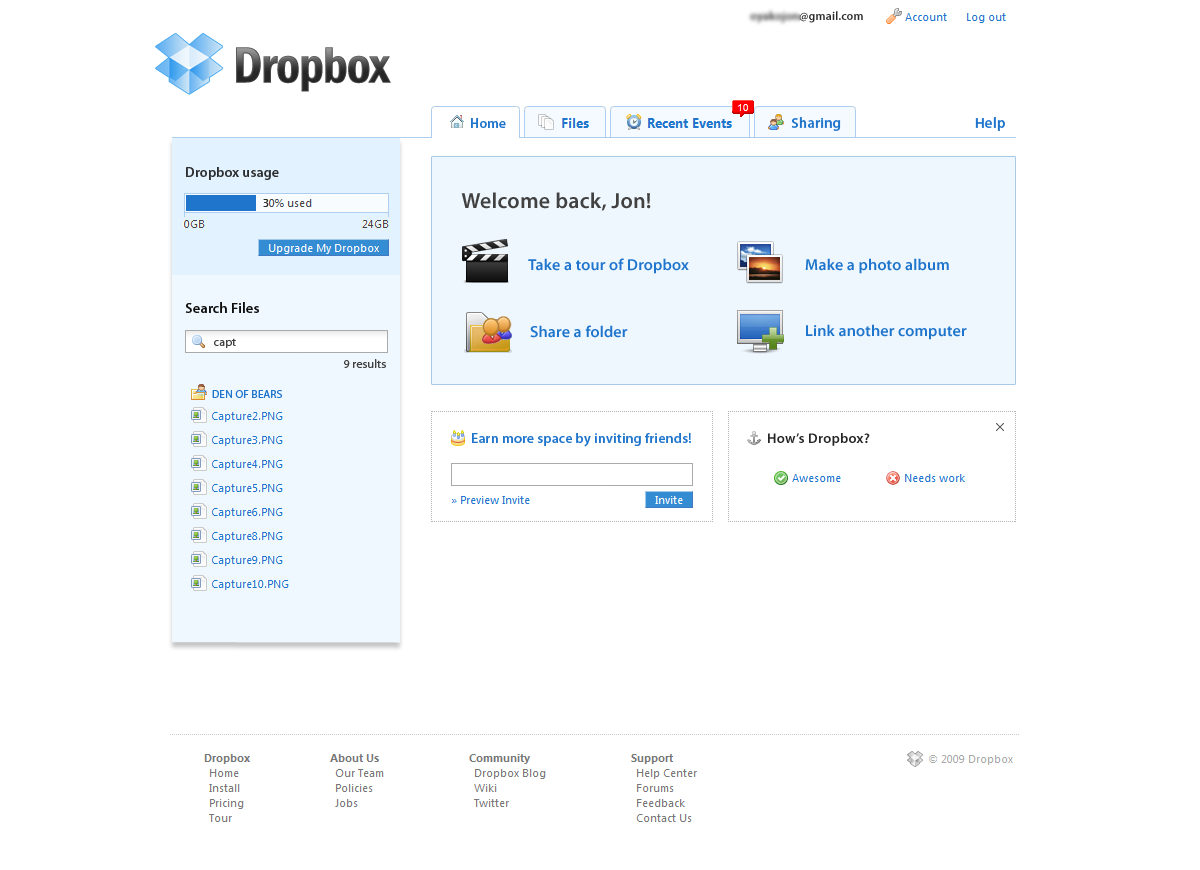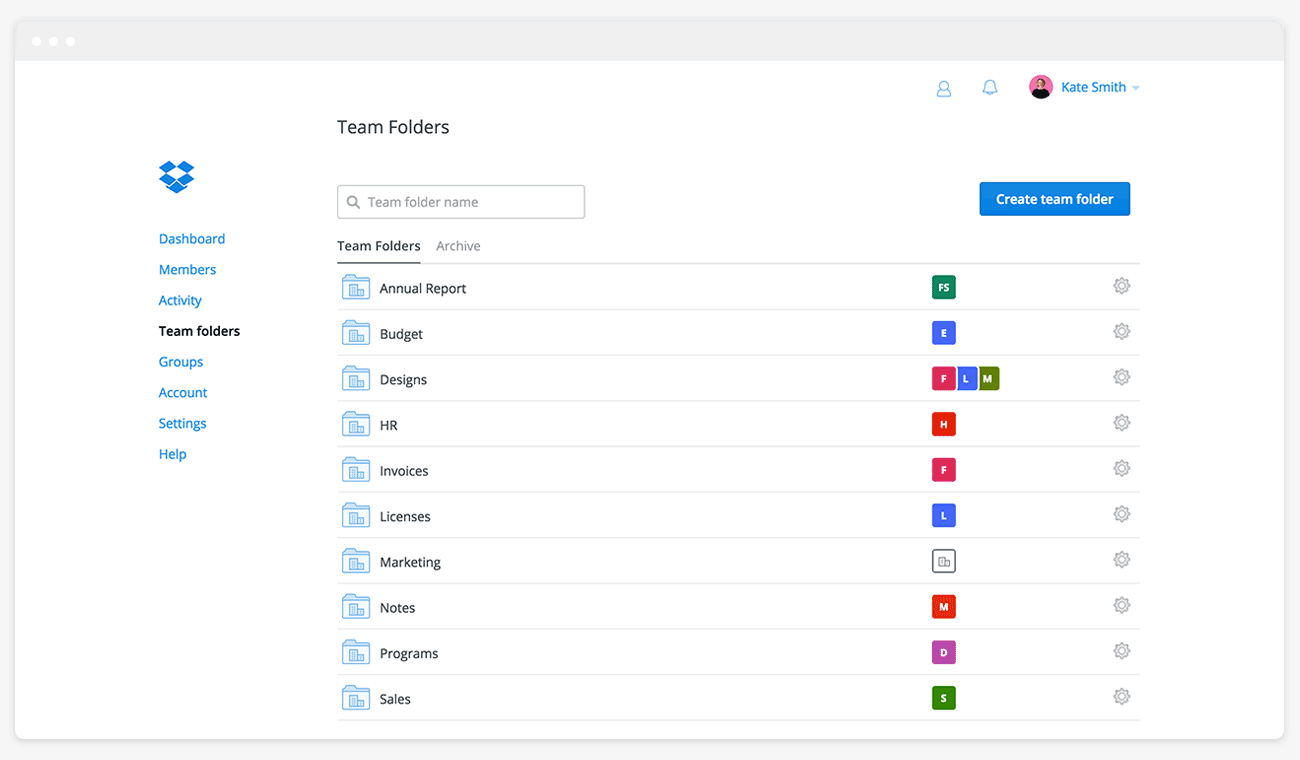
Streamline organization and improve collaboration with team folders
Published on December 15, 2016
Whether it’s attached to emails, stored on servers, or backed up on hard drives, the information your team needs could be anywhere. The obvious solution—just put everything in one place—isn’t as simple as it seems. After all, you can enable users to share info with others, but not at the cost of data safety. Our new team folder feature, introduced into early access last summer, brought teams a solution to this problem: a central, secure place to store and share data. Today, we’re excited to make this feature available to all Dropbox Business and Enterprise teams. Team folders, part of our AdminX initiative, were designed to address two of businesses’ most important needs: centralizing data and improving control. Here’s how:
Centralizing data
Data fragmentation is nothing new. In the pre-cloud days, it could be on any number of shared drives, FTP servers, and discs. And when data started moving to the cloud, that fragmentation came along for the ride. So the first challenge is to break that cycle. And with team folders, Dropbox is giving you the place to bring together all this scattered data. By creating a team folder, you can give users a single place for all their company files. Or you can even set up separate team folders for different groups, based on departments or projects. Users will see team folders alongside the rest of their Dropbox files, synced and available on all their devices. And that means smoother collaboration for the whole team.
Improving control
In even the smallest organizations, there’s a massive amount of content being created and shared. Teams typically organize this data by department and grant access to folders and subfolders. But administering access has traditionally been a large, cumbersome task. The granular permissions now available in team folders let you easily ensure the right people have access to the right files. With the ability to adjust sharing settings on subfolders, you can make access as permissive or restrictive as you need. And admins will still maintain high-level control and visibility with team-wide sharing settings and auditing. Say the entire finance department can view a folder’s contents, but inside there’s a subfolder with sensitive information that only certain people should be able to change. Now you can grant edit access for that subfolder to just a portion of the finance team. Or if you need to give someone outside the team access to that subfolder—and nothing else—you can. This lets everyone share from one place—no need to send email attachments or use a separate tool for sharing. Data stays under your control in Dropbox, without sacrificing the flexibility your team needs. With the team folder feature, we’re giving your company a powerful new tool to streamline collaboration. Get started today by visiting the team folders page in the Admin Console. And be sure to check back here for the latest on our AdminX initiative.

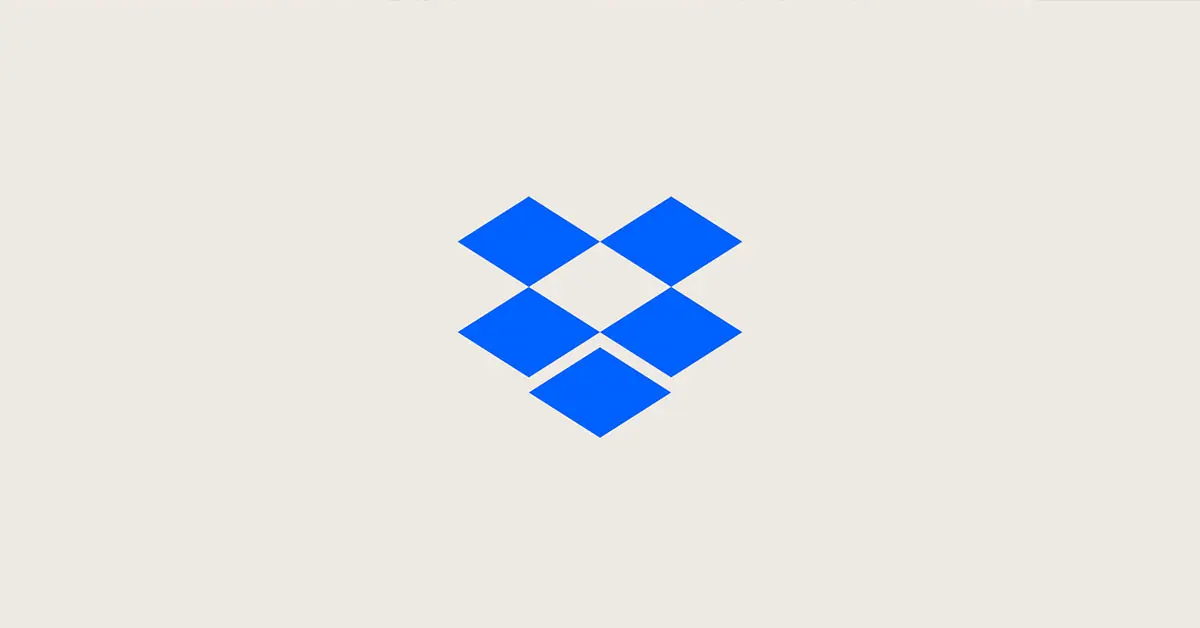
.png/_jcr_content/renditions/hero_square%20(1).webp)




.jpg/_jcr_content/renditions/1200x628%20(8).webp)






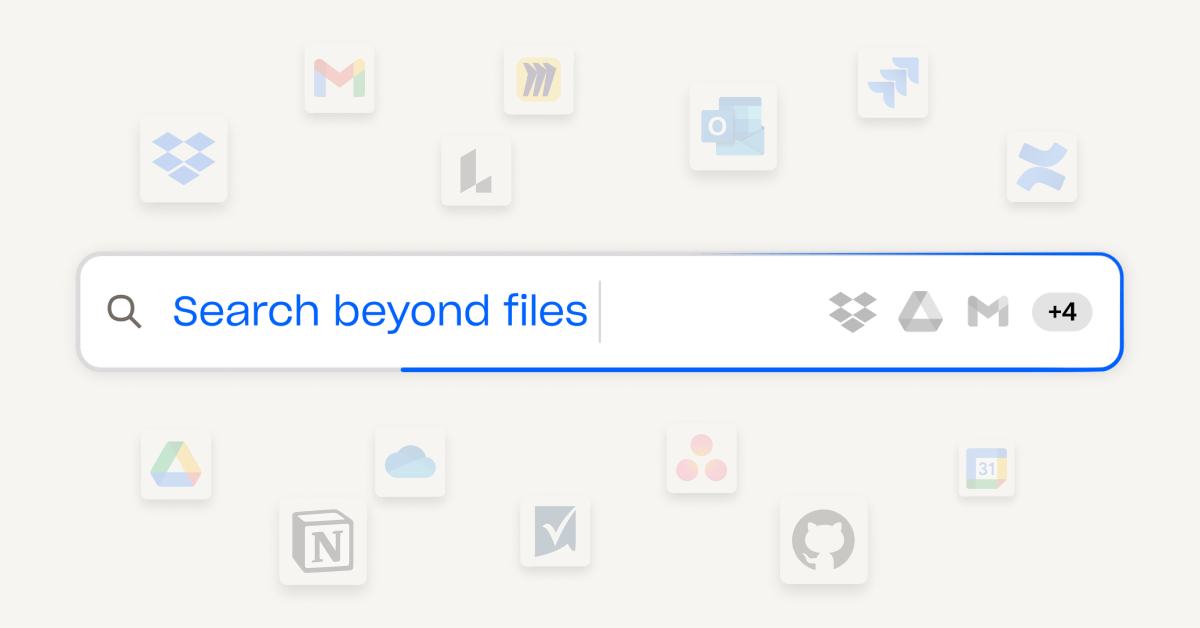
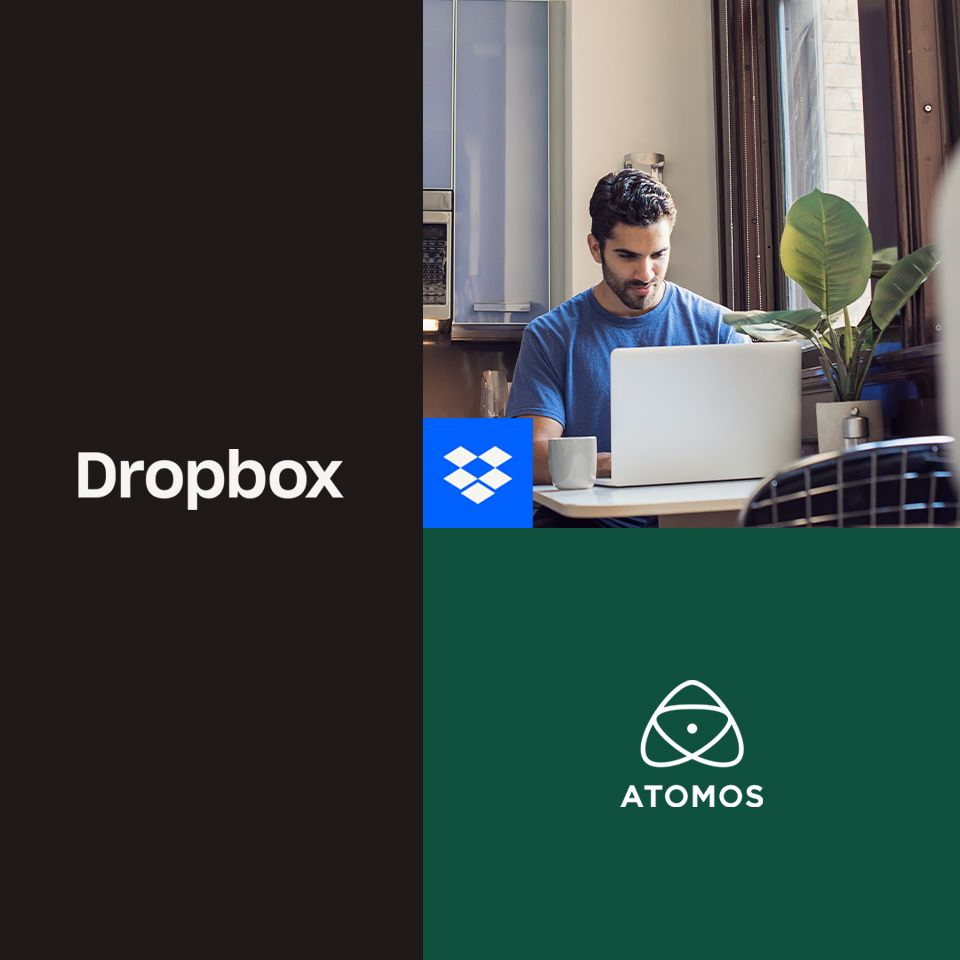
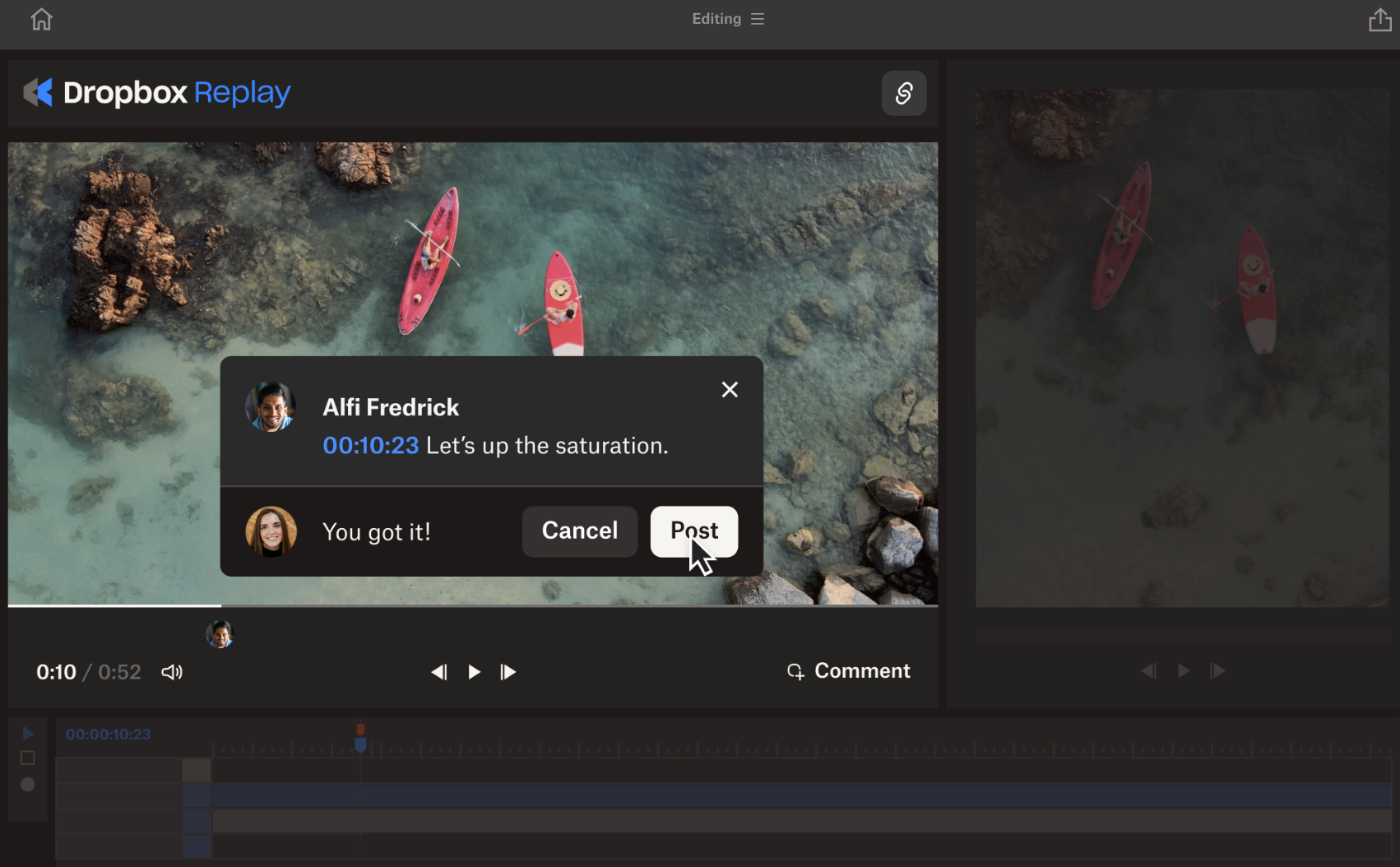
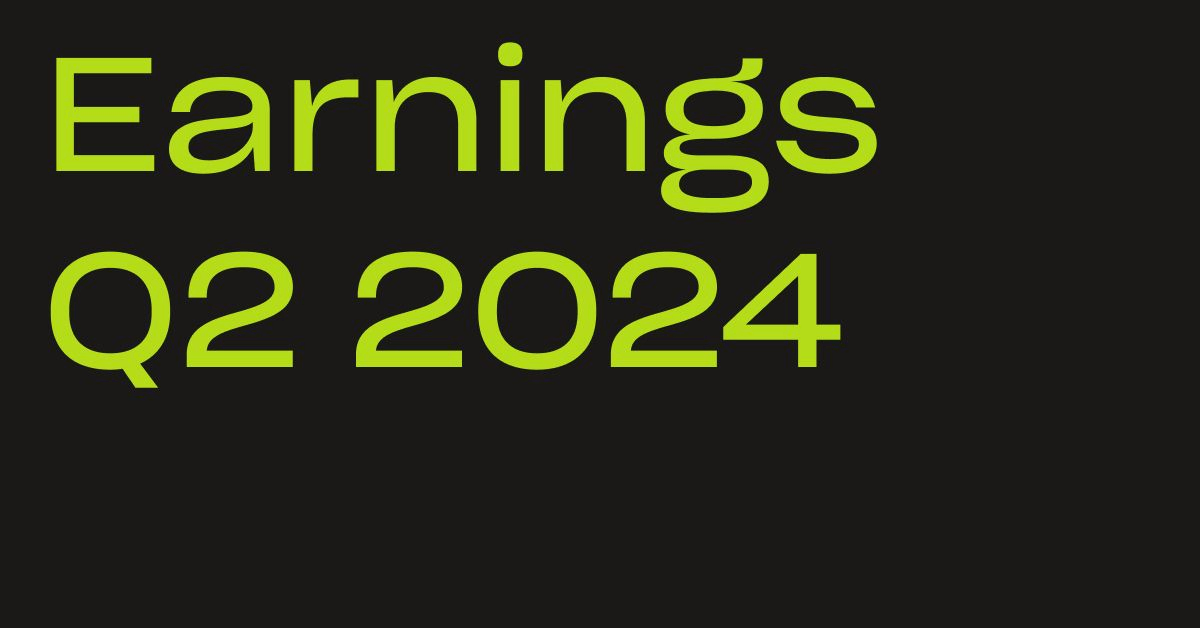
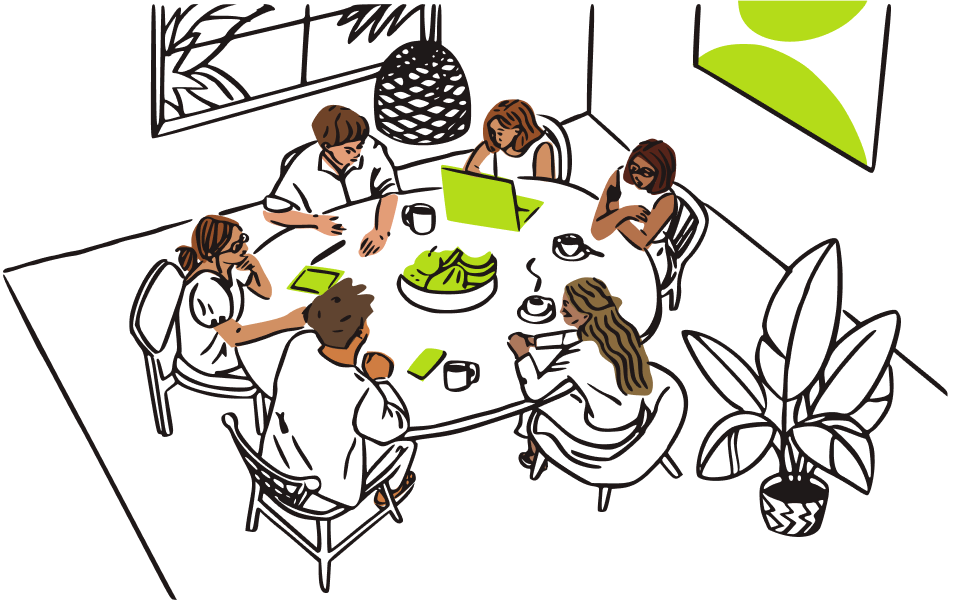
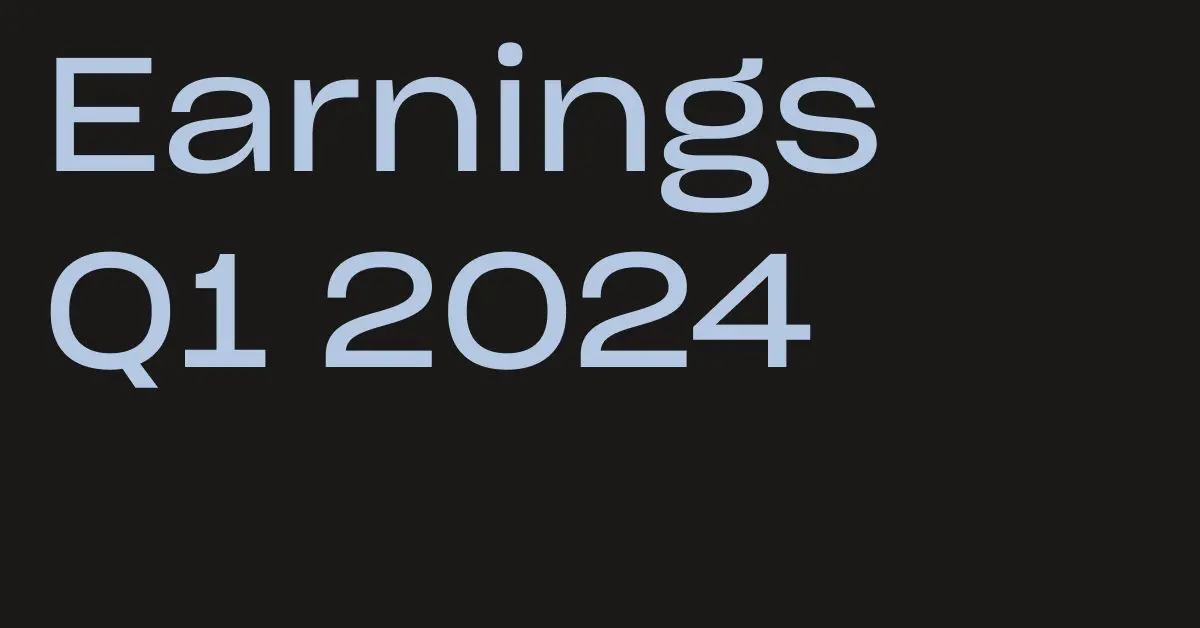
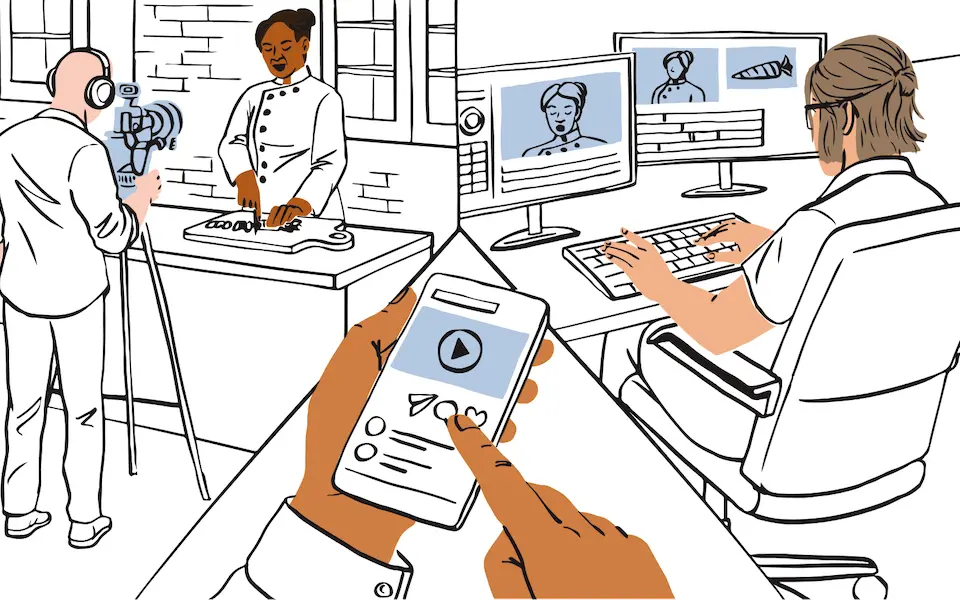

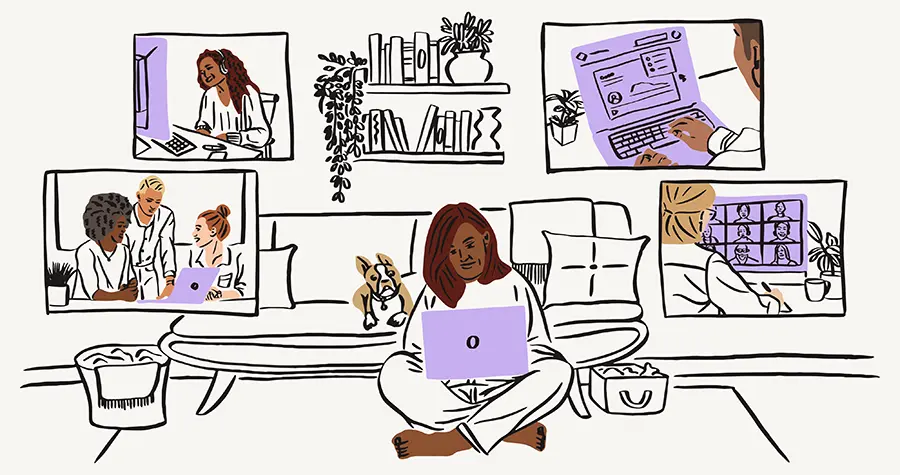
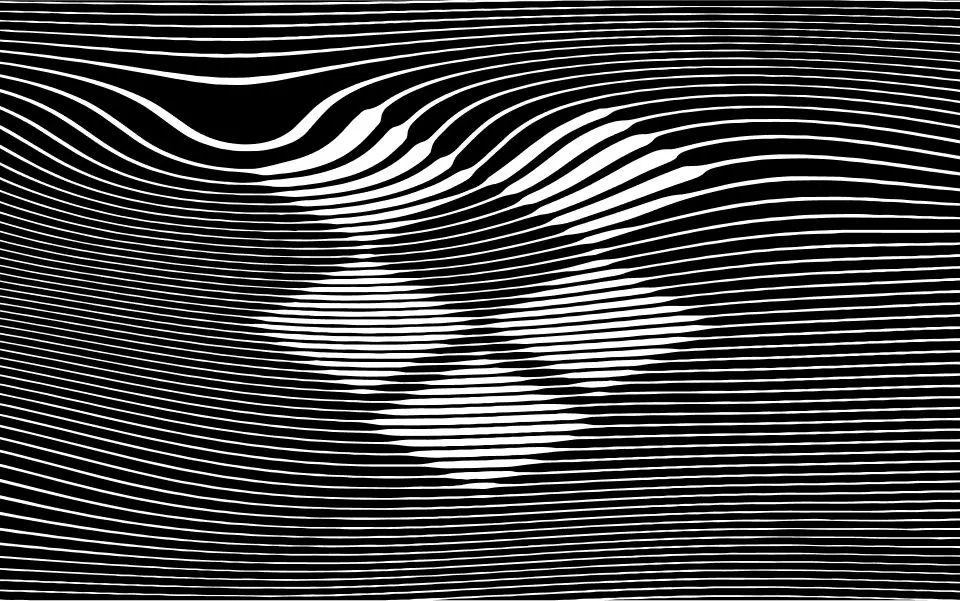
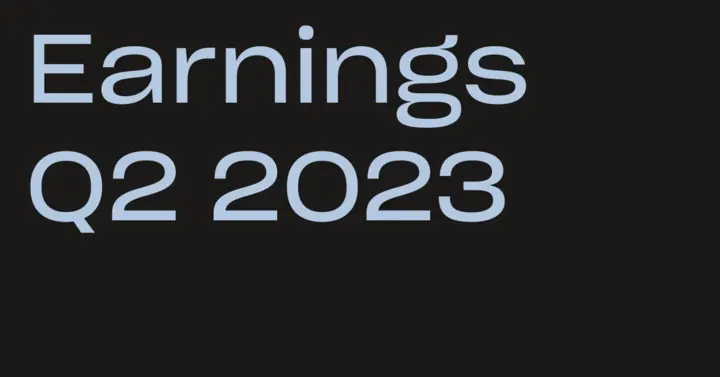
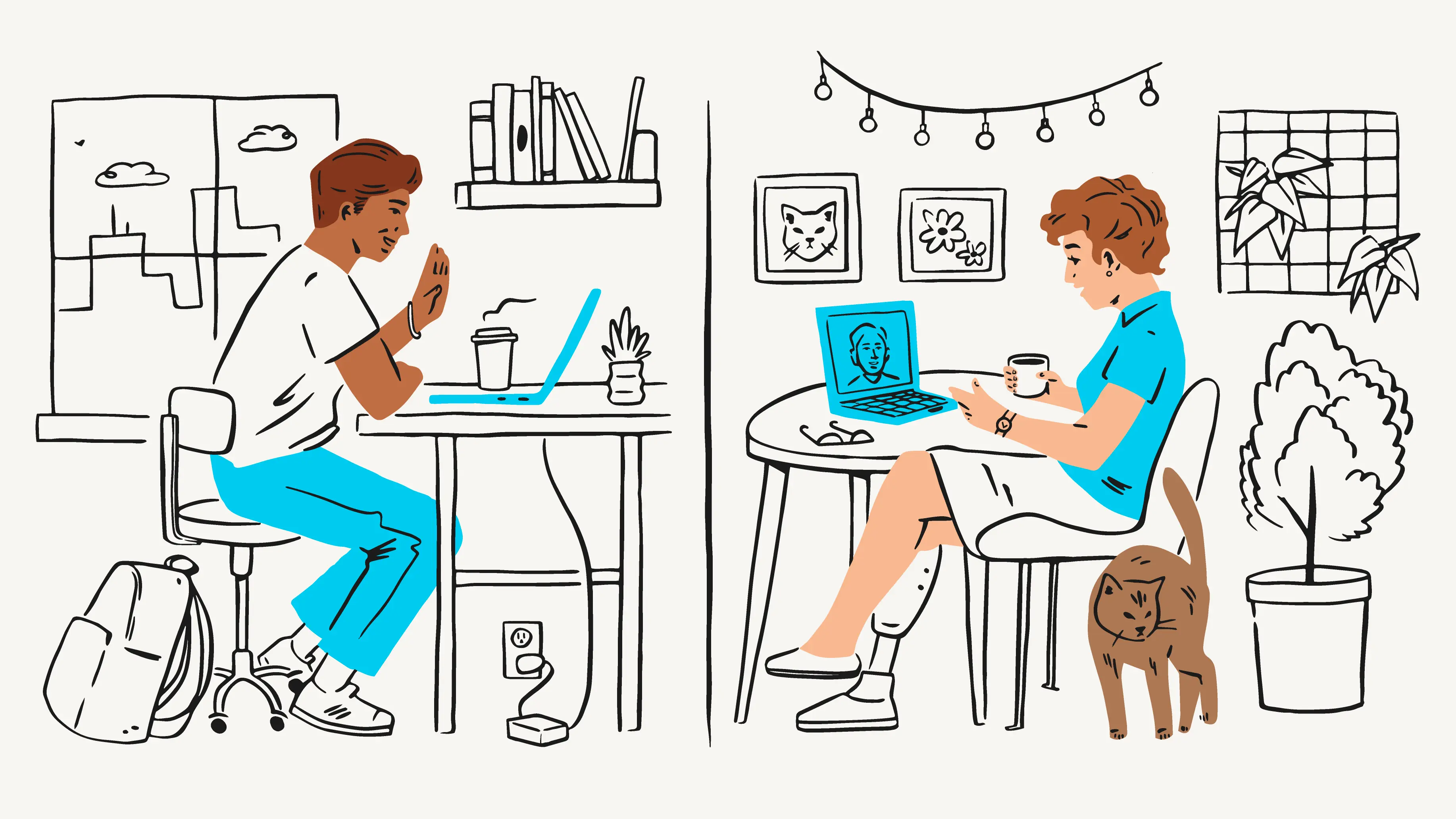
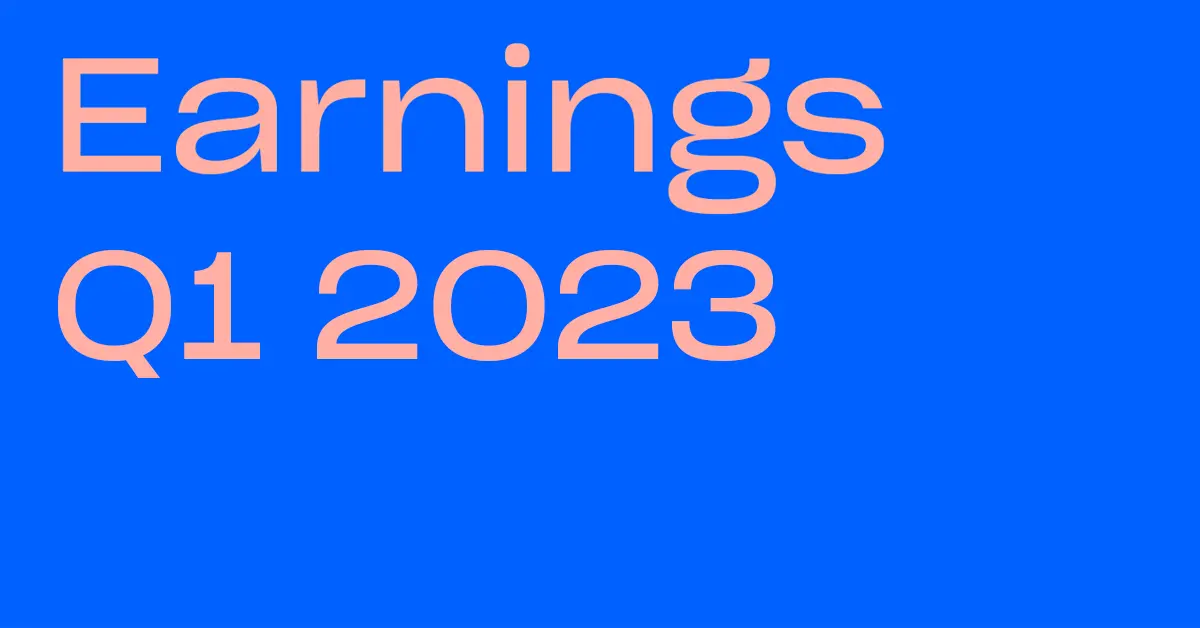

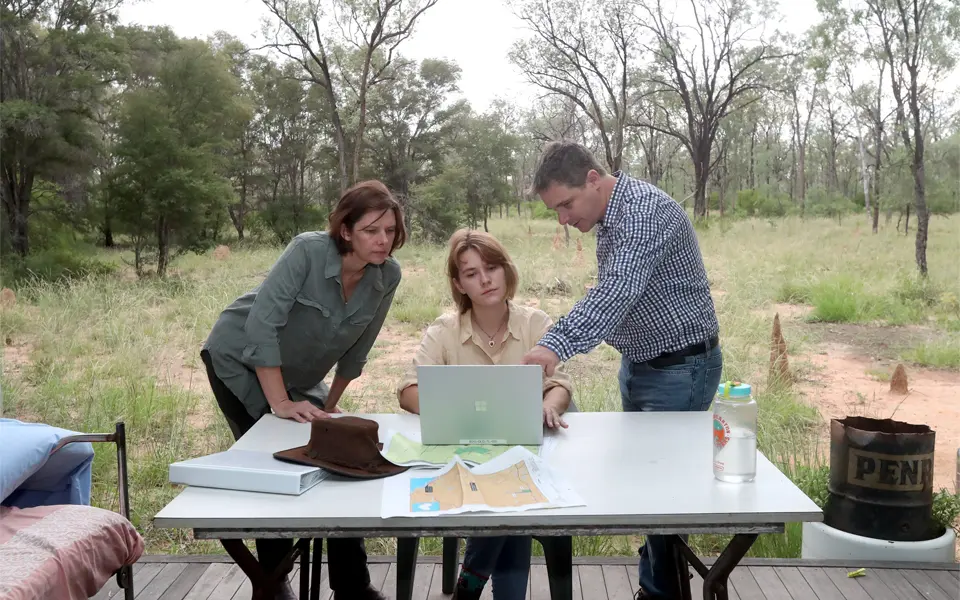
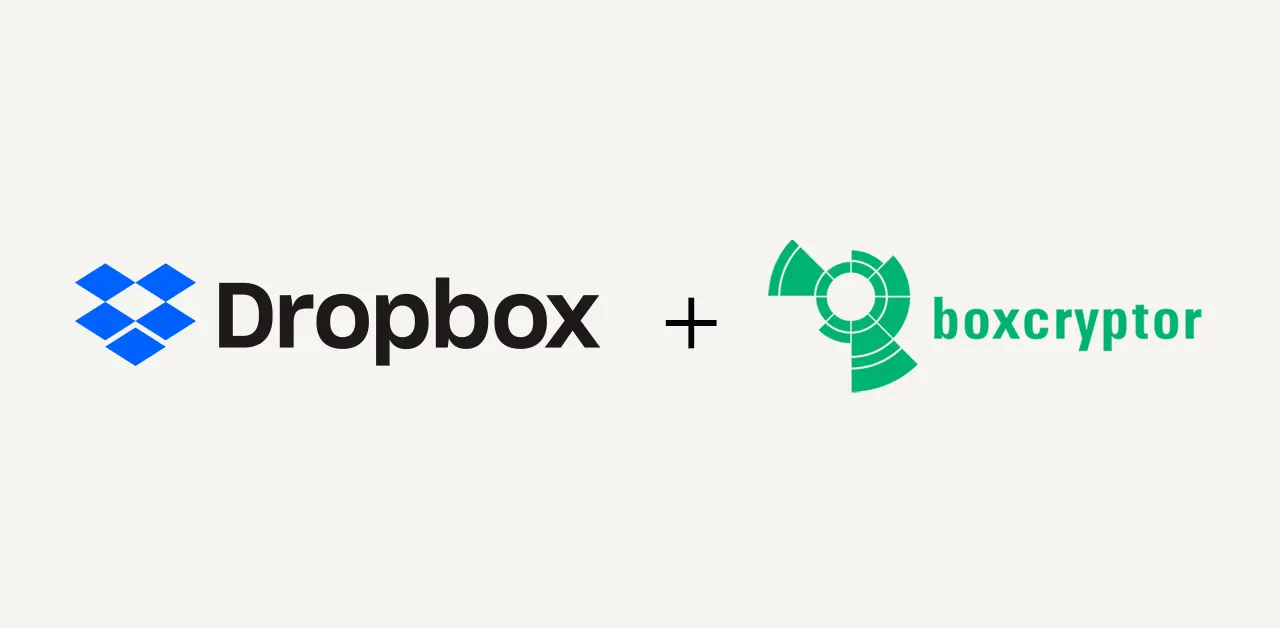
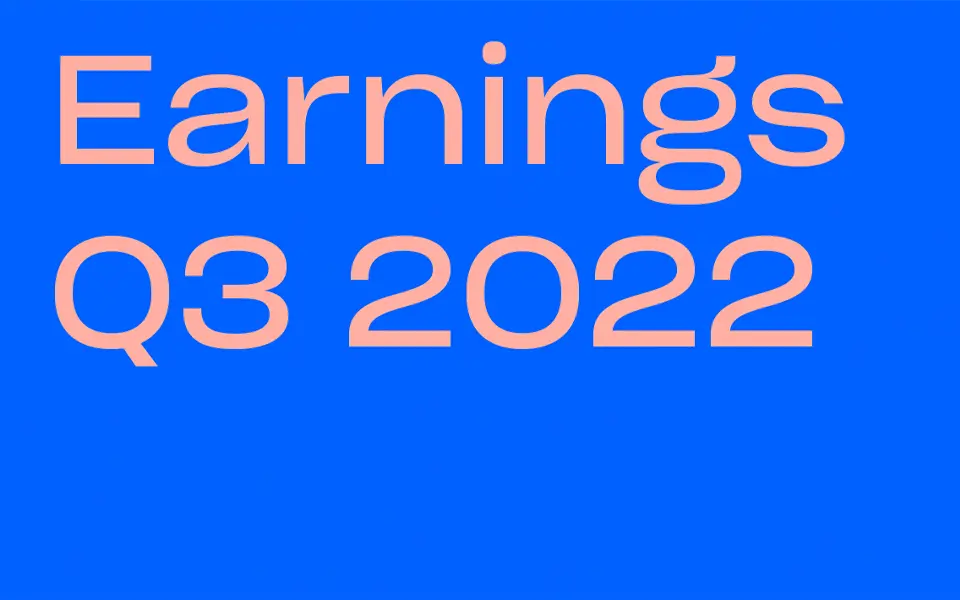

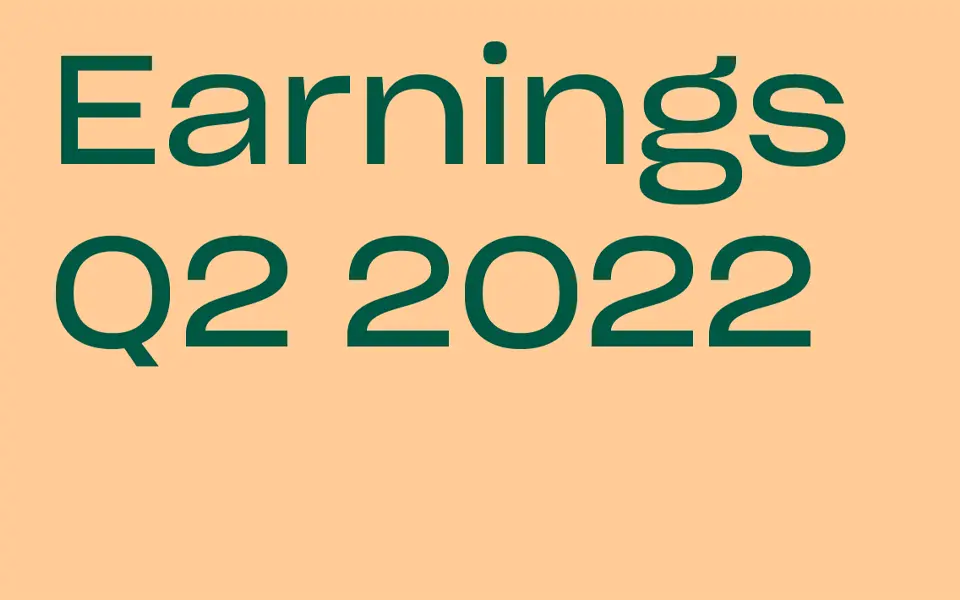
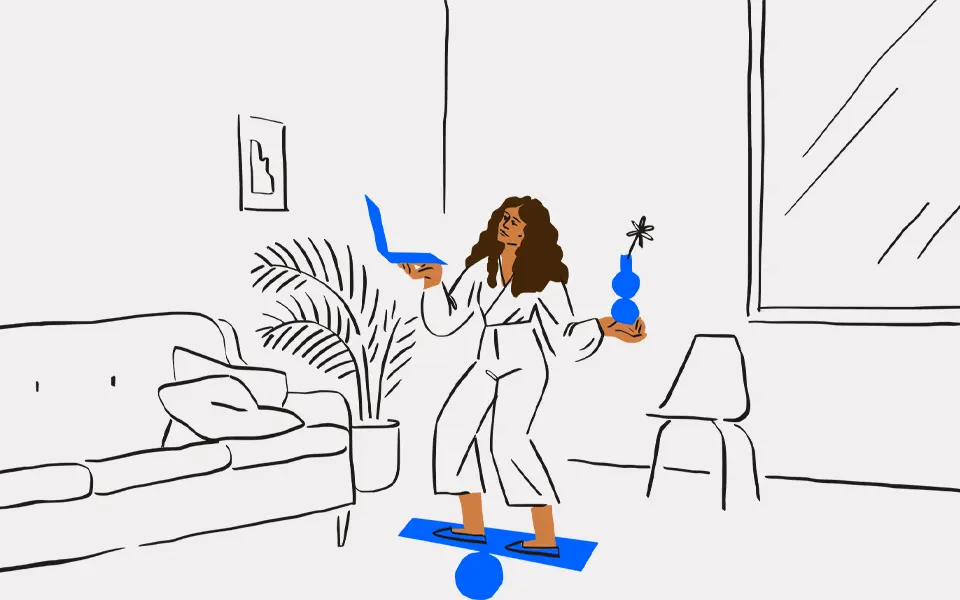
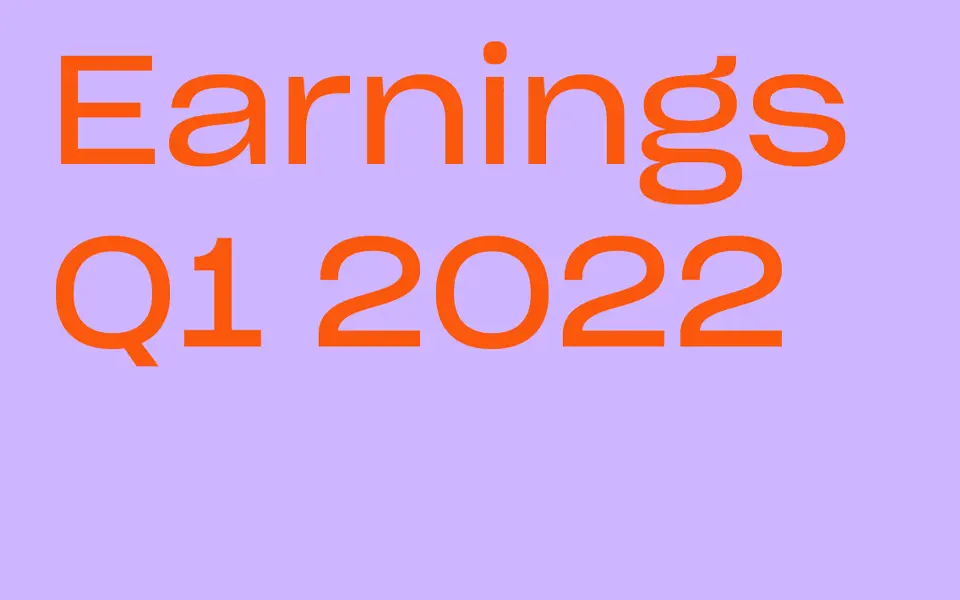


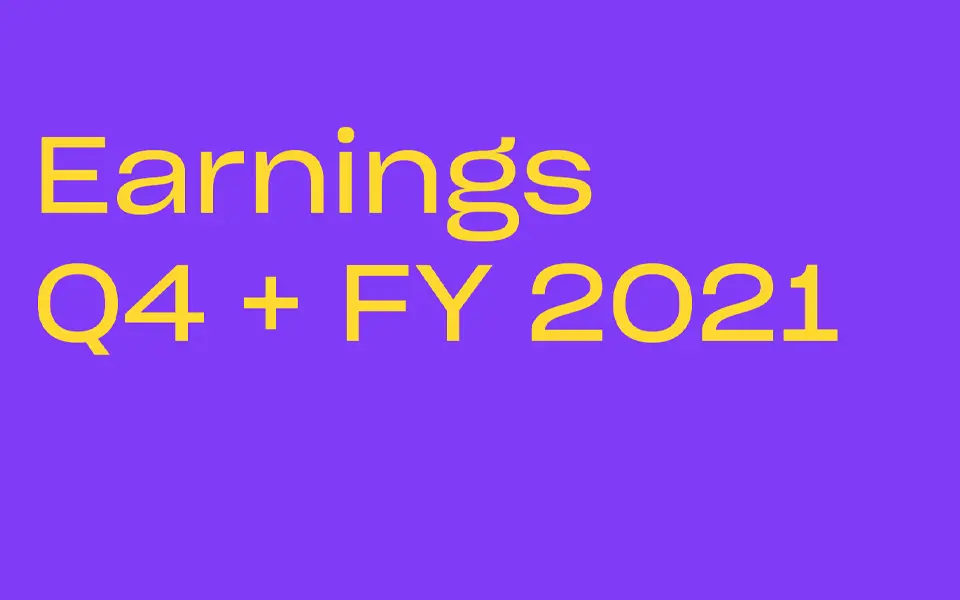
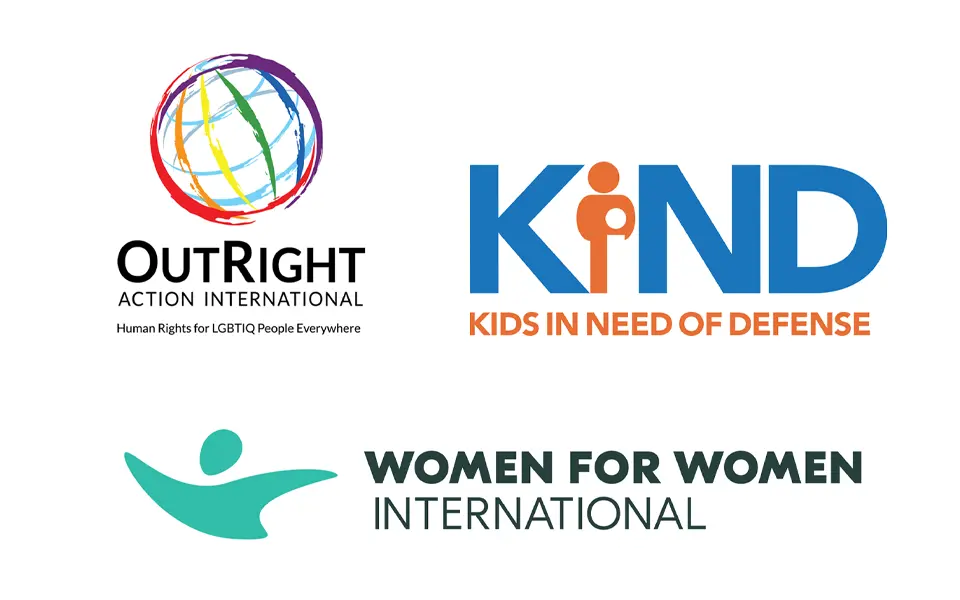
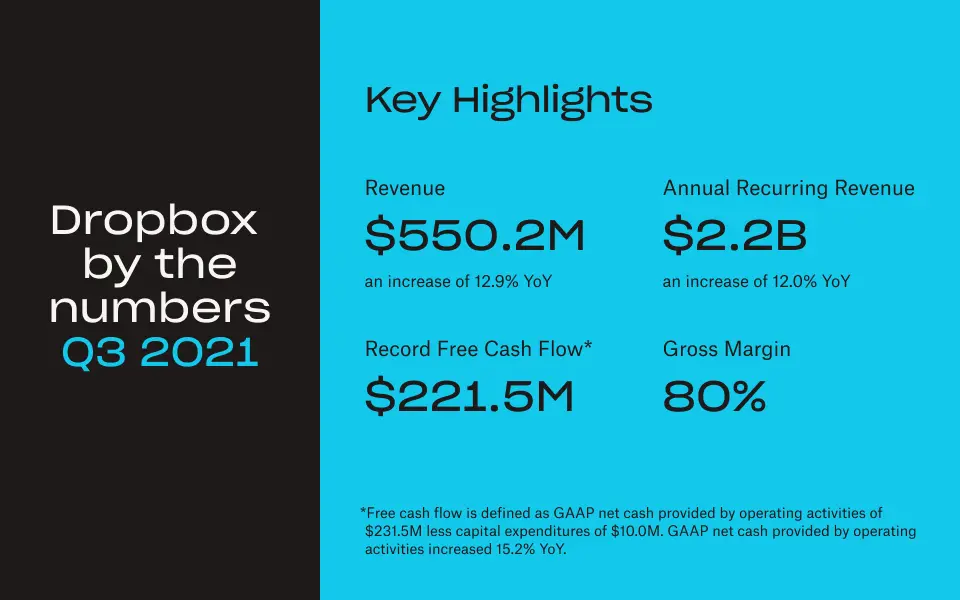
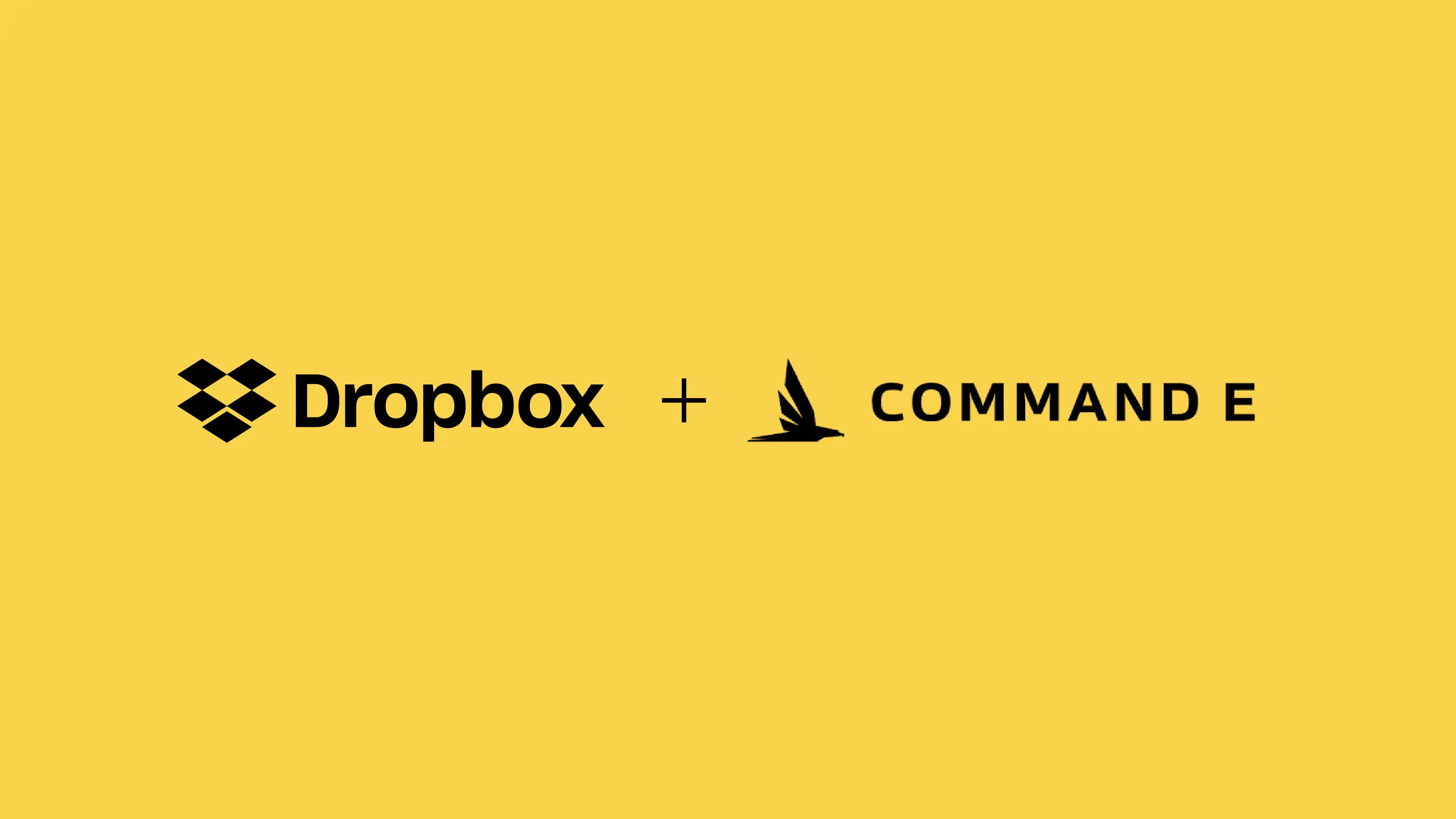
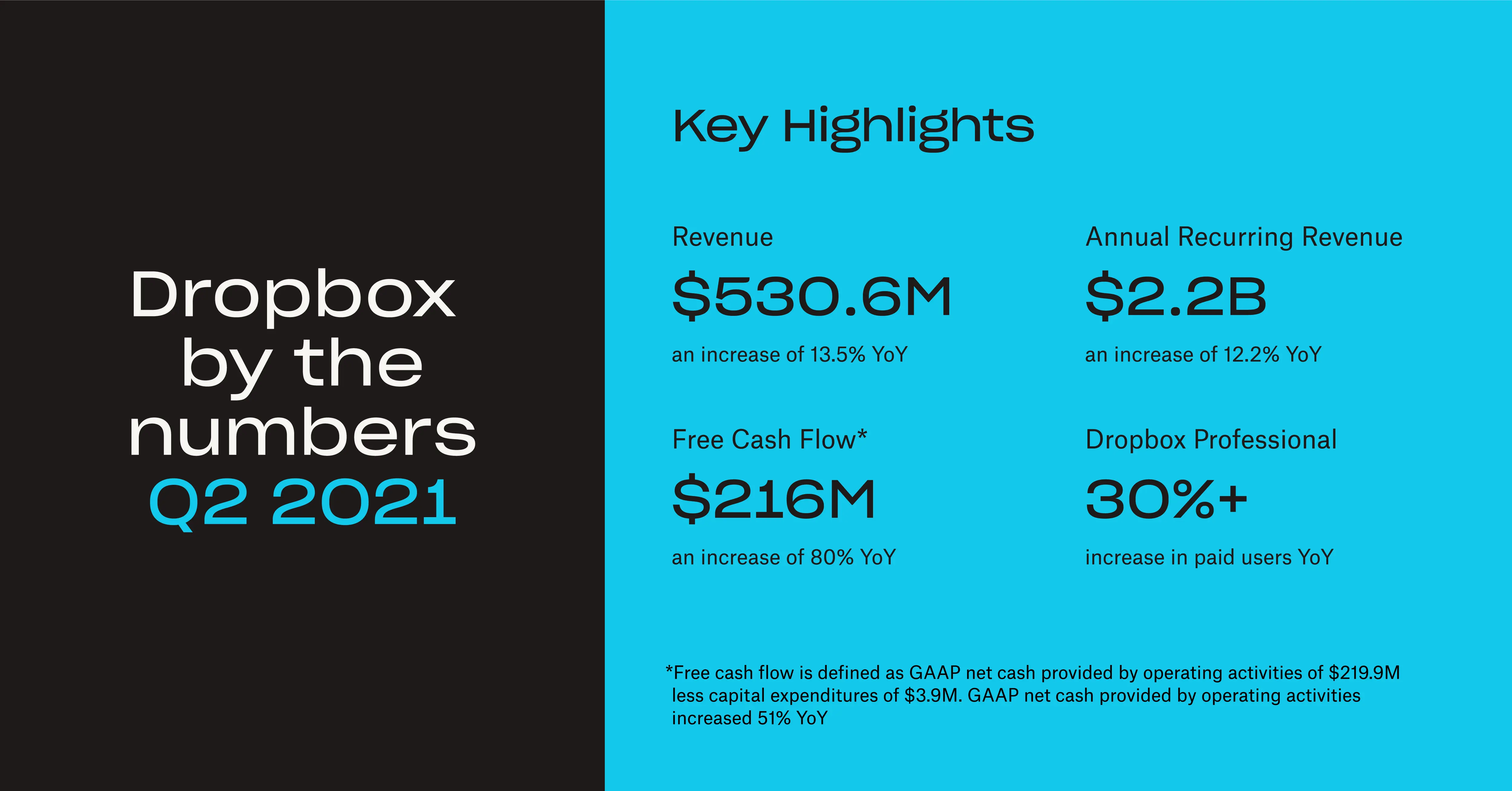
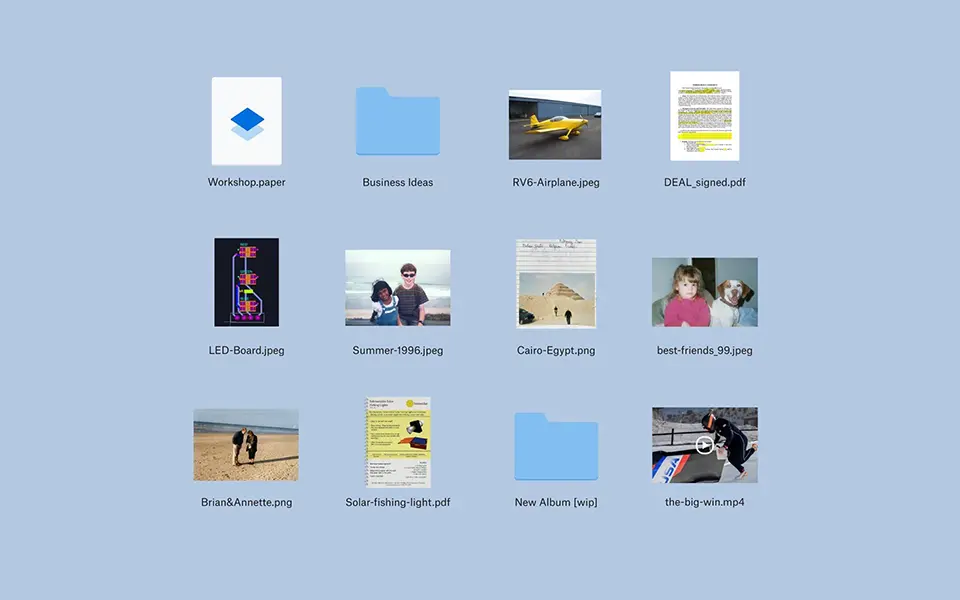


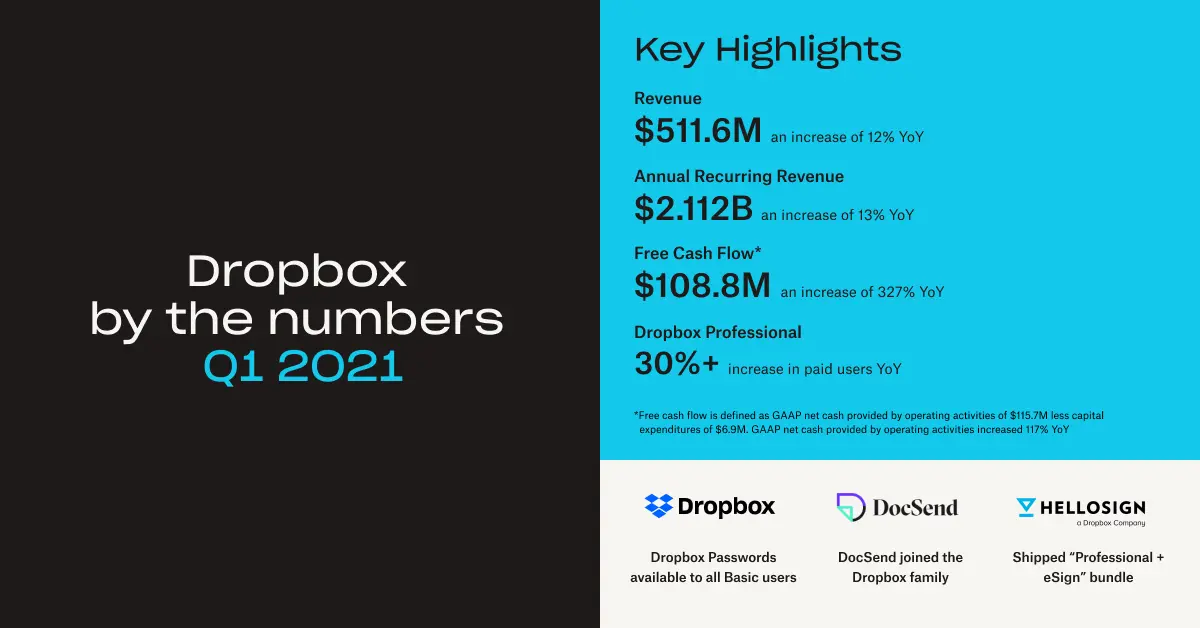

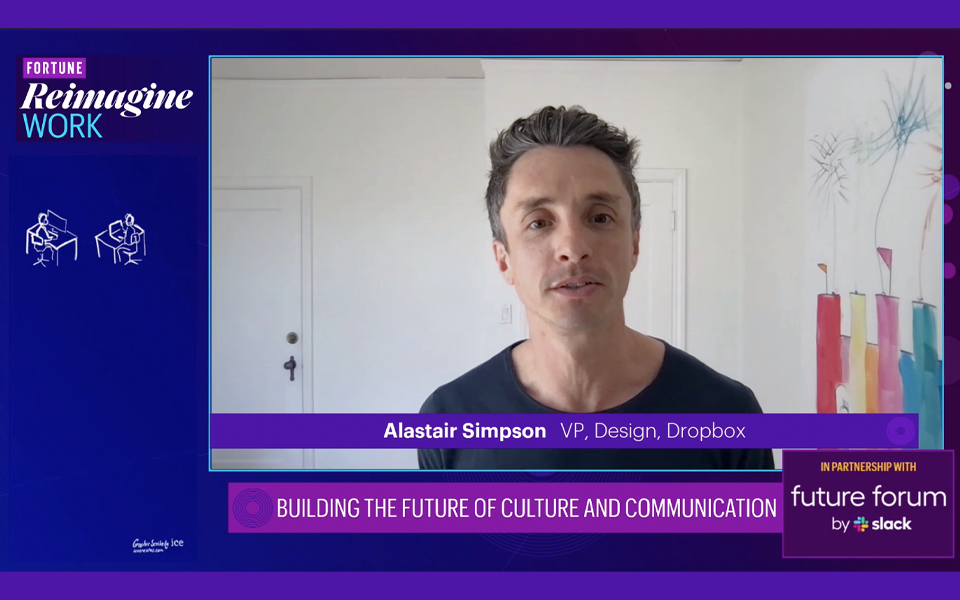
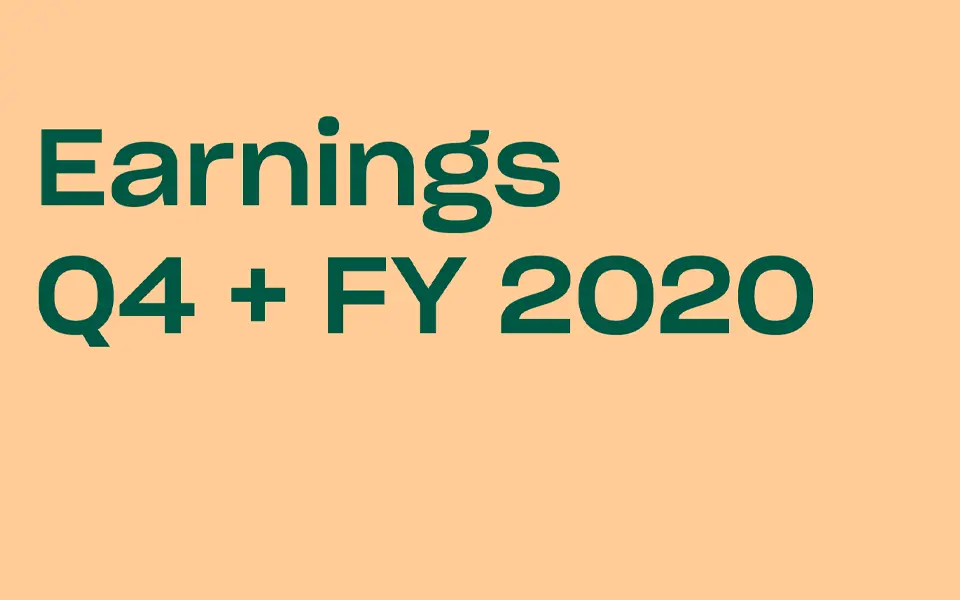




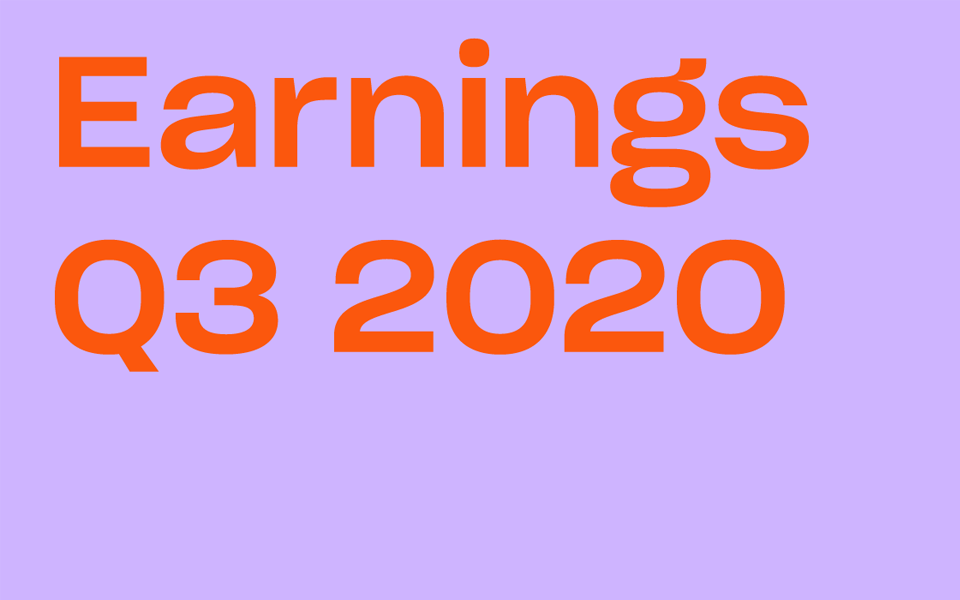

.png/_jcr_content/renditions/blog_(960x960).webp)