
Millions of people keep their work files in Dropbox, and we make sure those files are safe, shareable, and easy to access from any device. Now we’re on a mission to let you do even more. Here are three ways you can use the newest features in Dropbox to save time at work, and be more productive.
Move projects forward faster
There are lots of ways the creative process can get slowed down, and dealing with disorganized stacks of paper is one of them. While some projects need to start on a piece of paper—contracts, drawings, notes—they don’t need to stay that way. Instead of continuing down the paper path, try the Dropbox plus button instead. Just open up the Dropbox mobile app, and click the plus button at the bottom of the screen. You can quickly scan things into Dropbox you may have never considered, like notes on a whiteboard or drawings on a napkin. Once they’re in your Dropbox, you can share them with anyone. And if you’re a Dropbox Business or Enterprise user, you can even search inside your scans. Say you’re searching for something specific, like “budgets”—we’ll surface PDF docs that contain “budget” in the file name or contents, and even highlight where in the file the word appears.
Make old ideas new again
Imagine this: You spend hours creating a presentation. Then over the next week, you and your team spend even more time refining it, and incorporating stakeholder feedback. But at some point, the team realizes the presentation was better a few versions ago. Sound familiar? Dropbox has a stress-free way to go back in time with version history. We automatically keep previous versions of files you’re working on, as well as files you delete, for up to 30 days. You can even preview those older versions if you're not sure which one to restore.
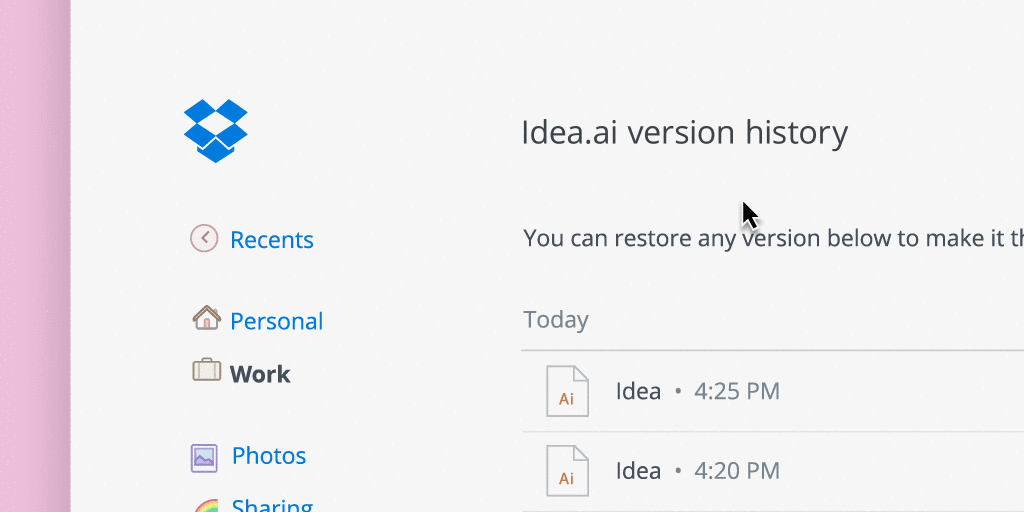
Shorten the feedback loop
With some projects, you have the luxury of time for edits and feedback. On others, you need to move more quickly. We've improved the commenting experience for files on the Dropbox website, now letting you leave comments anywhere on a file preview. This makes it easy to comment on specific things, like a typo in the third paragraph, or an icon that’s a different size than the other ones. When you’re able to pinpoint your feedback, there’s less risk of confusion, and your project can move along faster. For an even quicker way to get everyone’s thoughts in the same place, try using Microsoft co-authoring. Start by inviting someone—whomever you need feedback from—to a shared folder with your Microsoft Office file inside. Once you both have the file open in Office Online, you can make edits together, and wrap up a final draft in record time.
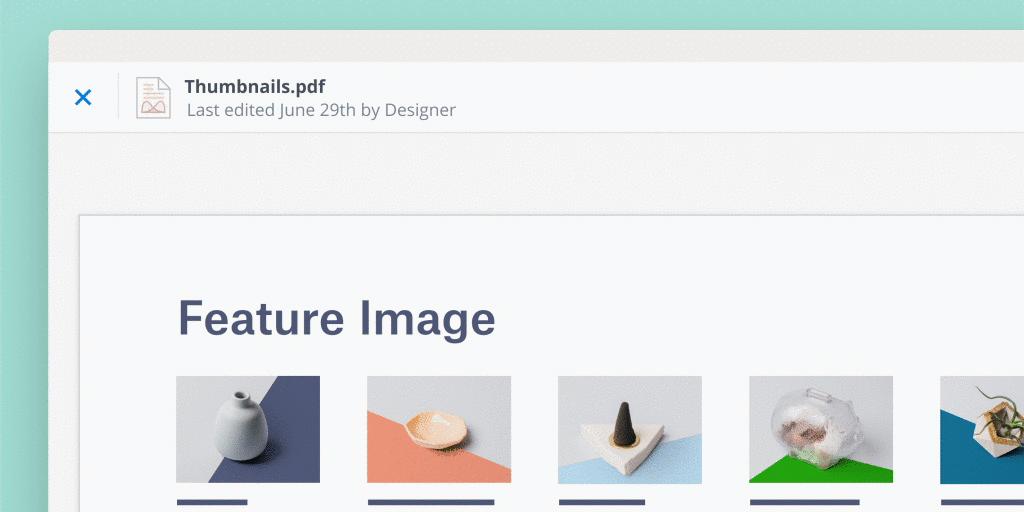















.png/_jcr_content/renditions/hero_square%20(1).webp)

.png/_jcr_content/renditions/hero_wide%20(1).webp)



.png/_jcr_content/renditions/hero_square%20(3).webp)
.png/_jcr_content/renditions/blog%20(1).webp)

.png/_jcr_content/renditions/hero%20(1).webp)
.png/_jcr_content/renditions/hero_wide%20(1).webp)















































.png/_jcr_content/renditions/1080x1080%20(1).webp)










.gif)







































































.png)
.png)
.png)
.jpg)
.jpg)












































































































































































































































































































































































