
How Dropbox Paper helps make meetings more efficient and effective
Published on November 08, 2016
Set up your meeting for success
Getting prepared before the meeting is the best way to ensure a productive discussion. And Paper is a simple way to make sure everyone is on the same page even before they're in the same room. Start by creating a meeting doc with key details at the top: agenda, meeting date, attendee names. Tip: Type in "/date" or "/datetime" (followed by a space). Paper automatically fills in the current date and time.Make meeting notes memorable
Want to highlight a key point or make a note more noticeable? Try linking in a few related Dropbox files and images to add more context or provide proof points and examples. If you're tired of typing out everything manually, or tired of taking a picture and losing it an long email thread, Paper can help. Our Paper mobile app for iOS and Android makes it easy to snap a quick picture of whiteboards and stickies. Just click the camera icon that appears in your doc on the app, and Paper will automatically place your photo in your meeting notes.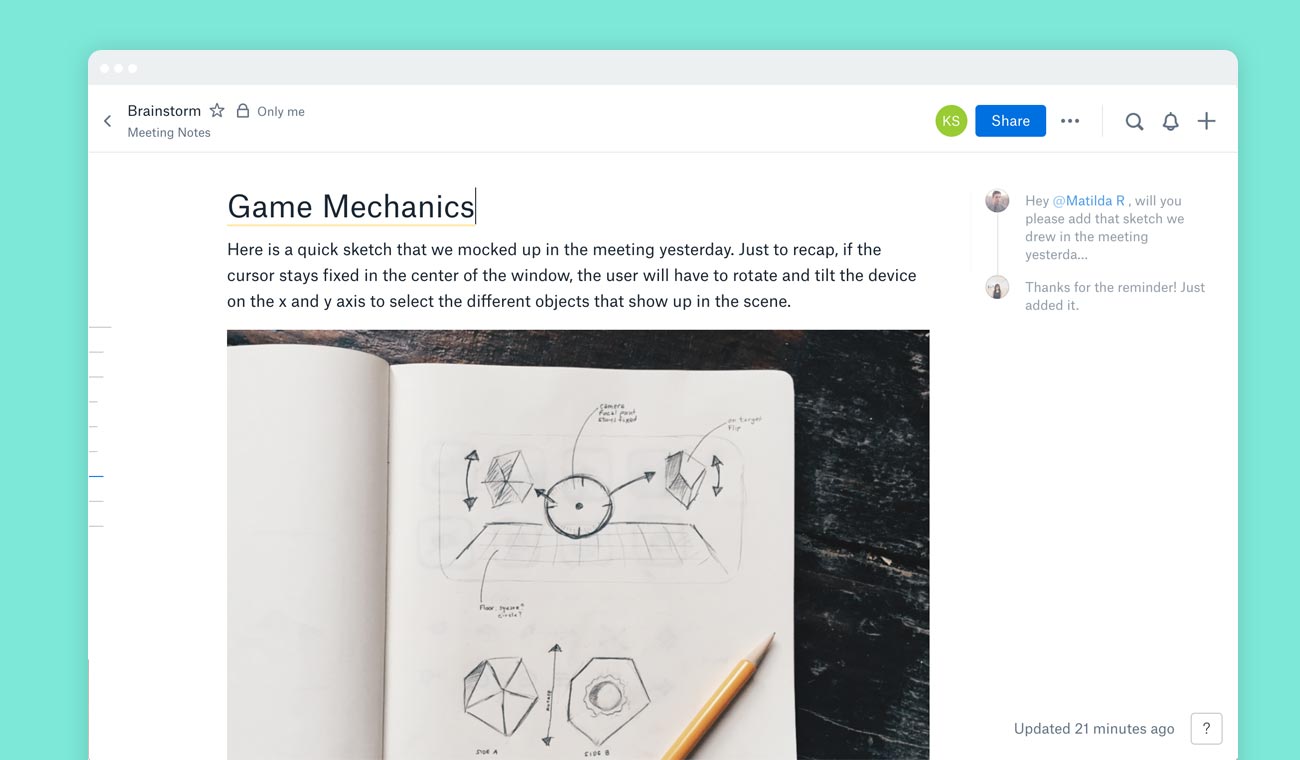
Close the meeting with clear outcomes
Noting decisions and tasks in your meeting notes is a great way to make sure the entire team is aligned before they head off to tackle their tasks. Paper's task list feature makes this easy and helps you keep track of key action items. To quickly create checkboxes, type brackets ("[ ]") followed by a space.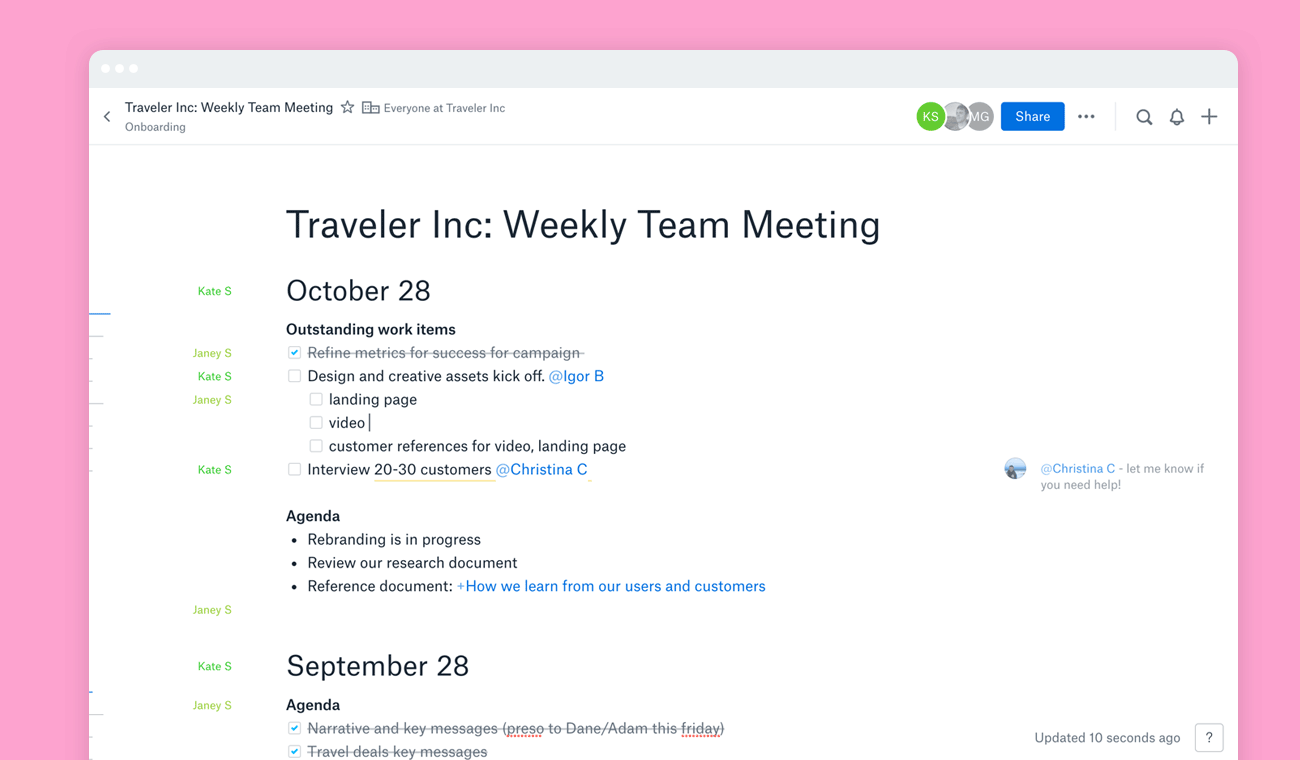













.png/_jcr_content/renditions/hero_square%20(1).webp)

.png/_jcr_content/renditions/hero_wide%20(1).webp)



.png/_jcr_content/renditions/hero_square%20(3).webp)
.png/_jcr_content/renditions/blog%20(1).webp)

.png/_jcr_content/renditions/hero%20(1).webp)
.png/_jcr_content/renditions/hero_wide%20(1).webp)















































.png/_jcr_content/renditions/1080x1080%20(1).webp)










.gif)







































































.png)
.png)
.png)
.jpg)
.jpg)












































































































































































































































































































































































