
3 quick tips to make image reviews easier with Dropbox Paper
Published on June 20, 2017
When you’ve spent weeks refining and perfecting your designs, sending them off for review can be nerve wracking. It’s kind of like sending your kids off to college. Who knows how they’ll change while they’re away—or if you’ll recognize them when they return? Fortunately, Dropbox Paper has new features that make it easier to send your “babies” out into the world. Next time you need to get feedback on your photos and designs, here are three ways to make the process less stressful and complicated.
Add captions to facilitate feedback on photo reviews
Comment on specific details of logo design
Zoom in for a closer look at large images
Let’s say you’re working on a hero banner for your website. Your photographer has captured a phenomenal panoramic shot that would work perfectly, except for that one detail, way over there in the corner—what is that? Paper now lets you expand high-resolution images to full size, so you can pan from side to side and top to bottom to look for any flaws that might need cropping or retouching. There’s even a new sidebar feature in the image’s comments that makes review easier. Ready to give these new image features a spin on your next project? Try Dropbox Paper for free.
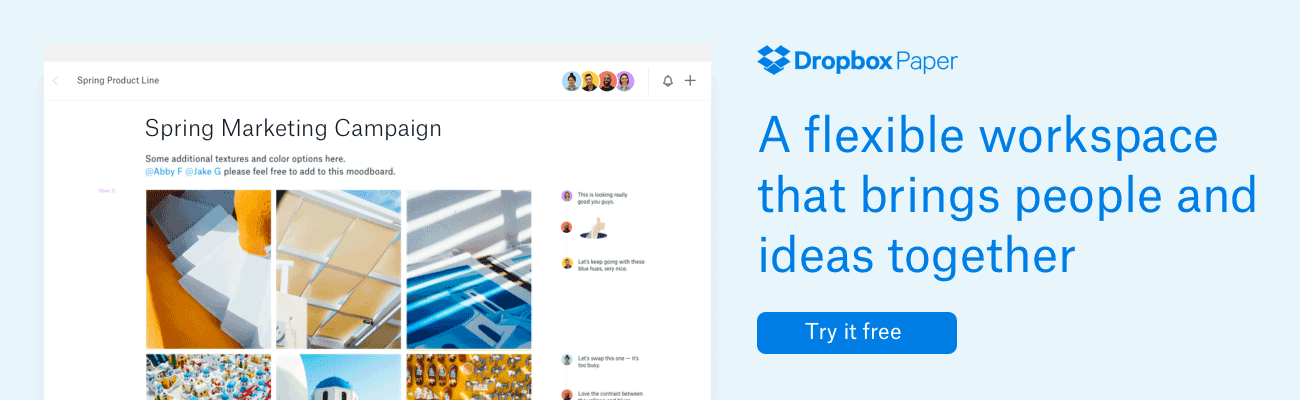














.png/_jcr_content/renditions/hero_square%20(1).webp)

.png/_jcr_content/renditions/hero_wide%20(1).webp)



.png/_jcr_content/renditions/hero_square%20(3).webp)
.png/_jcr_content/renditions/blog%20(1).webp)

.png/_jcr_content/renditions/hero%20(1).webp)
.png/_jcr_content/renditions/hero_wide%20(1).webp)















































.png/_jcr_content/renditions/1080x1080%20(1).webp)










.gif)







































































.png)
.png)
.png)
.jpg)
.jpg)












































































































































































































































































































































































