
We built Dropbox Paper to bring people and ideas together, but we also wanted to help teams love the way they work. That’s why each Paper feature is designed to make work more fun, more collaborative, and less of a chore.
With that in mind, here are three examples of how Paper can help you save time and skip the busywork.
1. Get quick feedback on a launch post
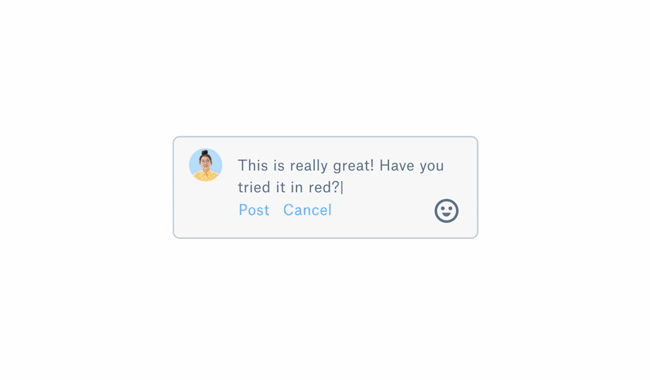
You’ve just finished writing a post, but now you need feedback from your co-workers. You’d like some thoughtful critique, but you don’t want to get bogged down in hours of debate.
Use Paper to hold a quick, effective review session. Add the text of your post, then drag, drop, and arrange images to give your team a quick sense of how things will look. Include GIFs, insert video, and add comments in the sidebar—all in a matter of seconds. Your team members can then weigh in, whether they have specific suggestions or just want to leave a reaction. Written comments tell you what needs work, while emoji and animated stickers give you a sense of how the content makes people feel. Get to the heart of the feedback faster, without the bloat of wordy emails or long meetings.
What’s more, Paper helps you speed up the review process when you’re pressed for time. Tag individual reviewers with @ mentions to ask for suggestions from key people, and loop in co-workers with disagreements to find a good compromise. Paper helps you move conversations toward common ground—simply resolve completed threads to get the team focused back on the post itself. Can’t remember what you discussed? Pull up old comment histories in case you need to review how a decision was made.
2. Save time when you’re making a presentation
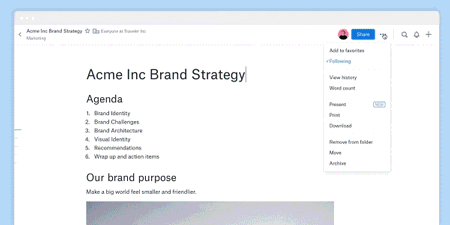
It’s Friday morning, and your boss wants launch campaign details in a meeting that afternoon. You don’t have time to make a presentation deck, but you still want something that looks polished and professional. Paper helps make your existing docs look presentable in seconds—ready for a team meeting, group presentation, or even a keynote address. Simply use headers, sub-headers, and bolded text, and presentation mode will smartly identify blocks of information, all with text, photos, and videos larger and easier to view.
Need to present in low light? Flip to dark mode to match the presentation to the room. If you need to make any changes, switch back to edit mode. You can also check the table of contents—a list of headings and bullets on the left side of the page—to both navigate the doc and preview how the presentation will be organized.
3. Create a full marketing campaign summary in minutes
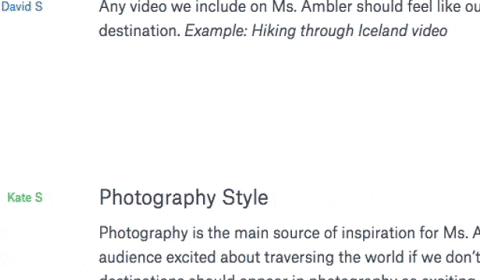
You just ran a month-long marketing campaign to engage more customers and drive site traffic. Now your team wants to know how things went. A bulleted list of metrics is a good start, but it doesn’t give your colleagues the full picture. Links to some of the campaign’s best posts can help, but it’s unlikely most co-workers will bother to click through more than one or two examples.
Create a better, more visual summary with Paper. Grab links for all your best posts and replies—whether it’s Instagram posts, customer tweets, or promotional pages on Pinterest—and simply paste them into a doc. With just the URL, Paper will automatically display the full post. Add YouTube or Vimeo links, and Paper will display the full video player. Is your video file stored in Dropbox instead? Upload the file, and Paper will display it as playable video right there on the page. Add it all up, and you’ve got a fully interactive, media-rich summary all in a single page.
There’s no need to find complicated HTML code, take a dozen screenshots, or send an email with 20 plain-text links. Whether you’re working on a draft, presenting to the brass, or breaking down results, Paper helps you share and collaborate—fast.
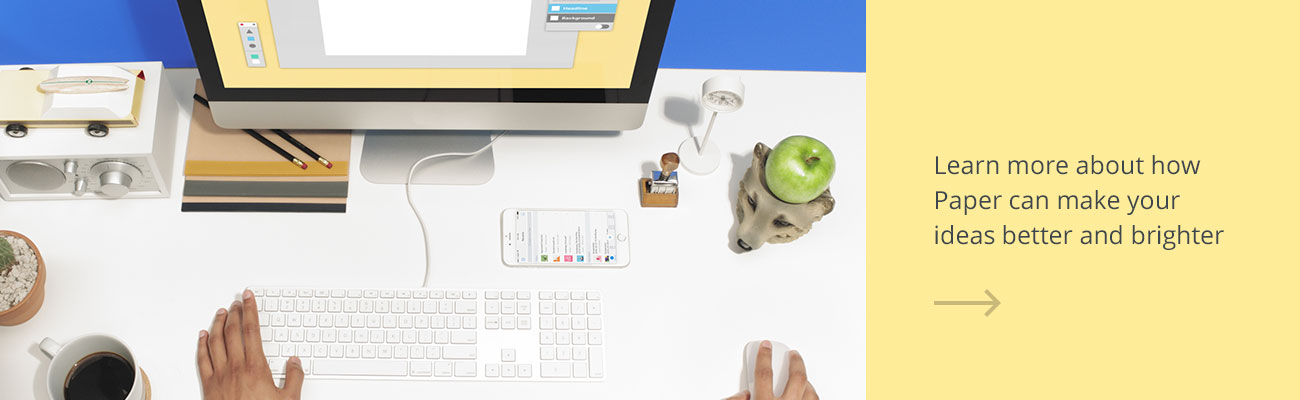














.png/_jcr_content/renditions/hero_square%20(1).webp)

.png/_jcr_content/renditions/hero_wide%20(1).webp)



.png/_jcr_content/renditions/hero_square%20(3).webp)
.png/_jcr_content/renditions/blog%20(1).webp)

.png/_jcr_content/renditions/hero%20(1).webp)
.png/_jcr_content/renditions/hero_wide%20(1).webp)















































.png/_jcr_content/renditions/1080x1080%20(1).webp)










.gif)







































































.png)
.png)
.png)
.jpg)
.jpg)












































































































































































































































































































































































