
Have you ever wished you could go back in time and look up an old version of a document or recover a deleted file? Never worry again! Dropbox keeps snapshots of every change you’ve made over the last 30 days, so you can view past edits and restore any file you need.
And if you use Dropbox Pro or Dropbox for Teams, you’ll have access to Packrat, a feature that saves your file history indefinitely, so you can always return to a previous version. Here's how:
Keep track of changes on the Events tab
On the web, check out the Events tab to see every change made in your Dropbox, including when you’ve created, edited, or deleted files or folders. All actions are logged as soon as they occur, and you can always review the edits you’ve made. If you're in a shared folder, you'll also be able to see changes made by other members of the folder, too.
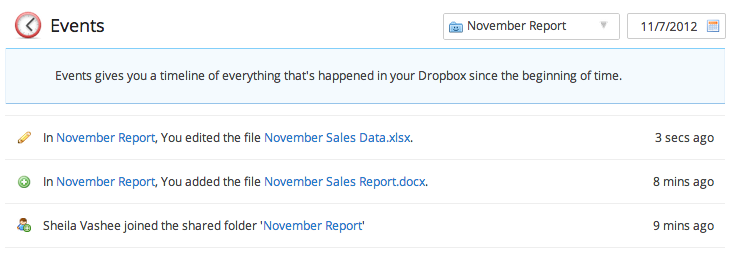
Restore previous versions of your files
In addition to keeping track of all actions, Dropbox records the changes to a file every time you save! So, if you need to go back in time, you can view previous versions of your files for 30 days (or indefinitely if you have Packrat). To view a previous version on the web, right-click (or Ctrl+ click) on a file and select ‘Previous versions.’ From there, you can choose to either download or restore an earlier version of your file. On your computer, right-click (or Ctrl + click) the file from your desktop and hover your mouse over 'Dropbox' and select ‘View Previous Versions.’
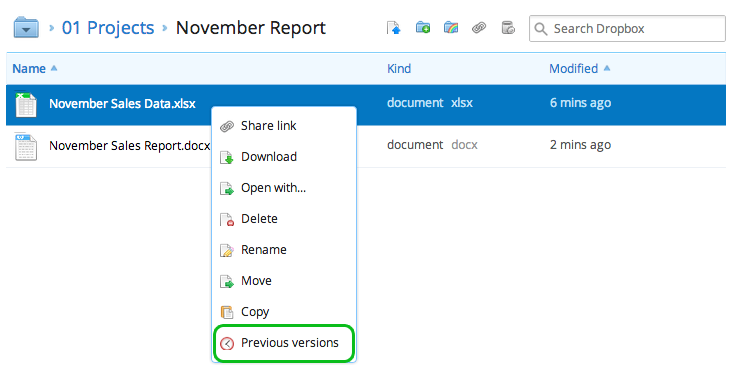
Undelete files if you need them later
If you delete a file and realize later that you need it again, you can restore deleted files for 30 days (or forever, with Packrat)! On the web, click on the trashcan in the upper right hand corner to show all deleted files within that folder, then right-click (or ctrl-click) on a deleted file and choose the ‘Restore’ option.
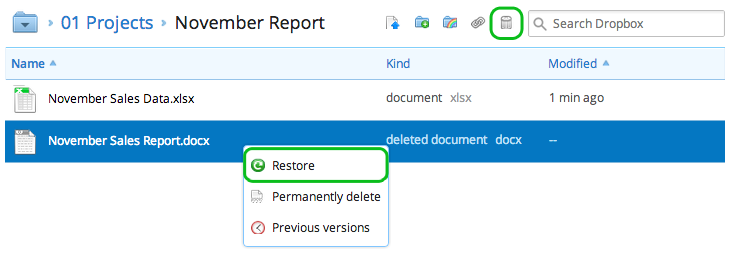













.png/_jcr_content/renditions/hero_square%20(1).webp)

.png/_jcr_content/renditions/hero_wide%20(1).webp)



.png/_jcr_content/renditions/hero_square%20(3).webp)
.png/_jcr_content/renditions/blog%20(1).webp)

.png/_jcr_content/renditions/hero%20(1).webp)
.png/_jcr_content/renditions/hero_wide%20(1).webp)















































.png/_jcr_content/renditions/1080x1080%20(1).webp)










.gif)







































































.png)
.png)
.png)
.jpg)
.jpg)












































































































































































































































































































































































