
It's not just what you say, it's how you say it. One of the things we're doing with Dropbox Paper is giving teams a better way to create docs that look every bit as good as the ideas in them. Today, we'll show you how, as we highlight a few of the features in Paper that help you easily put together sharp, polished docs.
Get write on it
When it’s time to write, filtering out distractions is key. But with the slew of toolbars, menus, and palettes that clog up typical productivity software, that can be a chore. As you start your first Paper doc, though, you’ll be struck by how uncluttered Paper is: just a place for your doc title and a lot of space to type your body text. Don’t let it fool you—there’s a lot of power behind that clean facade.
Format on the fly
We want your words to look their best. So we’ve created tools that help you give your docs style without adding clutter. Paper’s unobtrusive toolbar only pops up when you select text—just when you need it, and no more. If you want to move even faster, we’ve created keyboard shortcuts for the most common text formatting. Try typing markdown like asterisk-space to start a bulleted list, or use a colon to search for emoji. Or find dozens more shortcuts by clicking the question mark button in the lower-right hand corner of any Paper doc.
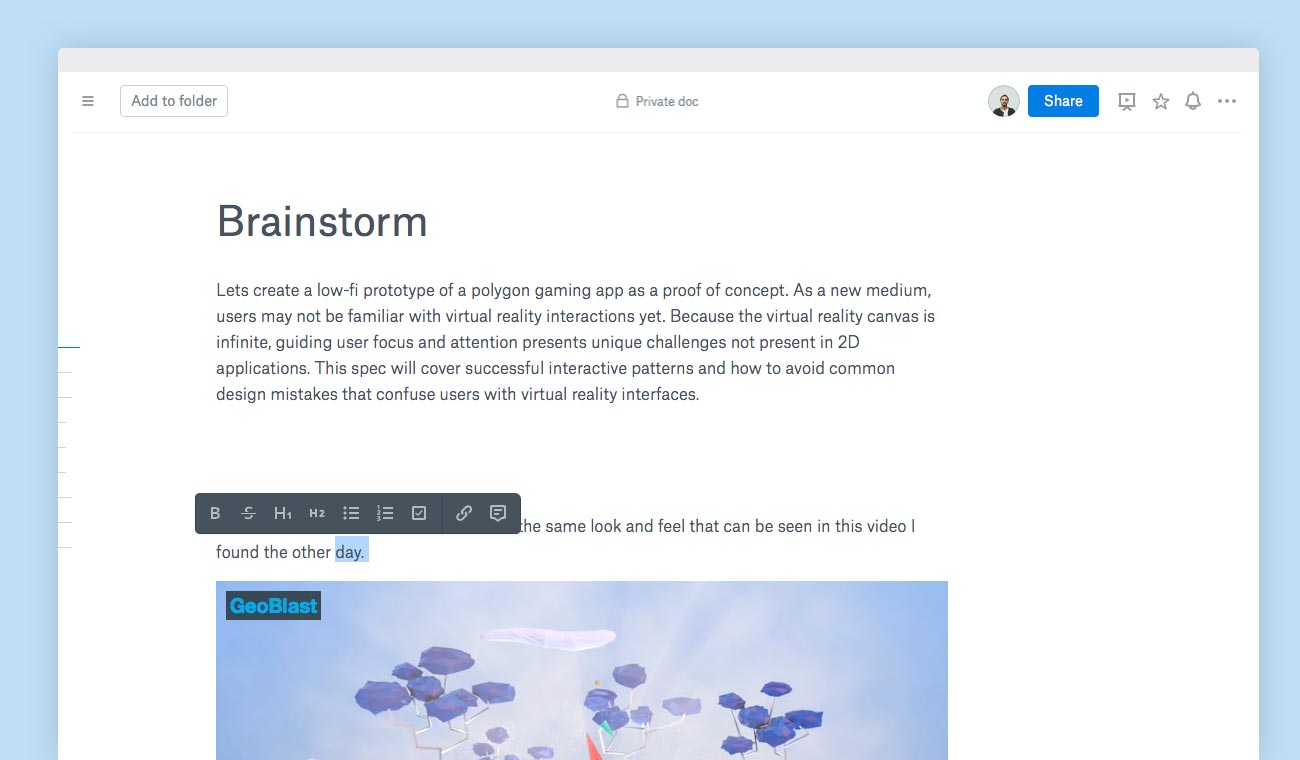
Make images shine
A picture’s worth a thousand words, so adding images in Paper is dead simple. Just drag and drop from your desktop, copy-and-paste, or click the plus button to the left of your text. Paper will automatically format images, even creating galleries when you place multiple images. And if you need to rearrange or delete pictures after the fact, Paper will adjust your gallery so it will always look sharp.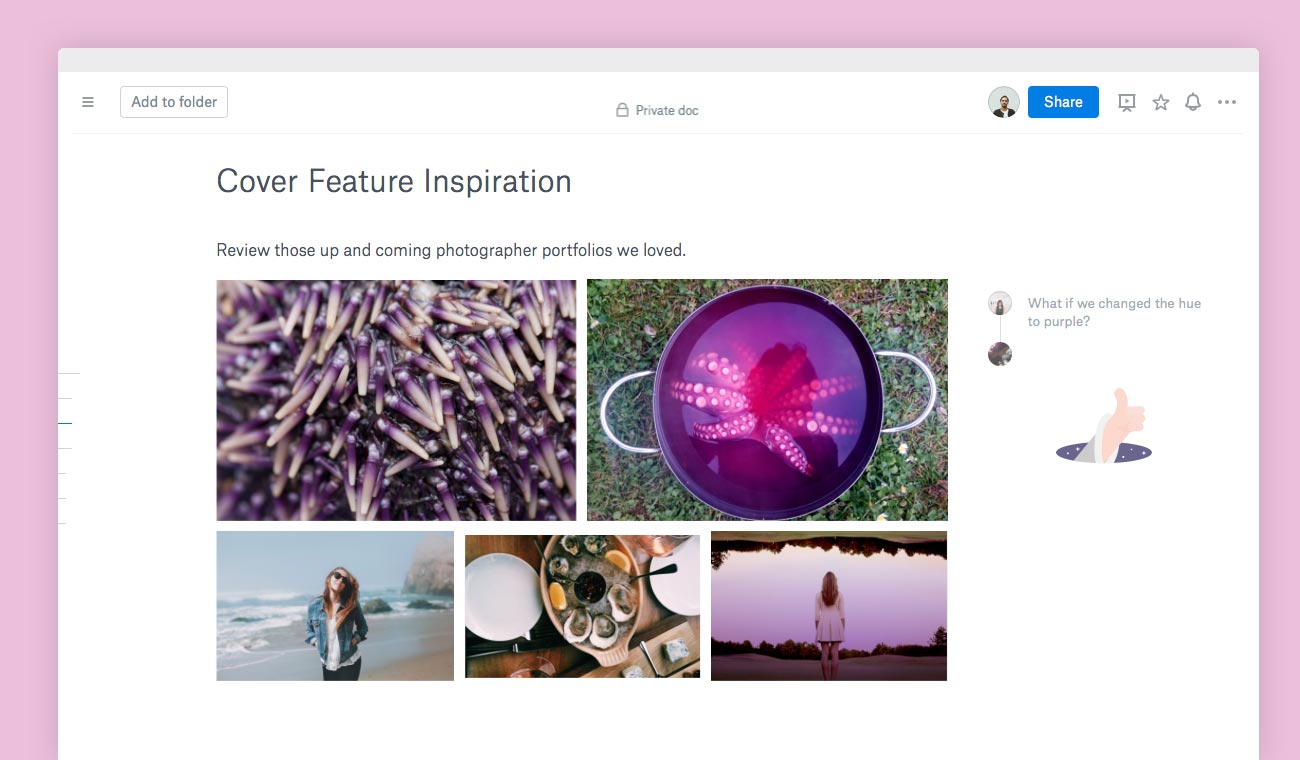
Copy, paste, embed
Written communication today is so much more than words. That’s why we’ve made it easy to embed media from many of the popular services you use every day. It might be a video from YouTube or Vimeo, a SlideShare presentation, or, of course, any number of things you’ve stored in Dropbox. Just paste a link, and Paper will create a preview, right inside your doc. No more bouncing out to new browser windows—you can show everything you need to in one place.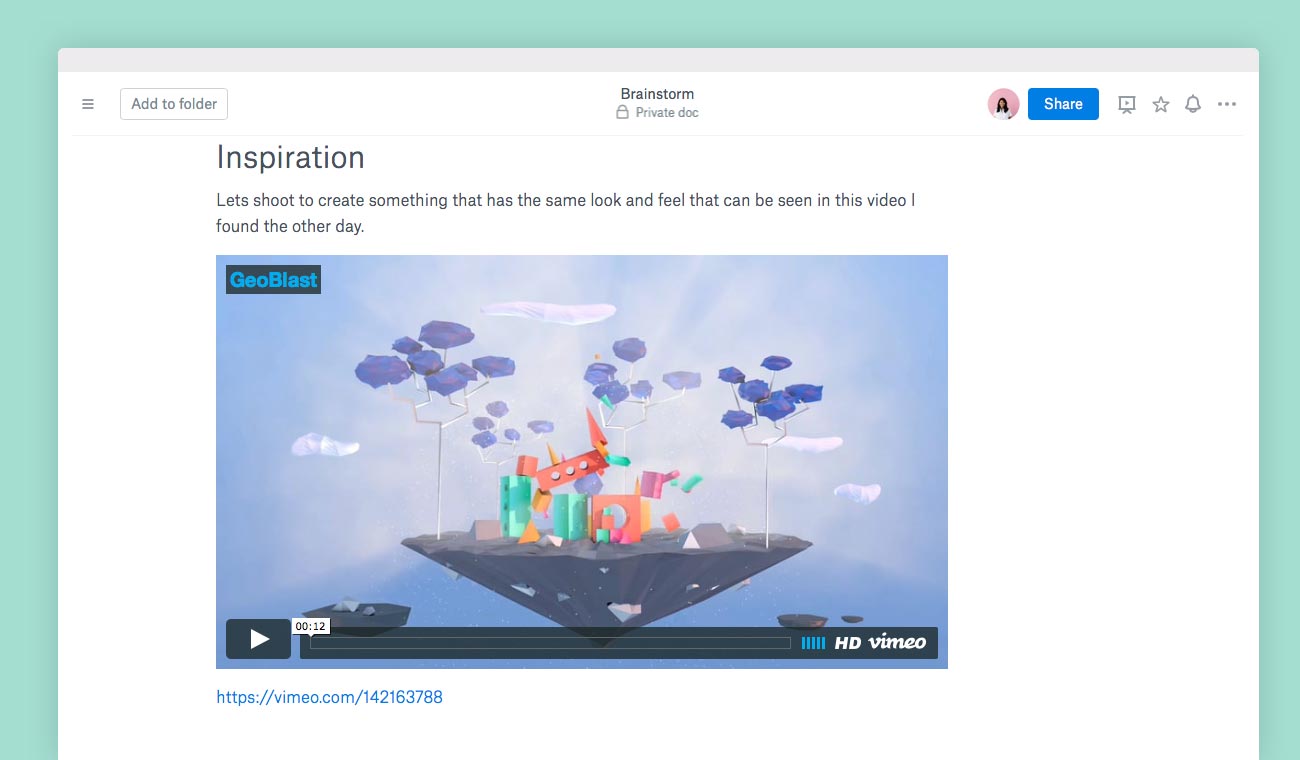
Create tables in a snap
Sometimes, a clean, organized table is the way to get your point across—think task lists or work-back schedules. Add a table by clicking the plus button to the left of your text, and start typing. Paper will automatically size rows and columns. Adjustments are just a click away—no hidden menus or confusing format options. A pop-up plus button lets you easily add a row or column, and a trash can icon lets you delete them. And you can drag a column border to adjust its width.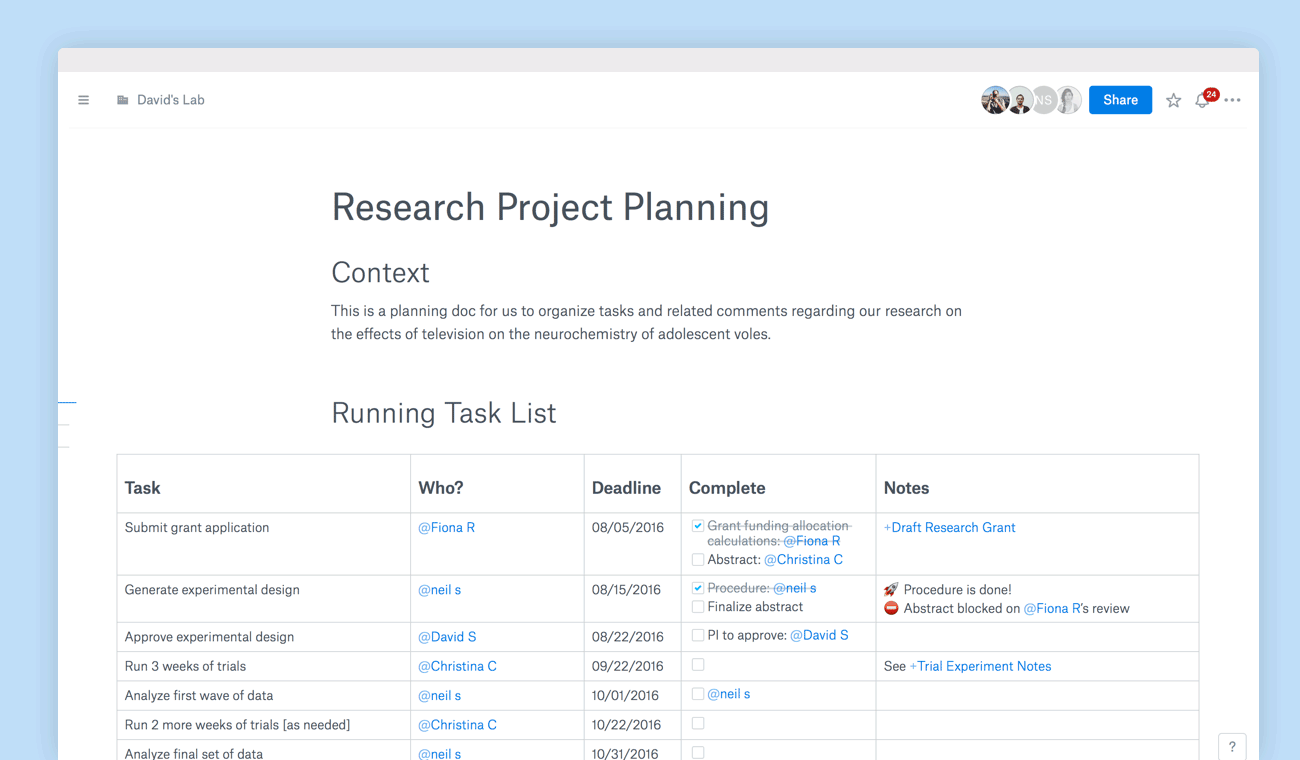














.png/_jcr_content/renditions/hero_square%20(1).webp)

.png/_jcr_content/renditions/hero_wide%20(1).webp)



.png/_jcr_content/renditions/hero_square%20(3).webp)
.png/_jcr_content/renditions/blog%20(1).webp)

.png/_jcr_content/renditions/hero%20(1).webp)
.png/_jcr_content/renditions/hero_wide%20(1).webp)















































.png/_jcr_content/renditions/1080x1080%20(1).webp)










.gif)







































































.png)
.png)
.png)
.jpg)
.jpg)












































































































































































































































































































































































