
Typing in a blank doc shouldn’t feel like it requires an advanced degree. Dropping in simple things like images and tables should be, well, simple.
That’s why, with Dropbox Paper, we did away with all the overstuffed toolbars and hidden right-click menus. In their place, there’s the plus (+) button. Just hover to the left of any text to make it appear and easily add commonly used items to your docs.
Here are eight ways you can use the plus (+) button to create, embed, and organize in Paper.
1. Drop in an image from your computer.

2. Embed files from your Dropbox—with rich previews for Office docs and more.
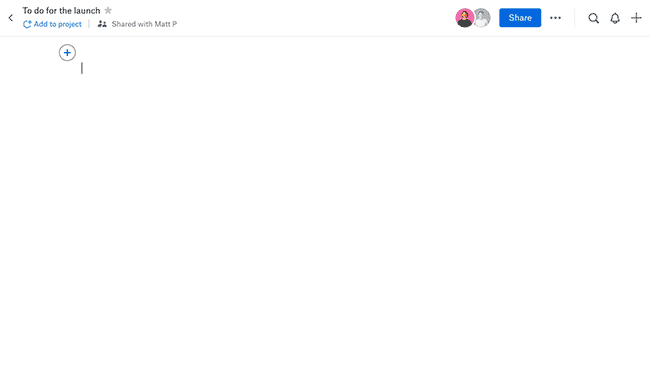
3. Add a quick, easy table.
4. Start a bulleted list.
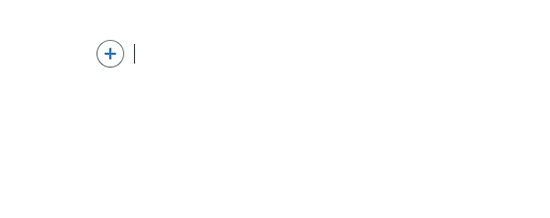
5. Or a numbered list.
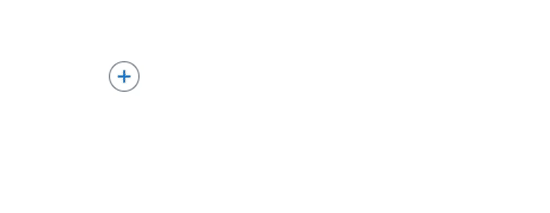
6. Fire up a task list.

7. Put a divider between sections.
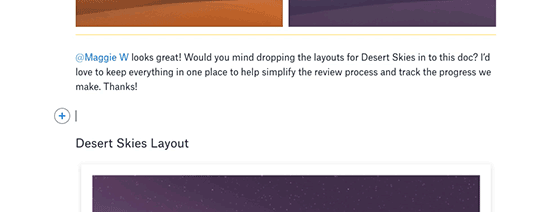
8. Embed a code block—complete with syntax highlighting.















.png/_jcr_content/renditions/hero_square%20(1).webp)

.png/_jcr_content/renditions/hero_wide%20(1).webp)



.png/_jcr_content/renditions/hero_square%20(3).webp)
.png/_jcr_content/renditions/blog%20(1).webp)

.png/_jcr_content/renditions/hero%20(1).webp)
.png/_jcr_content/renditions/hero_wide%20(1).webp)















































.png/_jcr_content/renditions/1080x1080%20(1).webp)










.gif)







































































.png)
.png)
.png)
.jpg)
.jpg)












































































































































































































































































































































































