
Technology has revolutionized the way we work, but some tools have had trouble keeping up with us. Email makes quick conversations a snap, but it falls short when you need to share a big file or chase down an unresponsive colleague. Shared network drives keep the team’s work in one place, but they can be cumbersome to use and maintain.
How can we build on the technology that works, but replace the tools that don’t?
1. The new follow-up email: viewer info
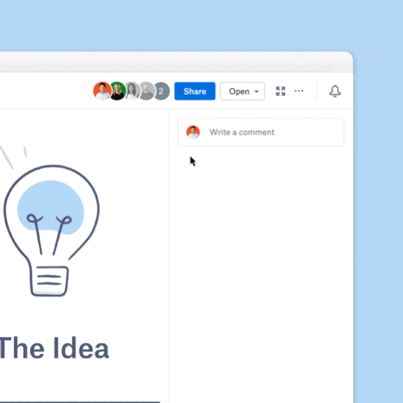
Every once in a while, email conversations work like a dream. You lay out a few thoughts, a colleague replies, and you enjoy a long-distance discussion in a few quick messages. Unfortunately, a lot of emailing is more repetitive and time-consuming: one-line follow-ups, quick reminders, and short messages nudging people for feedback.
Viewer info—which keeps you up to speed on your colleagues’ activity—can help you cut down on all the extra emails. When you share a file or folder, viewer info tells you who’s opened it, who’s currently viewing, and who hasn’t even seen it yet. Instead of pestering a full group of reviewers or tracking down a dozen people around the office, you can simply check in with the one or two people who haven’t opened the file yet.
And when you see someone viewing the file or doc, you can give them the space to add comments before you send a reminder email.
2. The new email attachment: shared files and folders
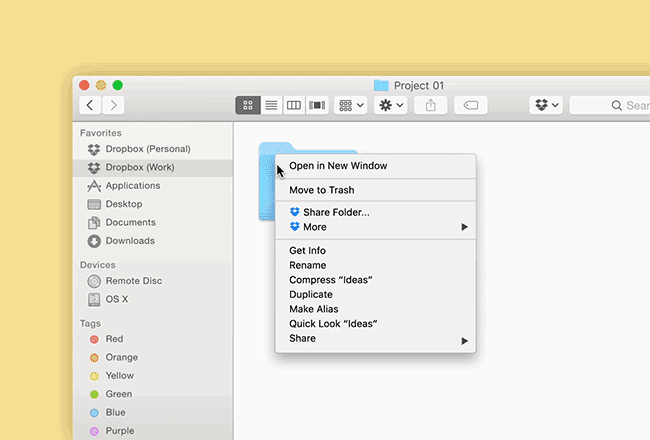
Email attachments are fine for sending small, non-sensitive files. But what about when your colleagues need to swap a handful of HD videos, or when your revenue team needs private feedback on a financial breakdown? Will the videos fit? Will someone forward the email? With shared files, you can share any file or folder in your Dropbox with just a couple taps or clicks, and it works even for giant video files far bigger than your email upload limit.
What’s more, you can require collaborators to sign in first, so you don’t have to wonder if your sensitive files will get forwarded to someone else. As an added bonus, your teammates can comment directly on shared file previews, with a conversation centered on the file itself. While email threads can become disjointed, with various collaborators Cc’d or removed, shared files can keep the discussion in one place.
See how to share files on Mac, Windows or mobile.
3. The new network drive: the team folder + Smart Sync
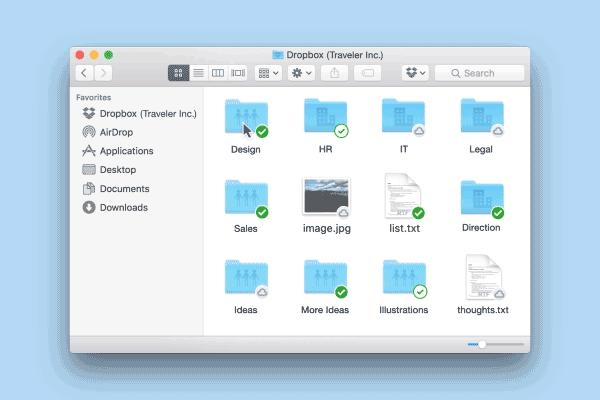
Network drives offer a great solution, in theory: a single place to store all your team’s files. In practice, however, network drives can be cumbersome to use. Team members often wind up re-uploading multiple versions of the same file, with colleagues trying to figure out the difference between campaign_v4 and campaign_v3_edited. Employees can’t access these shared drives without an Internet connection, and sharing files with people outside the team can be tricky. The team folder picks up where network drives left off. Your team still gets a centralized place to store their work, but unlike network drives, everything stays updated with the latest changes.
If your team wants to see a record of edits—or needs to revert to an old version of a file—they can use version history to go back with just a few clicks. Offline editing lets employees work on files even without a Wi-Fi connection, and sharing options make it easy to send files to people outside the organization. And now, with Smart Sync, Dropbox Business teams don’t have to worry about the team folder taking up too much hard drive space. As employees continue to add files to the team folder, Smart Sync lets team members choose which files they want to sync locally, and which they want to store online-only, with everything still available right from their desktops.

