
3 ways Dropbox can help your team meet even the tightest deadlines
Published on July 19, 2016
While scrambling to get projects out the door might be exhilarating—and make for a great story afterwards—it can be a stressful way to work in the long term. But tight deadlines don’t have to end up this way. With a little planning, and some help from the latest Dropbox features, you can get your timing and resources aligned in advance. And that can be the difference between confidence and chaos as you sprint to the finish line.
Start with a schedule
Before your project gets rolling, you’ll want to create a schedule. Dropbox can help you share it, get feedback, and make sure everyone is on the same page. Start by formatting a project schedule in Excel, and then save the file to your Dropbox. Once it’s there, you’ll be able to share it right from Mac Finder or Windows Explorer. Your teammates can leave comments on the file from any web browser. Or if they open it to make changes, the Dropbox badge will let you know.
Gather ideas and feedback
Now that everyone's synced up, it’s time to get to work. Lots of great projects start with a brainstorm session, and there are lots of ways to have great brainstorms. Once you and your team have identified best ideas, use Dropbox to organize them, and get feedback—all in one place. With document scanning in our mobile app, you can scan all your ideas, sketches, and sticky notes right into your Dropbox, then share them. Dropbox Business users can even search inside scans, making it easy to bring ideas back up later on in the project.
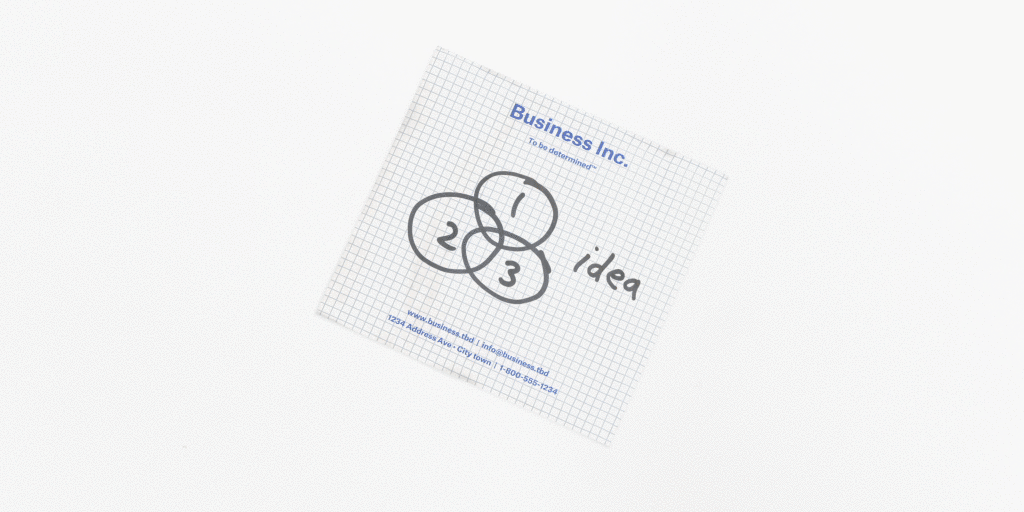
But what about ideas that come to you when you’re not at the office? Just create a new Microsoft file right from your mobile device with the plus button, then share it with the team. You can get feedback on those files faster than ever, too: the people you share with can leave comments on specific areas of documents. By highlighting the specific text or image that your comment relates to, you can give and get confusion-free feedback that’s easy to implement.
Deliver a perfect project
You’re almost done, but there are still a few tweaks to make—and no time for comment threads or emails. This is when Microsoft co-authoring can take you across the finish line. You and your teammates can have the doc open at the same time, make final edits together, and wrap things up much faster than you could with emails or comments.
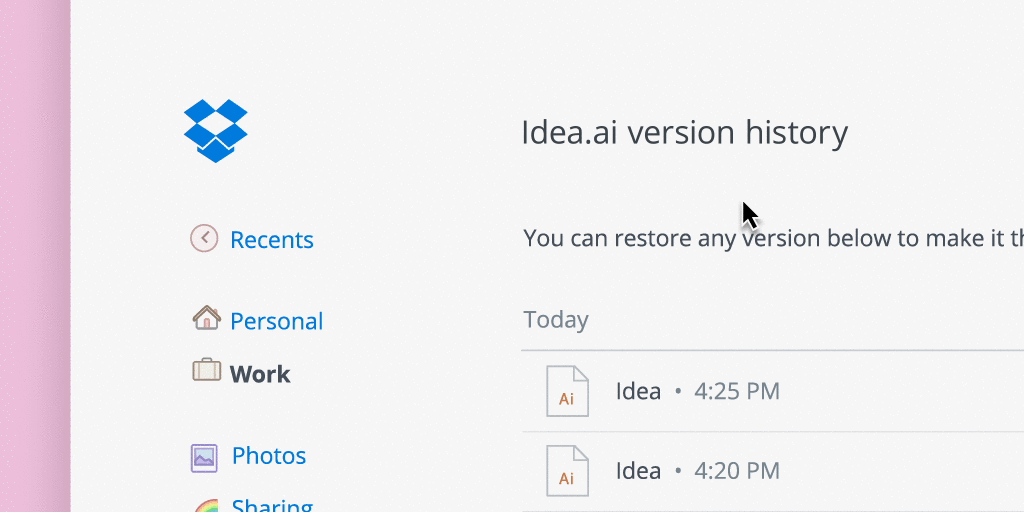
The final stretch is also when you definitely don’t want things to go wrong—like accidental deletions, for example. So we have you covered there, too. Version history lets you revert to any recent version of your files, so any mistakes can be reversed. You can also use it to go back to older versions of your idea if you need to retrace your steps. And now when you’re selecting a version to revert to, you can see previews of each version—helping you be sure you’re picking the right draft. Projects don’t always go as planned. But with the right tools and techniques by your side, you and your team can be prepared for any surprises. All you need is a solid schedule, tools to capture your ideas, and easy ways to give feedback and make edits. To learn more about the latest Dropbox productivity tools, visit our site.
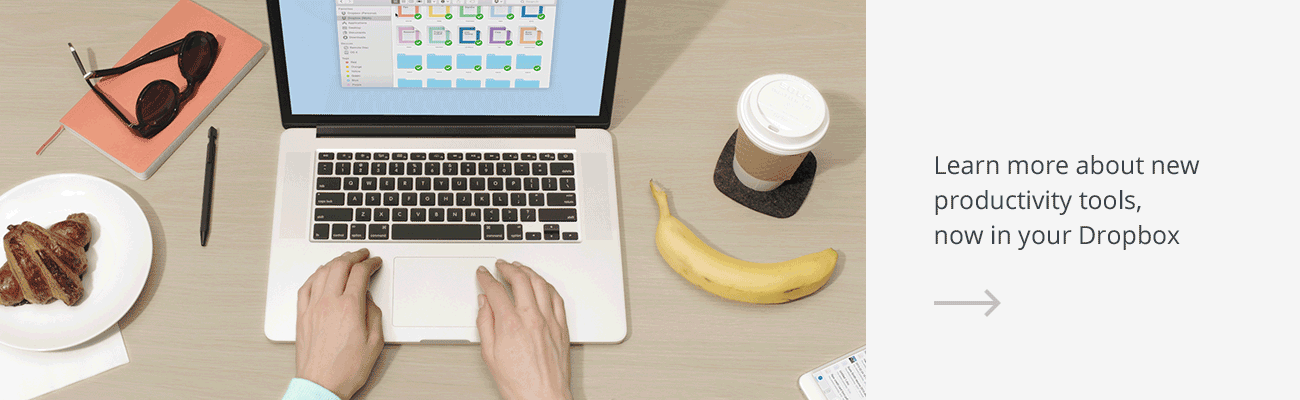














.png/_jcr_content/renditions/hero_square%20(1).webp)

.png/_jcr_content/renditions/hero_wide%20(1).webp)



.png/_jcr_content/renditions/hero_square%20(3).webp)
.png/_jcr_content/renditions/blog%20(1).webp)

.png/_jcr_content/renditions/hero%20(1).webp)
.png/_jcr_content/renditions/hero_wide%20(1).webp)















































.png/_jcr_content/renditions/1080x1080%20(1).webp)










.gif)







































































.png)
.png)
.png)
.jpg)
.jpg)












































































































































































































































































































































































